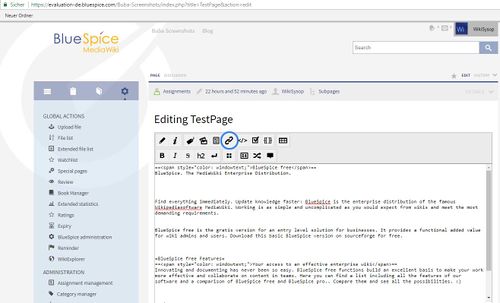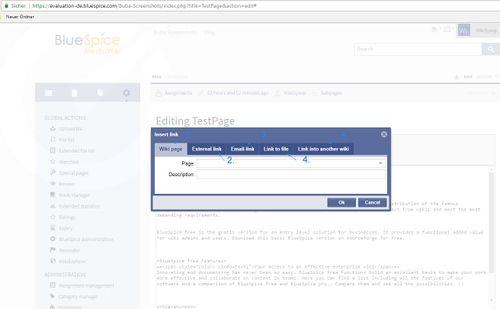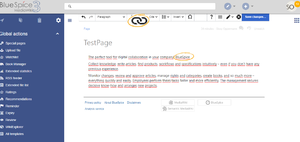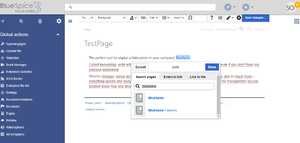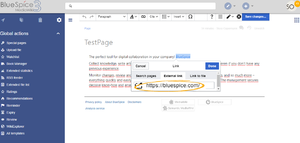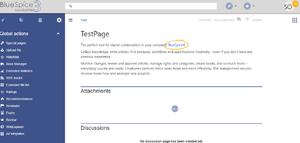Difference between revisions of "Manual:Extension/InsertLink"
| [unchecked revision] | [unchecked revision] |
Fbaeckmann (talk | contribs) m (Text replacement - "[[InsertLink" to "[[Reference:InsertLink") |
(Tag: Visual edit) |
Contents
What is InsertLink?[edit | edit source]
InsertLink offers a dialogue to insert links without using the wiki code.
Where to find InsertLink?[edit | edit source]
If you are already in the edit mode, you find the function "InsertLink" in the wiki code editor and in the WYSIWYG editor. The dialogue will open if you click on that button: ![]()
To delete links, mark the link and click on this button: ![]()
Links to other wiki pages[edit | edit source]
This is the main use. Linking from one article to another. So you can link related issues. You can name articles the same if they exist in different namespaces. So if you choose a namespace InsertLink will show a fitting list.
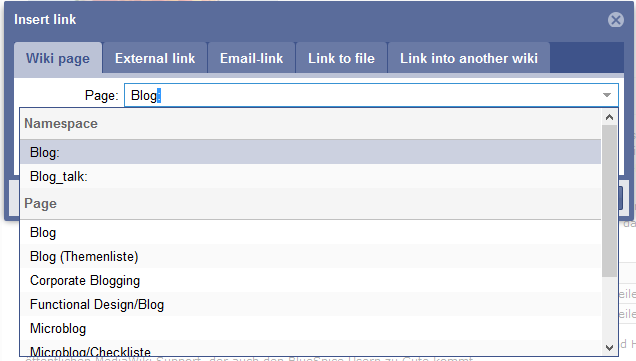 Screenshot:Insert a link to another wiki page
Screenshot:Insert a link to another wiki page
- Place the cursor where you want the link to be inserted.
- Click the "Insert Link" button.
- Give the target of the link, this is the correct namespace and the article within it, and, if desired, add the text to be displayed for the link.
- Start typing a word and the system will show matching page names and also matching namespaces. So if you want to link a page in a namespace, choose a namespace first and then start typing again to look for a page in this namespace. By the way the auto-complete, which starts while typing a title, uses a left and right truncation and therefore also finds elements which are not located in the beginning of a page title.
- Click on "ok".
- The following code is inserted: [[other_article|text]] or [[namespace:wiki|Wiki article]].
Note: If you link to a page in the namespace "Category", no category will be added, but rather a link will be created to the desired category page. This is done via the automatic insertion of a colon before the link target e.g. [[:category:meta|Wiki article]]. To add a category, it is best to use the InsertCategory function.
External link[edit | edit source]
This is how you link to an external website or blog in the web.
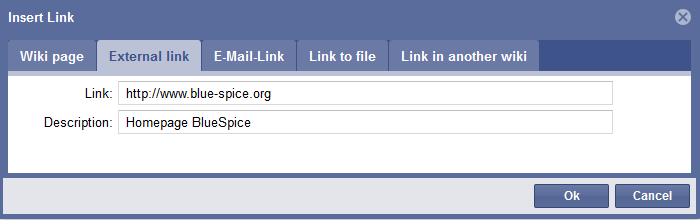 Screenshot:Insert a link to a website
Screenshot:Insert a link to a website
- Place the cursor where you want the link to be inserted.
- Click the "Easy Insert Link" button and go to external link.
- Give the target of the link and, if desired, add the text to be displayed for the link (e.g. http://www.wikipedia.org; Wikipedia).
- Click on "ok".
- The following code is inserted: [http://www.wikipedia.org Wikipedia].
E-mail link[edit | edit source]
It is the "mailto" function. So if you click on an email link later your mailing program will open an email with the receiver.
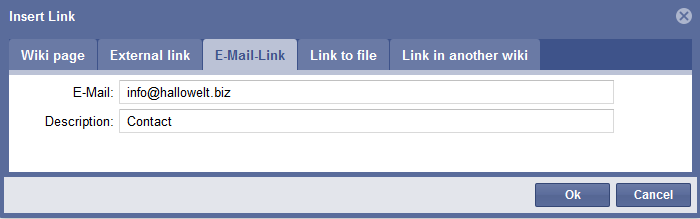 Screenshot:Insert a "mailto" link
Screenshot:Insert a "mailto" link
- Place the cursor where you want the link to be inserted.
- Click the "Easy Insert Link" button and go to "email link".
- Give the target of the link and, if desired, add the text to be displayed for the link (e.g. medienwerkstatt@hallowelt.biz; Email Hallo Welt).
- Click on "ok".
- The following code is inserted: [mailto:medienwerkstatt@hallowelt.biz Email Hallo Welt].
Link to another wiki (interwiki link)[edit | edit source]
Here you can link to other wikis (MediaWikis).
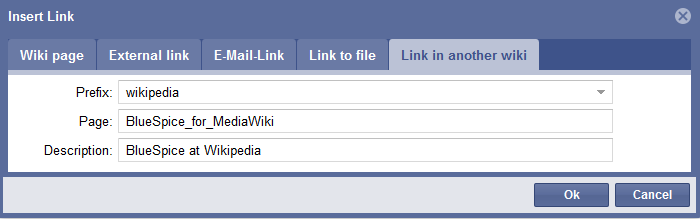 Screenshot:Insert a link to another wiki
Screenshot:Insert a link to another wiki
- Place the cursor where you want the link to be inserted.
- Click the "Easy Insert Link" button and go to "Link to another wiki".
- Give the target of the link and, if desired, add the text to be displayed for the link (e.g. Wiki; Wiki at UseMod)
- Choose the wiki (e.g. UseMod).
- Click on "ok".
- The following code is inserted: [[usemod:Wiki|Wiki at UseMod]].
Links to files[edit | edit source]
See the article FileLink for information on this.
Tips for working with InsertLink[edit | edit source]
-
Every user can use the InsertLink tool.
Cannot find the article you want to link to? Perhaps it is due to the only limitation for linking to wiki pages. If you do not have the correct rights for the namespace of the article you want to link to, it will not be displayed in the drop-down menu. Generally read-rights are necessary.
- When linking to wiki pages, generally only those page names are offered which lie in the chosen namespace. When changing the namespace, you may need to clear the page field to give you a new choice.
See also[edit | edit source]
Our reference page.
<bs:bookshelf src="Book:User manual" /> __TOC__ ==What is InsertLink?== '''InsertLink''' offers a dialogue to insert links without using the wiki code. ==Where to find InsertLink?== If you are already in the edit mode, you find the function "InsertLink" in the wiki code editor and in the WYSIWYG editor. The dialogue will open if you click on that button: [[File: Btn-WYSIWYG-InsertLink.png]]<br /> To delete links, mark the link and click on this button: [[File:Btn-WYSIWYG-Link_entfernen.png]] ::: [[File:InsLnk1.jpg|500x303px]] ::: [[File:InsLnk2_.jpg|500x309px]] [[File:InsertLink1.png|thumb]] [[File:InsertLink2.png|thumb]] [[File:InsertLink3.png|thumb]] [[File:InsertLink4.png|thumb]] ===Links to other wiki pages=== This is the main use. Linking from one article to another. So you can link related issues. You can name articles the same if they exist in different namespaces. So if you choose a namespace InsertLink will show a fitting list. ::: [[File:BlueSpice223-InsertLink-interner_Link-en.png|thumb|none|700px|Screenshot:Insert a link to another wiki page]] * *Place the cursor where you want the link to be inserted. * Click the "Insert Link" button. * Give the target of the link, this is the correct namespace and the article within it, and, if desired, add the text to be displayed for the link. : Start typing a word and the system will show matching page names and also matching namespaces. So if you want to link a page in a namespace, choose a namespace first and then start typing again to look for a page in this namespace. By the way the auto-complete, which starts while typing a title, uses a left and right truncation and therefore also finds elements which are not located in the beginning of a page title. * *Click on "ok". * The following code is inserted: <nowiki>[[other_article|text]]</nowiki> or <nowiki>[[namespace:wiki|Wiki article]]</nowiki>. {{Box_Note|Note text =If you link to a page in the namespace "Category", no category will be added, but rather a link will be created to the desired category page. This is done via the automatic insertion of a colon before the link target e.g. <nowiki>[[:category:meta|Wiki article]]</nowiki>. To add a category, it is best to use the [[Reference:InsertCategory|InsertCategory]] function.}} ===External link=== This is how you link to an external website or blog in the web. ::: [[File:BlueSpice2-InsertLink-externer_Link-en.png|thumb|none|700px|Screenshot:Insert a link to a website]] * *Place the cursor where you want the link to be inserted. * Click the "Easy Insert Link" button and go to external link. * Give the target of the link and, if desired, add the text to be displayed for the link (e.g. http://www.wikipedia.org; Wikipedia). * Click on "ok". * The following code is inserted: <nowiki>[http://www.wikipedia.org Wikipedia]</nowiki>. ===E-mail link=== It is the "mailto" function. So if you click on an email link later your mailing program will open an email with the receiver. ::: [[File:BlueSpice2-InsertLink-eMail_Link-en.png|thumb|none|700px|Screenshot:Insert a "mailto" link]] * *Place the cursor where you want the link to be inserted. * Click the "Easy Insert Link" button and go to "email link". * Give the target of the link and, if desired, add the text to be displayed for the link (e.g. medienwerkstatt@hallowelt.biz; Email Hallo Welt). * Click on "ok". * The following code is inserted: <nowiki>[mailto:medienwerkstatt@hallowelt.biz Email Hallo Welt]</nowiki>. ===Link to another wiki (interwiki link)=== Here you can link to other wikis (MediaWikis). ::: [[File:BlueSpice2-InsertLink-Link_in_anderes_Wiki-en.png|thumb|none|700px|Screenshot:Insert a link to another wiki]] * *Place the cursor where you want the link to be inserted. * Click the "Easy Insert Link" button and go to "Link to another wiki". * Give the target of the link and, if desired, add the text to be displayed for the link (e.g. Wiki; Wiki at UseMod) * Choose the wiki (e.g. UseMod). * Click on "ok". * The following code is inserted: <nowiki>[[usemod:Wiki|Wiki at UseMod]]</nowiki>. ==Links to files== See the article [[FileLink]] for information on this. ==Tips for working with InsertLink== * Every user can use the InsertLink tool. <br />Cannot find the article you want to link to? Perhaps it is due to the only limitation for linking to wiki pages. If you do not have the correct rights for the namespace of the article you want to link to, it will not be displayed in the drop-down menu. Generally read-rights are necessary. * When linking to wiki pages, generally only those page names are offered which lie in the chosen namespace. When changing the namespace, you may need to clear the page field to give you a new choice. ==See also== Our [[Reference:InsertLink|reference page.]]
| Line 8: | Line 8: | ||
==Where to find InsertLink?== | ==Where to find InsertLink?== | ||
| − | + | [[File:InsertLink1.png|thumb]] | |
| − | + | [[File:InsertLink2.png|thumb]] | |
| − | + | [[File:InsertLink3.png|thumb]] | |
| − | + | [[File:InsertLink4.png|thumb]] | |
| − | |||
| − | |||
| − | |||
| − | |||
| − | |||
| − | |||
| − | |||
| − | |||
===Links to other wiki pages=== | ===Links to other wiki pages=== | ||
| Line 25: | Line 17: | ||
You can name articles the same if they exist in different namespaces. So if you choose a namespace InsertLink will show a fitting list. | You can name articles the same if they exist in different namespaces. So if you choose a namespace InsertLink will show a fitting list. | ||
| + | *Place the cursor where you want the link to be inserted. | ||
| + | *Click the "Insert Link" button. | ||
| + | *Give the target of the link, this is the correct namespace and the article within it, and, if desired, add the text to be displayed for the link. | ||
| − | : | + | :Start typing a word and the system will show matching page names and also matching namespaces. So if you want to link a page in a namespace, choose a namespace first and then start typing again to look for a page in this namespace. By the way the auto-complete, which starts while typing a title, uses a left and right truncation and therefore also finds elements which are not located in the beginning of a page title. |
| − | |||
| − | |||
| − | + | *Click on "ok". | |
| − | + | *The following code is inserted: <nowiki>[[other_article|text]]</nowiki> or <nowiki>[[namespace:wiki|Wiki article]]</nowiki>. | |
| − | |||
| − | |||
| − | |||
| − | * Click on "ok". | ||
| − | * The following code is inserted: <nowiki>[[other_article|text]]</nowiki> or <nowiki>[[namespace:wiki|Wiki article]]</nowiki>. | ||
{{Box_Note|Note text =If you link to a page in the namespace "Category", no category will be added, but rather a link will be created to the desired category page. This is done via the automatic insertion of a colon before the link target e.g. <nowiki>[[:category:meta|Wiki article]]</nowiki>. To add a category, it is best to use the [[Reference:InsertCategory|InsertCategory]] function.}} | {{Box_Note|Note text =If you link to a page in the namespace "Category", no category will be added, but rather a link will be created to the desired category page. This is done via the automatic insertion of a colon before the link target e.g. <nowiki>[[:category:meta|Wiki article]]</nowiki>. To add a category, it is best to use the [[Reference:InsertCategory|InsertCategory]] function.}} | ||
| Line 44: | Line 32: | ||
This is how you link to an external website or blog in the web. | This is how you link to an external website or blog in the web. | ||
| − | + | *Place the cursor where you want the link to be inserted. | |
| − | + | *Click the "Easy Insert Link" button and go to external link. | |
| − | * Place the cursor where you want the link to be inserted. | + | *Give the target of the link and, if desired, add the text to be displayed for the link (e.g. http://www.wikipedia.org; Wikipedia). |
| − | * Click the "Easy Insert Link" button and go to external link. | + | *Click on "ok". |
| − | * Give the target of the link and, if desired, add the text to be displayed for the link (e.g. http://www.wikipedia.org; Wikipedia). | + | *The following code is inserted: <nowiki>[http://www.wikipedia.org Wikipedia]</nowiki>. |
| − | * Click on "ok". | ||
| − | * The following code is inserted: <nowiki>[http://www.wikipedia.org Wikipedia]</nowiki>. | ||
===E-mail link=== | ===E-mail link=== | ||
| Line 56: | Line 42: | ||
It is the "mailto" function. So if you click on an email link later your mailing program will open an email with the receiver. | It is the "mailto" function. So if you click on an email link later your mailing program will open an email with the receiver. | ||
| − | + | *Place the cursor where you want the link to be inserted. | |
| − | + | *Click the "Easy Insert Link" button and go to "email link". | |
| − | + | *Give the target of the link and, if desired, add the text to be displayed for the link (e.g. medienwerkstatt@hallowelt.biz; Email Hallo Welt). | |
| − | + | *Click on "ok". | |
| − | * Place the cursor where you want the link to be inserted. | + | *The following code is inserted: <nowiki>[mailto:medienwerkstatt@hallowelt.biz Email Hallo Welt]</nowiki>. |
| − | * Click the "Easy Insert Link" button and go to "email link". | ||
| − | * Give the target of the link and, if desired, add the text to be displayed for the link (e.g. medienwerkstatt@hallowelt.biz; Email Hallo Welt). | ||
| − | * Click on "ok". | ||
| − | * The following code is inserted: <nowiki>[mailto:medienwerkstatt@hallowelt.biz Email Hallo Welt]</nowiki>. | ||
===Link to another wiki (interwiki link)=== | ===Link to another wiki (interwiki link)=== | ||
| Line 70: | Line 52: | ||
Here you can link to other wikis (MediaWikis). | Here you can link to other wikis (MediaWikis). | ||
| − | + | *Place the cursor where you want the link to be inserted. | |
| − | + | *Click the "Easy Insert Link" button and go to "Link to another wiki". | |
| − | + | *Give the target of the link and, if desired, add the text to be displayed for the link (e.g. Wiki; Wiki at UseMod) | |
| − | + | *Choose the wiki (e.g. UseMod). | |
| − | * Place the cursor where you want the link to be inserted. | + | *Click on "ok". |
| − | * Click the "Easy Insert Link" button and go to "Link to another wiki". | + | *The following code is inserted: <nowiki>[[usemod:Wiki|Wiki at UseMod]]</nowiki>. |
| − | * Give the target of the link and, if desired, add the text to be displayed for the link (e.g. Wiki; Wiki at UseMod) | ||
| − | * Choose the wiki (e.g. UseMod). | ||
| − | * Click on "ok". | ||
| − | * The following code is inserted: <nowiki>[[usemod:Wiki|Wiki at UseMod]]</nowiki>. | ||
==Links to files== | ==Links to files== | ||
| Line 87: | Line 65: | ||
==Tips for working with InsertLink== | ==Tips for working with InsertLink== | ||
| − | * Every user can use the InsertLink tool. <br />Cannot find the article you want to link to? Perhaps it is due to the only limitation for linking to wiki pages. If you do not have the correct rights for the namespace of the article you want to link to, it will not be displayed in the drop-down menu. Generally read-rights are necessary. | + | *Every user can use the InsertLink tool. <br />Cannot find the article you want to link to? Perhaps it is due to the only limitation for linking to wiki pages. If you do not have the correct rights for the namespace of the article you want to link to, it will not be displayed in the drop-down menu. Generally read-rights are necessary. |
| − | * When linking to wiki pages, generally only those page names are offered which lie in the chosen namespace. When changing the namespace, you may need to clear the page field to give you a new choice. | + | *When linking to wiki pages, generally only those page names are offered which lie in the chosen namespace. When changing the namespace, you may need to clear the page field to give you a new choice. |
==See also== | ==See also== | ||
Our [[Reference:InsertLink|reference page.]] | Our [[Reference:InsertLink|reference page.]] | ||