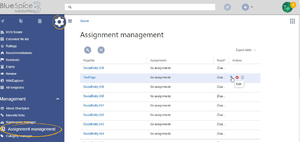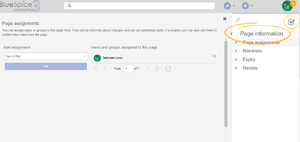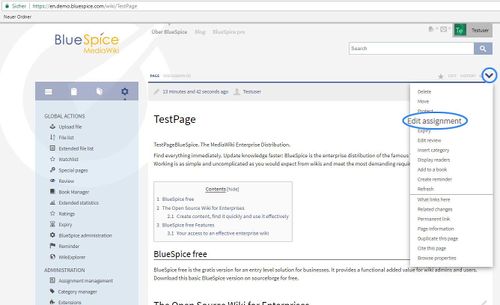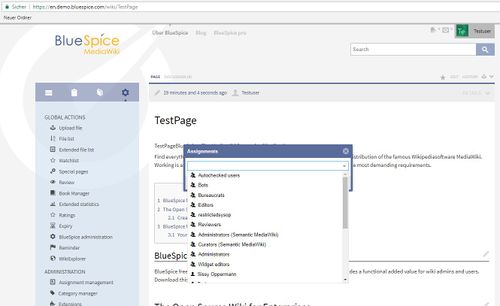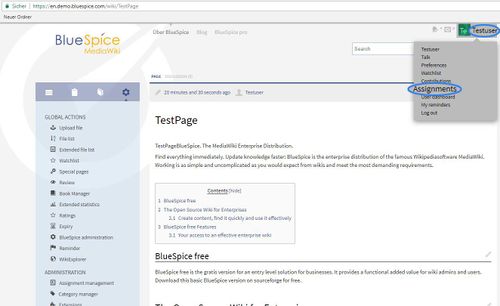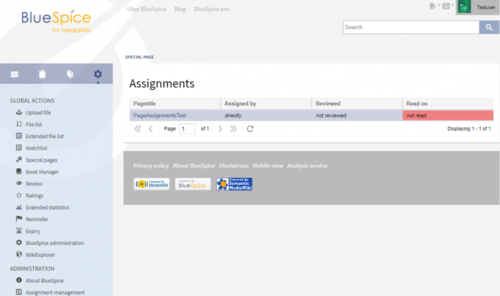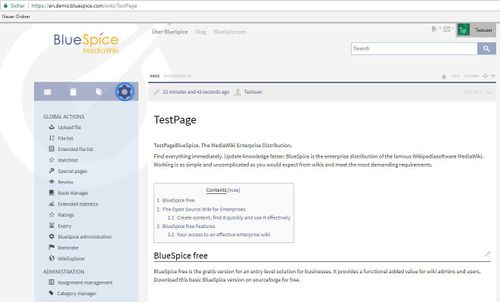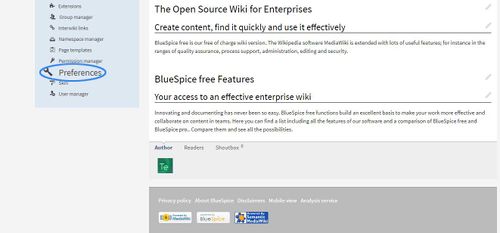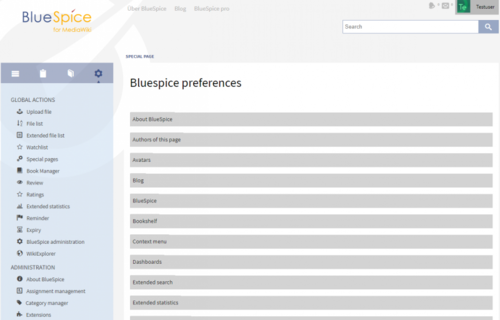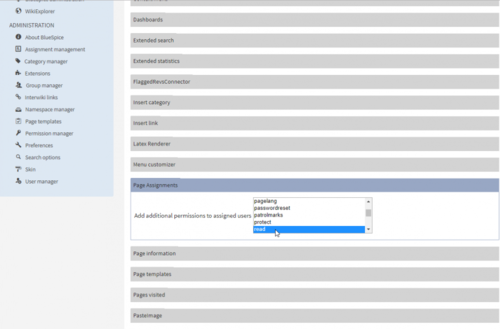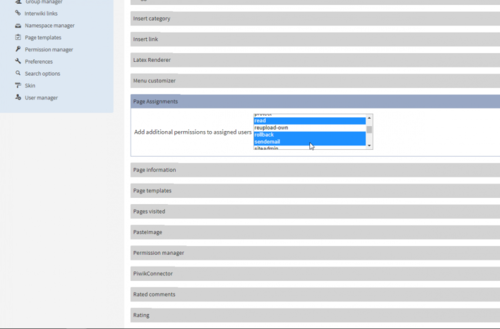Difference between revisions of "Manual:Extension/BlueSpicePageAssignments"
| [unchecked revision] | [unchecked revision] |
Fbaeckmann (talk | contribs) m (Text replacement - "[[PageAssignments" to "[[Reference:PageAssignments") |
(Tag: 2017 source edit) |
PageAssignments allows to assign pages to single users or user groupsBlueSpicePageAssignments allows assigning a user or a group to a particular page. Assigned user or groups will be notified about changes of an article via email or internal notifications.
Contents
- 1 How can to assign a user or a group become assigned to an article?
- 2 How to find articles for which you are assigned for?Viewing assignements
- 3 Setting permissions for assigned users
- 4 Summary
- 5 See also
How can to assign a user or a group become assigned to an article?[edit | edit source]
In the right corner, as on image below, you will find the "MORE" menu, in the "MORE" menu, you will find "Edit Assignment"
In there you will find a list of users. You can chose wich user you will assign to this article, as on image below:
How to find articles for which you are assigned for?Overview of users and groups assigned to a page, as well as adding and removing users and groups, can be done via the Page assignments flyout. It is located in the right navigation, in tab "Quality management".
Single user or a group can be assigned to multiple pages.
Viewing assignements[edit | edit source]
Assignments for the current user can be viewed on a special page (Special:PageAssignments)
On the next images you can see where you can find on which articles you are assigned. Go to the upper right corner, click on your name, and choose "assignments".
You will see all assigned articles, as on this image below.
Besides viewing all the assigned users and groups on a single page, as described above, wiki admins can also see a list of all pages that have users or groups assigned.
This is done in the Assignments manager located in the left navigation, in tab "Global actions" under the section "Management", or by navigating directly to Special:PageAssignments Here, assignments can be edited and removed as well. Edit the assignment by clicking on the "wrench" icon and delete the assignment by clicking on the "x" button when the assignment is selected.
Viewing own assignments[edit | edit source]
Every user can view the pages they are assigned to by clicking on "Assignments" in their personal menu (by clicking on their image in the upper right corner).
Setting permissions for assigned users[edit | edit source]
Go to "GlobalActions" and go "Preferences" (Admin rights necessary):
Click on "Preferences" and you should get:
Look for "PageAssignments":
Here is a combo box with all available settings. You can select here any number of permissions. Click on the permissions you want while holding down CTRL key.
Every user that is assigned to a page will get those permissions in addition to the ones they already have, meaning that these permissions set here are granted to all users that are responsible for one or more articles.Summary[edit | edit source]
- Articles can be assigned to single or multiple users or groups.
- These users / groups are informed about all changes to the site.
- On each article, it is clearly shown who is responsible for the examination of the content.
- A special page provides an overview of all assignments.
- Additional permissions to users may be granted.
Special page on the wiki (Special:PageAssignments) shows a list of all the articles that you are responsible forWiki admins can define a set of permissions that will be granted to assigned users for a page they are assigned to, even if these permissions were not granted to them by default.
This can be done in BlueSpiceConfigManager, by selecting config type "Extension" and selecting BlueSpicePageAssignments from the list.
See also[edit | edit source]
Our reference Reference page for this extension.
<bs:bookshelf src="Book:User manual" /> '''PageAssignmentsBlueSpicePageAssignments''' allows to assign pages to single users or user groupsassigning a user or a group to a particular page. Assigned user or groups will be notified about changes of an article via email or internal notifications. ==How can a user or group become assigned to an article?== In the right corner, as on image below, you will find the "MORE" menu, in the "MORE" menu, you will find "Edit Assignment" ::: [[File:PA1.jpg|500x305px]] In there you will find a list of users. You can chose wich user you will assign to this article, as on image below: ::: [[File:PA2.jpg|500x306px]] ==How to find articles for which you are assigned for?== Assignments for the current user can be viewed on a special page (Special:PageAssignments) On the next images you can see where you can find on which articles you are assigned. Go to the upper right corner, click on your name, and choose "assignments". ::: [[File:PgeAssgnmt3.jpg|500x306px]] You will see all assigned articles, as on this image below. ::: [[File:Assig2.png|500x296px]] ==Setting permissions for assigned users== <span style="color: #000000;">Go to "GlobalActions" and go "Preferences" (Admin rights necessary):<br /></span> ::: [[File:PgeAssgnmt4.jpg|500x302px]] ::: [[File:PgeAssgnmt6.jpg|500x233px]] Click on "Preferences" and you should get: ::: [[File:Pref1.png|500x320px]] Look for "PageAssignments": ::: [[File:Pref2.png|500x329px]] <span style="color: #000000;">Here is a combo box with all available settings. You can select here any number of permissions. Click on the permissions you want while holding down CTRL key.</span> ::: [[File:pref3.png|500x329px]] <br /><span style="color: #000000;"> Every user that is assigned to a page will get those permissions in addition to the ones they already have, meaning that these permissions set here are granted to all users that are responsible for one or more articles.</span> ==Summary== * Articles can be assigned to single or multiple users or groups. * These users / groups are informed about all changes to the site. * On each article, it is clearly shown who is responsible for the examination of the content. * A special page provides an overview of all assignments. * Additional permissions to users may be granted. Special page on the wiki (Special:PageAssignments) shows a list of all the articles that you are responsible for. ==See also== Our [[Reference:PageAssignments|reference page.]][[File:PageAssignments1a.png|thumb|Overview of the page assignments]] [[File:PageAssignments2.png|thumb|Editing an assignments]] [[File:PageAssignments3a.png|thumb|Assignments on a single page]] [[File:PageAssignments4.png|thumb|Configuring additional permissions for assigned users]] ==How to assign a user or a group?== Overview of users and groups assigned to a page, as well as adding and removing users and groups, can be done via the Page assignments flyout. It is located in the right navigation, in tab "Quality management". Single user or a group can be assigned to multiple pages. ==Viewing assignements== Besides viewing all the assigned users and groups on a single page, as described above, wiki admins can also see a list of all pages that have users or groups assigned. This is done in the Assignments manager located in the left navigation, in tab "Global actions" under the section "Management", or by navigating directly to <code>Special:PageAssignments</code> Here, assignments can be edited and removed as well. Edit the assignment by clicking on the "wrench" icon and delete the assignment by clicking on the "x" button when the assignment is selected. ===Viewing own assignments=== Every user can view the pages they are assigned to by clicking on "Assignments" in their personal menu (by clicking on their image in the upper right corner). ==Setting permissions for assigned users== Wiki admins can define a set of permissions that will be granted to assigned users for a page they are assigned to, even if these permissions were not granted to them by default. This can be done in [[Manual:Extension/BlueSpiceConfigManager|BlueSpiceConfigManager]], by selecting config type "Extension" and selecting BlueSpicePageAssignments from the list. ==See also== [[PageAssignments|Reference page]] for this extension.
| Line 1: | Line 1: | ||
<bs:bookshelf src="Book:User manual" /> | <bs:bookshelf src="Book:User manual" /> | ||
| − | ''' | + | '''BlueSpicePageAssignments''' allows assigning a user or a group to a particular page. Assigned user or groups will be notified about changes of an article via email or internal notifications. |
| − | ==How | + | [[File:PageAssignments1a.png|thumb|Overview of the page assignments]] |
| + | [[File:PageAssignments2.png|thumb|Editing an assignments]] | ||
| + | [[File:PageAssignments3a.png|thumb|Assignments on a single page]] | ||
| + | [[File:PageAssignments4.png|thumb|Configuring additional permissions for assigned users]] | ||
| + | ==How to assign a user or a group?== | ||
| + | Overview of users and groups assigned to a page, as well as adding and removing users and groups, can be done via the Page assignments flyout. It is located in the right navigation, in tab "Quality management". | ||
| − | |||
| − | |||
| − | + | Single user or a group can be assigned to multiple pages. | |
| − | + | ==Viewing assignements== | |
| + | Besides viewing all the assigned users and groups on a single page, as described above, wiki admins can also see a list of all pages that have users or groups assigned. | ||
| − | + | This is done in the Assignments manager located in the left navigation, in tab "Global actions" under the section "Management", or by navigating directly to <code>Special:PageAssignments</code> | |
| + | Here, assignments can be edited and removed as well. Edit the assignment by clicking on the "wrench" icon and delete the assignment by clicking on the "x" button when the assignment is selected. | ||
| − | |||
| − | + | ===Viewing own assignments=== | |
| + | Every user can view the pages they are assigned to by clicking on "Assignments" in their personal menu (by clicking on their image in the upper right corner). | ||
| − | |||
| − | |||
| − | |||
| − | |||
==Setting permissions for assigned users== | ==Setting permissions for assigned users== | ||
| + | Wiki admins can define a set of permissions that will be granted to assigned users for a page they are assigned to, even if these permissions were not granted to them by default. | ||
| − | + | This can be done in [[Manual:Extension/BlueSpiceConfigManager|BlueSpiceConfigManager]], by selecting config type "Extension" and selecting BlueSpicePageAssignments from the list. | |
| − | |||
| − | |||
| − | |||
| − | |||
| − | |||
| − | |||
| − | |||
| − | |||
| − | |||
| − | |||
| − | |||
| − | |||
| − | |||
| − | |||
| − | |||
| − | |||
| − | |||
| − | |||
| − | |||
| − | |||
| − | |||
| − | |||
| − | |||
| − | |||
| − | |||
==See also== | ==See also== | ||
| − | + | [[PageAssignments|Reference page]] for this extension. | |