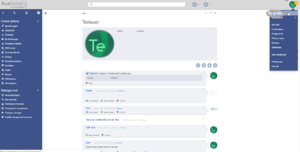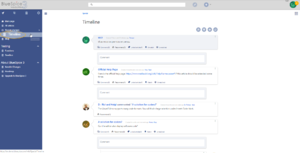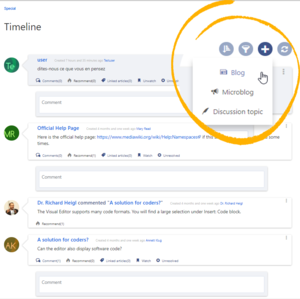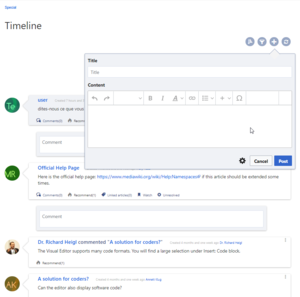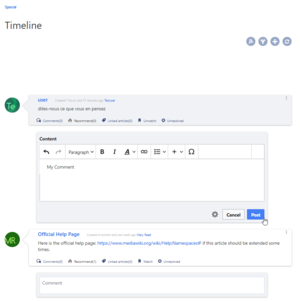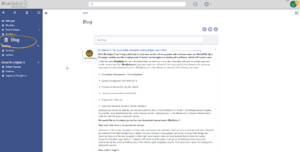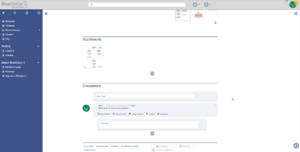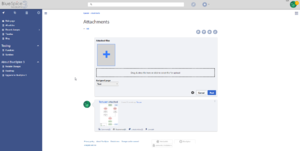Difference between revisions of "Manual:Extension/BlueSpiceSocial"
| [unchecked revision] | [unchecked revision] |
(Tag: 2017 source edit) |
Fbaeckmann (talk | contribs) (Tag: Visual edit) |
Contents
What is BlueSpiceSocial?[edit | edit source]
BlueSpiceSocial is a package consisting of a set of extensions, that add social media features to the wiki. It allows users to quickly communicate on the wiki and to express their opinion on pages more clearly and easily accessible.
Parts of BlueSpiceSocial[edit | edit source]
BlueSpiceSocial integrates to many aspects of the wiki.
User profile[edit | edit source]
Every user has an a profile on the wiki, provided by BlueSpiceSocial. It is located on each user's user page (User:Username), available from users Personal the user's personal menu (by clicking on user image in top right corner), by selecting the "My profile" item. This page displays a modern overview of users the user's basic information (depending on the wiki setup) and user's profile image. Also, below the user info, a list of users the user's activity is presented. This list shows comments the user made, actions on pages, and in general the user's activity on the wiki. It also allows other users to leave comments on the user's profile page.
Classic user page[edit | edit source]
Standard MediaWiki's standart view of the user's profile page is still available and users can switch between BlueSpiceSocial view and classic view by clicking on the "arrows" icon in the page tools (at the top of the page).
Timeline[edit | edit source]
Timeline is a special page that provides an overview of all social conversations on the wiki. It is available from the left navigation, under in the "Main navigation" tab or directly by navigating to Special:Timeline. Once on the page, users can sort and filter the items displayed based on various critiria or create new Timeline entries.
Creating new entries[edit | edit source]
To create a new entry, click on the "Plus" icon on the top of the page. A menu will open that offering which offers different types of entries to create:
- Blog entry - Blog is used for topics to be shared with other users on the wiki
- Microblog - very similar to blog entry, but intended for short, concise announcments.
- Discussion topic - raises a discussion point related to a certain page.
Interacting with social entities[edit | edit source]
Every entry in the timeline (and anywhere else on the wiki) is called a social entity. Depending on the type of the entity, following options are available in the bottom part of the entity:
- Comment - shows the number of comments related to the entity; clicking on it will open opens all current comments and allow user allows users to add a comment (if user has appropriate permissions).
- Recommend - shows the number of users that recommended the entity; users can add a recommendation by clicking on this button.
- Linked articles - shows the number of articles linked to this entity and shows the list of linked articles when clicked.
- Watch/Unwatch - shows if the user is currently watching the entity (user will receive notifications when the entity is changed for watched entities); clicking on this button will change the state of watching.
- Resolved/Unresolved - shows the status of the entity. Some entities, like discussions on a question can have a status attached to them, so that other users know if the question is answered.
Editing and deleting entities[edit | edit source]
Users can edit and delete their own entities (created by them) by clicking on the "3 dots" icon in the top right corner of the entity.
Blog[edit | edit source]
Blog is a special page showing a an overview of all blog entities available on the wiki. It is availble from the left navigation, under in the "Main navigation" section, or by navigating directly to Special:Blog. List The list of blog entries can be sorted and filtered by clicking on the icons above the list.
Page attachments[edit | edit source]
Under every content page on the wiki, BlueSpiceSocial integrates an attachments section. This sections section shows the files that are related to the particular page. Users can add or remove files to and from this section by clicking on the "..." icon at the bottom of the section. Clicking on this icon will lead to Special:Attachments/Page_name page that , which allows managing the files attached to a particular page. Users can attach files that are already uploaded to the wiki by clicking on the "Plus" button and selecting a file, or upload new files to be attached by dropping files into the marked area or clicking the same area to select the files to upload.
This page also shows the history of file attachements for the page.
Page discussions[edit | edit source]
Same as for the page attachments, BlueSpiceSocial integrates a discussion section on every content page on the wiki. This section offers users to comment on the page content. Users with appropriate permissions will be able to create new topics or comment on existing ones.
See also[edit | edit source]
Reference pages for each extension is this package:
Reference:SocialTimelineUpdate
<bs:bookshelf src="Book:User manual" /> __TOC__ ==What is BlueSpiceSocial?== '''BlueSpiceSocial''' is a package consisting of a set of extensions, that add social media features to the wiki. It allows users to quickly communicate on the wiki and to express their opinion on pages more clearly and easily accessible. ==Parts of BlueSpiceSocial== BlueSpiceSocial integrates to many aspects of the wiki. ===User profile=== [[File:Profile1a.png|thumb|User profile]] Every user has ana profile on the wiki, provided by BlueSpiceSocial. It is located on each user's user page (<code>User:Username</code>), available from users Personal the user's personal menu (by clicking on user image in top right corner), by selecting the "My profile" item. This page displays a modern overview of users the user's basic information (depending on the wiki setup) and user's profile image. Also, below the user info, a list of users the user's activity is presented. This list shows comments the user made, actions on pages, and in general the user's activity on the wiki. It also allows other users to leave comments on the user's profile page. ====Classic user page==== Standard MediaWiki 's standart view of the user's profile page is still available and users can switch between BlueSpiceSocial view and classic view by clicking on the "arrows" icon in the page tools (at the top of the page). ===Timeline=== [[File:Timeline1a.png|thumb]] Timeline is a special page that provides an overview of all social conversations on the wiki. It is available from the left navigation, under in the "Main navigation" tab or directly by navigating to <code>Special:Timeline</code>. Once on the page, users can sort and filter the items displayed based on various critiria or create new Timeline entries. ====Creating new entries==== To create a new entry, click on the "Plus" icon on the top of the page. A menu will open that offeringwhich offers different types of entries to create: *Blog entry - [[#Blog|Blog]] is used for topics to be shared with other users on the wiki *Microblog - very similar to blog entry, but intended for short, concise announcments. *Discussion topic - raises a discussion point related to a certain page. ====Interacting with social entities==== Every entry in the timeline (and anywhere else on the wiki) is called a social entity. Depending on the type of the entity, following options are available in the bottom part of the entity: *Comment - shows the number of comments related to the entity; clicking on it will open opens all current comments and allow userallows users to add a comment (if user has appropriate permissions). *Recommend - shows the number of users that recommended the entity; users can add a recommendation by clicking on this button. *Linked articles - shows the number of articles linked to this entity and shows the list of linked articles when clicked. *Watch/Unwatch - shows if the user is currently watching the entity (user will receive notifications when the entity is changed for watched entities); clicking on this button will change the state of watching. *Resolved/Unresolved - shows the status of the entity. Some entities, like discussions on a question can have a status attached to them, so that other users know if the question is answered. ====Editing and deleting entities==== Users can edit and delete their own entities (created by them) by clicking on the "3 dots" icon in the top right corner of the entity. {| class="wikitable" |+ ![[File:Timeline2a.png|thumb|Adding new entries]] ![[File:Timeline3.png|thumb|Adding new entries]] ![[File:Timeline4.png|thumb|Commenting on an entity]] |} ===Blog=== [[File:Blog1a.png|thumb]] Blog is a special page showing aan overview of all blog entities available on the wiki. It is availble from the left navigation, under in the "Main navigation" section, or by navigating directly to <code>Special:Blog</code>. List The list of blog entries can be sorted and filtered by clicking on the icons above the list. <br /> ===Page attachments=== [[File:PageComments1.png|thumb|Page attachments and discussions]] [[File:PageCommentsAttachments.png|thumb|Management of page attachments]] Under every content page on the wiki, BlueSpiceSocial integrates an attachments section. This sectionssection shows the files that are related to the particular page. Users can add or remove files to and from this section by clicking on the "..." icon at the bottom of the section. Clicking on this icon will lead to <code>Special:Attachments/Page_name</code> page that , which allows managing the files attached to a particular page. Users can attach files that are already uploaded to the wiki by clicking on the "Plus" button and selecting a file, or upload new files to be attached by dropping files into the marked area or clicking the same area to select the files to upload. This page also shows the history of file attachements for the page. ===Page discussions=== Same as for the page attachments, BlueSpiceSocial integrates a discussion section on every content page on the wiki. This section offers users to comment on the page content. Users with appropriate permissions will be able to create new topics or comment on existing ones. ==See also== Reference pages for each extension is this package: [[Reference:Social]] [[Reference:SocialMicroBlog]] [[Reference:SocialTimelineUpdate]] [[Reference:SocialComments]] [[Reference:SocialRating]] [[Reference:SocialWikiPage]] [[Reference:SocialGroups]] [[Reference:SocialResolve]] [[Reference:SocialArticleActions]] [[Reference:SocialBlog]]
| Line 10: | Line 10: | ||
===User profile=== | ===User profile=== | ||
[[File:Profile1a.png|thumb|User profile]] | [[File:Profile1a.png|thumb|User profile]] | ||
| − | Every user has | + | Every user has a profile on the wiki, provided by BlueSpiceSocial. It is located on each user's user page (<code>User:Username</code>), available from the user's personal menu (by clicking on user image in top right corner), by selecting the "My profile" item. This page displays a modern overview of the user's basic information (depending on the wiki setup) and user's profile image. |
| − | Also, below the user info, a list of | + | Also, below the user info, a list of the user's activity is presented. This list shows comments the user made, actions on pages, and in general the user's activity on the wiki. It also allows other users to leave comments on the user's profile page. |
====Classic user page==== | ====Classic user page==== | ||
| − | + | MediaWiki's standart view of the user's profile page is still available and users can switch between BlueSpiceSocial view and classic view by clicking on the "arrows" icon in the page tools (at the top of the page). | |
===Timeline=== | ===Timeline=== | ||
[[File:Timeline1a.png|thumb]] | [[File:Timeline1a.png|thumb]] | ||
| − | Timeline is a special page that provides an overview of all social conversations on the wiki. It is available from the left navigation, | + | Timeline is a special page that provides an overview of all social conversations on the wiki. It is available from the left navigation, in the "Main navigation" tab or directly by navigating to <code>Special:Timeline</code>. |
| − | Once on the page, users can sort and filter items displayed based on various critiria or create new Timeline entries. | + | Once on the page, users can sort and filter the items displayed based on various critiria or create new Timeline entries. |
====Creating new entries==== | ====Creating new entries==== | ||
| − | To create a new entry, click on "Plus" icon on the top of the page. A menu will open | + | To create a new entry, click on the "Plus" icon on the top of the page. A menu will open which offers different types of entries to create: |
*Blog entry - [[#Blog|Blog]] is used for topics to be shared with other users on the wiki | *Blog entry - [[#Blog|Blog]] is used for topics to be shared with other users on the wiki | ||
| Line 30: | Line 30: | ||
Every entry in the timeline (and anywhere else on the wiki) is called a social entity. Depending on the type of the entity, following options are available in the bottom part of the entity: | Every entry in the timeline (and anywhere else on the wiki) is called a social entity. Depending on the type of the entity, following options are available in the bottom part of the entity: | ||
| − | *Comment - shows number of comments related to the entity; clicking on it | + | *Comment - shows the number of comments related to the entity; clicking on it opens all current comments and allows users to add a comment (if user has appropriate permissions). |
| − | *Recommend - shows number of users that recommended the entity; users can add a recommendation by clicking on this button | + | *Recommend - shows the number of users that recommended the entity; users can add a recommendation by clicking on this button. |
| − | *Linked articles - shows number of articles linked to this entity and shows the list of linked articles when clicked. | + | *Linked articles - shows the number of articles linked to this entity and shows the list of linked articles when clicked. |
| − | *Watch/Unwatch - shows if the user is currently watching the entity (user will receive notifications when entity is changed | + | *Watch/Unwatch - shows if the user is currently watching the entity (user will receive notifications when the entity is changed); clicking on this button will change the state of watching. |
| − | *Resolved/Unresolved - shows the status of the entity. Some entities, like discussions on a question can have status attached to them, so that other users know if the question is answered. | + | *Resolved/Unresolved - shows the status of the entity. Some entities, like discussions on a question can have a status attached to them, so that other users know if the question is answered. |
====Editing and deleting entities==== | ====Editing and deleting entities==== | ||
| − | Users can edit and delete their own entities (created by them) by clicking on "3 dots" icon in the top right corner of the entity. | + | Users can edit and delete their own entities (created by them) by clicking on the "3 dots" icon in the top right corner of the entity. |
{| class="wikitable" | {| class="wikitable" | ||
|+ | |+ | ||
| Line 47: | Line 47: | ||
===Blog=== | ===Blog=== | ||
[[File:Blog1a.png|thumb]] | [[File:Blog1a.png|thumb]] | ||
| − | Blog is a special page showing | + | Blog is a special page showing an overview of all blog entities available on the wiki. It is availble from the left navigation, in the "Main navigation" section, or by navigating directly to <code>Special:Blog</code>. |
| − | + | The list of blog entries can be sorted and filtered by clicking on the icons above the list. | |
<br /> | <br /> | ||
| Line 54: | Line 54: | ||
[[File:PageComments1.png|thumb|Page attachments and discussions]] | [[File:PageComments1.png|thumb|Page attachments and discussions]] | ||
[[File:PageCommentsAttachments.png|thumb|Management of page attachments]] | [[File:PageCommentsAttachments.png|thumb|Management of page attachments]] | ||
| − | Under every content page on the wiki, BlueSpiceSocial integrates an attachments section. This | + | Under every content page on the wiki, BlueSpiceSocial integrates an attachments section. This section shows the files that are related to the particular page. Users can add or remove files to and from this section by clicking on the "..." icon at the bottom of the section. |
| − | Clicking on this icon will lead to <code>Special:Attachments/Page_name</code> | + | Clicking on this icon will lead to <code>Special:Attachments/Page_name</code>, which allows managing the files attached to a particular page. Users can attach files that are already uploaded to the wiki by clicking on the "Plus" button and selecting a file, or upload new files to be attached by dropping files into the marked area or clicking the same area to select the files to upload. |
This page also shows the history of file attachements for the page. | This page also shows the history of file attachements for the page. | ||