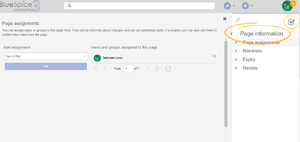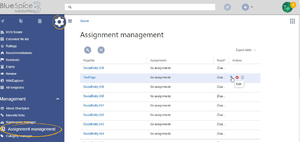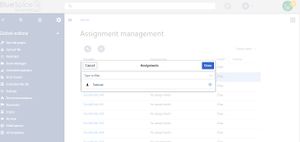Difference between revisions of "Manual:Extension/BlueSpicePageAssignments"
| [unchecked revision] | [unchecked revision] |
m (Lsireta moved page Manual:Extension/PageAssignments to Manual:Extension/BlueSpicePageAssignments) |
Fbaeckmann (talk | contribs) m (Tag: 2017 source edit) |
BlueSpicePageAssignments allows assigning a user or a group to a particular page. Assigned user or groups will be notified about changes of an article via email or internal notifications.
Contents
How to assign a user or a group?[edit | edit source]
Overview of users and groups assigned to a page, as well as adding and removing users and groups, can be done via the Page assignments flyout. It is located in the right navigation, in tab "Quality management".
Single user or a group can be assigned to multiple pages.
Viewing assignements[edit | edit source]
Besides viewing all the assigned users and groups on a single page, as described above, wiki admins can also see a list of all pages that have users or groups assigned.
This is done in the Assignments manager located in the left navigation, in tab "Global actions" under the section "Management", or by navigating directly to Special:PageAssignments Here, assignments can be edited and removed as well. Edit the assignment by clicking on the "wrench" icon and delete the assignment by clicking on the "x" button when the assignment is selected.
Viewing own assignments[edit | edit source]
Every user can view the pages they are assigned to by clicking on "Assignments" in their personal menu (by clicking on their image in the upper right corner).
Setting permissions for assigned users[edit | edit source]
Wiki admins can define a set of permissions that will be granted to assigned users for a page they are assigned to, even if these permissions were not granted to them by default.
This can be done in BlueSpiceConfigManager, by selecting config type "Extension" and selecting BlueSpicePageAssignments from the list.
See also[edit | edit source]
Reference page for this extension.
<bs:bookshelf src="Book:User manual" /> '''BlueSpicePageAssignments''' allows assigning a user or a group to a particular page. Assigned user or groups will be notified about changes of an article via email or internal notifications. ==How to assign a user or a group?== [[File:PageAssignments3a.png|thumb|Assignments on a single page]] Overview of users and groups assigned to a page, as well as adding and removing users and groups, can be done via the Page assignments flyout. It is located in the right navigation, in tab "Quality management". Single user or a group can be assigned to multiple pages. {{Clear}} ==Viewing assignements== [[File:PageAssignments1a.png|thumb|Overview of the page assignments]] [[File:PageAssignments2.jpg|thumb|Editing an assignments]] Besides viewing all the assigned users and groups on a single page, as described above, wiki admins can also see a list of all pages that have users or groups assigned. This is done in the Assignments manager located in the left navigation, in tab "Global actions" under the section "Management", or by navigating directly to <code>Special:PageAssignments</code> Here, assignments can be edited and removed as well. Edit the assignment by clicking on the "wrench" icon and delete the assignment by clicking on the "x" button when the assignment is selected. {{Clear}} ===Viewing own assignments=== Every user can view the pages they are assigned to by clicking on "Assignments" in their personal menu (by clicking on their image in the upper right corner). ==Setting permissions for assigned users== [[File:PageAssignments4.png|thumb|Configuring additional permissions for assigned users]] Wiki admins can define a set of permissions that will be granted to assigned users for a page they are assigned to, even if these permissions were not granted to them by default. This can be done in [[Manual:Extension/BlueSpiceConfigManager|BlueSpiceConfigManager]], by selecting config type "Extension" and selecting BlueSpicePageAssignments from the list. ==See also== [[PageAssignments|Reference page]] for this extension. {{Translation}}
| Line 9: | Line 9: | ||
Overview of users and groups assigned to a page, as well as adding and removing users and groups, can be done via the Page assignments flyout. It is located in the right navigation, in tab "Quality management". | Overview of users and groups assigned to a page, as well as adding and removing users and groups, can be done via the Page assignments flyout. It is located in the right navigation, in tab "Quality management". | ||
| − | |||
| − | |||
Single user or a group can be assigned to multiple pages. | Single user or a group can be assigned to multiple pages. | ||
| + | {{Clear}} | ||
==Viewing assignements== | ==Viewing assignements== | ||
| Line 22: | Line 21: | ||
This is done in the Assignments manager located in the left navigation, in tab "Global actions" under the section "Management", or by navigating directly to <code>Special:PageAssignments</code> | This is done in the Assignments manager located in the left navigation, in tab "Global actions" under the section "Management", or by navigating directly to <code>Special:PageAssignments</code> | ||
Here, assignments can be edited and removed as well. Edit the assignment by clicking on the "wrench" icon and delete the assignment by clicking on the "x" button when the assignment is selected. | Here, assignments can be edited and removed as well. Edit the assignment by clicking on the "wrench" icon and delete the assignment by clicking on the "x" button when the assignment is selected. | ||
| − | + | {{Clear}} | |
===Viewing own assignments=== | ===Viewing own assignments=== | ||
Every user can view the pages they are assigned to by clicking on "Assignments" in their personal menu (by clicking on their image in the upper right corner). | Every user can view the pages they are assigned to by clicking on "Assignments" in their personal menu (by clicking on their image in the upper right corner). | ||
| Line 37: | Line 36: | ||
[[PageAssignments|Reference page]] for this extension. | [[PageAssignments|Reference page]] for this extension. | ||
| + | |||
| + | {{Translation}} | ||