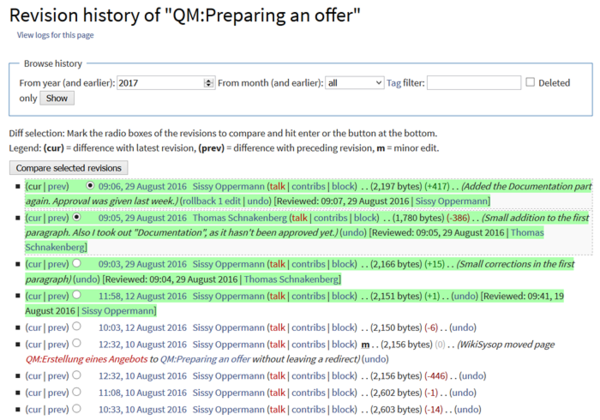Difference between revisions of "Manual:Using the Version History"
| [unchecked revision] | [unchecked revision] |
(Changed categories.) |
m |
On this page, the user will learn about the use of the version history of an article.
Using the Version History[edit | edit source]
If you're especially interested in changes made to a certain article, you can access a list of all changes done to it by looking at its version history. Here you will find all older versions of the article in chronological order.
You can also compare two versions to see the difference between them at a glance. Just choose two versions you want to compare and click on Compare selected revisions.
If necessary, you can also restore an older version of the article. To do so, find the version you want to restore and click on the corresponding date and time stamp. This will open the desired version of the article. Now click on Edit and save the article. Please note that this will also create a new version of the article in the version history.
If you only want to undo the last change to an article, simply click on the undo link in the corresponding line.
Where to find the Version History[edit | edit source]
You can access the version history of any article by clicking on the History link in the header.
|
BlueSpice pro offers additional functionality for the Version History with its extension VisualDiff. To learn more about it, click here. |
<bs:bookshelf src="Book:User manual" /> On this page, the user will learn about the use of the version history of an article. [[ __HIDETITLE__ ==Using the Version History== If you're especially interested in changes made to a certain article, you can access a list of all changes done to it by looking at its ''version history''. Here you will find all older versions of the article in chronological order. [[File:BlueSpice_RevisionHistory_en.png|thumb|center|600x420px|Screenshot: A typical revision history list]] You can also compare two versions to see the difference between them at a glance. Just choose two versions you want to compare and click on ''Compare selected revisions''. If necessary, you can also restore an older version of the article. To do so, find the version you want to restore and click on the corresponding date and time stamp. This will open the desired version of the article. Now click on ''Edit'' and save the article. Please note that this will also create a new version of the article in the version history. If you only want to undo the last change to an article, simply click on the ''undo'' link in the corresponding line. ==Where to find the Version History== You can access the version history of any article by clicking on the ''History'' link in the header. {| style="border: 1px solid #98A7C4; background-color: #ffffff; border-left: 20px solid #98A7C4; margin-bottom: 0.4em; margin-left: auto; margin-right: auto; width: 100%;" border="0" cellspacing="2" cellpadding="5" |- || BlueSpice pro offers additional functionality for the Version History with its extension ''VisualDiff''. To learn more about it, click [[VisualDiff|here]]. |} [[Category:Manual]]
| Line 1: | Line 1: | ||
<bs:bookshelf src="Book:User manual" /> | <bs:bookshelf src="Book:User manual" /> | ||
| − | + | ||
| + | __HIDETITLE__ | ||
| + | |||
| + | ==Using the Version History== | ||
| + | If you're especially interested in changes made to a certain article, you can access a list of all changes done to it by looking at its ''version history''. Here you will find all older versions of the article in chronological order. | ||
| + | |||
| + | [[File:BlueSpice_RevisionHistory_en.png|thumb|center|600x420px|Screenshot: A typical revision history list]] | ||
| + | |||
| + | You can also compare two versions to see the difference between them at a glance. Just choose two versions you want to compare and click on ''Compare selected revisions''. | ||
| + | |||
| + | |||
| + | If necessary, you can also restore an older version of the article. To do so, find the version you want to restore and click on the corresponding date and time stamp. This will open the desired version of the article. Now click on ''Edit'' and save the article. Please note that this will also create a new version of the article in the version history. | ||
| + | |||
| + | If you only want to undo the last change to an article, simply click on the ''undo'' link in the corresponding line. | ||
| + | |||
| + | ==Where to find the Version History== | ||
| + | You can access the version history of any article by clicking on the ''History'' link in the header. | ||
| + | |||
| + | |||
| + | |||
| + | {| style="border: 1px solid #98A7C4; background-color: #ffffff; border-left: 20px solid #98A7C4; margin-bottom: 0.4em; margin-left: auto; margin-right: auto; width: 100%;" border="0" cellspacing="2" cellpadding="5" | ||
| + | |- | ||
| + | || | ||
| + | BlueSpice pro offers additional functionality for the Version History with its extension ''VisualDiff''. To learn more about it, click [[VisualDiff|here]]. | ||
| + | |||
| + | |} | ||
| + | |||
[[Category:Manual]] | [[Category:Manual]] | ||