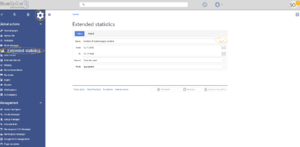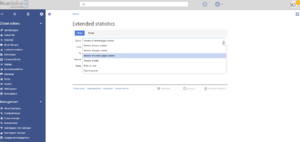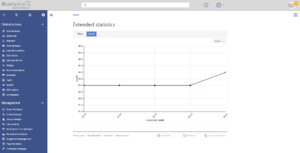Difference between revisions of "Manual:Extension/BlueSpiceExtendedStatistics"
| [unchecked revision] | [unchecked revision] |
Fbaeckmann (talk | contribs) (Tag: 2017 source edit) |
m (Text replacement - "<bs:bookshelf src="Book:User manual" />" to "") |
Contents
What is BlueSpiceExtendedStatistics?[edit | edit source]
BlueSpiceExtendedStatistics provides an analytic view of many relevant parameters on the wiki, providing wiki administrators better insight into functioning of the wiki.
Where to find BlueSpiceExtendedStatistics?[edit | edit source]
BlueSpiceExtendedStatisticsa special page accessible from Global actions menu in the left navigation.
Choosing a data source[edit | edit source]
ExtendedStatistics can show data for multiple aspects of the wiki. Available data sources are:
- Number of users: All the users that registered in the period chosen
- Number of pages: All pages created in the period chosen.
- Number of content pages: All articles in content namespaces created in the period chosen
- Number of edits: All edits carried out in the period chosen
- Edits per user: Number of edits per user in the period chosen
- Search queries: All terms users searched for in the period chosen. Only availble if BlueSpiceExtendedSearch is installed.
Choosing filters[edit | edit source]
General filters:
- From - Date from which to display data
- To - Date to which to display data
Some data sources may have additional filters available, like for data sources based on wiki pages, namespace filter is availble.
Display settings[edit | edit source]
The way data will be displayed can be configured in the following aspects:
- Interval - grain of the diagram - determines which time of unit will be used to group the data
-
Mode - display type:
- Absolute - shows changes in data for the given period
- Aggregate - shows running total for the data source choosen
- List - shows data in tabular view - only avaiable for certain data sources
Viewing the results[edit | edit source]
Once all the filters and options are set, click on "Results" tab to show the resulting data.
See also[edit | edit source]
Reference page for this extension.
<bs:bookshelf src="Book:User manual" />
__TOC__
==What is BlueSpiceExtendedStatistics?==
'''BlueSpiceExtendedStatistics''' provides an analytic view of many relevant parameters on the wiki, providing wiki administrators better insight into functioning of the wiki.
==Where to find BlueSpiceExtendedStatistics?==
BlueSpiceExtendedStatisticsa special page accessible from Global actions menu in the left navigation.
[[File:ExtendedStatistics1.png|thumb]]
[[File:ExtendedStatistics2.png|thumb]]
[[File:ExtendedStatistics3.png|thumb|Results panel]]
===Choosing a data source===
ExtendedStatistics can show data for multiple aspects of the wiki. Available data sources are:
*Number of users: All the users that registered in the period chosen
*Number of pages: All pages created in the period chosen.
*Number of content pages: All articles in content namespaces created in the period chosen
*Number of edits: All edits carried out in the period chosen
*Edits per user: Number of edits per user in the period chosen
*Search queries: All terms users searched for in the period chosen. Only availble if [[Manual:Extension/ExtendedSearch|BlueSpiceExtendedSearch]] is installed.
===Choosing filters===
General filters:
*From - Date from which to display data
*To - Date to which to display data
Some data sources may have additional filters available, like for data sources based on wiki pages, namespace filter is availble.
===Display settings===
The way data will be displayed can be configured in the following aspects:
*Interval - grain of the diagram - determines which time of unit will be used to group the data
*Mode - display type:
**Absolute - shows changes in data for the given period
**Aggregate - shows running total for the data source choosen
**List - shows data in tabular view - only avaiable for certain data sources
===Viewing the results===
Once all the filters and options are set, click on "Results" tab to show the resulting data.
==See also==
[[Reference:ExtendedStatistics|Reference page]] for this extension.
[[de:Handbuch:Erweiterung/{{SUBPAGENAME}}]]
[[en:Manual:Extension/{{SUBPAGENAME}}]]| Line 1: | Line 1: | ||
| − | + | ||
__TOC__ | __TOC__ | ||