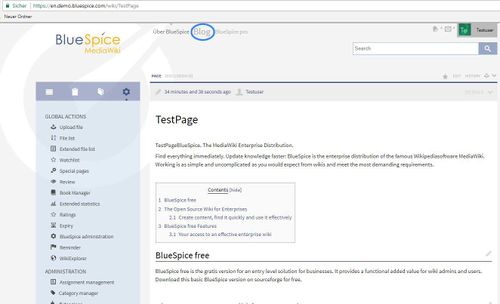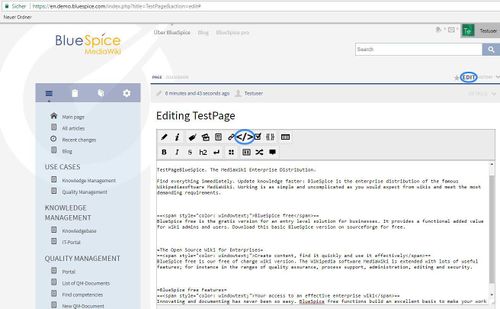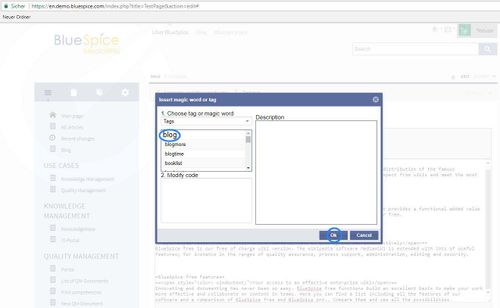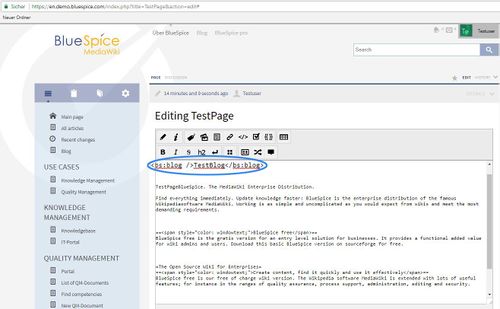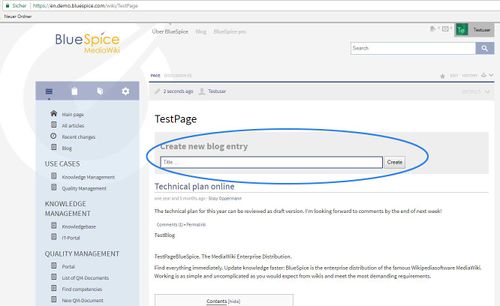Difference between revisions of "Manual:Extension/Blog"
| [unchecked revision] | [unchecked revision] |
m (Text replacement - "<bs:bookshelf src="Book:User manual" />" to "") |
Contents
- 1 What is Blog?
- 2 Where can I find the blog function? Blog by default
-
3 Blog tags
Blog tags
-
3
- . 1
- 2 Creating a second blog
- 3. 2 Setting your preferences
- 3 <bs:blog /> attributes
- 4 Tips for working with blogs
- 5 See also
What is Blog?[edit | edit source]
Blog extension allows creating news feeds on the wiki. These news feeds can be shown on any page, and users can be allowed to add their own news
Where can I find the blog function?.
Blog by default[edit | edit source]
In the TopMenuBar, at the very top of any page By default, there is a link to the Blog special page in the TopMenuBar, which then opens the blog, a page containing a form for writing a new blog entry and a list of previous entries.
Display Blog on any wiki page[edit | edit source]
This blog news feed can be displayed on any wiki page by adding the blog tag to the page.
This will also display displays a "Create new blog entry"-form on the page, unless its it is disabled using to use blog tag attibutes attributes.
A blog entry consists of a title, revision information (date and author of first revision), the entry itself and possibly links for comments and a permalink.
If a blog entry is too long, the link "continue reading" will be displayed
Write an entry or create a new entry[edit | edit source]
As described above, new blog entries can be created through the form on the page containing blog tag, on Blog special page (Special:Blog), or by directly creating new pages in Blog namespaceis displayed.
Blog tags[edit | edit source]
Blog extension offers several tags. These tags can be added to a page using InsertMagic functionality, or writing tag syntax directly to wiki code editor.
| Wiki tag | Description |
|---|---|
| <blog <bs:blog /> Normal blog | Displays blog news feed on the page. It can be extended with multiple attributes. For more on attubutes read section "Blog tag attibutes" below. |
| <bs:blog:more /> | The "more" tag is used in the single entries limit the teaser to its position. A link "Continue reading" appears at this point in the blog which links to the This tag should be placed inside the content of a blog entry (pages in Blog namespace) to define at which point in text "continue reading" link should be placed. This will override default cut-off length of an entry. |
| <bs:blog:time time="201503161200YYYYMMDDHHmm" /> |
Set the time stamp This tag also should be placed inside the content of a blog post to a defined date. e.g. the 16.03.2015 at 12:00 o'clock you should insert <bs:blog:time time="201503161200" />entry. It allows manually defining timestamp for that particular blog entry. Timestamp is used in sorting and displaying blog entries. |
Write an entry or create a new entry[edit | edit source]
New blog entries can be created through the form on the page containing a blog tag, on Blog special page (Special:Blog), or by directly creating new pages in the Blog namespace.
Creating a second blog[edit | edit source]
If you would like to start a second blog which is independent from the first, you can use categories: Set up the blog with <blog cat=“NewBlog“ />. This will mean that As described the default blog feed consists of "normal" wiki pages stored in the Blog namespace. Other blog feeds can exist in addition to this feed, and they can be defined by category.
For example, the category "Company news" can be designated for a second blog. In that case all pages in this category will appear as blogs.
Setting your preferences[edit | edit source]
- Images are incorporated as thumbnails, by default. This can be changed with the attribute renderimage.
- The blog page can be called up via the "blog" button in the topbar, or via the URL .../index.php?action=blog.
- The standard namespaces can be changed. Standard setting:
$wgExtraNamespaces[102] = 'Blog'; $wgExtraNamespaces[103] = 'Blog_talk';
Another option is to designate a namespace for this purpose. Using example from above, namespace "Company news" must be created and all pages inside this namespace (Company news:News1, Company news:News2) will be considered blog entries. The syntax that should be used for the blog tag in this case is: <bs:blog ns="Company news" />
Keep in mind that when blog tags with "cat" or "ns" are used, all pages from that category/namespace will be shown, so those categories/namespaces should be used for that purpose only.
<bs:blog /> attributes[edit | edit source]
The following tag arguments can be used with the tag <bs:blog />:
| Argument Attribute | Description Attribute | Value | |||
|---|---|---|---|---|---|
| count | Number of blog entries to displaybe displayed. | n number | |||
| cat | Articles from this category are Category from which to show pages as blog entries . | NAME category name | |||
| ns | Special namespace | NAME | newentryfield | Display the form Namespace from which to show pages as blog entries | namespace name or ID |
| newentryfield | Should "Create new blog entry" be shown? | 0 or 1 | |||
| newentryfieldposition | Position of the "Create new blog entry" form. | "bottom" or "top" | |||
| renderimages | Image display | Should images be displayed | 0 or 1 | ||
| maxchars | Number of characters that should be shown before the "Continue reading" link is shown. | n |
| number |
Default values for these attributes for the whole wiki can be set in the global BlueSpice preferences. See Reference page.
Tips for working with blogs[edit | edit source]
Put a link to the blog in the left hand navigation menu. Then your colleagues will be able to find the blog whenever they want.
See also[edit | edit source]
Our reference page.
__HIDETITLE__ <bs:bookshelf src="Book:User manual" /> __TOC__ ==What is Blog?== ''' ''' Blog''' extension allows creating news feeds on the wiki. These news feeds can be shown on any page, and users can be allowed to add their own news ==Where can I find the blog function?== In the TopMenuBar, at the very top of any page . ==Blog by default== By default, there is a link to the Blog special pagepage in the TopMenuBar, which then opens the blog, a page containing a form for writing a new blog entry and a list of previous entries. ::: [[File:Blg1.jpg|500x304px]] Blog ===Display Blog on any wiki page=== This blog news feed can be displayed on any wiki page by adding the blog tag to the page . ::: [[File:Blg2.jpg|500x309px]] ::: [[File:Blg3.jpg|500x308px]] ::: [[File:Blg4.jpg|500x309px]] ::: [[File:Blg5.jpg|500x306px]] This will also display displays a "Create new blog" entry"-form on the page, unless its it is disabled using to use blog tag [[Extensions/Blog#Blog tags|attibutes]]attributes]]. A blog entry consists of a title, revision information (date and author of first revision), the entry itself and possibly links for comments and a permalink.<br /><br />If a blog entry is too long, the link "continue reading" will be is displayed ===Write an entry or create a new entry=== As described above, new blog entries can be created through the form on the page containing blog tag, on Blog special page (Special:Blog), or by directly creating new pages in Blog namespace. ==Blog tags== . ==Blog tags== Blog extension offers several tags. These tags can be added to a page using InsertMagic functionality, or writing tag syntax directly to wiki code editor. {| class="contenttable" border="0" cellspacing="0" cellpadding="0" |- !|'''Wiki tag''' !|'''Description''' |- ||<nowiki><blog /><bs:blog /></nowiki> ||NormalDisplays blog |- ||<bs:blog:more /> ||The "more" tag is used in the single entries limit the teaser to its position. A link "Continue reading" appears at this point in the blog which links to the news feed on the page. It can be extended with multiple attributes. For more on attubutes read section "Blog tag attibutes" below. |- ||<nowiki><bs:blog:more /></nowiki> ||This tag should be placed inside the content of a blog entry (pages in Blog namespace) to define at which point in text "continue reading" link should be placed. This will override default cut-off length of an entry. |- ||<nowiki><bs:blog:time time="201503161200YYYYMMDDHHmm" /></nowiki> || Set the time stamp of a blog post to a defined date. e.g. the 16.03.2015 at 12:00 o'clock you should insert <bs:blog:time time="201503161200" />. |} ===Creating a second blog=== If you would like to start a second blog which is independent from the first, you can use categories: Set up the blog with <nowiki><blog cat=“NewBlog“ /></nowiki>. This will mean that This tag also should be placed inside the content of a blog entry. It allows manually defining timestamp for that particular blog entry. Timestamp is used in sorting and displaying blog entries. |} ===Write an entry or create a new entry=== New blog entries can be created through the form on the page containing a blog tag, on Blog special page (Special:Blog), or by directly creating new pages in the Blog namespace. ===Creating a second blog=== As described the default blog feed consists of "normal" wiki pages stored in the Blog namespace. Other blog feeds can exist in addition to this feed, and they can be defined by category.<br />For example, the category "Company news" can be designated for a second blog. In that case all pages in this category will appear as blogs. ===Setting your preferences=== * Images are incorporated as thumbnails, by default. This can be changed with the attribute '''renderimage'''. * The blog page can be called up via the "blog" button in the topbar, or via the URL '''.../index.php?action=blog'''. * The standard namespaces can be changed. Standard setting: <code lang="php"><code lang="php"> $wgExtraNamespaces[102] = 'Blog';</code> $wgExtraNamespaces[103] = 'Blog_talk';</code> be considered entries of this blog and will be displayed on page as blog entries. By adding <nowiki><bs:blog /></nowiki> tag to the page, attribute "cat" must be set to "Company news" like <nowiki><bs:blog cat="Company news" /></nowiki> Another option is to designate a namespace for this purpose. Using example from above, namespace "Company news" must be created and all pages inside this namespace (Company news:News1, Company news:News2) will be considered blog entries. The syntax that should be used for the blog tag in this case is: <nowiki><bs:blog ns="Company news" /></nowiki><br /><br />Keep in mind that when blog tags with "cat" or "ns" are used, all pages from that category/namespace will be shown, so those categories/namespaces should be used for that purpose only. ===<nowiki><bs:blog /></nowiki> attributes=== The following tag arguments can be used with the tag <nowiki><bs:blog /></nowiki>: {| class="contenttable" style="width: 784px; height: 297px;" border="0" |- !|'''ArgumentAttribute''' !|'''Description''' !|'''Attribute'''Value |- ||count ||Number of blog entries to display. ||n |- ||cat ||Articles from this category are blog entries. ||NAME |- ||ns ||Special namespace ||NAME |- ||newentryfield ||Display the form be displayed. ||number |- ||cat ||Category from which to show pages as blog entries ||category name |- ||ns ||Namespace from which to show pages as blog entries ||namespace name or ID |- ||newentryfield ||Should "Create new blog entry" be shown? ||0 or 1 |- ||newentryfieldposition ||Position of the "Create new blog entry" form. || |- ||renderimages ||Image display || "bottom" or "top" |- ||renderimages ||Should images be displayed ||0 or 1 |- ||maxchars ||Number of characters that should be shown before the "Continue reading" link is shown. ||n |} Example: <nowiki><bs:blog count="3" cat="test" newentryfield="0"/></nowiki> number |} Default values for these attributes for the whole wiki can be set in the global BlueSpice preferences. See [https://en.wiki.bluespice.com/wiki/Blog Reference page.] ==Tips for working with blogs== Put a link to the blog in the left hand navigation menu. Then your colleagues will be able to find the blog whenever they want. ==See also== Our [[Blog|reference page.]]
| (29 intermediate revisions by 3 users not shown) | |||
| Line 1: | Line 1: | ||
| − | + | ||
| − | |||
__TOC__ | __TOC__ | ||
==What is Blog?== | ==What is Blog?== | ||
| − | |||
| − | == | + | ''' Blog''' extension allows creating news feeds on the wiki. These news feeds can be shown on any page, and users can be allowed to add their own news. |
| − | + | ||
| + | ==Blog by default== | ||
| + | |||
| + | By default, there is a link to the Blog page in the TopMenuBar, which then opens the blog, a page containing a form for writing a new blog entry and a list of previous entries. | ||
| + | |||
::: [[File:Blg1.jpg|500x304px]] | ::: [[File:Blg1.jpg|500x304px]] | ||
| − | Blog news feed can be displayed on any page by adding blog tag to the page | + | |
| + | |||
| + | |||
| + | ===Display Blog on any wiki page=== | ||
| + | |||
| + | |||
| + | This blog news feed can be displayed on any wiki page by adding the blog tag to the page. | ||
| + | |||
::: [[File:Blg2.jpg|500x309px]] | ::: [[File:Blg2.jpg|500x309px]] | ||
| + | |||
| + | |||
::: [[File:Blg3.jpg|500x308px]] | ::: [[File:Blg3.jpg|500x308px]] | ||
| + | |||
| + | |||
::: [[File:Blg4.jpg|500x309px]] | ::: [[File:Blg4.jpg|500x309px]] | ||
| − | |||
| − | |||
| − | |||
| + | ::: [[File:Blg5.jpg|500x306px]] | ||
| − | + | This also displays a "Create new blog entry"-form on the page, unless it is disabled to use blog tag [[Extensions/Blog#Blog tags|attributes]]. | |
| − | |||
| + | A blog entry consists of a title, revision information (date and author of first revision), the entry itself and possibly links for comments and a permalink.<br /><br />If a blog entry is too long, the link "continue reading" is displayed. | ||
==Blog tags== | ==Blog tags== | ||
| + | |||
Blog extension offers several tags. These tags can be added to a page using InsertMagic functionality, or writing tag syntax directly to wiki code editor. | Blog extension offers several tags. These tags can be added to a page using InsertMagic functionality, or writing tag syntax directly to wiki code editor. | ||
| Line 36: | Line 48: | ||
!|'''Description''' | !|'''Description''' | ||
|- | |- | ||
| − | ||<nowiki><blog /></nowiki> | + | ||<nowiki><bs:blog /></nowiki> |
| − | || | + | ||Displays blog news feed on the page. It can be extended with multiple attributes. For more on attubutes read section "Blog tag attibutes" below. |
|- | |- | ||
| − | ||<bs:blog:more /> | + | ||<nowiki><bs:blog:more /></nowiki> |
| − | || | + | ||This tag should be placed inside the content of a blog entry (pages in Blog namespace) to define at which point in text "continue reading" link should be placed. This will override default cut-off length of an entry. |
|- | |- | ||
| − | ||<nowiki><bs:blog:time time=" | + | ||<nowiki><bs:blog:time time="YYYYMMDDHHmm" /></nowiki> |
|| | || | ||
| − | + | This tag also should be placed inside the content of a blog entry. It allows manually defining timestamp for that particular blog entry. Timestamp is used in sorting and displaying blog entries. | |
|} | |} | ||
| + | |||
| + | ===Write an entry or create a new entry=== | ||
| + | |||
| + | New blog entries can be created through the form on the page containing a blog tag, on Blog special page (Special:Blog), or by directly creating new pages in the Blog namespace. | ||
===Creating a second blog=== | ===Creating a second blog=== | ||
| − | |||
| − | + | As described the default blog feed consists of "normal" wiki pages stored in the Blog namespace. Other blog feeds can exist in addition to this feed, and they can be defined by category.<br />For example, the category "Company news" can be designated for a second blog. In that case all pages in this category will be considered entries of this blog and will be displayed on page as blog entries. By adding <nowiki><bs:blog /></nowiki> tag to the page, attribute "cat" must be set to "Company news" like <nowiki><bs:blog cat="Company news" /></nowiki> | |
| − | + | ||
| − | + | Another option is to designate a namespace for this purpose. Using example from above, namespace "Company news" must be created and all pages inside this namespace (Company news:News1, Company news:News2) will be considered blog entries. The syntax that should be used for the blog tag in this case is: <nowiki><bs:blog ns="Company news" /></nowiki><br /><br />Keep in mind that when blog tags with "cat" or "ns" are used, all pages from that category/namespace will be shown, so those categories/namespaces should be used for that purpose only. | |
| − | |||
| − | + | ===<nowiki><bs:blog /></nowiki> attributes=== | |
| − | |||
The following tag arguments can be used with the tag <nowiki><bs:blog /></nowiki>: | The following tag arguments can be used with the tag <nowiki><bs:blog /></nowiki>: | ||
| Line 63: | Line 76: | ||
{| class="contenttable" style="width: 784px; height: 297px;" border="0" | {| class="contenttable" style="width: 784px; height: 297px;" border="0" | ||
|- | |- | ||
| − | !|''' | + | !|'''Attribute''' |
!|'''Description''' | !|'''Description''' | ||
| − | !| | + | !|Value |
|- | |- | ||
||count | ||count | ||
| − | ||Number of blog entries to | + | ||Number of blog entries to be displayed. |
| − | || | + | ||number |
|- | |- | ||
||cat | ||cat | ||
| − | || | + | ||Category from which to show pages as blog entries |
| − | || | + | ||category name |
|- | |- | ||
||ns | ||ns | ||
| − | || | + | ||Namespace from which to show pages as blog entries |
| − | || | + | ||namespace name or ID |
|- | |- | ||
||newentryfield | ||newentryfield | ||
| − | || | + | ||Should "Create new blog entry" be shown? |
||0 or 1 | ||0 or 1 | ||
|- | |- | ||
||newentryfieldposition | ||newentryfieldposition | ||
||Position of the "Create new blog entry" form. | ||Position of the "Create new blog entry" form. | ||
| − | || | + | ||"bottom" or "top" |
|- | |- | ||
||renderimages | ||renderimages | ||
| − | || | + | ||Should images be displayed |
| − | || | + | ||0 or 1 |
|- | |- | ||
||maxchars | ||maxchars | ||
||Number of characters that should be shown before the "Continue reading" link is shown. | ||Number of characters that should be shown before the "Continue reading" link is shown. | ||
| − | || | + | ||number |
|} | |} | ||
| − | + | ||
| + | Default values for these attributes for the whole wiki can be set in the global BlueSpice preferences. See [https://en.wiki.bluespice.com/wiki/Blog Reference page.] | ||
==Tips for working with blogs== | ==Tips for working with blogs== | ||
| + | |||
Put a link to the blog in the left hand navigation menu. Then your colleagues will be able to find the blog whenever they want. | Put a link to the blog in the left hand navigation menu. Then your colleagues will be able to find the blog whenever they want. | ||
| + | |||
| + | ==See also== | ||
| + | Our [[Blog|reference page.]] | ||