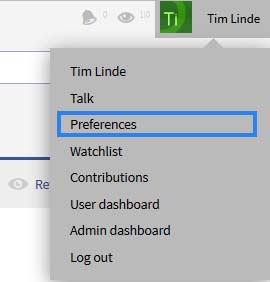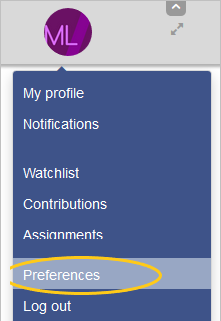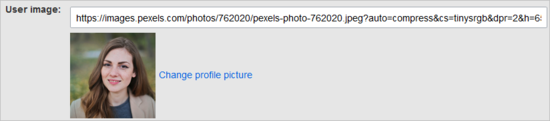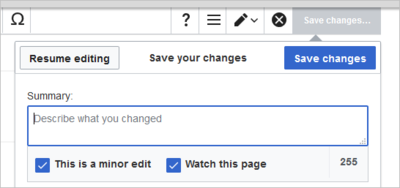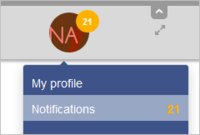Difference between revisions of "Manual:Preferences"
| [unchecked revision] | [quality revision] |
m (Text replacement - "<bs:bookshelf src="Book:User manual" />" to "") |
(Tag: Visual edit) |
Via UserPreferences you can customize the wiki for yur personal needs.
Contents
- 1Where to find the What are user preferences?
-
2 The functionality of UserPreferences Possible user settings
- 2.1 User profile 2 Appearance
- Editing
- Recent changes
- 2. 5 Watchlist
- 2 Editing? 6 Semantic MediaWiki 7 Notifications
- 8 Gadgets
- 2. 9 Extended search
- 3 Recent changes 10 BlueSpice
- 3 See also
What are user preferences?[edit | edit source]
You reach your personal preferences via the arrow next to your user name in the TopBar. Clicking on the arrow opens up a drop-down menu. Click on Preferences.
This takes you to the special page "Preferences", which is divided into different tabs.
Alternatively you can enter Special:Preferences in your browser's address bar to call up your user preferences.
The functionality of UserPreferences[edit | edit source]
Please note that you might have older page data in your Browser cache and that you may need to empty this before you can see the new settings. If you want to adopt the standard settings, click on Restore all default settings. All parameters will then be set to the standard values for anonymous users.
Users can update and customize their settings such as password, profile information, notifications, and options for some BlueSpice extensions in their user preferences.
To access user preferences:
- Click on the avatar picture in the Main Toolbar. This opens the user menu.
- Click Preferences. This opens the preferences page with multiple tabs.
Alternatively, you can access the page Special:Preferences directly.
If you click Restore all default settings (in all sections), all your customizations on all tabs are reset to their default settings. Since this could affect lots of customized settings, a warning page appears before the reset:
Use the browser's back button if you do not want to restore the default settings.
Possible user settings[edit | edit source]
There are many settings to fine-tune your wiki experience. Here, only the most important settings are explained.
User profile[edit | edit source]
Basic
information: Your personal system data like your username, your group membership or number of edits is shown here, but the following settings can also be made: Real name: Enter this as you would like it to appear in the systemInformation[edit | edit source]
- Real name: This name is shown throughout the wiki for this user.
- Change password: If your wiki is not connected with the central authentications system of your company, you can manage your password here.
-
User image:
- User image text field: Enter the webadress of a picture on another website and click Save at the bottom of the page. The profile picture points directly to the external image:
- Link Change profile picture: Upload an image to the wiki. Click Browse and then Upload to create a new profile image. If you click Generate new avatar, the system generates a graphic instead.
- Privacy policy acceptance checkbox: A user can select this checkbox and click Save. Administrators can review this setting for all users on the page Special:Privacy_Admin.
Internationalisation[edit | edit source]
- Language: You Users can change your their perosn personal language for you and the navigation system. BlueSpice currently has support for supports de-formal-German (formal), de-German and en-English
- Gender: Select male, female or neutral salutation
- Change password
- Remember my login on this browser Signature:
Signature[edit | edit source]
Enter a signature, particularly useful for discussion pages.
AppearanceEmail options
: You can set up the basic options for MediaWiki's notification: enable mail from other users and more.[edit | edit source]
Under SkinIf you provide an email adress, you can
choose how the wiki will be displayed, changing its look and feel. In BlueSpice 3 only the standard skin is delivered. More skins must be installed before they can be selected. Note that these changes only effect your view of the site.- Display of links
- Show hidden categories
- Automatically number headings. Normally, headings are not enumerated. You can change this here
specify to receive email notifications in addition or in place of wiki notifications. As long as the email adress is not confirmed, the system will not send emails. This also affects the settings in the Notifications tab.
Editing?[edit | edit source]
General options[edit | edit source]
- Enable section editing by right clicking on section titles: Right-clicks with the mouse set the page in edit mode. The specified section can be edited immediately.
- Editing pages by double clicking (JavaScript). This option lets you change to edit mode by double clicking on the text. This makes things much easier if you make many edits: Double-clicking on the page sets the page in edit mode. The double-click needs to be inside the text area of the page. Clicking in the title section of a page will not set the page into edit mode.
- Show the pending changes diff when editing pages:
Editor[edit | edit source]
- Edit area font style: Select which font you can read betterDisplays source code in monospace, serif, or sans-serif font.
- Mark all edits minor by default
- Prompt me when entering a blank edit summary
- Warn me when I leave an edit page with unsaved changes
- Show edit toolbar
- Temporarily disable the visual editor while it is in beta Preview : This automatically sets the minor flag in the save dialog. It can be deselected in the save dialog:
- Always show preview on first edit. The preview of the article is displayed when you click on "Edit"
- Show preview before edit box. If this option is deactivated, the preview will be shown under the edit form
Note: Note: The 'Watch this page' checkbox in the save dialog can be activated or deactivated by default under the preferences tab Watchlist under Advanced options: Add pages and files I edit to my watchlist.
Preview?[edit | edit source]
Recent changes[edit | edit source]
-
Display options[edit | edit source]
You can set how many results are displayed
-
on the page Recent changes
-
.
Advanced options[edit | edit source]
You can also
-
hide minor changes
-
from appearing on the Recent changes page and group recent changes by page. This is useful, if pages are saved a lot by one user without major differences between the edits.
Edit review[edit | edit source]
Here you can set to 'Always show the latest version' for each page. This setting is only useful if the FlaggedRevs feature is active in a namespace.It is a useful settings for users with review permissions who can accept draft versions.
Watchlist[edit | edit source]
You can set up your watchlist here, for example how many entries should be shown, and whether your own changes should be ignored.
Watchlist token: You can
-
generate
-
a RSS token
-
. This token functions like a key with which you integrate your watchlist, for example, in your RSS reader or in Outlook. This lets you check the
-
watchlist without first logging
-
into the wiki.
Semantic MediaWiki[edit | edit source]
tbd
UserPreferences reference page.-
Notifications[edit | edit source]
Email options:
- Do not send me any email notifications.
- Individual notifications as they come in.
- A daily summary of notifications.
- A weekly summary of notifications.
Notify me abut these events: Decide if you want to be informed in the wiki by clicking on the envelope symbol or/and via email. Also choose about what you want to be notified.
Gadgets[edit | edit source]
tbd
Extended search[edit | edit source]
The tab "Search" lets you set up how many hits are given on one page. "Hits per page" displays how many hits should be shown. You can also set up which namespaces will be searched as standard.
BlueSpice[edit | edit source]
The tab "BlueSpice" has the options for the individual extensions that BlueSpice integrates in MediaWiki. You can find details of the preferences for the other extensions in the documentation of the relevant extensions.
- Context menu
- Dasboard: Site logo links to user dashboard
- InsertLink
- PagesVisited: Limit of entries, specify namespaces and sorting
- SaferEdit
- SmartList: Number of entries
- WhoIsOnline: number of users shown and sorting
- Player
- Reminder
- Review: Notifications for review process
- BlueSpiceSocial
See also[edit | edit source]
-
Here you can set how and when you would like to receive notifications in email and/or in the notifications area of your user profile (Web notifications). If you haven't received email notifications yet, make sure that your email adress has been verified. This information is available in the User profile tab, under the section Email options.
To view your Web notifications, go to your User profile menu and select Notifications:
The user profile image in the main toolbar and the Notifications menu item show the number of new notifications. Notifications can set for a variety of events, such as new assignments or reminders. You can also select to be notified about changes only in certain namespaces or categories.
Related info
Via '''UserPreferences''' you can customize the wiki for yur personal needs. ==Where to find the user preferences?== ::: [[File:UsrPrf1.jpg]] You reach your personal preferences via the arrow next to your user name in the TopBar. Clicking on the arrow opens up a drop-down menu. Click on '''Preferences'''. This takes you to the special page "Preferences", which is divided into different tabs. Alternatively you can enter ==What are user preferences?== [[File:Manual:usermenu-preferences.png|alt=Screenshot: User menu|thumb|350x350px]] Users can update and customize their settings such as password, profile information, notifications, and options for some BlueSpice extensions in their user preferences. '''To access user preferences:''' #Click on the avatar picture in the Main Toolbar. This opens the user menu. #Click Preferences. This opens the preferences page with multiple tabs. Alternatively, you can access the page <code>Special:Preferences</code> in your browser's address bar to call up your user preferences. ==The functionality of UserPreferences== Please note that you might have older page data in your '''Browser cache''' and that you may need to empty this before you can see the new settings. If you want to adopt the standard settings, click on '''Restore all default settings'''. All parameters will then be set to the standard values for anonymous users. ::: [[File:BlueSpice2-UserPreferences-Spezialseite_Reiter-en.png|thumb|none|700px|Screenshot: Tab showing a variety of preferences and options]] <br> ===User profile=== * '''Basic information''': Your personal system data like your username, your group membership or number of edits is shown here, but the following settings can also be made: ** Real name: Enter this as you would like it to appear in the system ** Change password directly. If you click ''Restore all default settings (in all sections),'' all your customizations on all tabs are reset to their default settings. Since this could affect lots of customized settings, a warning page appears before the reset: <br /> [[File:Manual:usermenu-preferences-reset.png|alt=Screenshot: reset preferences|center|500x500px]] Use the browser's back button if you do not want to restore the default settings. ==Possible user settings== There are many settings to fine-tune your wiki experience. Here, only the most important settings are explained. ===User profile=== ====Basic Information==== *'''Real name''': This name is shown throughout the wiki for this user. *'''Change password''': If your wiki is not connected with the central authentications system of your company, you can manage your password here * '''Internationalisation''' ** Language: You can change your personal language for you and the navigation system. BlueSpice currently has support for de-formal - German (formal), de - German and en - English ** Gender: Select male, female or neutral salutation ** Change password ** Remember my login on this browser * '''Signature''': Enter a signature, particularly useful for discussion pages. * '''Email options''': You can set up the basic options for MediaWiki's notification: enable mail from other users and more. * The '''Notifications''' tab gives you additional options for email notification. <br> ===Appearance=== * Under '''Skin''', you can choose how the wiki will be displayed, changing its look and feel. In BlueSpice 3 only the standard skin is delivered. More skins must be installed before they can be selected. Note that these changes only effect your view of the site. * '''Reading preferences''': enable or disable page previews. * '''Date format''': Define how dates should look like. * '''Time offset''': Choose your time zone. * '''Files''': Under "Files", you can limit the capacity used by file description pages, by setting the maximal size of the image display. You can also set the dimensions of the thumbnails. And enable the [[MediaViewer]]. * '''Diffs''': tbd<br> * '''Advanced options''': ** Display of links ** Show hidden categories ** Automatically number headings. Normally, headings are not enumerated. You can change this here * '''BlueSpice Calumna settings''': Select whether the navigation bars on the left and on the right should be open or closed by default <br> ===Editing=== * '''General options''' ** Enable section editing by right clicking on section titles ** Editing pages by double clicking (JavaScript). This option lets you change to edit mode by double clicking on the text. This makes things much easier if you make many edits ** . *'''User image''': **User image text field: Enter the webadress of a picture on another website and click ''Save'' at the bottom of the page. The profile picture points directly to the external image:[[File:Manual:preferences-profilepic-url.png|link=https://en.wiki.bluespice.com/wiki/File:Manual:preferences-profilepic-url.png|alt=Screenshot: profile picture url|center|550x550px]] **Link ''Change profile picture'': Upload an image to the wiki. Click ''Browse'' and then ''Upload'' to create a new profile image. If you click ''Generate new avatar'', the system generates a graphic instead. *'''Privacy policy''' acceptance checkbox: A user can select this checkbox and click ''Save.'' Administrators can review this setting for all users on the page ''Special:Privacy_Admin''. ====Internationalisation==== *'''Language:''' Users can change their perosn personal language for you and the navigation system. BlueSpice currently supports de-formal-German (formal), de-German and en-English ====Signature==== Enter a signature, particularly useful for discussion pages. ====Email options==== If you provide an email adress, you can specify to receive email notifications in addition or in place of wiki notifications. As long as the email adress is not confirmed, the system will not send emails. This also affects the settings in the [[Manual:Extension/UserPreferences#Notifications|Notifications]] tab. ===Editing?=== ====General options==== *''Enable section editing by right clicking on section titles'': Right-clicks with the mouse set the page in edit mode. The specified section can be edited immediately. *''Editing pages by double clicking (JavaScript):'' Double-clicking on the page sets the page in edit mode. The double-click needs to be inside the text area of the page. Clicking in the title section of a page will not set the page into edit mode. *''Show the pending changes diff when editing pages * '''Editor''' ** '': ====Editor==== *Edit area font style: Select which font you can read better ** Displays source code in monospace, serif, or sans-serif font. *''Mark all edits minor by default ** Prompt me when entering a blank edit summary ** Warn me when I leave an edit page with unsaved changes ** Show edit toolbar ** Temporarily disable the visual editor while it is in beta * '''Preview''' ** '': This automatically sets the minor flag in the save dialog. It can be deselected in the save dialog:<br />[[File:Manual:usermenu-preferences-minoredit.png|alt=Screenshot: Minor edit|center|400x400px]]{{Box Note|boxtype=note|Note text=Note: The 'Watch this page' checkbox in the save dialog can be activated or deactivated by default under the preferences tab ''Watchlist'' under ''Advanced options: Add pages and files I edit to my watchlist''.}}<br /> ===='''Preview'''?==== *Always show preview on first edit. The preview of the article is displayed when you click on "Edit" ** Show preview before edit box. If this option is deactivated, the preview will be shown under the edit form <br> ===Recent changes=== This tab lets you choose ====Display options==== You can set how many results are displayed in "Recent changes and when displaying short articles". You can also stop minor changes being displayed. If your browser uses JavaScript, you can turn on the extended display of the recent changes. <br> on the page ''Recent changes''. ====Advanced options==== You can also hide minor changes from appearing on the ''Recent changes'' page and group recent changes by page. This is useful, if pages are saved a lot by one user without major differences between the edits. ====Edit review==== Here you can set to ''<nowiki/>'Always show the latest version''' for each page. This setting is only useful if the [[Manual:Flagged Revisions|FlaggedRevs]] feature is active in a namespace.It is a useful settings for users with review permissions who can accept draft versions. ===Watchlist=== You can set up your watchlist here, for example how many entries should be shown, and whether your own changes should be ignored. You can also generate your own RSS token or enter one manually here'''Watchlist token:''' You can generate a RSS token. This token functions like a key with which you integrate your watchlist, for example, in your RSS reader or in Outlook. This lets you check the changeswatchlist without first logging on to into the wiki. <br> ===Semantic MediaWiki=== tbd <br> ===Notifications=== '''Email options''': * Do not send me any email notifications. * Individual notifications as they come in. * A daily summary of notifications. * A weekly summary of notifications. '''Notify me abut these events''': Decide if you want to be informed in the wiki by clicking on the envelope symbol or/and via email. Also choose about what you want to be notified. <br> ===Gadgets=== tbd <br> ===Extended search=== The tab "Search" lets you set up how many hits are given on one page. "Hits per page" displays how many hits should be shown. You can also set up which namespaces will be searched as standard. <br> ===BlueSpice=== The tab "BlueSpice" has the options for the individual extensions that BlueSpice integrates in MediaWiki. You can find details of the preferences for the other extensions in the documentation of the relevant extensions. * Context menu * [[Reference:Dashboards|Dasboard]]: Site logo links to user dashboard * InsertLink * [[Reference:PagesVisited|PagesVisited]]: Limit of entries, specify namespaces and sorting * [[Reference:SaferEdit|SaferEdit]] * [[Reference:SmartList|SmartList]]: Number of entries * [[Reference:WhoIsOnline|WhoIsOnline]]: number of users shown and sorting * [[Reference:Player|Player]] * [[Reference:Reminder|Reminder]] * [[Reference:ReviewExtended|Review]]: Notifications for review process * BlueSpiceSocial <br> ==See also== UserPreferences [[UserPreferences|reference page]].Notifications=== Here you can set how and when you would like to receive notifications in email and/or in the notifications area of your user profile (Web notifications). If you haven't received email notifications yet, make sure that your email adress has been verified. This information is available in the ''User profile'' tab, under the section ''Email options''. To view your Web notifications, go to your User profile menu and select Notifications: <br /> [[File:Manual:usermenu-notifications.png|alt=Screenshot: user menu notifications|border|center|200x200px]] The user profile image in the main toolbar and the ''Notifications'' menu item show the number of new notifications. Notifications can set for a variety of events, such as new assignments or reminders. You can also select to be notified about changes only in certain namespaces or categories. {{Box Links-en |Topic1=[[UserPreferences|Reference:UserPreferences]] }}
| Line 1: | Line 1: | ||
| + | ==What are user preferences?== | ||
| + | [[File:Manual:usermenu-preferences.png|alt=Screenshot: User menu|thumb|350x350px]] | ||
| + | Users can update and customize their settings such as password, profile information, notifications, and options for some BlueSpice extensions in their user preferences. | ||
| − | + | '''To access user preferences:''' | |
| − | + | #Click on the avatar picture in the Main Toolbar. This opens the user menu. | |
| + | #Click Preferences. This opens the preferences page with multiple tabs. | ||
| − | : | + | Alternatively, you can access the page <code>Special:Preferences</code> directly. |
| − | + | If you click ''Restore all default settings (in all sections),'' all your customizations on all tabs are reset to their default settings. Since this could affect lots of customized settings, a warning page appears before the reset: | |
| − | + | <br /> | |
| + | [[File:Manual:usermenu-preferences-reset.png|alt=Screenshot: reset preferences|center|500x500px]] | ||
| + | Use the browser's back button if you do not want to restore the default settings. | ||
| − | + | ==Possible user settings== | |
| + | There are many settings to fine-tune your wiki experience. Here, only the most important settings are explained. | ||
| − | == | + | ===User profile=== |
| − | + | ||
| + | ====Basic Information==== | ||
| + | |||
| + | *'''Real name''': This name is shown throughout the wiki for this user. | ||
| − | ::: [[File: | + | *'''Change password''': If your wiki is not connected with the central authentications system of your company, you can manage your password here. |
| + | *'''User image''': | ||
| + | **User image text field: Enter the webadress of a picture on another website and click ''Save'' at the bottom of the page. The profile picture points directly to the external image:[[File:Manual:preferences-profilepic-url.png|link=https://en.wiki.bluespice.com/wiki/File:Manual:preferences-profilepic-url.png|alt=Screenshot: profile picture url|center|550x550px]] | ||
| + | **Link ''Change profile picture'': Upload an image to the wiki. Click ''Browse'' and then ''Upload'' to create a new profile image. If you click ''Generate new avatar'', the system generates a graphic instead. | ||
| + | *'''Privacy policy''' acceptance checkbox: A user can select this checkbox and click ''Save.'' Administrators can review this setting for all users on the page ''Special:Privacy_Admin''. | ||
| − | + | ====Internationalisation==== | |
| − | === | + | |
| − | * ''' | + | *'''Language:''' Users can change their perosn personal language for you and the navigation system. BlueSpice currently supports de-formal-German (formal), de-German and en-English |
| − | + | ||
| − | + | ====Signature==== | |
| − | + | Enter a signature, particularly useful for discussion pages. | |
| − | |||
| − | |||
| − | |||
| − | |||
| − | |||
| − | |||
| − | |||
| − | + | ====Email options==== | |
| − | === | + | If you provide an email adress, you can specify to receive email notifications in addition or in place of wiki notifications. As long as the email adress is not confirmed, the system will not send emails. This also affects the settings in the [[Manual:Extension/UserPreferences#Notifications|Notifications]] tab. |
| − | |||
| − | |||
| − | |||
| − | |||
| − | |||
| − | |||
| − | |||
| − | |||
| − | |||
| − | |||
| − | |||
| − | + | ===Editing?=== | |
| − | ===Editing=== | ||
| − | |||
| − | |||
| − | |||
| − | |||
| − | |||
| − | |||
| − | |||
| − | |||
| − | |||
| − | |||
| − | |||
| − | |||
| − | |||
| − | |||
| − | + | ====General options==== | |
| − | === | ||
| − | |||
| − | + | *''Enable section editing by right clicking on section titles'': Right-clicks with the mouse set the page in edit mode. The specified section can be edited immediately. | |
| − | + | *''Editing pages by double clicking (JavaScript):'' Double-clicking on the page sets the page in edit mode. The double-click needs to be inside the text area of the page. Clicking in the title section of a page will not set the page into edit mode. | |
| − | + | *''Show the pending changes diff when editing pages'': | |
| − | + | ====Editor==== | |
| − | |||
| − | === | + | *Edit area font style: Displays source code in monospace, serif, or sans-serif font. |
| − | + | *''Mark all edits minor by default'': This automatically sets the minor flag in the save dialog. It can be deselected in the save dialog:<br />[[File:Manual:usermenu-preferences-minoredit.png|alt=Screenshot: Minor edit|center|400x400px]]{{Box Note|boxtype=note|Note text=Note: The 'Watch this page' checkbox in the save dialog can be activated or deactivated by default under the preferences tab ''Watchlist'' under ''Advanced options: Add pages and files I edit to my watchlist''.}}<br /> | |
| − | + | ===='''Preview'''?==== | |
| − | === | ||
| − | ''' | ||
| − | |||
| − | |||
| − | |||
| − | |||
| − | + | *Always show preview on first edit. The preview of the article is displayed when you click on "Edit" | |
| + | *Show preview before edit box. If this option is deactivated, the preview will be shown under the edit form | ||
| − | + | ===Recent changes=== | |
| − | === | ||
| − | |||
| − | + | ====Display options==== | |
| − | === | + | You can set how many results are displayed on the page ''Recent changes''. |
| − | |||
| − | + | ====Advanced options==== | |
| − | === | + | You can also hide minor changes from appearing on the ''Recent changes'' page and group recent changes by page. This is useful, if pages are saved a lot by one user without major differences between the edits. |
| − | |||
| − | + | ====Edit review==== | |
| − | + | Here you can set to ''<nowiki/>'Always show the latest version''' for each page. This setting is only useful if the [[Manual:Flagged Revisions|FlaggedRevs]] feature is active in a namespace.It is a useful settings for users with review permissions who can accept draft versions. | |
| − | + | ===Watchlist=== | |
| − | + | You can set up your watchlist here, for example how many entries should be shown, and whether your own changes should be ignored. | |
| − | |||
| − | |||
| − | |||
| − | |||
| − | |||
| − | |||
| − | |||
| + | '''Watchlist token:''' You can generate a RSS token. This token functions like a key with which you integrate your watchlist, for example, in your RSS reader or in Outlook. This lets you check the watchlist without first logging into the wiki. | ||
<br> | <br> | ||
| − | == | + | ===Notifications=== |
| − | + | Here you can set how and when you would like to receive notifications in email and/or in the notifications area of your user profile (Web notifications). If you haven't received email notifications yet, make sure that your email adress has been verified. This information is available in the ''User profile'' tab, under the section ''Email options''. | |
| + | |||
| + | To view your Web notifications, go to your User profile menu and select Notifications: | ||
| + | <br /> | ||
| + | [[File:Manual:usermenu-notifications.png|alt=Screenshot: user menu notifications|border|center|200x200px]] | ||
| + | The user profile image in the main toolbar and the ''Notifications'' menu item show the number of new notifications. Notifications can set for a variety of events, such as new assignments or reminders. You can also select to be notified about changes only in certain namespaces or categories. | ||
| + | {{Box Links-en | ||
| + | |Topic1=[[UserPreferences|Reference:UserPreferences]] | ||
| + | }} | ||