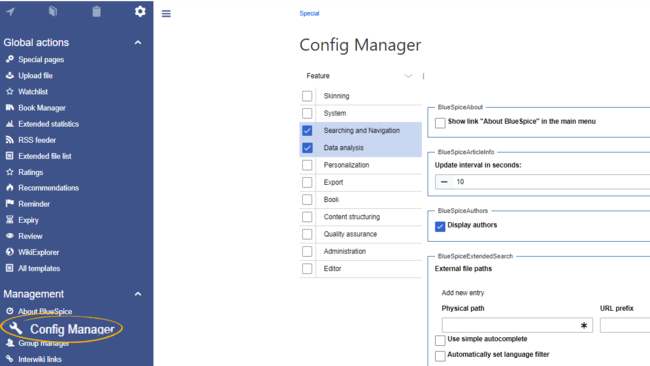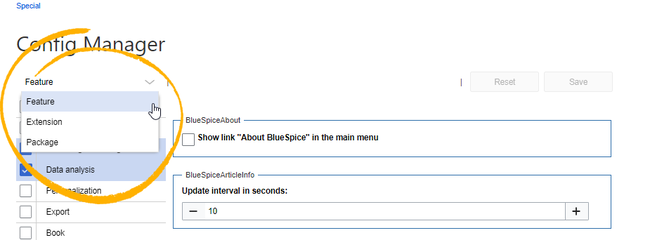Difference between revisions of "Manual:Extension/BlueSpiceConfigManager"
| [quality revision] | [quality revision] |
m (Text replacement - "<bs:bookshelf src="Book:User manual" />" to "") |
m (Tag: Visual edit) |
Contents
- 1 What is BlueSpiceConfigManager? About Config manager
- 2 Where to find BlueSpiceConfigManager? 3 Using BlueSpiceConfigManager 3
- Layout
- 4 See also
About Config manager[edit | edit source]
BlueSpiceConfigManager provides a special page that enables managing With the Config manager, a wiki user with sysop rights can manage all BlueSpice wiki-wide settings in one place.
Where to find BlueSpiceConfigManager?[edit | edit source]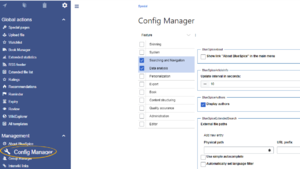
BlueSpiceConfigManager is accessible from the left navigation, from "Global actions" tab, under "Management section" or by navigating directly to In the navigation, it is located under Global navigations > Management > Config manager.This link loads the page Special:ConfigManager.
Using BlueSpiceConfigManagerLayout[edit | edit source]
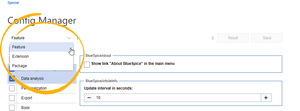 Changing grouping types
Changing grouping types
Once on the special page, all settings will be grouped by logical groups. There are three ways of grouping the settings:
Feature - groupingAll settings can be accessed through the following filter menus:
- Feature: group by type of functionality the setting belongs to (searchingsearch, administration...)
- Extension - grouping : group by the extension the setting is coming fromname
- Package - grouping by the package extension providing the setting comes from - namely BlueSpiceFree and BlueSpicePro.
- : group by BlueSpice edition and services (BlueSpice free, BlueSpice pro, Matomo)
All settings are available in any type of grouping, chaning . Changing the grouping type does not add or remove setting options, . It just groups them differently.
Once the grouping type is selected, a list of all availble groups will appear below the grouping dropdown box (list of features if "Feature" grouping is selected, list of extensions if "Extension" grouping is selected...)
Settings in particular group can be shown by clicking on one of the groups provided. Multiple groups can be selected at a time, in which case the list of settings on the right will show all the settings from selected groups combined.
Once the settings After settings are adjusted, they can be saved by clicking on the "Save" button in the top right corner, or reset to values before changes, the default settings by clicking on the "Reset" button.
Searching for settings[edit | edit source]
A search bar is located above the list of settings, which can be used to search for the settings. All settings will be searched always, regardless of what groups are currently selected.See also[edit | edit source]
Reference page for this extension. . The search returns settings regardless of the currently selected group.Related info
__TOC__ ==What is BlueSpiceConfigManager?== '''BlueSpiceConfigManager''' provides a special page that enables managing {{DISPLAYTITLE:Config Manager}} __TOC__ ==About Config manager== With the Config manager, a wiki user with ''sysop'' rights can manage all BlueSpice wiki-wide settings in one place. ==Where to find BlueSpiceConfigManager?== [[File:ConfigManager1a.png|thumb]] BlueSpiceConfigManager is accessible from the left navigation, from "Global actions" tab, under "Management section" or by navigating directly to <code>Special:ConfigManager</code>. ==Using BlueSpiceConfigManager== [[File:ConfigManager2a.png|thumb|Changing grouping types]] Once on the special page, all settings will be grouped by logical groups. There are three ways of grouping the settings: *Feature - grouping In the [[BlueSpice Layout|navigation]], it is located under ''Global navigations > Management > Config manager''.This link loads the page ''Special:ConfigManager.'' <br />[[File:ConfigManager1a.png|alt=Screenshot: Config manager menu item|border|center|650x650px]] ==Layout== All settings can be accessed through the following filter menus: *Feature: group by type of functionality the setting belongs to (searchingsearch, administration...) *Extension - grouping : group by the extension the setting is coming from *Package - grouping by the package extension providing the setting comes from - namely BlueSpiceFree and BlueSpicePro. Grouping can be changed by selecting different options from the dropdown list in the top left corner of the ConfigManager. name *Package: group by BlueSpice edition and services (BlueSpice free, BlueSpice pro, Matomo) <br /> [[File:ConfigManager2a.png|alt=Screenshot: config manager|border|center|650x650px]] All settings are available in any type of grouping, chaning. Changing the grouping type does not add or remove setting options, . It just groups them differently. Once the grouping type is selected, a list of all availble groups will appear below the grouping dropdown box (list of features if "Feature" grouping is selected, list of extensions if "Extension" grouping is selected...) Settings in particular group can be shown by clicking on one of the groups provided. Multiple groups can be selected at a time, in which case the list of settings on the right will show all the settings from selected groups combined. Once the settings After settings are adjusted, they can be saved by clicking on the "''Save" button in the top right corner, or reset to values before changes, by clicking on the "Reset" button'', or reset to the default settings by clicking ''Reset''. ===Searching for settings=== A search bar is located above the list of settings, which can be used to search for the settings. All settings will be searched always, regardless of what groups are currently selected. ==See also== [[Reference:ConfigManager|Reference page]] for this extension. . The search returns settings regardless of the currently selected group.{{Box Links-en|Topic1=[[Reference:ConfigManager]]}} [[de:Handbuch:Erweiterung/{{SUBPAGENAME}}]] [[en:Manual:Extension/{{SUBPAGENAME}}]]
| Line 1: | Line 1: | ||
| − | + | {{DISPLAYTITLE:Config Manager}} | |
| − | |||
__TOC__ | __TOC__ | ||
| − | == | + | ==About Config manager== |
| − | |||
| − | |||
| − | + | With the Config manager, a wiki user with ''sysop'' rights can manage all BlueSpice wiki-wide settings in one place. In the [[BlueSpice Layout|navigation]], it is located under ''Global navigations > Management > Config manager''.This link loads the page ''Special:ConfigManager.'' | |
| − | [[ | ||
| − | + | <br />[[File:ConfigManager1a.png|alt=Screenshot: Config manager menu item|border|center|650x650px]] | |
| − | == | + | ==Layout== |
| − | + | All settings can be accessed through the following filter menus: | |
| − | |||
| − | *Feature | + | *Feature: group by type of functionality the setting belongs to (search, administration...) |
| − | *Extension | + | *Extension: group by extension name |
| − | *Package | + | *Package: group by BlueSpice edition and services (BlueSpice free, BlueSpice pro, Matomo) |
| − | + | <br /> | |
| − | + | [[File:ConfigManager2a.png|alt=Screenshot: config manager|border|center|650x650px]] | |
| − | |||
| − | + | All settings are available in any type of grouping. Changing the grouping type does not add or remove setting options. It just groups them differently. | |
| − | |||
| − | + | After settings are adjusted, they can be saved by clicking ''Save'', or reset to the default settings by clicking ''Reset''. | |
===Searching for settings=== | ===Searching for settings=== | ||
| − | A search bar is located above the list of settings | + | A search bar is located above the list of settings. The search returns settings regardless of the currently selected group.{{Box Links-en|Topic1=[[Reference:ConfigManager]]}} |
| − | |||
| − | |||
| − | |||
[[de:Handbuch:Erweiterung/{{SUBPAGENAME}}]] | [[de:Handbuch:Erweiterung/{{SUBPAGENAME}}]] | ||
[[en:Manual:Extension/{{SUBPAGENAME}}]] | [[en:Manual:Extension/{{SUBPAGENAME}}]] | ||