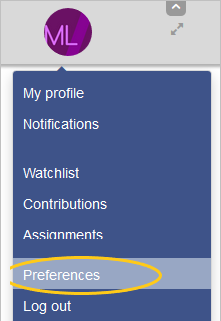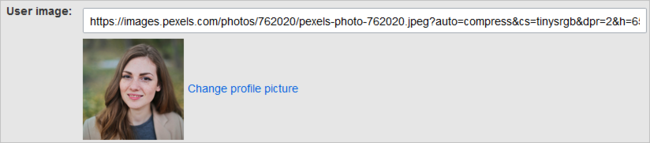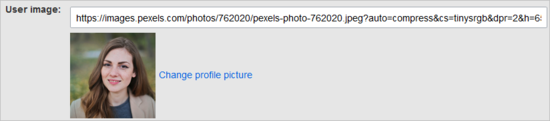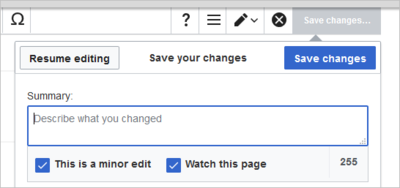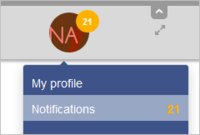Difference between revisions of "Manual:Preferences"
| [quality revision] | [quality revision] |
m (Tag: Visual edit) |
m (Tag: Visual edit) |
Contents
What are user preferences?[edit | edit source]
As a BlueSpice user, you can set a lot of preferences that make your wiki experience more personal and more efficient.
For example, you may want to show a real photo of yourself or maybe you prefer a randomely generated image. You can also set when and how you want to be notified about changes that are happening on your wiki. To find content tailored to your needs, you can even exclude entire namespaces from your search results if you only need information from particular areas of your wiki.
To access user preferences:
- Click on the user menu.
- Click Preferences. This opens the preferences page with multiple tabs.
Alternatively, you can access the page Special:Preferences directly.
Possible user settings[edit | edit source]
There are many settings to fine-tune your wiki experience. Here, only the most important settings are explained.
User profile[edit | edit source]
Basic Information[edit | edit source]
- Real name: This name is shown throughout the wiki for this user.
- Change password: If your wiki is not connected with the central authentications authentication system of your company, you can manage your password here.
-
User image:
- User image text field: Enter the webadress of a picture on another website and click Save at the bottom of the page. The profile picture points directly to the external image:
- Link Change profile picture link: Upload an image to the wiki. Click Browse and then Upload to create a new profile image. If you click Generate new avatar, the system generates a graphic instead.
- Privacy policy acceptance checkbox: A user can select this checkbox and click SaveSelect and save this checkbox setting to confirm that your accept the privacy policy. Administrators can review this setting for all users on the page Special:Privacy_Admin.
Internationalisation[edit | edit source]
- Language: Users can change their personal language that is used in the layout and menus. BlueSpice currently supports de-formal-German (formal), de-German and en-English.
- How do you prefer to be described? Optional setting for setting your gender preferences.
Signature[edit | edit source]
- Your existing signature: shows a preview of your signature including your profile info when you hover over the link.
- New signature: Enter a
- new name for your signature and save the preferences page.
- Treat signautre as wikitext: Your signature will be shown as text-only.
Email options[edit | edit source]
If you provide an email adress, you can specify to receive email notifications in addition or in place of wiki notifications. As long as the email adress is not confirmed, the system will not send emails. This also affects the settings in the Notifications tab.
If you want to exclude minor page edits from email notifications, you need to set it under the email options here.
Appearance[edit | edit source]
Skin[edit | edit source]
Reading preferencees[edit | edit source]
Date format[edit | edit source]
Time offset[edit | edit source]
Files[edit | edit source]
Diffs[edit | edit source]
Advanced options[edit | edit source]
Context menu[edit | edit source]
Dashboards[edit | edit source]
Player[edit | edit source]
Timeline[edit | edit source]
BlueSpice Calumma settings[edit | edit source]
Editing[edit | edit source]
General options[edit | edit source]
- Enable section editing by right clicking on section titles: Right-clicks with the mouse set the page in edit mode. The specified section can be edited immediately.
- Editing pages by double clicking (JavaScript): Double-clicking on the page sets the page in edit mode. The double-click needs to be inside the text area of the page. Clicking in the title section of a page will not set the page into edit mode.
- Show the pending changes diff when editing pages:
Editor[edit | edit source]
- Edit area font style: Displays source code in monospace, serif, or sans-serif font.
-
Mark all edits minor by default: This automatically sets the minor flag in the save dialog. It can be deselected in the save dialog:
Note: Note: The 'Watch this page' checkbox in the save dialog can be activated or deactivated by default under the preferences tab Watchlist under Advanced options: Add pages and files I edit to my watchlist.
Preview[edit | edit source]
- Always show preview on first edit. The preview of the article is displayed when you click on "Edit"
- Show preview before edit box. If this option is deactivated, the preview will be shown under the edit form
Recent changes[edit | edit source]
Display options[edit | edit source]
You can set how many results are displayed on the page Recent changes.
Advanced options[edit | edit source]
You can also hide minor changes from appearing on the Recent changes page and group recent changes by page. This is useful, if pages are saved a lot by one user without major differences between the edits.
Edit review[edit | edit source]
Here you can set to 'Always show the latest version' for each page. This setting is only useful if the FlaggedRevs feature is active in a namespace.It is a useful settings for users with review permissions who can accept draft versions.
Watchlist[edit | edit source]
You can set up your watchlist here, for example how many entries should be shown, and whether your own changes should be ignored.
Watchlist token: You can generate a RSS token. This token functions like a key with which you integrate your watchlist, for example, in your RSS reader or in Outlook. This lets you check the watchlist without first logging into the wiki.
Notifications[edit | edit source]
Here you can set how and when you would like to receive notifications in email and/or in the notifications area of your user profile (Web notifications). If you haven't received email notifications yet, make sure that your email adress has been verified. This information is available in the User profile tab, under the section Email options.
To view your Web notifications, go to your User profile menu and select Notifications.
The user profile image in the main toolbar and the Notifications menu item show the number of new notifications. Notifications can set for a variety of events, such as new assignments or reminders. You can also select to be notified about changes only in certain namespaces or categories.
Extended Search[edit | edit source]
Semantic MediaWiki[edit | edit source]
Resetting all preferences[edit | edit source]
If you click Restore all default settings (in all sections), all your customizations on all tabs are reset to their default settings. Since this could affect lots of customized settings, a warning page appears before the reset. Use the browser's back button if you do not want to restore the default settings.
{{TOC|limit=2}}{{DISPLAYTITLE:Preferences}}
==What are user preferences?==
[[File:Manual:usermenu-preferences.png|alt=Screenshot: User menu|thumb|350x350px|User menu]]
As a BlueSpice user, you can set a lot of preferences that make your wiki experience more personal and more efficient.
For example, you may want to show a real photo of yourself or maybe you prefer a randomely generated image. You can also set when and how you want to be notified about changes that are happening on your wiki. To find content tailored to your needs, you can even exclude entire namespaces from your search results if you only need information from particular areas of your wiki.
'''To access user preferences:'''
#'''Click''' on the user menu.
#'''Click''' ''Preferences''. This opens the preferences page with multiple tabs.
Alternatively, you can access the page <code>Special:Preferences</code> directly.
<br />
==Possible user settings==
There are many settings to fine-tune your wiki experience. Here, only the most important settings are explained.
===User profile===
====Basic Information====
==User profile==
===Basic Information===
[[File:Manual:preferences-profilepic-url.png|link=https://en.wiki.bluespice.com/wiki/File:Manual:preferences-profilepic-url.png|alt=Screenshot: profile picture url|center|650x650px]]<br />
*'''Real name''': This name is shown throughout the wiki for this user.
*'''Change password''': If your wiki is not connected with the central authenticationsauthentication system of your company, you can manage your password here.
*'''User image''':
**''User image'' text field: Enter the webadress of a picture on another website and click ''Save'' at the bottom of the page. The profile picture points directly to the external image:[[File:Manual:preferences-profilepic-url.png|link=https://en.wiki.bluespice.com/wiki/File:Manual:preferences-profilepic-url.png|alt=Screenshot: profile picture url|center|550x550px]]
**Link ''Change profile picture''
**''Change profile picture'' link: Upload an image to the wiki. Click ''Browse'' and then ''Upload'' to create a new profile image. If you click ''Generate new avatar'', the system generates a graphic instead.
*'''Privacy policy''' acceptance checkbox: A user can select this checkbox and click ''Save.''Select and save this checkbox setting to confirm that your accept the privacy policy. Administrators can review this setting for all users on the page ''Special:Privacy_Admin''.
====Internationalisation====
*'''Language:''' Users can change their personal language that is used in the layout and menus. BlueSpice currently supports de-formal-German (formal), de-German and en-English.
====Signature====
Enter a signature, particularly useful for discussion pages.
====Email options====*'''How do you prefer to be described?''' Optional setting for setting your gender preferences.
===Signature===
*'''Your existing signature:''' shows a preview of your signature including your profile info when you hover over the link.
*'''New signature:''' Enter a new name for your signature and save the preferences page.
*'''Treat signautre as wikitext:''' Your signature will be shown as text-only.
===Email options===
If you provide an email adress, you can specify to receive email notifications in addition or in place of wiki notifications. As long as the email adress is not confirmed, the system will not send emails. This also affects the settings in the [[Manual:Preferences#Notifications|Notifications]] tab.
===Editing===
====General options====
If you want to exclude minor page edits from email notifications, you need to set it under the email options here.
==Appearance==
=== Skin ===
=== Reading preferencees ===
=== Date format ===
=== Time offset ===
=== Files ===
=== Diffs ===
=== Advanced options ===
=== Context menu ===
=== Dashboards ===
=== Player ===
=== Timeline ===
=== BlueSpice Calumma settings ===
==Editing==
===General options===
*''Enable section editing by right clicking on section titles'': Right-clicks with the mouse set the page in edit mode. The specified section can be edited immediately.
*''Editing pages by double clicking (JavaScript):'' Double-clicking on the page sets the page in edit mode. The double-click needs to be inside the text area of the page. Clicking in the title section of a page will not set the page into edit mode.
*''Show the pending changes diff when editing pages'':
====Editor====
*Edit area font style: Displays source code in monospace, serif, or sans-serif font.
*''Mark all edits minor by default'': This automatically sets the minor flag in the save dialog. It can be deselected in the save dialog:<br />[[File:Manual:usermenu-preferences-minoredit.png|alt=Screenshot: Minor edit|center|400x400px]]
{{Box Note|boxtype=note|Note text=Note: The 'Watch this page' checkbox in the save dialog can be activated or deactivated by default under the preferences tab ''Watchlist'' under ''Advanced options: Add pages and files I edit to my watchlist''.}}
====Preview====
*Always show preview on first edit. The preview of the article is displayed when you click on "Edit"
*Show preview before edit box. If this option is deactivated, the preview will be shown under the edit form
===Recent changes===
====Display options====
===Display options===
You can set how many results are displayed on the page ''Recent changes''.
====Advanced options====
You can also hide minor changes from appearing on the ''Recent changes'' page and group recent changes by page. This is useful, if pages are saved a lot by one user without major differences between the edits.
====Edit review====
Here you can set to ''<nowiki/>'Always show the latest version''' for each page. This setting is only useful if the [[Manual:Flagged Revisions|FlaggedRevs]] feature is active in a namespace.It is a useful settings for users with review permissions who can accept draft versions.
===Watchlist===
You can set up your watchlist here, for example how many entries should be shown, and whether your own changes should be ignored.
'''Watchlist token:''' You can generate a RSS token. This token functions like a key with which you integrate your watchlist, for example, in your RSS reader or in Outlook. This lets you check the watchlist without first logging into the wiki.
<br>
===Notifications===
Here you can set how and when you would like to receive notifications in email and/or in the notifications area of your user profile (Web notifications). If you haven't received email notifications yet, make sure that your email adress has been verified. This information is available in the ''User profile'' tab, under the section ''Email options''.
To view your Web notifications, go to your User profile menu and select Notifications.<br />
[[File:Manual:usermenu-notifications.png|alt=Screenshot: user menu notifications|border|center|200x200px]]
The user profile image in the main toolbar and the ''Notifications'' menu item show the number of new notifications. Notifications can set for a variety of events, such as new assignments or reminders. You can also select to be notified about changes only in certain namespaces or categories.
== Resetting all preferences Extended Search==
==Semantic MediaWiki==
==Resetting all preferences==
If you click ''Restore all default settings (in all sections),'' all your customizations on all tabs are reset to their default settings. Since this could affect lots of customized settings, a warning page appears before the reset.[[File:Manual:usermenu-preferences-reset.png|alt=Screenshot: reset preferences|center|500x500px|link=https://en.wiki.bluespice.com/wiki/File:Manual:usermenu-preferences-reset.png]]Use the browser's back button if you do not want to restore the default settings.
<br />
[[Category:Personalization]]
[[en:]]
[[de:Benutzereinstellungen]]| Line 1: | Line 1: | ||
| − | + | {{DISPLAYTITLE:Preferences}} | |
==What are user preferences?== | ==What are user preferences?== | ||
[[File:Manual:usermenu-preferences.png|alt=Screenshot: User menu|thumb|350x350px|User menu]] | [[File:Manual:usermenu-preferences.png|alt=Screenshot: User menu|thumb|350x350px|User menu]] | ||
| − | As a BlueSpice user, you can set a lot of preferences that make your wiki experience more personal and more efficient. For example, you may want to show a real photo of yourself or maybe you prefer a randomely generated image. You can also set when and how you want to be notified about changes that are happening on your wiki. To find content tailored to your needs, you can even exclude entire namespaces from your search results if you only need information from particular areas of your wiki. | + | As a BlueSpice user, you can set a lot of preferences that make your wiki experience more personal and more efficient. |
| + | |||
| + | For example, you may want to show a real photo of yourself or maybe you prefer a randomely generated image. You can also set when and how you want to be notified about changes that are happening on your wiki. To find content tailored to your needs, you can even exclude entire namespaces from your search results if you only need information from particular areas of your wiki. | ||
'''To access user preferences:''' | '''To access user preferences:''' | ||
| Line 12: | Line 14: | ||
Alternatively, you can access the page <code>Special:Preferences</code> directly. | Alternatively, you can access the page <code>Special:Preferences</code> directly. | ||
| − | + | ==User profile== | |
| − | == | + | ===Basic Information=== |
| − | + | [[File:Manual:preferences-profilepic-url.png|link=https://en.wiki.bluespice.com/wiki/File:Manual:preferences-profilepic-url.png|alt=Screenshot: profile picture url|center|650x650px]]<br /> | |
| − | + | *'''Real name''': This name is shown throughout the wiki. | |
| − | + | *'''Change password''': If your wiki is not connected with the central authentication system of your company, you can manage your password here. | |
| − | |||
| − | |||
| − | |||
| − | *'''Change password''': If your wiki is not connected with the central | ||
*'''User image''': | *'''User image''': | ||
| − | **User image text field: Enter the webadress of a picture on another website and click ''Save'' at the bottom of the page. The profile picture points directly to the external image: | + | **''User image'' text field: Enter the webadress of a picture on another website and click ''Save'' at the bottom of the page. The profile picture points directly to the external image: |
| − | ** | + | **''Change profile picture'' link: Upload an image to the wiki. Click ''Browse'' and then ''Upload'' to create a new profile image. If you click ''Generate new avatar'', the system generates a graphic instead. |
| − | *'''Privacy policy''' acceptance checkbox: | + | *'''Privacy policy''' acceptance checkbox: Select and save this checkbox setting to confirm that your accept the privacy policy. Administrators can review this setting for all users on the page ''Special:Privacy_Admin''. |
| − | + | ===Internationalisation=== | |
*'''Language:''' Users can change their personal language that is used in the layout and menus. BlueSpice currently supports de-formal-German (formal), de-German and en-English. | *'''Language:''' Users can change their personal language that is used in the layout and menus. BlueSpice currently supports de-formal-German (formal), de-German and en-English. | ||
| + | *'''How do you prefer to be described?''' Optional setting for setting your gender preferences. | ||
| − | + | ===Signature=== | |
| − | |||
| − | + | *'''Your existing signature:''' shows a preview of your signature including your profile info when you hover over the link. | |
| + | *'''New signature:''' Enter a new name for your signature and save the preferences page. | ||
| + | *'''Treat signautre as wikitext:''' Your signature will be shown as text-only. | ||
| + | |||
| + | ===Email options=== | ||
If you provide an email adress, you can specify to receive email notifications in addition or in place of wiki notifications. As long as the email adress is not confirmed, the system will not send emails. This also affects the settings in the [[Manual:Preferences#Notifications|Notifications]] tab. | If you provide an email adress, you can specify to receive email notifications in addition or in place of wiki notifications. As long as the email adress is not confirmed, the system will not send emails. This also affects the settings in the [[Manual:Preferences#Notifications|Notifications]] tab. | ||
| − | === | + | If you want to exclude minor page edits from email notifications, you need to set it under the email options here. |
| + | |||
| + | ==Appearance== | ||
| + | |||
| + | === Skin === | ||
| + | |||
| + | === Reading preferencees === | ||
| + | |||
| + | === Date format === | ||
| + | |||
| + | === Time offset === | ||
| + | |||
| + | === Files === | ||
| + | |||
| + | === Diffs === | ||
| + | |||
| + | === Advanced options === | ||
| + | |||
| + | === Context menu === | ||
| + | |||
| + | === Dashboards === | ||
| + | |||
| + | === Player === | ||
| + | |||
| + | === Timeline === | ||
| − | ====General options | + | === BlueSpice Calumma settings === |
| + | |||
| + | ==Editing== | ||
| + | |||
| + | ===General options=== | ||
*''Enable section editing by right clicking on section titles'': Right-clicks with the mouse set the page in edit mode. The specified section can be edited immediately. | *''Enable section editing by right clicking on section titles'': Right-clicks with the mouse set the page in edit mode. The specified section can be edited immediately. | ||
| Line 47: | Line 77: | ||
*''Show the pending changes diff when editing pages'': | *''Show the pending changes diff when editing pages'': | ||
| − | + | ===Editor=== | |
*Edit area font style: Displays source code in monospace, serif, or sans-serif font. | *Edit area font style: Displays source code in monospace, serif, or sans-serif font. | ||
| Line 53: | Line 83: | ||
{{Box Note|boxtype=note|Note text=Note: The 'Watch this page' checkbox in the save dialog can be activated or deactivated by default under the preferences tab ''Watchlist'' under ''Advanced options: Add pages and files I edit to my watchlist''.}} | {{Box Note|boxtype=note|Note text=Note: The 'Watch this page' checkbox in the save dialog can be activated or deactivated by default under the preferences tab ''Watchlist'' under ''Advanced options: Add pages and files I edit to my watchlist''.}} | ||
| − | + | ===Preview=== | |
*Always show preview on first edit. The preview of the article is displayed when you click on "Edit" | *Always show preview on first edit. The preview of the article is displayed when you click on "Edit" | ||
*Show preview before edit box. If this option is deactivated, the preview will be shown under the edit form | *Show preview before edit box. If this option is deactivated, the preview will be shown under the edit form | ||
| − | + | ==Recent changes== | |
| − | + | ===Display options=== | |
You can set how many results are displayed on the page ''Recent changes''. | You can set how many results are displayed on the page ''Recent changes''. | ||
| − | + | ===Advanced options=== | |
You can also hide minor changes from appearing on the ''Recent changes'' page and group recent changes by page. This is useful, if pages are saved a lot by one user without major differences between the edits. | You can also hide minor changes from appearing on the ''Recent changes'' page and group recent changes by page. This is useful, if pages are saved a lot by one user without major differences between the edits. | ||
| − | + | ===Edit review=== | |
Here you can set to ''<nowiki/>'Always show the latest version''' for each page. This setting is only useful if the [[Manual:Flagged Revisions|FlaggedRevs]] feature is active in a namespace.It is a useful settings for users with review permissions who can accept draft versions. | Here you can set to ''<nowiki/>'Always show the latest version''' for each page. This setting is only useful if the [[Manual:Flagged Revisions|FlaggedRevs]] feature is active in a namespace.It is a useful settings for users with review permissions who can accept draft versions. | ||
===Watchlist=== | ===Watchlist=== | ||
| Line 74: | Line 104: | ||
<br> | <br> | ||
| − | + | ==Notifications== | |
Here you can set how and when you would like to receive notifications in email and/or in the notifications area of your user profile (Web notifications). If you haven't received email notifications yet, make sure that your email adress has been verified. This information is available in the ''User profile'' tab, under the section ''Email options''. | Here you can set how and when you would like to receive notifications in email and/or in the notifications area of your user profile (Web notifications). If you haven't received email notifications yet, make sure that your email adress has been verified. This information is available in the ''User profile'' tab, under the section ''Email options''. | ||
| Line 81: | Line 111: | ||
The user profile image in the main toolbar and the ''Notifications'' menu item show the number of new notifications. Notifications can set for a variety of events, such as new assignments or reminders. You can also select to be notified about changes only in certain namespaces or categories. | The user profile image in the main toolbar and the ''Notifications'' menu item show the number of new notifications. Notifications can set for a variety of events, such as new assignments or reminders. You can also select to be notified about changes only in certain namespaces or categories. | ||
| − | == Resetting all preferences == | + | ==Extended Search== |
| + | |||
| + | ==Semantic MediaWiki== | ||
| + | |||
| + | ==Resetting all preferences== | ||
If you click ''Restore all default settings (in all sections),'' all your customizations on all tabs are reset to their default settings. Since this could affect lots of customized settings, a warning page appears before the reset.[[File:Manual:usermenu-preferences-reset.png|alt=Screenshot: reset preferences|center|500x500px|link=https://en.wiki.bluespice.com/wiki/File:Manual:usermenu-preferences-reset.png]]Use the browser's back button if you do not want to restore the default settings. | If you click ''Restore all default settings (in all sections),'' all your customizations on all tabs are reset to their default settings. Since this could affect lots of customized settings, a warning page appears before the reset.[[File:Manual:usermenu-preferences-reset.png|alt=Screenshot: reset preferences|center|500x500px|link=https://en.wiki.bluespice.com/wiki/File:Manual:usermenu-preferences-reset.png]]Use the browser's back button if you do not want to restore the default settings. | ||
<br /> | <br /> | ||