You are viewing an old version of this page. Return to the latest version.
| [unchecked revision] | [unchecked revision] |
(Tag: 2017 source edit) |
(Tag: Visual edit) |
BlueSpiceInsertMagic provides a dialog for inserting Magic Words in Visual editor.
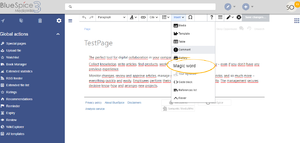
 InsertMagic dialog
InsertMagic dialog
While in edit mode, in both Visual and Wiki text mode, click on "Insert" and select "Magic word" from the dropdown menu.
BlueSpiceInsertMagic provides an overview of many Magic words that can be inserted to the page and features all of the magic words provided by BlueSpice extensions. Once the magic word is selected in the list on the left, a description, including usage examples, will appear on the right.
__TOC__
==What is BlueSpiceInsertMagic?==
'''BlueSpiceInsertMagic''' provides a dialog for inserting Magic Words in [[Manual:Extension/VisualEditor|Visual editor]].
==Where to find BlueSpiceInsertMagic?==
[[File:InsertMagic1a.png|thumbalt=Screenshot|border|center|650x650px]]
[[File:InsertMagic2a.png|thumb|InsertMagic dialogInsertMagic dialog|alt=InsertMagic dialog|border|center|650x650px]]
While in edit mode, in both Visual and Wiki text mode, click on "Insert" and select "Magic word" from the dropdown menu.
BlueSpiceInsertMagic provides an overview of many Magic words that can be inserted to the page and features all of the magic words provided by BlueSpice extensions.
Once the magic word is selected in the list on the left, a description, including usage examples, will appear on the right.
{{Clear}}
{{Box Links-en|Topic1=[[Reference:BlueSpiceInsertMagic]]}}
{{Translation}}| Line 6: | Line 6: | ||
==Where to find BlueSpiceInsertMagic?== | ==Where to find BlueSpiceInsertMagic?== | ||
| − | [[File:InsertMagic1a.png| | + | [[File:InsertMagic1a.png|alt=Screenshot|border|center|650x650px]] |
| − | [[File:InsertMagic2a.png| | + | [[File:InsertMagic2a.png|InsertMagic dialog|alt=InsertMagic dialog|border|center|650x650px]] |
While in edit mode, in both Visual and Wiki text mode, click on "Insert" and select "Magic word" from the dropdown menu. | While in edit mode, in both Visual and Wiki text mode, click on "Insert" and select "Magic word" from the dropdown menu. | ||