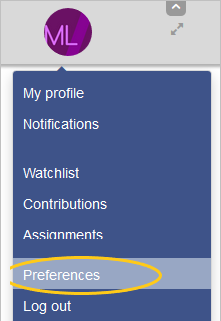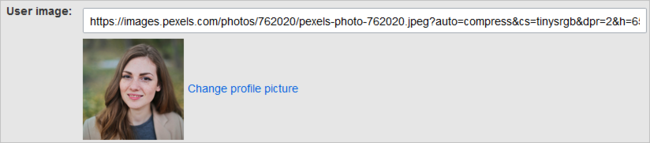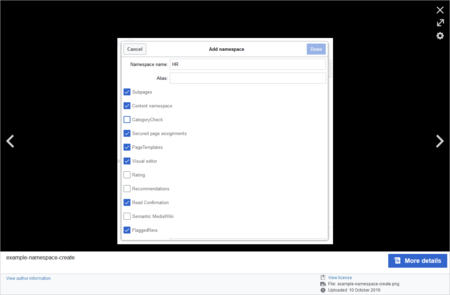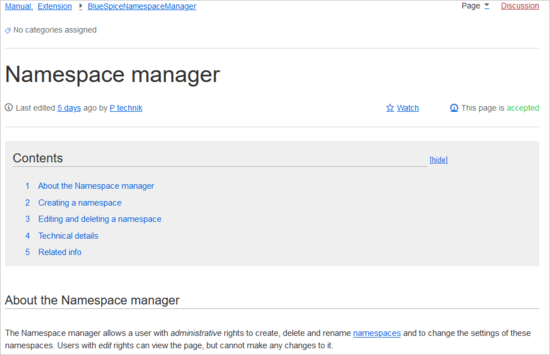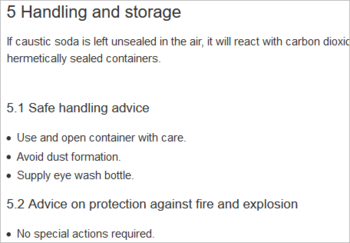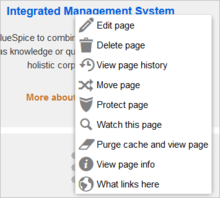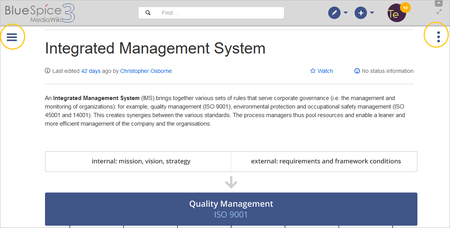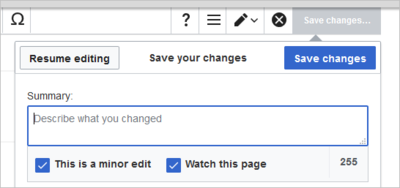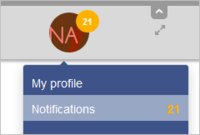Difference between revisions of "Manual:Preferences"
| [quality revision] | [quality revision] |
m (Tag: 2017 source edit) |
m (Tag: Visual edit) |
Contents
What are user preferences?[edit | edit source]
As a BlueSpice user, you can set customize a lot of preferences that settings to make your wiki experience more personal and more efficient.
For example, you may want to show a real photo of yourself or maybe you prefer a randomely generated image. You can also set when and how you want to be notified about changes that are happening on your wiki. To find content tailored to your needs, you can even exclude entire namespaces from your search results if you only need information from particular areas of your wiki.
To access user your preferences:
- Click on the user menu.
- Click Preferences. This opens the preferences page with multiple tabs.
Alternatively, you can access the page Special:Preferences directly.
User profile[edit | edit source]
Basic Information[edit | edit source]
- Real name: This name is shown throughout the wiki.
- Change password: If your wiki is not connected with the central authentication system of your company, you can manage your password here.
-
User image:
- User image text field: Enter the webadress of a picture on another website and click Save at the bottom of the page. The profile picture points directly to the external image:
- Change profile picture link: Upload an image to the wiki. Click Browse and then Upload to create a new profile image. If you click Generate new avatar, the system generates a graphic instead.
- Privacy policy acceptance checkbox: Select and save this checkbox setting to confirm that your accept the privacy policy. Administrators can review this setting for all users on the page Special:Privacy_Admin.
Internationalisation[edit | edit source]
- Language: Users can change their personal language that is used in the layout and menus. BlueSpice currently supports de-formal-German (formal), de-German and en-English.
- How do you prefer to be described? Optional setting for setting your gender preferences.
Signature[edit | edit source]
- Your existing signature: shows a preview of your signature including your profile info when you hover over the link.
- New signature: Enter a new name for your signature and save the preferences page.
- Treat signautre as wikitext: Your signature will be shown as text-only.
Email options[edit | edit source]
If you provide an email adress, you can specify to receive email notifications in addition or in place of wiki notifications. As long as the email adress is not confirmed, the system will not send emails. This also affects the settings in the Notifications tab.
If you want to exclude minor page edits from email notifications, you need to set it under the email options here.
Appearance[edit | edit source]
Skin[edit | edit source]
If your wiki has more than one skin, you can choose the layout of your wiki here. It only affects your view of the wiki. All other users see the skin that is selected in their preferences.
Reading preferences[edit | edit source]
You can set if you want to see quick summaries of a page before you click on a link. This requires that the page has some intro text before the first heading on a page.
Date format[edit | edit source]
You can set how you would like to see the timestamp on wiki pages, for example the timestamp of a user signature on a discussion page.
Time offset[edit | edit source]
- Server time:
- Local time:
- Time zone:
Files[edit | edit source]
- Image size limit: Sets the maximum size of the preview image on the file description page.
- Thumbnail size: Sets the size of the
- thumbnail image on
- a page if no custom size is specified in the image settings.
- Enable Media Viewer: If this checkbox is not selected, image links on a page will load the file description page rather than the media viewer overlay.
Diffs[edit | edit source]
- Do not show the page content below diffs: Turns off the VisualDiff view as well as the wikitext view of revisions. Revisions are only shown in classic view.
- Don't show diff after performing a rollback:
Advanced options[edit | edit source]
-
Link underlining:
- Always: Underlines all links in the content area of a page, even if the selected skin specifies no underlining. The table of contents is not affected by this setting.
- Never: Never underlines links in the content area of a page, even if the selected skin specifies underlining.
- Skin or browser default: Keeps the link settings as specified in the skin.
- Threshold for stub link formatting: Determines when the target page is considered short enough to change the link color to a page that fits the threshhold criteria. If you choose 50 bytes, a link to a page with less than 50 characters (including wikitext), will be marked as a stub link and be shown in a different color. This only works if your wiki skin has a separate color value for stub links defined.
- Show hidden categories:
-
Auto-number headings: Adds heading numbers to the page headings
Context menu[edit | edit source]
Page links in the content area of the wiki show a context menu that allows to perform actions on the target page without having to go to the target page first. You can set whether you want to show the context menu with right-click or with right-click + Strg.
Dashboards[edit | edit source]
By default, the logo of your wiki links to the main page. You can change this and link to your user dashboard instead.
Player[edit | edit source]
When a page contains a video, you can set it to autoplay when you load a page.
Timeline[edit | edit source]
You can set the timestamp on the timeline entries in date format or as age.
BlueSpice Calumma settings[edit | edit source]
- Automatically hide main menu: Hides the main menu every time you load a new page.
- Automatically hide tool menu: Hides the tool menu every time you load a new page.
Editing[edit | edit source]
General options[edit | edit source]
- Enable section editing by right clicking on section titles: Right-clicks clicking a section title with the mouse set sets the page in edit mode. The specified section can be edited immediately.
- Editing pages by double clicking (JavaScript): Double-clicking on the page sets the page in edit mode. The double-click needs to be inside the text area of the page. Clicking in the title section of a page will not set the page into edit mode.
- Show the pending changes diff when editing pages:
Editor[edit | edit source]
- Edit area font style: Displays source code in monospace, serif, or sans-serif font.
-
Mark all edits minor by default: This automatically sets the minor flag in the save dialog. It can be selected or deselected in the save dialog on the page itself:
Note: Note: The 'Watch this page' checkbox in the save dialog can be activated or deactivated by default under the preferences tab Watchlist under Advanced options: Add pages and files I edit to my watchlist.
- Prompt me when entering a blank edit summary
- Warn me when I leave an edit page with unsaved changes: When you reload or leave a page with unsaved edits, a warning message is displayed. You can confirm to leave the page or stay on the page and save your changes.
- Show edit toolbar: Disables VisualEditor in visual editing mode.
- Temporarily disable the visual editor while it is in beta.
Preview[edit | edit source]
- Always show preview on first edit. The preview of the article is displayed when you click on "Edit"
- Show preview before edit box. If this option is deactivated, the preview will be shown under the edit form
Reminder[edit | edit source]
Timeline[edit | edit source]
- Warn me when I leave an edit of an entry with unsaved changes: If unchecked, any unsaved changes to a social entity (such as blog entry, comment, microblog or discussion topic) will be automatically lost if you navigate to a different page or reload the page before saving your changes.
- Skip dialog on discussion creation:
Recent changes[edit | edit source]
Display options[edit | edit source]
You can set how many results are displayed on the page Recent changes.
Advanced options[edit | edit source]
You can also hide minor changes from appearing on the Recent changes page and group recent changes by page. This is useful, if pages are saved a lot by one user without major differences between the edits.
Edit review[edit | edit source]
Here you can set to 'Always show the latest version' for each page. This setting is only useful if the FlaggedRevs feature is active in a namespace.It is a useful settings for users with review permissions who can accept draft versions.
Watchlist[edit | edit source]
You can set up your watchlist here, for example how many entries should be shown, and whether your own changes should be ignored.
Watchlist token: You can generate a RSS token. This token functions like a key with which you integrate your watchlist, for example, in your RSS reader or in Outlook. This lets you check the watchlist without first logging into the wiki.
Notifications[edit | edit source]
Here you can set how and when you would like to receive notifications in email and/or in the notifications area of your user profile (Web notifications). If you haven't received email notifications yet, make sure that your email adress has been verified. This information is available in the User profile tab, under the section Email options.
To view your Web notifications, go to your User profile menu and select Notifications.
The user profile image in the main toolbar and the Notifications menu item show the number of new notifications. Notifications can set for a variety of events, such as new assignments or reminders. You can also select to be notified about changes only in certain namespaces or categories.
Extended Search[edit | edit source]
Semantic MediaWiki[edit | edit source]
Resetting all preferences[edit | edit source]
If you click Restore all default settings (in all sections), all your customizations on all tabs are reset to their default settings. Since this could affect lots of customized settings, a warning page appears before the reset. Use the browser's back button if you do not want to restore the default settings.
{{DISPLAYTITLE:Preferences}}
==What are user preferences?==
[[File:Manual:usermenu-preferences.png|alt=Screenshot: User menu|thumb|350x350px|User menu]]
As a BlueSpice user, you can setcustomize a lot of preferences thatsettings to make your wiki experience more personal and more efficient.
For example, you may want to show a real photo of yourself or maybe you prefer a randomely generated image. You can also set when and how you want to be notified about changes that are happening on your wiki. To find content tailored to your needs, you can even exclude entire namespaces from your search results if you only need information from particular areas of your wiki.
'''To access useryour preferences:'''
#'''Click''' on the user menu.
#'''Click''' ''Preferences''. This opens the preferences page with multiple tabs.
Alternatively, you can access the page <code>''Special:Preferences</code>'' directly.
==User profile==
===Basic Information===
<bs:universalexport:noexport>[[File:Manual:preferences-profilepic-url.png|link=https://en.wiki.bluespice.com/wiki/File:Manual:preferences-profilepic-url.png|alt=Screenshot: profile picture url|center|650x650px]]</bs:universalexport:noexport><br />|thumb|profile image]]</bs:universalexport:noexport>
*'''Real name''': This name is shown throughout the wiki.
*'''Change password''': If your wiki is not connected with the central authentication system of your company, you can manage your password here.
*'''User image''':
**''User image'' text field: Enter the webadress of a picture on another website and click ''Save'' at the bottom of the page. The profile picture points directly to the external image:
**''Change profile picture'' link: Upload an image to the wiki. Click ''Browse'' and then ''Upload'' to create a new profile image. If you click ''Generate new avatar'', the system generates a graphic instead.
*'''Privacy policy''' acceptance checkbox: Select and save this checkbox setting to confirm that your accept the privacy policy. Administrators can review this setting for all users on the page ''Special:Privacy_Admin''.
===Internationalisation===
*'''Language:''' Users can change their personal language that is used in the layout and menus. BlueSpice currently supports de-formal-German (formal), de-German and en-English.
*'''How do you prefer to be described?''' Optional setting for setting your gender preferences.
===Signature===
*'''Your existing signature:''' shows a preview of your signature including your profile info when you hover over the link.
*'''New signature:''' Enter a new name for your signature and save the preferences page.
*'''Treat signautre as wikitext:''' Your signature will be shown as text-only.
===Email options===
If you provide an email adress, you can specify to receive email notifications in addition or in place of wiki notifications. As long as the email adress is not confirmed, the system will not send emails. This also affects the settings in the [[Manual:Preferences#Notifications|Notifications]] tab.
If you want to exclude minor page edits from email notifications, you need to set it under the email options here.
==Appearance==
===Skin===
If your wiki has more than one skin, you can choose the layout of your wiki here. It only affects your view of the wiki. All other users see the skin that is selected in their preferences.
===Reading preferences===
You can set if you want to see quick summaries of a page before you click on a link. This requires that the page has some intro text before the first heading on a page.
===Date format===
You can set how you would like to see the timestamp on wiki pages, for example the timestamp of a user signature on a discussion page.
[[File:Manual:preferences-dateformat.png|alt=Screenshot date format|center]]
===Time offset===
* Server time:
* Local time:
* Time zone:
===Files===
|thumb|date format example]]
===Time offset===
*Server time:
*Local time:
*Time zone:
===Files===
*'''Image size limit:''' Sets the maximum size of the preview image on the file description page.
*'''Thumbnail size:''' Sets the size of the previewthumbnail image on the file description page.
a page if no custom size is specified in the image settings.
*'''Enable Media Viewer:''' If this checkbox is not selected, image links on a page will load the file description page rather than the media viewer overlay.
[[File:Manual:preferences-mediaviewer.png|alt=Screenshot media viewer overlay|center|450x450px]]
===Diffs===
===Advanced options===
===Context menu===
===Dashboards===
===Player===
===Timeline===
===BlueSpice Calumma settings===
==Editing==
===General options===
*''|thumb|media viewer overlay]]
=== Diffs ===
*'''Do not show the page content below diffs:''' Turns off the [[Manual:Extension/BlueSpiceVisualDiff|VisualDiff view]] as well as the wikitext view of revisions. Revisions are only shown in classic view.
*'''Don't show diff after performing a rollback:'''
===Advanced options===
*'''Link underlining:'''
**''Always:'' Underlines all links in the content area of a page, even if the selected skin specifies no underlining. The table of contents is not affected by this setting.[[File:Manual:preferences-underlinelinks.png|link=https://en.wiki.bluespice.com/wiki/File:Manual:preferences-underlinelinks.png|alt=Underlined links example|center|550x550px|thumb|example for underlined links]]
**''Never:'' Never underlines links in the content area of a page, even if the selected skin specifies underlining.
**S''kin or browser default:'' Keeps the link settings as specified in the skin.
*'''Threshold for stub link formatting:''' Determines when the target page is considered short enough to change the link color to a page that fits the threshhold criteria. If you choose 50 bytes, a link to a page with less than 50 characters (including wikitext), will be marked as a stub link and be shown in a different color. This only works if your wiki skin has a separate color value for stub links defined.
*Show hidden categories:
*'''Auto-number headings:''' Adds heading numbers to the page headings<br />[[File:Manual:preferences-autonumbering.png|alt=Autonumbering example|center|thumb|350x350px|headings with auto numbering]]
=== Context menu ===
Page links in the content area of the wiki show a context menu that allows to perform actions on the target page without having to go to the target page first. You can set whether you want to show the context menu with ''right-click'' or with r''ight-click + Strg.''
[[File:Manual:preferences-contextmenu.png|alt=Link context menu|center|thumb|220x220px|context menu]]
===Dashboards===
By default, the logo of your wiki links to the main page. You can change this and link to your user dashboard instead.
===Player===
When a page contains a video, you can set it to autoplay when you load a page.
===Timeline===
You can set the timestamp on the timeline entries in date format or as age.
===BlueSpice Calumma settings===
*'''Automatically hide main menu:''' Hides the main menu every time you load a new page.
*'''Automatically hide tool menu:''' Hides the tool menu every time you load a new page.
[[File:Manual:preferences-hidemenus.png|alt=hidden navigation menus|center|thumb|450x450px|hidden navigation menus]]
==Editing==
===General options===
*'''Enable section editing by right clicking on section titles''::''' Right-clicks clicking a section title with the mouse setsets the page in edit mode. The specified section can be edited immediately.
*'''Editing pages by double clicking (JavaScript):''' Double-clicking on the page sets the page in edit mode. The double-click needs to be inside the text area of the page. Clicking in the title section of a page will not set the page into edit mode.
*'''Show the pending changes diff when editing pages''':
===Editor===
*'''Edit area font style:''' Displays source code in monospace, serif, or sans-serif font.
*'''Mark all edits minor by default''::''' This automatically sets the minor flag in the save dialog. It can be selected or deselected in the save dialog on the page itself:<br />[[File:Manual:usermenu-preferences-minoredit.png|alt=Screenshot: Minor edit|center|400x400px|thumb|marking a minor edit]]
{{Box Note|boxtype=note|Note text=Note: The 'Watch this page' checkbox in the save dialog can be activated or deactivated by default under the preferences tab ''Watchlist'' under ''Advanced options: Add pages and files I edit to my watchlist''.}}
* Prompt me when entering a blank edit summary
* '''Warn me when I leave an edit page with unsaved changes:''' When you reload or leave a page with unsaved edits, a warning message is displayed. You can confirm to leave the page or stay on the page and save your changes.
* '''Show edit toolbar:''' Disables VisualEditor in visual editing mode.
* '''Temporarily disable the visual editor while it is in beta'''.
===Preview===
*Always show preview on first edit. The preview of the article is displayed when you click on "Edit"
*Show preview before edit box. If this option is deactivated, the preview will be shown under the edit form
=== Reminder ===
=== Timeline ===
* '''Warn me when I leave an edit of an entry with unsaved changes:''' If unchecked, any unsaved changes to a social entity (such as blog entry, comment, microblog or discussion topic) will be automatically lost if you navigate to a different page or reload the page before saving your changes.
* Skip dialog on discussion creation:
==Recent changes==
===Display options===
You can set how many results are displayed on the page ''Recent changes''.
===Advanced options===
You can also hide minor changes from appearing on the ''Recent changes'' page and group recent changes by page. This is useful, if pages are saved a lot by one user without major differences between the edits.
===Edit review===
Here you can set to ''<nowiki/>'Always show the latest version''' for each page. This setting is only useful if the [[Manual:Flagged Revisions|FlaggedRevs]] feature is active in a namespace.It is a useful settings for users with review permissions who can accept draft versions.
===Watchlist===
You can set up your watchlist here, for example how many entries should be shown, and whether your own changes should be ignored.
'''Watchlist token:''' You can generate a RSS token. This token functions like a key with which you integrate your watchlist, for example, in your RSS reader or in Outlook. This lets you check the watchlist without first logging into the wiki.
<br>
==Notifications==
Here you can set how and when you would like to receive notifications in email and/or in the notifications area of your user profile (Web notifications). If you haven't received email notifications yet, make sure that your email adress has been verified. This information is available in the ''User profile'' tab, under the section ''Email options''.
To view your Web notifications, go to your User profile menu and select Notifications.<br />
[[File:Manual:usermenu-notifications.png|alt=Screenshot: user menu notifications|border|center|200x200px|thumb|menu link to notifications]]
The user profile image in the main toolbar and the ''Notifications'' menu item show the number of new notifications. Notifications can set for a variety of events, such as new assignments or reminders. You can also select to be notified about changes only in certain namespaces or categories.
==Extended Search==
==Semantic MediaWiki==
==Resetting all preferences==
If you click ''Restore all default settings (in all sections),'' all your customizations on all tabs are reset to their default settings. Since this could affect lots of customized settings, a warning page appears before the reset.[[File:Manual:usermenu-preferences-reset.png|alt=Screenshot: reset preferences|center|500x500px|link=https://en.wiki.bluespice.com/wiki/File:Manual:usermenu-preferences-reset.png|thumb|restoring default settings]]Use the browser's back button if you do not want to restore the default settings.
<br />
[[Category:Personalization]]
[[en:]]
[[de:Benutzereinstellungen]]| Line 3: | Line 3: | ||
==What are user preferences?== | ==What are user preferences?== | ||
[[File:Manual:usermenu-preferences.png|alt=Screenshot: User menu|thumb|350x350px|User menu]] | [[File:Manual:usermenu-preferences.png|alt=Screenshot: User menu|thumb|350x350px|User menu]] | ||
| − | As a BlueSpice user, you can | + | As a BlueSpice user, you can customize a lot of settings to make your wiki experience more personal and more efficient. |
For example, you may want to show a real photo of yourself or maybe you prefer a randomely generated image. You can also set when and how you want to be notified about changes that are happening on your wiki. To find content tailored to your needs, you can even exclude entire namespaces from your search results if you only need information from particular areas of your wiki. | For example, you may want to show a real photo of yourself or maybe you prefer a randomely generated image. You can also set when and how you want to be notified about changes that are happening on your wiki. To find content tailored to your needs, you can even exclude entire namespaces from your search results if you only need information from particular areas of your wiki. | ||
| − | '''To access | + | '''To access your preferences:''' |
#'''Click''' on the user menu. | #'''Click''' on the user menu. | ||
#'''Click''' ''Preferences''. This opens the preferences page with multiple tabs. | #'''Click''' ''Preferences''. This opens the preferences page with multiple tabs. | ||
| − | Alternatively, you can access the page | + | Alternatively, you can access the page ''Special:Preferences'' directly. |
==User profile== | ==User profile== | ||
===Basic Information=== | ===Basic Information=== | ||
| − | <bs:universalexport:noexport>[[File:Manual:preferences-profilepic-url.png|link=https://en.wiki.bluespice.com/wiki/File:Manual:preferences-profilepic-url.png|alt=Screenshot: profile picture url|center|650x650px]]</bs:universalexport:noexport | + | <bs:universalexport:noexport>[[File:Manual:preferences-profilepic-url.png|link=https://en.wiki.bluespice.com/wiki/File:Manual:preferences-profilepic-url.png|alt=Screenshot: profile picture url|center|650x650px|thumb|profile image]]</bs:universalexport:noexport> |
*'''Real name''': This name is shown throughout the wiki. | *'''Real name''': This name is shown throughout the wiki. | ||
| Line 53: | Line 53: | ||
===Date format=== | ===Date format=== | ||
You can set how you would like to see the timestamp on wiki pages, for example the timestamp of a user signature on a discussion page. | You can set how you would like to see the timestamp on wiki pages, for example the timestamp of a user signature on a discussion page. | ||
| − | [[File:Manual:preferences-dateformat.png|alt=Screenshot date format|center]] | + | [[File:Manual:preferences-dateformat.png|alt=Screenshot date format|center|thumb|date format example]] |
===Time offset=== | ===Time offset=== | ||
| − | * Server time: | + | *Server time: |
| − | * Local time: | + | *Local time: |
| − | * Time zone: | + | *Time zone: |
===Files=== | ===Files=== | ||
| − | |||
| − | '''Thumbnail size:''' Sets the size of the | + | *'''Image size limit:''' Sets the maximum size of the preview image on the file description page. |
| + | *'''Thumbnail size:''' Sets the size of the thumbnail image on a page if no custom size is specified in the image settings. | ||
| + | *'''Enable Media Viewer:''' If this checkbox is not selected, image links on a page will load the file description page rather than the media viewer overlay. | ||
| − | + | [[File:Manual:preferences-mediaviewer.png|alt=Screenshot media viewer overlay|center|450x450px|thumb|media viewer overlay]] | |
| − | [[File:Manual:preferences-mediaviewer.png|alt=Screenshot media viewer overlay|center|450x450px]] | ||
| + | === Diffs === | ||
| − | + | *'''Do not show the page content below diffs:''' Turns off the [[Manual:Extension/BlueSpiceVisualDiff|VisualDiff view]] as well as the wikitext view of revisions. Revisions are only shown in classic view. | |
| + | |||
| + | *'''Don't show diff after performing a rollback:''' | ||
===Advanced options=== | ===Advanced options=== | ||
| − | === | + | *'''Link underlining:''' |
| + | **''Always:'' Underlines all links in the content area of a page, even if the selected skin specifies no underlining. The table of contents is not affected by this setting.[[File:Manual:preferences-underlinelinks.png|link=https://en.wiki.bluespice.com/wiki/File:Manual:preferences-underlinelinks.png|alt=Underlined links example|center|550x550px|thumb|example for underlined links]] | ||
| + | **''Never:'' Never underlines links in the content area of a page, even if the selected skin specifies underlining. | ||
| + | **S''kin or browser default:'' Keeps the link settings as specified in the skin. | ||
| + | *'''Threshold for stub link formatting:''' Determines when the target page is considered short enough to change the link color to a page that fits the threshhold criteria. If you choose 50 bytes, a link to a page with less than 50 characters (including wikitext), will be marked as a stub link and be shown in a different color. This only works if your wiki skin has a separate color value for stub links defined. | ||
| + | *Show hidden categories: | ||
| + | *'''Auto-number headings:''' Adds heading numbers to the page headings<br />[[File:Manual:preferences-autonumbering.png|alt=Autonumbering example|center|thumb|350x350px|headings with auto numbering]] | ||
| + | === Context menu === | ||
| + | Page links in the content area of the wiki show a context menu that allows to perform actions on the target page without having to go to the target page first. You can set whether you want to show the context menu with ''right-click'' or with r''ight-click + Strg.'' | ||
| + | [[File:Manual:preferences-contextmenu.png|alt=Link context menu|center|thumb|220x220px|context menu]] | ||
===Dashboards=== | ===Dashboards=== | ||
| + | By default, the logo of your wiki links to the main page. You can change this and link to your user dashboard instead. | ||
===Player=== | ===Player=== | ||
| + | When a page contains a video, you can set it to autoplay when you load a page. | ||
===Timeline=== | ===Timeline=== | ||
| + | You can set the timestamp on the timeline entries in date format or as age. | ||
===BlueSpice Calumma settings=== | ===BlueSpice Calumma settings=== | ||
| + | *'''Automatically hide main menu:''' Hides the main menu every time you load a new page. | ||
| + | *'''Automatically hide tool menu:''' Hides the tool menu every time you load a new page. | ||
| + | |||
| + | [[File:Manual:preferences-hidemenus.png|alt=hidden navigation menus|center|thumb|450x450px|hidden navigation menus]] | ||
==Editing== | ==Editing== | ||
===General options=== | ===General options=== | ||
| − | *''Enable section editing by right clicking on section titles'' | + | *'''Enable section editing by right clicking on section titles:''' Right-clicking a section title with the mouse sets the page in edit mode. The specified section can be edited immediately. |
| − | *''Editing pages by double clicking (JavaScript):'' Double-clicking on the page sets the page in edit mode. The double-click needs to be inside the text area of the page. Clicking in the title section of a page will not set the page into edit mode. | + | *'''Editing pages by double clicking (JavaScript):''' Double-clicking on the page sets the page in edit mode. The double-click needs to be inside the text area of the page. Clicking in the title section of a page will not set the page into edit mode. |
| − | *''Show the pending changes diff when editing pages'': | + | *'''Show the pending changes diff when editing pages''': |
===Editor=== | ===Editor=== | ||
| − | *Edit area font style: Displays source code in monospace, serif, or sans-serif font. | + | *'''Edit area font style:''' Displays source code in monospace, serif, or sans-serif font. |
| − | *''Mark all edits minor by default'' | + | *'''Mark all edits minor by default:''' This automatically sets the minor flag in the save dialog. It can be selected or deselected in the save dialog on the page itself:<br />[[File:Manual:usermenu-preferences-minoredit.png|alt=Screenshot: Minor edit|center|400x400px|thumb|marking a minor edit]] |
{{Box Note|boxtype=note|Note text=Note: The 'Watch this page' checkbox in the save dialog can be activated or deactivated by default under the preferences tab ''Watchlist'' under ''Advanced options: Add pages and files I edit to my watchlist''.}} | {{Box Note|boxtype=note|Note text=Note: The 'Watch this page' checkbox in the save dialog can be activated or deactivated by default under the preferences tab ''Watchlist'' under ''Advanced options: Add pages and files I edit to my watchlist''.}} | ||
| + | |||
| + | * Prompt me when entering a blank edit summary | ||
| + | * '''Warn me when I leave an edit page with unsaved changes:''' When you reload or leave a page with unsaved edits, a warning message is displayed. You can confirm to leave the page or stay on the page and save your changes. | ||
| + | * '''Show edit toolbar:''' Disables VisualEditor in visual editing mode. | ||
| + | * '''Temporarily disable the visual editor while it is in beta'''. | ||
===Preview=== | ===Preview=== | ||
| Line 102: | Line 126: | ||
*Always show preview on first edit. The preview of the article is displayed when you click on "Edit" | *Always show preview on first edit. The preview of the article is displayed when you click on "Edit" | ||
*Show preview before edit box. If this option is deactivated, the preview will be shown under the edit form | *Show preview before edit box. If this option is deactivated, the preview will be shown under the edit form | ||
| + | |||
| + | === Reminder === | ||
| + | |||
| + | === Timeline === | ||
| + | |||
| + | * '''Warn me when I leave an edit of an entry with unsaved changes:''' If unchecked, any unsaved changes to a social entity (such as blog entry, comment, microblog or discussion topic) will be automatically lost if you navigate to a different page or reload the page before saving your changes. | ||
| + | * Skip dialog on discussion creation: | ||
==Recent changes== | ==Recent changes== | ||
| Line 123: | Line 154: | ||
To view your Web notifications, go to your User profile menu and select Notifications.<br /> | To view your Web notifications, go to your User profile menu and select Notifications.<br /> | ||
| − | [[File:Manual:usermenu-notifications.png|alt=Screenshot: user menu notifications | + | [[File:Manual:usermenu-notifications.png|alt=Screenshot: user menu notifications|center|200x200px|thumb|menu link to notifications]] |
The user profile image in the main toolbar and the ''Notifications'' menu item show the number of new notifications. Notifications can set for a variety of events, such as new assignments or reminders. You can also select to be notified about changes only in certain namespaces or categories. | The user profile image in the main toolbar and the ''Notifications'' menu item show the number of new notifications. Notifications can set for a variety of events, such as new assignments or reminders. You can also select to be notified about changes only in certain namespaces or categories. | ||
| Line 131: | Line 162: | ||
==Resetting all preferences== | ==Resetting all preferences== | ||
| − | If you click ''Restore all default settings (in all sections),'' all your customizations on all tabs are reset to their default settings. Since this could affect lots of customized settings, a warning page appears before the reset.[[File:Manual:usermenu-preferences-reset.png|alt=Screenshot: reset preferences|center|500x500px|link=https://en.wiki.bluespice.com/wiki/File:Manual:usermenu-preferences-reset.png]]Use the browser's back button if you do not want to restore the default settings. | + | If you click ''Restore all default settings (in all sections),'' all your customizations on all tabs are reset to their default settings. Since this could affect lots of customized settings, a warning page appears before the reset.[[File:Manual:usermenu-preferences-reset.png|alt=Screenshot: reset preferences|center|500x500px|link=https://en.wiki.bluespice.com/wiki/File:Manual:usermenu-preferences-reset.png|thumb|restoring default settings]]Use the browser's back button if you do not want to restore the default settings. |
<br /> | <br /> | ||
[[Category:Personalization]] | [[Category:Personalization]] | ||