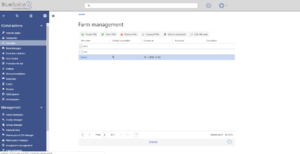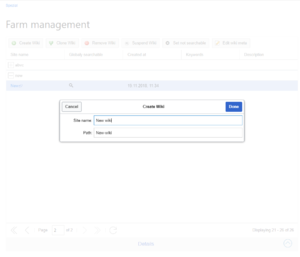Difference between revisions of "Manual:Extension/BlueSpiceWikiFarm"
| [unchecked revision] | [quality revision] |
(Tag: 2017 source edit) |
(Tag: 2017 source edit) |
Contents
What is BlueSpiceWikiFarmWikiFarm?[edit | edit source]
The extension BlueSpiceWikiFarm offers an intuitive user inteface for creating and managing separate wiki instances directly from within the wiki. All wiki instances are compeletely independent from one another.
Usage[edit | edit source]
Every WikiFarm has a root wiki and instance wikis. There is only one root wiki and it serves a management wiki for the instances.
Root wiki is always accessible from {WIKI_DOMAIN}/w URL. The root wiki implements the Special:SimpleFarmer special page which is the main management page for the farm. All instances can be accessed using {WIKI_DOMAIN}/wiki_instance_path URL.
Creating a new instance[edit | edit source]
To create a new instance, go to Special:SimpleFarmer, and click on "Create Wiki" button in the user interface. This will open up opens a dialog to type . Type in the wiki name and the wiki page.
- Wiki name is the name of the instance as it will be displayed in the management console
- Wiki path is the name of the wiki as it will be displayed in the URL. This name must be URL-valid, and will be created automatically based on Wiki name.
Once these fields are filled, click on "Done" to create the instance. A dialog showing the creation progress will appear. Some aspects of the wiki, like the search index , and dynamic data ... take some time to be completely updated. Please allow Allow for some time since until the wiki is created to the time it is fully usablesetup process is complete.
Cloning a wiki instancesinstance[edit | edit source]
Any instance can be cloned. This will create creates an identical copy of the instance. To start the cloning process, click on "Clone Wiki" button. Rest The rest of the process is almost identical to creating new wikis, insert . Insert the name and optionally the path , and click "Done".
Removing a wiki instance[edit | edit source]
To remove the wiki instance, select the instance to remove from the list and click on "Remove Wiki" button. In the dialog that opens, enter the exact path of the wiki , to confirm the removal and click "Done". This process is irreversable.
Suspending a wiki[edit | edit source]
In order to temporarely disable the wiki , without actually removing it, a wiki can be suspended. In order to do so, select Select the wiki to suspend from the list and click on "Suspend Wiki" button. Suspended wikis can be re-enabled at any time.
Other functions[edit | edit source]
- Searchability - this option will is only be present if the root wiki is equipped with has the BlueSpiceInterwikiSearch extension. When performing a search, any wiki of the farm , can, and will by default, also show the results from other wikis in the farm. Using this option, wiki admins can determine which wikis will be available to be searched are searchable from other wikis and which not. In order to . To change this option, select the wiki from the list and click on "Set not searchable"/"Set searchable" buttons.
-
Meta data - this enabled enables entering additional information about the instance. This information will be visible only in the management console in the root wiki. Change the wiki instance metadata by selecting the wiki from the list and clicking on "Edit wiki meta" button.
- Description - short descriptions of the wiki instance.
- Group - Wiki instances can be grouped into arbitrary groups in the management console. Enter the group name in this field.
- Keywords - a list of keywords related to this wiki instance.
Folder structure[edit | edit source]
All the wikis (root and individual instances) share the same codebase. Every instance will be given individual has its own folder in {WIKI_ROOT}/w/_sf_instances. This folder contains the LocalSettings file that is specific for the wiki instance, and all . All changes to it will the LocalSettings ifle only apply to that particualar instance only. This folder also contains the images folder for the instance as well as other specific configuration files.
Using ShortURLs with WikiFarm[edit | edit source]
Taking advantage of Short URL is possible in WikiFarm , by following these rules:
-
The root wiki must have set:
$wgArticlePath = "/wiki/$1"; -
wiki Wiki instances must have set:
$wgArticlePath = "/instancePath/wiki/$1";
Default instance[edit | edit source]
You can configure WikiFarm can be configured so that navigating to the base URL without specifying any instance (root or wiki instance) can redirect redirects to a particular wiki intance (. The default is redirecting to the root wiki). To set this option, wiki administartors administators must set $bsgSimpleFarmer_defaultRedirect = "/wiki_instance_path"; in the LocalSettings.php of the root wiki.
See also[edit | edit source]
Reference page for this extension.
Related info
<bs:bookshelf src="Book:User manual" /> {{DISPLAYTITLE:Wiki Farm}} __TOC__ ==What is BlueSpiceWikiFarm?== '''BlueSpiceWikiFarm''' offers WikiFarm?== The extension '''BlueSpiceWikiFarm''' offers an intuitive user inteface for creating and managing separate wiki instances directly from within the wiki. All wiki instances are compeletely independent from one another. ==Usage== [[File:Farm1.PNG|thumb|Special:SimpleFarmer]] Every WikiFarm has a '''root''' wiki and '''instance''' wikis. There is only one '''root''' wiki and it serves a management wiki for the instances. '''Root''' wiki is always accessible from <code>{WIKI_DOMAIN}/w</code> URL. The root wiki implements the <code>Special:SimpleFarmer</code> special page which is the main management page for the farm. All instances can be accessed using <code>{WIKI_DOMAIN}/wiki_instance_path</code> URL. ===Creating a new instance=== [[File:Farm2.PNG|thumb|Creating a new wiki instance]] To create a new instance, go to <code>Special:SimpleFarmer</code>, and click on "Create Wiki" button in the user interface. This will open up a dialog to type opens a dialog. Type in the wiki name and the wiki page. * *'''Wiki name''' is the name of the instance as it will be displayed in the management console * '''Wiki path''' is the name of the wiki as it will be displayed in the URL. This name must be URL-valid, and will be created automatically based on Wiki name. Once these fields are filled, click on "Done" to create the instance. A dialog showing the creation progress will appear. '''Some aspects of the wiki, like the search index, and dynamic data... take some time to be completely updated. Please allow Allow for some time sinceuntil the wiki is created to the time it is fully usable'''. ===Cloning wiki instancessetup process is complete. ===Cloning a wiki instance=== Any instance can be cloned. This will create creates an identical copy of the instance. To start the cloning process, click on "Clone Wiki" button. Rest . The rest of the process is almost identical to creating new wikis, insert. Insert the name and optionally the path, and click "Done". ===Removing a wiki instance=== To remove the wiki instance, select the instance to remove from the list and click on "Remove Wiki" button. In the dialog that opens, enter the exact path of the wiki, to confirm the removal and click "Done". '''This process is irreversable.''' ===Suspending a wiki=== In order to temporarely disable the wiki, without actually removing it, a wiki can be suspended. In order to do so, select Select the wiki to suspend from the list and click on "Suspend Wiki" button. Suspended wikis can be re-enabled at any time. ===Other functions=== * *Searchability - this option willis only be present if the root wiki is equipped with has the [[Manual:Extension/BlueSpiceInterwikiSearch|BlueSpiceInterwikiSearch]] extension. When performing a search, any wiki of the farm, can, and will by default, also show the results from other wikis in the farm. Using this option, wiki admins can determine which wikis will be available to be searched from other wikis and which not. In order to are searchable from other wikis. To change this option, select the wiki from the list and click on "Set not searchable"/"Set searchable" buttons. * . *Meta data - this enabledenables entering additional information about the instance. This information will be visible only in the management console in the root wiki. Change the wiki instance metadata by selecting the wiki from the list and clicking on "Edit wiki meta" button. ** . **Description - short descriptions of the wiki instance ** . **Group - Wiki instances can be grouped into arbitrary groups in the management console. Enter the group name in this field. ** Keywords - a list of keywords related to this wiki instance. ==Folder structure== All the wikis (root and individual instances) share the same codebase. Every instance will be given individual folder in <code>has its own folder in ''{WIKI_ROOT}/w/_sf_instances</code>''. This folder contains the LocalSettings file that is specific for the wiki instance, and all changes to it will . All changes to the LocalSettings ifle only apply to that particualar instance only. This folder also contains <code>the ''images</code>'' folder for the instance as well as other specific configuration files. ==Using ShortURLs with WikiFarm== Taking advantage of [https://www.mediawiki.org/wiki/Manual:Short_URL Short URL] is possible in WikiFarm, by following these rules: * *The root wiki must have set: <code>$wgArticlePath = "/wiki/$1";</code> * wiki Wiki instances must have set: <code>$wgArticlePath = "/instancePath/wiki/$1";</code> ==Default instance== WikiFarmYou can be configuredconfigure WikiFarm so that navigating to the base URL without specifying any instance (root or wiki instance) can redirect redirects to a particular wiki intance (. The default is redirecting to the root wiki). To set this option, wiki administartorsadministators must set <code>''$bsgSimpleFarmer_defaultRedirect = "/wiki_instance_path";</code>'' in the LocalSettings.php of the root wiki. ==See also== [[Reference:BlueSpiceWikiFarm|Reference page]] for this extension.{{Box Links-en|Topic1=[[Reference:BlueSpiceWikiFarm]] |Topic2=[[Manual:Extension/BlueSpiceWikiFarm/WikiFarm_transfer_contents|Transfer contents between different wiki instances]]}} [[en:{{FULLPAGENAME}}]] [[de:Handbuch:Erweiterung/BlueSpiceWikiFarm]]
| (8 intermediate revisions by 3 users not shown) | |||
| Line 1: | Line 1: | ||
| − | + | {{DISPLAYTITLE:Wiki Farm}} | |
__TOC__ | __TOC__ | ||
| − | ==What is | + | ==What is WikiFarm?== |
| − | '''BlueSpiceWikiFarm''' offers intuitive user inteface for creating and managing separate wiki instances directly from the wiki. All wiki instances are compeletely independent from one another. | + | The extension '''BlueSpiceWikiFarm''' offers an intuitive user inteface for creating and managing separate wiki instances directly from within the wiki. All wiki instances are compeletely independent from one another. |
==Usage== | ==Usage== | ||
[[File:Farm1.PNG|thumb|Special:SimpleFarmer]] | [[File:Farm1.PNG|thumb|Special:SimpleFarmer]] | ||
Every WikiFarm has a '''root''' wiki and '''instance''' wikis. There is only one '''root''' wiki and it serves a management wiki for the instances. | Every WikiFarm has a '''root''' wiki and '''instance''' wikis. There is only one '''root''' wiki and it serves a management wiki for the instances. | ||
| + | |||
'''Root''' wiki is always accessible from <code>{WIKI_DOMAIN}/w</code> URL. | '''Root''' wiki is always accessible from <code>{WIKI_DOMAIN}/w</code> URL. | ||
The root wiki implements the <code>Special:SimpleFarmer</code> special page which is the main management page for the farm. | The root wiki implements the <code>Special:SimpleFarmer</code> special page which is the main management page for the farm. | ||
All instances can be accessed using <code>{WIKI_DOMAIN}/wiki_instance_path</code> URL. | All instances can be accessed using <code>{WIKI_DOMAIN}/wiki_instance_path</code> URL. | ||
| − | ===Creating new instance=== | + | ===Creating a new instance=== |
[[File:Farm2.PNG|thumb|Creating a new wiki instance]] | [[File:Farm2.PNG|thumb|Creating a new wiki instance]] | ||
| − | To create a new instance, go to <code>Special:SimpleFarmer</code>, and click on "Create Wiki" | + | To create a new instance, go to <code>Special:SimpleFarmer</code>, and click on "Create Wiki" in the user interface. This opens a dialog. Type in the wiki name and the wiki page. |
| − | * '''Wiki name''' is the name of the instance as it will be displayed in the management console | + | |
| − | * '''Wiki path''' is the name of the wiki as it will be displayed in the URL. This name must be URL-valid, and will be created automatically based on Wiki name. | + | *'''Wiki name''' is the name of the instance as it will be displayed in the management console |
| + | *'''Wiki path''' is the name of the wiki as it will be displayed in the URL. This name must be URL-valid, and will be created automatically based on Wiki name. | ||
Once these fields are filled, click on "Done" to create the instance. A dialog showing the creation progress will appear. | Once these fields are filled, click on "Done" to create the instance. A dialog showing the creation progress will appear. | ||
| − | + | Some aspects of the wiki, like the search index and dynamic data take some time to be updated. Allow for some time until the setup process is complete. | |
| − | ===Cloning wiki | + | ===Cloning a wiki instance=== |
| − | Any instance can be cloned. This | + | Any instance can be cloned. This creates an identical copy of the instance. To start the cloning process, click "Clone Wiki". The rest of the process is almost identical to creating new wikis. Insert the name and optionally the path and click "Done". |
===Removing a wiki instance=== | ===Removing a wiki instance=== | ||
| − | To remove the wiki instance, select the instance to remove from the list and click | + | To remove the wiki instance, select the instance to remove from the list and click "Remove Wiki". In the dialog that opens, enter the exact path of the wiki to confirm the removal and click "Done". '''This process is irreversable.''' |
===Suspending a wiki=== | ===Suspending a wiki=== | ||
| − | In order to temporarely disable the wiki | + | In order to temporarely disable the wiki without actually removing it, a wiki can be suspended. Select the wiki to suspend from the list and click "Suspend Wiki". Suspended wikis can be re-enabled at any time. |
===Other functions=== | ===Other functions=== | ||
| − | * Searchability - this option | + | |
| − | * Meta data - this | + | *Searchability - this option is only present if the root wiki has the [[Manual:Extension/BlueSpiceInterwikiSearch|BlueSpiceInterwikiSearch]] extension. When performing a search, any wiki of the farm can, and will by default, also show the results from other wikis in the farm. Using this option, wiki admins can determine which wikis are searchable from other wikis. To change this option, select the wiki from the list and click "Set not searchable"/"Set searchable". |
| − | ** Description - short descriptions of the wiki instance | + | *Meta data - this enables entering additional information about the instance. This information will be visible only in the management console in the root wiki. Change the wiki instance metadata by selecting the wiki from the list and clicking "Edit wiki meta". |
| − | ** Group - Wiki instances can be grouped into arbitrary groups in the management console. Enter the group name in this field. | + | **Description - short descriptions of the wiki instance. |
| − | ** Keywords - a list of keywords related to this wiki instance. | + | **Group - Wiki instances can be grouped into arbitrary groups in the management console. Enter the group name in this field. |
| + | **Keywords - a list of keywords related to this wiki instance. | ||
==Folder structure== | ==Folder structure== | ||
| − | All | + | All wikis (root and individual instances) share the same codebase. Every instance has its own folder in ''{WIKI_ROOT}/w/_sf_instances''. This folder contains the LocalSettings file that is specific for the wiki instance. All changes to the LocalSettings ifle only apply to that particualar instance. This folder also contains the ''images'' folder for the instance as well as other specific configuration files. |
==Using ShortURLs with WikiFarm== | ==Using ShortURLs with WikiFarm== | ||
| − | Taking advantage of [https://www.mediawiki.org/wiki/Manual:Short_URL Short URL] is possible in WikiFarm | + | Taking advantage of [https://www.mediawiki.org/wiki/Manual:Short_URL Short URL] is possible in WikiFarm by following these rules: |
| − | * root wiki must have set: <code>$wgArticlePath = "/wiki/$1";</code> | + | |
| − | * | + | *The root wiki must have set: <code>$wgArticlePath = "/wiki/$1";</code> |
| + | *Wiki instances must have set: <code>$wgArticlePath = "/instancePath/wiki/$1";</code> | ||
==Default instance== | ==Default instance== | ||
| − | WikiFarm | + | You can configure WikiFarm so that navigating to the base URL without specifying any instance (root or wiki instance) redirects to a particular wiki intance. The default is redirecting to the root wiki. |
| − | To set this option, wiki | + | To set this option, wiki administators must set |
| − | + | ''$bsgSimpleFarmer_defaultRedirect = "/wiki_instance_path"'' in the LocalSettings.php of the root wiki. | |
| − | in the LocalSettings.php of the root wiki. | + | {{Box Links-en|Topic1=[[Reference:BlueSpiceWikiFarm]] |
| + | |Topic2=[[Manual:Extension/BlueSpiceWikiFarm/WikiFarm_transfer_contents|Transfer contents between different wiki instances]]}} | ||
| + | |||
| − | + | [[en:{{FULLPAGENAME}}]] | |
| − | [[ | + | [[de:Handbuch:Erweiterung/BlueSpiceWikiFarm]] |