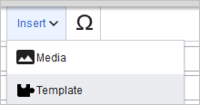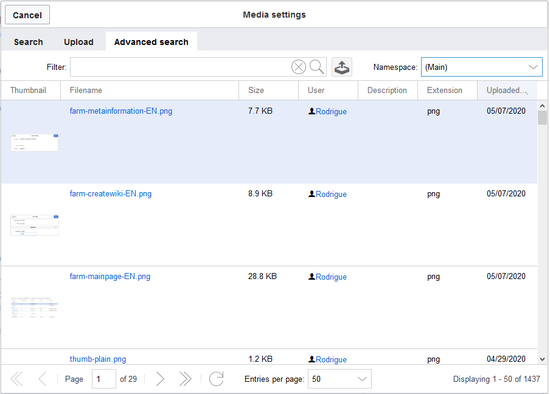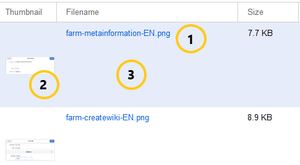Difference between revisions of "Manual:Extension/BlueSpiceInsertFile"
| [quality revision] | [quality revision] |
m (reworked page and linked with VE) (Tag: Visual edit) |
m (Tag: Visual edit) |
BlueSpiceInsertFile extends the Insert media dialog of VisualEditor, providing an advanced interface for inserting files and images in the page. It offers direct file upload from the edit mode.
Where to find BlueSpiceInsertFile?[edit | edit source]
In edit mode, click on Insert >Media in the VisualEditor toolbar.
In the dialog that opens, there is a Advanced search tab. This tab holds the functionality of this extension.
This view provides detailed information about the file or image including its size, uploader, or extension. More information can be added to the grid by selecting additional columns. This can be done by clicking the "down arrow" in the header of any column and selecting additional columns from the Columns menu.
The section above the grid itself contains the following elements:
- Search bar to filter results
- Upload button to instantly upload and insert the uploaded files
- Namespace selector to select files and images from a particular namespace.
Inserting a file in the page[edit | edit source]
To insert a file from the results list in a page, klick into the empty space around the file name.
Possible clicks:
(1) Click on file name: opens the file description page in a new tab
(2) Click on preview image: opens the image in a new tab
(3) Click on empty space: inserts the image in the page
Related info
__TOC__
'''BlueSpiceInsertFile''' extends the ''Insert media'' dialog of [[Manual:Extension/VisualEditor|VisualEditor]], providing an advanced interface for inserting files and images in the page. It offers direct file upload from the edit mode.
==Where to find BlueSpiceInsertFile?==
In edit mode, click on ''Insert >Media'' in the VisualEditor toolbar.
[[File:template-insert.png|alt=VisualEditor: Insert Media|center|thumb|200x200px|VisualEditor: Insert Media]]
In the dialog that opens, there is a ''Advanced search'' tab. This tab holds the functionality of this extension.
<br />
[[File:Manual:VE-BlueSpiceFileUpload-en.png|alt=Advanced search dialog|center|thumb|550x550px|Advanced search dialog]]
This view provides detailed information about the file or image including its size, uploader, or extension. More information can be added to the grid by selecting additional columns. This can be done by clicking the "down arrow" in the header of any column and selecting additional columns from the ''Column''s menu.
The section above the grid itself contains the following elements:
*Search bar to filter results
*Upload button to instantly upload and insert the uploaded files
*Namespace selector to select files and images from a particular namespace.
== Inserting a file in the page ==
To insert a file from the results list in a page, klick into the empty space around the file name.
Possible clicks:
(1) Click on file name: opens the file description page in a new tab
(2) Click on preview image: opens the image in a new tab
(3) Click on empty space: inserts the image in the page
<br />
[[File:Manual:VE-BlueSpiceFileUpload2-en.png|alt=Insert a file on a page|center|thumb|300x300px|Insert a file on a page]]
<br />{{Box Links-en|Topic1=[[Reference:BlueSpiceInsertFile]]|Topic2=[[Manual:VisualEditor/Files|Insert images and files on a page]]}}<br />| Line 20: | Line 20: | ||
*Namespace selector to select files and images from a particular namespace. | *Namespace selector to select files and images from a particular namespace. | ||
| − | == Inserting a file in the page == | + | ==Inserting a file in the page== |
To insert a file from the results list in a page, klick into the empty space around the file name. | To insert a file from the results list in a page, klick into the empty space around the file name. | ||
| Line 27: | Line 27: | ||
(1) Click on file name: opens the file description page in a new tab | (1) Click on file name: opens the file description page in a new tab | ||
| − | (2)Click on preview image: opens the image in a new tab | + | (2) Click on preview image: opens the image in a new tab |
(3) Click on empty space: inserts the image in the page | (3) Click on empty space: inserts the image in the page | ||