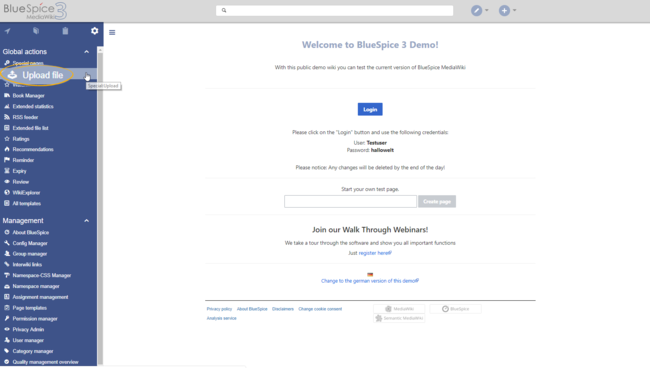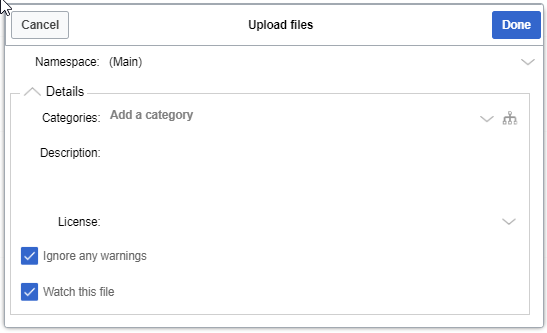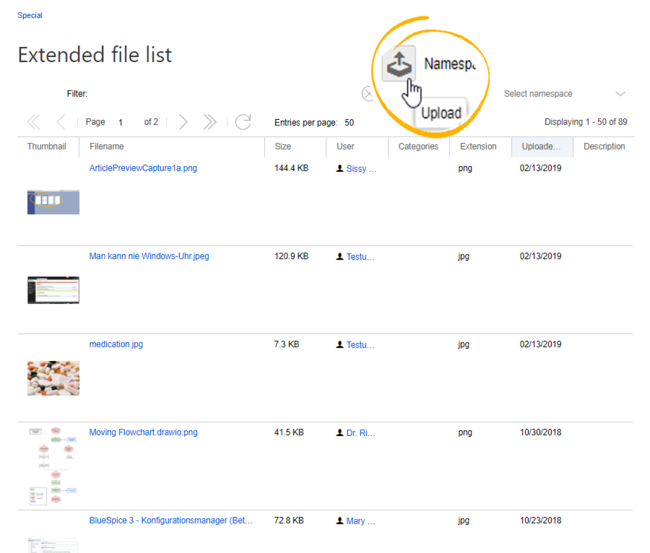Difference between revisions of "Manual:Extension/BlueSpiceMultiUpload"
| [unchecked revision] | [quality revision] |
(Tag: 2017 source edit) |
m (Tag: Visual edit) |
Contents
- 1 What is BlueSpiceMultiUpload? 2
- Where to find BlueSpiceMultiUpload? 3
- 2 Using BlueSpiceMultiUpload
- 4 Integration with other extensions 5
- 3 Using standard MediaWiki upload
- 6 4 Related info
BlueSpiceMultiUpload enhances the experience of uploading BlueSpiceMultiUpload allows the simultaneous upload of multiple files to the wiki, with fast and seamless interface.
Where to find BlueSpiceMultiUpload?[edit | edit source]
If BlueSpiceMultiUpload is enabled on the wiki, it will replace the link for uploading files, which is located in the left navigation, under "the Global actions" tab.
Using BlueSpiceMultiUpload[edit | edit source]
By clicking on the "Upload file" link in the left navigation, a dialog will open prompting to select files to upload. Multiple files can be selected.
After confirming selection of files, an upload dialog will appear, in which additional data about files being uploaded can be added collectively, like:
- the namespace to upload to,
- the category to attach to the files
- descriptions ...
- ,
- a description (will be the same for all files), and
-
the license information
After configuring the settings, click on "Done" button to upload the file(s). Progress bar will appear, showing the progress of the file upload. In case there is an error with one or more of the files being uploaded, dialog will be expanded the show the problematic files.
After all files are uploaded, dialog can be closed, completing the process.
Integration with other extensions[edit | edit source]
BlueSpiceMultiUpload also integrates into other extensions, like BlueSpiceExtendedFilelist (accessible from Special:ExtendedFilelist), where an upload button is added above the file grid, providing the same functionality as described above.
Using standard MediaWiki upload[edit | edit source]
Even with BlueSpiceMultiUpload installed, the standard MW Mediawiki upload special page is still available and functional on Special:Upload.
Related info
__TOC__ ==What is BlueSpiceMultiUpload?== '''BlueSpiceMultiUpload''' enhances the experience of uploading{{DISPLAYTITLE:Uploading multiple files}} __TOC__ '''BlueSpiceMultiUpload''' allows the simultaneous upload of multiple files to the wiki, with fast and seamless interface. ==Where to find BlueSpiceMultiUpload?== [[File:MultiUpload1a.png|Uploading files|alt=Uploading files|border|center|650x650px]] If BlueSpiceMultiUpload is enabled on the wiki, it will replace the link for uploading files, which is located in the left navigation, under "the ''Global actions"'' tab. {{Clear}} ==Using BlueSpiceMultiUpload== [[File:MultiUpload2.png|Upload dialog|alt=Upload dialog|border|center|547x547px]] ==Using BlueSpiceMultiUpload== By clicking on the "Upload file" link in the left navigation, a dialog will open prompting to select files to upload. Multiple files can be selected. After confirming selection of files, an upload dialog will appear, in which additional data about files being uploaded can be added collectively, like: *the namespace to upload to *, *the category to attach to the files *descriptions ... All settings are optional. After configuring the settings, click on "Done" button to upload the file(s). Progress bar will appear, showing the progress of the file upload. In case there is an error with one or more of the files being uploaded, dialog will be expanded the show the problematic files. After all files are uploaded, dialog can be closed, completing the process. ==Integration with other extensions== [[File:MultiUpload3a.png|Integration in to BlueSpiceExtendedFilelist|alt=Integration in to BlueSpiceExtendedFilelist|border|center|650x650px]] BlueSpiceMultiUpload also integrates into other extensions, like [[Manual:Extension/BlueSpiceExtendedFileList|BlueSpiceExtendedFilelist]] (accessible from <code>Special:ExtendedFilelist</code>), where an upload button is added above the file grid, providing the same functionality as described above. {{Clear}} , *a description (will be the same for all files), and *the license information <br /> [[File:MultiUpload2.png|Upload dialog|alt=Upload dialog|border|center|547x547px]]All settings are optional. After configuring the settings, click ''Done'' to upload the file(s). ==Using standard MediaWiki upload== Even with BlueSpiceMultiUpload installed, the standard MWMediawiki upload special page is still available and functional on <code>Special:Upload</code>. {{Box Links-en|Topic1=[[Reference:BlueSpiceMultiUpload]]}} {{Translation}}
| Line 1: | Line 1: | ||
| − | + | {{DISPLAYTITLE:Uploading multiple files}} | |
__TOC__ | __TOC__ | ||
| − | + | '''BlueSpiceMultiUpload''' allows the simultaneous upload of multiple files to the wiki. | |
| − | |||
| − | '''BlueSpiceMultiUpload''' | ||
==Where to find BlueSpiceMultiUpload?== | ==Where to find BlueSpiceMultiUpload?== | ||
[[File:MultiUpload1a.png|Uploading files|alt=Uploading files|border|center|650x650px]] | [[File:MultiUpload1a.png|Uploading files|alt=Uploading files|border|center|650x650px]] | ||
| − | If BlueSpiceMultiUpload is enabled on the wiki, it will replace the link for uploading files, which is located in the left navigation, under | + | If BlueSpiceMultiUpload is enabled on the wiki, it will replace the link for uploading files, which is located in the left navigation, under the ''Global actions'' tab. |
| − | |||
| − | |||
==Using BlueSpiceMultiUpload== | ==Using BlueSpiceMultiUpload== | ||
| − | |||
By clicking on the "Upload file" link in the left navigation, a dialog will open prompting to select files to upload. Multiple files can be selected. | By clicking on the "Upload file" link in the left navigation, a dialog will open prompting to select files to upload. Multiple files can be selected. | ||
| − | After confirming selection of files, an upload dialog will appear, in which additional data about files being uploaded can be added, like: | + | After confirming selection of files, an upload dialog will appear, in which additional data about files being uploaded can be added collectively, like: |
| − | |||
| − | |||
| − | |||
| − | |||
| − | |||
| − | |||
| − | + | *the namespace to upload to, | |
| + | *the category to attach to the files, | ||
| + | *a description (will be the same for all files), and | ||
| + | *the license information <br /> | ||
| − | + | [[File:MultiUpload2.png|Upload dialog|alt=Upload dialog|border|center|547x547px]]All settings are optional. | |
| − | + | After configuring the settings, click ''Done'' to upload the file(s). | |
| − | |||
| − | |||
| − | |||
==Using standard MediaWiki upload== | ==Using standard MediaWiki upload== | ||
| − | Even with BlueSpiceMultiUpload installed, standard | + | Even with BlueSpiceMultiUpload installed, the standard Mediawiki upload special page is still available and functional on <code>Special:Upload</code>. |
{{Box Links-en|Topic1=[[Reference:BlueSpiceMultiUpload]]}} | {{Box Links-en|Topic1=[[Reference:BlueSpiceMultiUpload]]}} | ||
{{Translation}} | {{Translation}} | ||