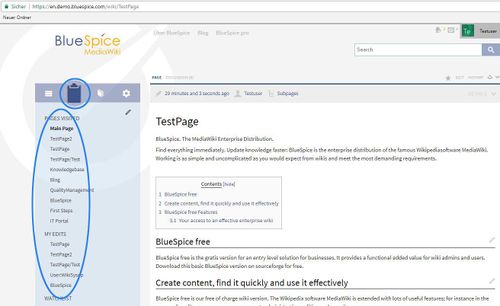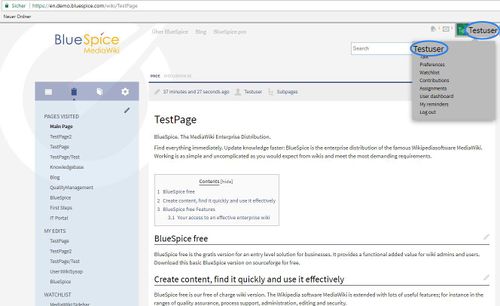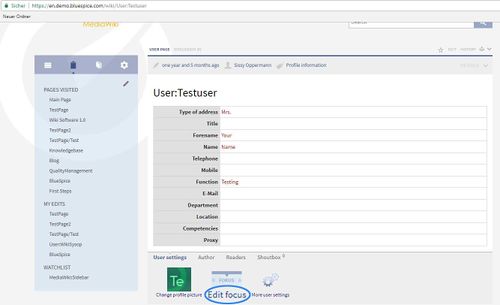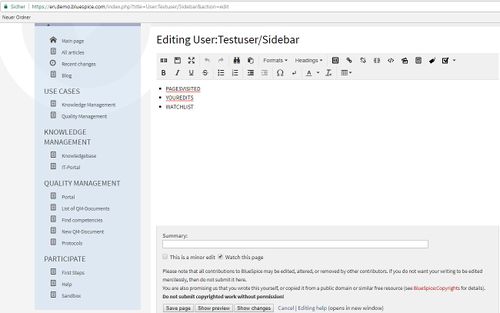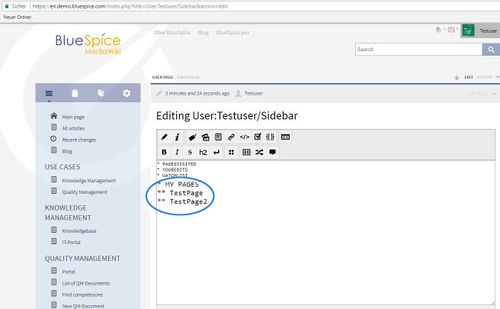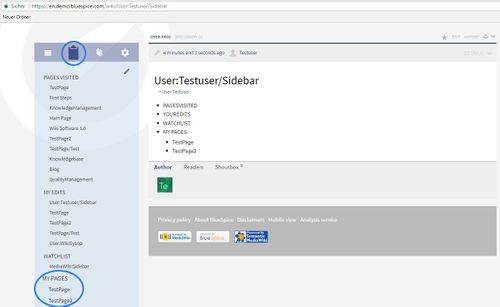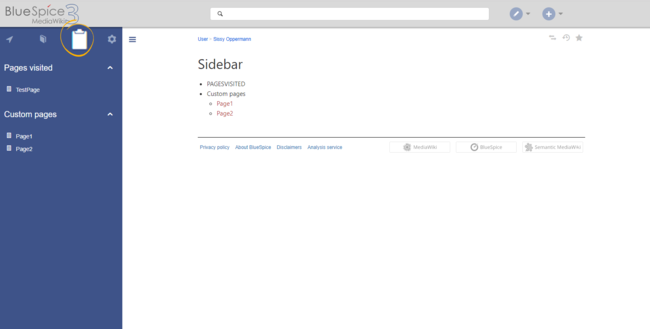Difference between revisions of "Manual:Extension/BlueSpiceUserSidebar"
| [unchecked revision] | [quality revision] |
Fbaeckmann (talk | contribs) m (Text replacement - "InsertLink" to "InsertLink") |
m (Mlink-rodrigue moved page Manual:Extension/BlueSpiceUserSideBar to Manual:Extension/BlueSpiceUserSidebar without leaving a redirect) |
The extension UserSideBar lets users create their personal sidebar navigation.
Contents
UserSideBar, also known as the Focus lets you generate your own personal navigation menu. You can place the functions and articles which you use most there. It is only visible for you.
Accessing the personal navigation[edit | edit source]
Every user who is logged on can set up their sidebar individually. The Focus is only visible for this user. You can edit Focus. On the image below are the standard settings:
I will add: "My Pages: TestPage, TestPage2" as you can see on image below:
After saving the focus looks like this:
The functionality of UserSideBarEvery logged-in user has their own UserSidebar. It is located in the left navigation as the Personal navigation tab (clipboard icon).
Default content[edit | edit source]
In the focus menu point you will initially find the standard settings.
Pages Visited (PAGESVISITED): A list of the pages you have visited most recently. You can set the number on the wiki administration section under Preferences, and in the User PreferencesInitially, for users who haven't customized their personal sidebar, the navigation shows the following widgets:
- Pages visited (widget PAGESVISITED)
- My edits (widget YOUREDITS): A list of your recents edits.
- Watchlist (widget WATCHLIST): The list of the pages you are watching.
If there is no information for one given category this text will be shown: "no information available". Click on the pen symbol to edit the focus. Add links to articles.
Add new areaThese widgets can be removed individually when a user customizes the sidebar.
Customizing the sidebar[edit | edit source]
To add a new area, you need to use wiki syntax.
Entries with one star (*) are always interpreted as the headings of areas (analogous to Mediawikicustomize the content of this sidebar, click on Edit sidebar at the bottom of the sidebar after hovering over any menu item. This opens the page User:<username>/Sidebar.
The syntax used to define the sidebar corresponds to the main MediaWiki sidebar (MediaWiki:Sidebar).
Entries starting with
two starsa single star ("*
*) are parts of the contents within the area. Double stars (**) not assigned to a single star (*) will be thrown out. * Title
** [[Page chosen|Name of the link]]
Further functions[edit | edit source]
The following functions can be used in the sidebar
- PAGESVISITED
- WATCHLIST
- WHOISONLINE
- TOOLBOX
- YOUREDITS
See also[edit | edit source]
Our reference page.
Note: Links to non-existent pages will also be shown (as red links). As soon as you click on the title of the page, you can create it. If you have an idea for an article, but do not want to start it straight away, you can write it here using it as a sort of notepad.
") are considered menu headings or sections while entries with two stars ("**") are considered menu items.
* My favourite pages
** [[Wiki_Page1|Label]]
** [External_Page2 Label]
The sidebar can contain multiple sections. Also, users can use widgets to display predefined lists of pages, as described above. Widgets should be inserted as sections (with one star), like:
* WATCHLIST
* My custom section
** [[Page1]]
...
Related info
__HIDETITLE__ <bs:bookshelf src="Book:User manual" /> __TOC__ ==What is UserSideBar?== '''UserSideBar''', also known as the Focus lets you generate your own personal navigation menu. You can place the functions and articles which you use most there. It is only visible for you. ==Where to find the function UserSideBar?== ::: [[File:UsSideBr1.jpg|500x306px]] ::: [[File:UsSideBr2.jpg|500x306px]] ::: [[File:USideBr3.jpg|500x305px]] Every user who is logged on can set up their sidebar individually. The Focus is only visible for this user. You can edit Focus. On the image below are the standard settings: ::: [[File:UserSideBar5.jpg|500x313px]] I will add: "My Pages: TestPage, TestPage2" as you can see on image below: ::: [[File:UsSideBr4.jpg|500x309px]] After saving the focus looks like this: ::: [[File:UsSideBr5.jpg|500x307px]] ==The functionality of UserSideBar== In the focus menu point you will initially find the standard settings. * Pages Visited (PAGESVISITED): A list of the pages you have visited most recently. You can set the number on the wiki administration section under [[Preferences]], and in the User Preferences * My edits (YOUREDITS): A list of your recents edits. * Watchlist (WATCHLIST): The list of the pages you are watching. If there is no information for one given category this text will be shown: "no information available". Click on the pen symbol to edit the focus. Add links to articles. ==Add new area== To add a new area, you need to use wiki syntax. * Entries with one star (*) are always interpreted as the headings of areas (analogous to Mediawiki:Sidebar). * Entries with two stars (**) are parts of the contents within the area. Double stars (**) not assigned to a single star (*) will be thrown out. * The links do not need the square brackets you would normally use, however you may use them if you want. * You can also add links via the tool, [[Reference:InsertLink|InsertLink]], either in wiki code or also in the editor. Example: <pre>* Title ** [[Page chosen|Name of the link]] </pre> ==Further functions== The following functions can be used in the sidebar * PAGESVISITED * WATCHLIST * WHOISONLINE * TOOLBOX * YOUREDITS ==See also== Our [[UserSideBar|reference page.]] {{Box_Note|Note text = Links to non-existent pages will also be shown (as red links). As soon as you click on the title of the page, you can create it. If you have an idea for an article, but do not want to start it straight away, you can write it here using it as a sort of notepad.}}{{DISPLAYTITLE:Personal navigation}} The extension '''UserSideBar''' lets users create their personal sidebar navigation. ==Accessing the personal navigation== [[File:UserSidebar1a.png|thumb|alt=Personal navigation|center|650x650px|Personal navigation]] Every logged-in user has their own UserSidebar. It is located in the left navigation as the ''Personal navigation'' tab (clipboard icon). ==Default content== Initially, for users who haven't customized their personal sidebar, the navigation shows the following widgets: *Pages visited (widget PAGESVISITED) *My edits (widget YOUREDITS) *Watchlist (widget WATCHLIST) These widgets can be removed individually when a user customizes the sidebar. ==Customizing the sidebar== To customize the content of this sidebar, click on ''Edit sidebar'' at the bottom of the sidebar after hovering over any menu item. This opens the page ''User:<username>/Sidebar''. The syntax used to define the sidebar corresponds to the main MediaWiki sidebar (<nowiki>MediaWiki:Sidebar</nowiki>). Entries starting with a single star ("*") are considered menu headings or sections while entries with two stars ("**") are considered menu items. <pre> * My favourite pages ** [[Wiki_Page1|Label]] ** [External_Page2 Label] </pre> The sidebar can contain multiple sections. Also, users can use widgets to display predefined lists of pages, as described above. Widgets should be inserted as sections (with one star), like: <pre> * WATCHLIST * My custom section ** [[Page1]] ... </pre>{{Box Links-en|Topic1=[[Reference:BlueSpiceUserSidebar]]}} {{Translation}} __FORCETOC__ [[Category:Personalization]]
| (10 intermediate revisions by 3 users not shown) | |||
| Line 1: | Line 1: | ||
| − | + | {{DISPLAYTITLE:Personal navigation}} | |
| − | |||
| − | + | The extension '''UserSideBar''' lets users create their personal sidebar navigation. | |
| − | == | + | ==Accessing the personal navigation== |
| + | [[File:UserSidebar1a.png|thumb|alt=Personal navigation|center|650x650px|Personal navigation]] | ||
| + | Every logged-in user has their own UserSidebar. It is located in the left navigation as the ''Personal navigation'' tab (clipboard icon). | ||
| − | ' | + | ==Default content== |
| + | Initially, for users who haven't customized their personal sidebar, the navigation shows the following widgets: | ||
| − | + | *Pages visited (widget PAGESVISITED) | |
| + | *My edits (widget YOUREDITS) | ||
| + | *Watchlist (widget WATCHLIST) | ||
| − | + | These widgets can be removed individually when a user customizes the sidebar. | |
| − | : | + | ==Customizing the sidebar== |
| + | To customize the content of this sidebar, click on ''Edit sidebar'' at the bottom of the sidebar after hovering over any menu item. This opens the page ''User:<username>/Sidebar''. | ||
| − | + | The syntax used to define the sidebar corresponds to the main MediaWiki sidebar (<nowiki>MediaWiki:Sidebar</nowiki>). Entries starting with a single star ("*") are considered menu headings or sections while entries with two stars ("**") are considered menu items. | |
| − | + | <pre> | |
| − | + | * My favourite pages | |
| − | + | ** [[Wiki_Page1|Label]] | |
| − | + | ** [External_Page2 Label] | |
| − | |||
| − | |||
| − | |||
| − | |||
| − | |||
| − | |||
| − | |||
| − | |||
| − | |||
| − | |||
| − | |||
| − | |||
| − | |||
| − | |||
| − | |||
| − | |||
| − | |||
| − | |||
| − | |||
| − | |||
| − | |||
| − | |||
| − | |||
| − | |||
| − | * | ||
| − | * | ||
| − | |||
| − | |||
| − | ** [ | ||
</pre> | </pre> | ||
| − | + | The sidebar can contain multiple sections. | |
| − | + | Also, users can use widgets to display predefined lists of pages, as described above. Widgets should be inserted as sections (with one star), like: | |
| − | + | <pre> | |
| − | |||
* WATCHLIST | * WATCHLIST | ||
| − | * | + | * My custom section |
| − | * | + | ** [[Page1]] |
| − | * | + | ... |
| − | + | </pre>{{Box Links-en|Topic1=[[Reference:BlueSpiceUserSidebar]]}} | |
| − | = | + | {{Translation}} |
| − | + | __FORCETOC__ | |
| − | + | [[Category:Personalization]] | |
| − | |||
| − | {{ | ||