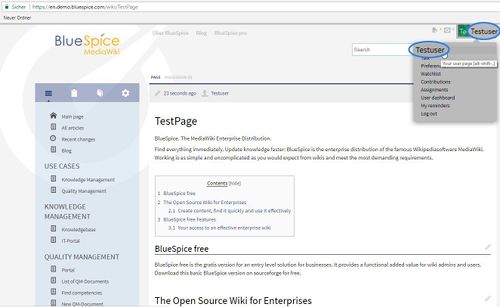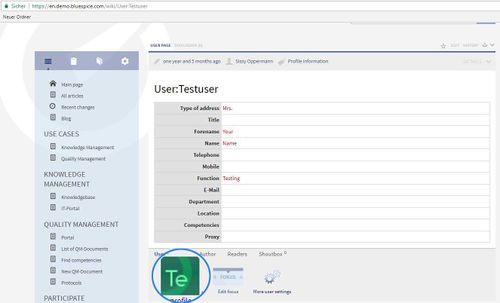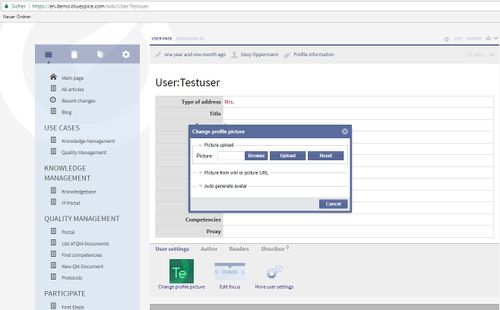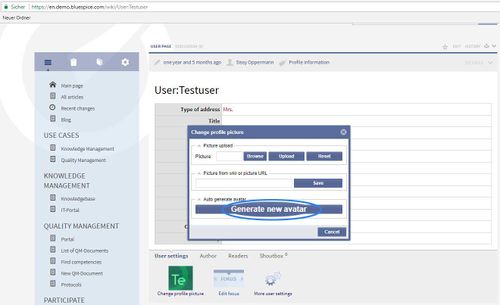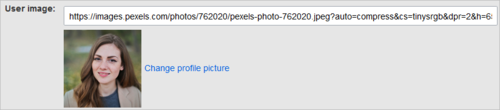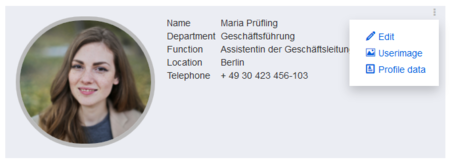Difference between revisions of "Manual:Extension/BlueSpiceAvatars"
| [unchecked revision] | [quality revision] |
(Changed categories.) |
Technical background[edit | edit source]
Type of extension: Infrastructure
Where to find Avatars
BlueSpiceAvatars handles profile images of wiki users. If a user does not upload a profile image, an automatically generated avatar is used instead.
Changing the profile image[edit | edit source]
If you are already registered, just click on the user symbol "My Account" in the upper right corner of the wiki. On the lower part of your user page you will find a button to change your profile picture. Click on it to open a dialogue window.
Generate an avatar:
You don't have to do anything. The system will generate an avatar automatically when a user is newly created. This picture will be saved as a .jpg file and will be used as profile picture.
Change the avatar:
In the dialogue window to change your profile picture your will find the possibility to generate a new avatar. The system will notify you with the status "A new avatar has been created". The dialogue window will then close automatically.
Delete the avatar and upload your own profile picture:
Click on Browse in the dialogue window to choose a picture (.png). Click on upload to use the chosen picture as your avatar.
If you prefer to use an automatically generated avatar later on, just click on the button "Generate new avatar".
Avatars is closely connected with the function Authors. The profile image appears throughout the wiki on pages that have been edited by the user. Clicking on the image leads to the user's profile page. The profile image is also used for the user menu in the main toolbar.
To change the profile image to an avatar:
- Click Preferences in the user menu.
- Click Change profile picture on the user profile tab.
- Upload an image or create a random avatar image.
- Save your preferences at the bottom of the page.
Alternatively, you can change the profile picture directly on the profile page. The profile page can be accessed from the user menu under My profile. There, you click on the "dotted" menu icon. Click Userimage to load the profile picture dialog window.
Configuration[edit | edit source]
An administrator can configure which generator is used for creating avatar images.
Go to Global Actions > Config manager and select the Extension BlueSpiceAvatars. Here, you can change the default generator for the automatic creation of avatars.
An avatar image is automatically generated if the user does not upload a profile picture or if the user decides to create an avatar image in the preferences.
-
Generator
- InstantAvatar: Generates an avatar image based on using the initials of the Real name or the Username
-
Identicon: Generates an avatar image based on parts of the user's IP address.
Related info
__HIDETITLE__ <bs:bookshelf src="Book:User manual" /> __TOC__ ==Technical background== Type of extension: Infrastructure ==Where to find Avatars== If you are already registered, just click on the user symbol "My Account" in the upper right corner of the wiki. On the lower part of your user page you will find a button to change your profile picture. Click on it to open a dialogue window. ::: [[File:Avtrs1.jpg|500x307px]] ::: [[File:Avtrs2.jpg|500x303px]] ::: [[File:Av4.jpg|500x310px]] '''Generate an avatar:'''<br />You don't have to do anything. The system will generate an avatar automatically when a user is newly created. This picture will be saved as a .jpg file and will be used as profile picture. '''Change the avatar:'''<br />In the dialogue window to change your profile picture your will find the possibility to generate a new avatar. The system will notify you with the status "A new avatar has been created". The dialogue window will then close automatically. '''Delete the avatar and upload your own profile picture:'''<br />Click on ''Browse'' in the dialogue window to choose a picture (.png). Click on upload to use the chosen picture as your avatar. If you prefer to use an automatically generated avatar later on, just click on the button "Generate new avatar". ::: [[File:Avtrs3.jpg|500x305px]] <br/>'''Avatars''' is closely connected with the function [[Authors]].{{DISPLAYTITLE:Avatars}} '''BlueSpiceAvatars''' handles profile images of wiki users. If a user does not upload a profile image, an automatically generated avatar is used instead. ==Changing the profile image== The profile image appears throughout the wiki on pages that have been edited by the user. Clicking on the image leads to the user's profile page. The profile image is also used for the user menu in the main toolbar. To change the profile image to an avatar: #'''Click''' P''references'' in the user menu. #'''Click''' ''Change profile picture'' on the user profile tab.[[File:Manual:preferences-profilepic-url.png|link=https://en.wiki.bluespice.com/wiki/File:Manual:preferences-profilepic-url.png|alt=change profile image|center|thumb|500x500px|change profile image]] #'''Upload''' an image '''or create''' a random avatar image. #'''Save''' your preferences at the bottom of the page. Alternatively, you can change the profile picture directly on the profile page. The profile page can be accessed from the user menu under My profile. There, you click on the "dotted" menu icon. Click Userimage to load the profile picture dialog window. [[File:einstellungen-meinprofil-profilbild-EN.png|alt=Changing the profile picture from the profile page|center|thumb|450x450px|Changing the profile picture from the profile page]] ==Configuration== An administrator can configure which generator is used for creating avatar images. Go to ''Global Actions > [[Manual:Extension/BlueSpiceConfigManager|Config manager]]'' and select the Extension ''BlueSpiceAvatars''. Here, you can change the default generator for the automatic creation of avatars. <br />[[File:Avatars3.png|Settings in Config manager|alt=Settings in Config manager|center|650x650px|thumb]] {{#dpl:title=Manual:Extension/BlueSpiceConfigManager|include=#BlueSpiceAvatars}} {{Box Links-en|Topic1=[[Reference:BlueSpiceAvatars]]}} {{Translation}} [[Category:Personalization]]
| (43 intermediate revisions by 7 users not shown) | |||
| Line 1: | Line 1: | ||
| − | + | {{DISPLAYTITLE:Avatars}} | |
| − | |||
| − | + | '''BlueSpiceAvatars''' handles profile images of wiki users. If a user does not upload a profile image, an automatically generated avatar is used instead. | |
| + | ==Changing the profile image== | ||
| + | The profile image appears throughout the wiki on pages that have been edited by the user. Clicking on the image leads to the user's profile page. The profile image is also used for the user menu in the main toolbar. | ||
| − | + | To change the profile image to an avatar: | |
| − | |||
| − | |||
| − | + | #'''Click''' P''references'' in the user menu. | |
| − | + | #'''Click''' ''Change profile picture'' on the user profile tab.[[File:Manual:preferences-profilepic-url.png|link=https://en.wiki.bluespice.com/wiki/File:Manual:preferences-profilepic-url.png|alt=change profile image|center|thumb|500x500px|change profile image]] | |
| + | #'''Upload''' an image '''or create''' a random avatar image. | ||
| + | #'''Save''' your preferences at the bottom of the page. | ||
| − | + | Alternatively, you can change the profile picture directly on the profile page. The profile page can be accessed from the user menu under My profile. There, you click on the "dotted" menu icon. Click Userimage to load the profile picture dialog window. | |
| − | + | [[File:einstellungen-meinprofil-profilbild-EN.png|alt=Changing the profile picture from the profile page|center|thumb|450x450px|Changing the profile picture from the profile page]] | |
| − | |||
| − | + | ==Configuration== | |
| + | An administrator can configure which generator is used for creating avatar images. | ||
| − | ''' | + | Go to ''Global Actions > [[Manual:Extension/BlueSpiceConfigManager|Config manager]]'' and select the Extension ''BlueSpiceAvatars''. Here, you can change the default generator for the automatic creation of avatars. <br />[[File:Avatars3.png|Settings in Config manager|alt=Settings in Config manager|center|650x650px|thumb]] |
| − | + | {{#dpl:title=Manual:Extension/BlueSpiceConfigManager|include=#BlueSpiceAvatars}} | |
| − | + | {{Box Links-en|Topic1=[[Reference:BlueSpiceAvatars]]}} | |
| − | + | {{Translation}} | |
| − | + | [[Category:Personalization]] | |