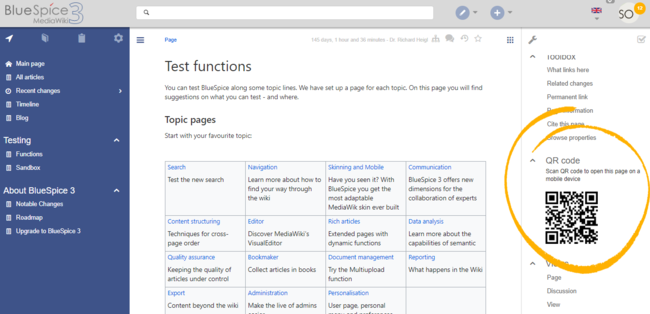Page is a draft due to changes in included resources
You are viewing an old version of this page. Return to the latest version.
Difference between revisions of "Manual:Extension/BlueSpiceQrCode"
| [unchecked revision] | [quality revision] |
m (Text replacement - "<bs:bookshelf src="Book:User manual" />" to "") |
(Changed categories.) |
Contents
The extension QrCode creates a QR code on each content page of the wiki.A QR Code (also Quick Response code) is a technology that was developed for the logistics needs of Toyota.
Using the QR code[edit | edit source]
BlueSpiceQrCode adds a QR code to every content page, to enable easily opening the page on mobile devices.
Usage[edit | edit source]
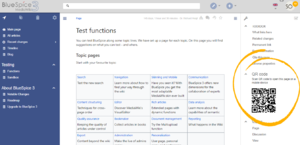 QR code on page
QR code on page
Users can open a wiki page quickly on their mobile device by simply scanning the QR code on their desktop page. In addition, the QR code for a wiki page can be attached to a product or included on a printed page. Scanning the QR code on the product or the page leads directly to the wiki page.
The QR Code added by this extension is located in the right navigation, under "page tools menu under QR Code" section. Scanning and opening the URL provided by this QR code will . To open the page currently being viewed.See also[edit | edit source]
Reference page for this extension. current wiki page with a mobile phone, simply scan it directly from the screen or from a printed page or packaging:Related info
__TOC__ ==What is BlueSpiceQrCode?== '''BlueSpiceQrCode''' adds a QR code to every content page, to enable easily opening the page on mobile devices. ==Usage== [[File:QRCode1a.png|thumb|QR code on page]] QR {{DISPLAYTITLE:QR Code}} The extension '''QrCode''' creates a QR code on each content page of the wiki.A QR Code (also Quick Response code) is a technology that was developed for the logistics needs of Toyota. == Using the QR code == Users can open a wiki page quickly on their mobile device by simply scanning the QR code on their desktop page. In addition, the QR code for a wiki page can be attached to a product or included on a printed page. Scanning the QR code on the product or the page leads directly to the wiki page. The QR Code added by this extension is located in the right navigation, under "QR Code" section. Scanning and opening the URL provided by this QR code will open the page currently being viewed. {{Clear}} ==See also== [[Reference:QrCode|Reference page]] for this extension. {{Translation}}page tools menu under ''QR Code.'' To open the current wiki page with a mobile phone, simply scan it directly from the screen or from a printed page or packaging:<br />[[File:QRCode1a.png|QR code on page|center|650x650px]] <br />{{Box Links-en|Topic1=[[Reference:BlueSpiceQrCode]]}} {{Translation}} [[Category:Page tools]]
| (6 intermediate revisions by the same user not shown) | |||
| Line 1: | Line 1: | ||
| + | {{DISPLAYTITLE:QR Code}} | ||
| − | + | The extension '''QrCode''' creates a QR code on each content page of the wiki.A QR Code (also Quick Response code) is a technology that was developed for the logistics needs of Toyota. | |
| − | == | + | == Using the QR code == |
| − | + | Users can open a wiki page quickly on their mobile device by simply scanning the QR code on their desktop page. In addition, the QR code for a wiki page can be attached to a product or included on a printed page. Scanning the QR code on the product or the page leads directly to the wiki page. | |
| − | + | The QR Code added by this extension is located in the page tools menu under ''QR Code.'' To open the current wiki page with a mobile phone, simply scan it directly from the screen or from a printed page or packaging:<br />[[File:QRCode1a.png|QR code on page|center|650x650px]] | |
| − | [[File:QRCode1a.png | ||
| − | + | <br />{{Box Links-en|Topic1=[[Reference:BlueSpiceQrCode]]}} | |
| − | |||
| − | {{ | ||
| − | |||
| − | |||
{{Translation}} | {{Translation}} | ||
| + | [[Category:Page tools]] | ||