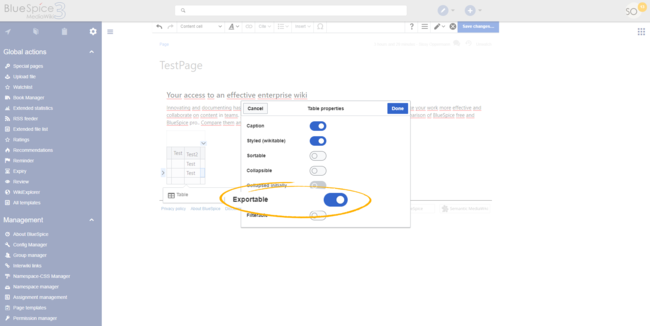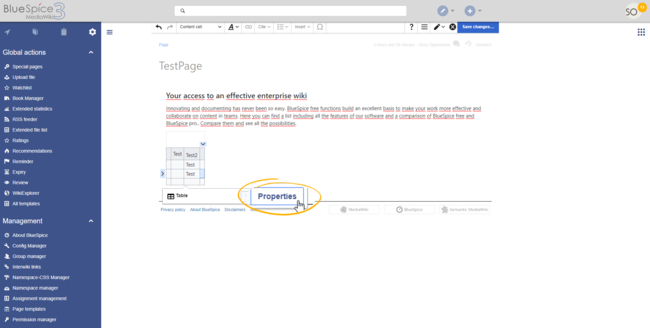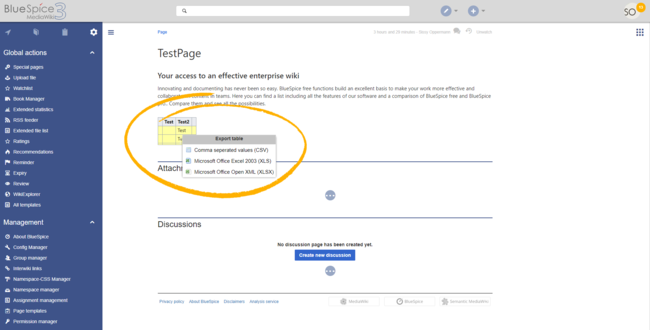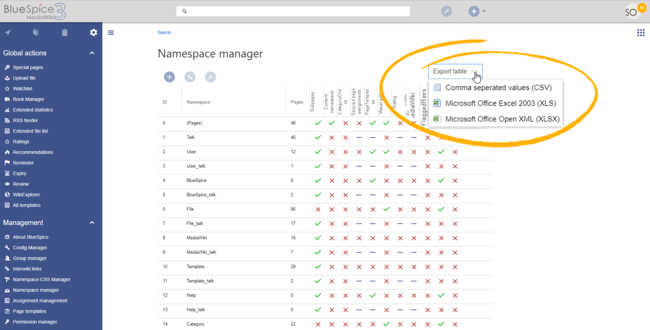Difference between revisions of "Manual:Extension/BlueSpiceExportTables"
| [unchecked revision] | [quality revision] |
(→See also) |
m (Tag: 2017 source edit) |
ExportTables allows exporting tables and grids on wiki pages to Excel formats.
Contents
- 1 What is ExportTables? 2
- How does ExportTables work?
- 3 Where to find ExportTables?
- 4 See also
How to export a table[edit | edit source]
ExportTables supplements tables with the option to save them with one click into other formats, eg. MS Excel, to export.
How does ExportTables work?Any regular table that is insert on a page can be exported. Before table export is possible, the table must be configured to support exporting.
In VisualEditor[edit | edit source]
If the Extension ExportTables is installed, you can assign tables the additional property "Exportable". This allows you to open the table in read-only mode with a mouse click in other formats.
Where to find ExportTables?While editing a page in VisualEditor, click on the table and select Properties. In the dialog that is opened, activtate the option Exportable.
In Wikitext[edit | edit source]
1. About the WYSIWYG editor
In Edit mode, click on a table and expand the Formats button in the WYSIWYG editor. The entry "Table" opens another menu in which you select the last entry "Exportable". The selected points are indicated by a gray bar on the left margin. After saving, the table has the additional property that you can export it to other formats.
Screenshot
2. In the wiki codeYou can also quickly and easily export a table in the wiki code. Add the bs-exportable attribute to the table tag:
Screenshot
Perform ExportTables[edit | edit source]
In the read mode of the article in which the exportable table is located, right-click on the table and the following selection window opens:
Screenshot
Here you can choose the desired format and save or open the table in this format.
Remove export tables from tableA table can be set to be exportable in wikitext as well. Add the classes "bs-exportable" and "exportable" to the table's "class" argument.
{| class="wikitable bs-exportable exportable"
|+...
After saving the page, all users viewing the page can export the table by right-clicking on the table and selecting an export format.
Formats[edit | edit source]
Formats that are offered for exporting a page are:
- CSV - Comma separated values
- XLS - Microsoft Office Excel 2003
-
XLSX - Microsoft Office Excel
Exporting data from grids[edit | edit source]
To remove the function from a table, you must go to the wiki code and delete the "bs-exportable" attribute from the start of the table.
See also[edit | edit source]
Our reference page.
In addition to exporting the tables on pages, most of BlueSpice managers and other extensions that display tabluar data also allow exporting of data. Exporting such data is done over the "Export table" menu in right top corner of the managers like the Namespace manager.
Related info
__HIDETITLE__ <bs:bookshelf src="Book:User manual" /> __TOC__ ==What is ExportTables?== '''ExportTables''' supplements tables with the option to save them with one click into other formats, eg. MS Excel, to export. ==How does ExportTables work?== If the Extension ExportTables is installed, you can assign tables the additional property "Exportable". This allows you to open the table in read-only mode with a mouse click in other formats. ==Where to find ExportTables?== 1. About the WYSIWYG editor In Edit mode, click on a table and expand the Formats button in the WYSIWYG editor. The entry "Table" opens another menu in which you select the last entry "Exportable". The selected points are indicated by a gray bar on the left margin. After saving, the table has the additional property that you can export it to other formats. Screenshot 2. In the wiki code You can also quickly and easily export a table in the wiki code. Add the bs-exportable attribute to the table tag: Screenshot ===Perform ExportTables=== In the read mode of the article in which the exportable table is located, right-click on the table and the following selection window opens: Screenshot Here you can choose the desired format and save or open the table in this format. ===Remove export tables from table=== To remove the function from a table, you must go to the wiki code and delete the "bs-exportable" attribute from the start of the table. ==See also== Our [[ExportTables|reference page]].{{DISPLAYTITLE:Export tables}} '''ExportTables''' allows exporting tables and grids on wiki pages to Excel formats. ==How to export a table== Any regular table that is insert on a page can be exported. Before table export is possible, the table must be configured to support exporting. <br />[[File:ExportTables3.png|thumb|Making a table exportable|alt=Making a table exportable|center|650x650px]] ===In VisualEditor=== While editing a page in VisualEditor, click on the table and select ''Properties''. In the dialog that is opened, activtate the option ''Exportable''. <br />[[File:ExportTables2.png|thumb|Opening table properties in VisualEditor|alt=Opening table properties in VisualEditor|center|650x650px]] ===In Wikitext=== A table can be set to be exportable in wikitext as well. Add the classes "bs-exportable" and "exportable" to the table's "class" argument. <pre> {| class="wikitable bs-exportable exportable" |+... </pre> After saving the page, all users viewing the page can export the table by right-clicking on the table and selecting an export format. ==Formats== Formats that are offered for exporting a page are: *CSV - Comma separated values *XLS - Microsoft Office Excel 2003 *XLSX - Microsoft Office Excel<br />[[File:ExportTables4.png|thumb|The "export table" menu in page view mode|alt=The "export table" menu in page view mode|center|650x650px]] ==Exporting data from grids== In addition to exporting the tables on pages, most of BlueSpice managers and other extensions that display tabluar data also allow exporting of data. Exporting such data is done over the "Export table" menu in right top corner of the managers like the [[Manual:Extension/NamespaceManager|Namespace manager]]. <br /> [[File:ExportTables1.png|thumb|Exporting tables in management grids|alt=Exporting tables in management grids|center|650x650px]]{{Box Links-en|Topic1=[[Reference:BlueSpiceExportTables]]}}<br /> {{Translation}} __FORCETOC__ [[Category:Editing]]
| (25 intermediate revisions by 3 users not shown) | |||
| Line 1: | Line 1: | ||
| − | + | {{DISPLAYTITLE:Export tables}} | |
| − | + | '''ExportTables''' allows exporting tables and grids on wiki pages to Excel formats. | |
| − | + | ==How to export a table== | |
| + | Any regular table that is insert on a page can be exported. Before table export is possible, the table must be configured to support exporting. | ||
| − | = | + | <br />[[File:ExportTables3.png|thumb|Making a table exportable|alt=Making a table exportable|center|650x650px]] |
| − | ''' | + | ===In VisualEditor=== |
| + | While editing a page in VisualEditor, click on the table and select ''Properties''. In the dialog that is opened, activtate the option ''Exportable''. | ||
| + | <br />[[File:ExportTables2.png|thumb|Opening table properties in VisualEditor|alt=Opening table properties in VisualEditor|center|650x650px]] | ||
| + | ===In Wikitext=== | ||
| + | A table can be set to be exportable in wikitext as well. | ||
| + | Add the classes "bs-exportable" and "exportable" to the table's "class" argument. | ||
| + | <pre> | ||
| + | {| class="wikitable bs-exportable exportable" | ||
| + | |+... | ||
| − | + | </pre> | |
| − | + | After saving the page, all users viewing the page can export the table by right-clicking on the table and selecting an export format. | |
| + | ==Formats== | ||
| + | Formats that are offered for exporting a page are: | ||
| − | = | + | *CSV - Comma separated values |
| + | *XLS - Microsoft Office Excel 2003 | ||
| + | *XLSX - Microsoft Office Excel<br />[[File:ExportTables4.png|thumb|The "export table" menu in page view mode|alt=The "export table" menu in page view mode|center|650x650px]] | ||
| − | + | ==Exporting data from grids== | |
| + | In addition to exporting the tables on pages, most of BlueSpice managers and other extensions that display tabluar data also allow exporting of data. Exporting such data is done over the "Export table" menu in right top corner of the managers like the [[Manual:Extension/NamespaceManager|Namespace manager]]. | ||
| − | + | <br /> | |
| + | [[File:ExportTables1.png|thumb|Exporting tables in management grids|alt=Exporting tables in management grids|center|650x650px]]{{Box Links-en|Topic1=[[Reference:BlueSpiceExportTables]]}}<br /> | ||
| − | + | {{Translation}} | |
| + | __FORCETOC__ | ||
| − | + | [[Category:Editing]] | |
| − | |||
| − | |||
| − | |||
| − | |||
| − | |||
| − | |||
| − | |||
| − | |||
| − | |||
| − | |||
| − | |||
| − | |||
| − | |||
| − | |||
| − | |||
| − | |||
| − | |||
| − | |||
| − | |||
| − | |||
| − | |||
| − | |||