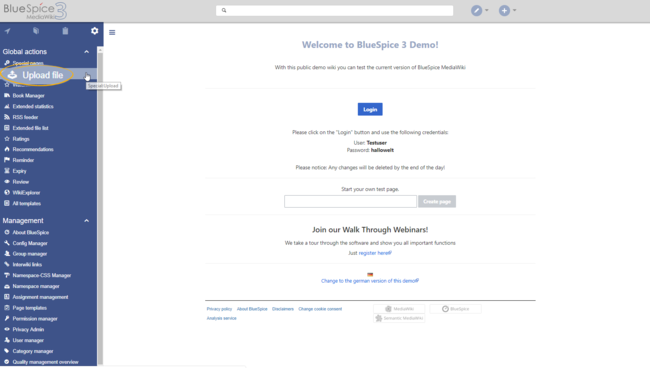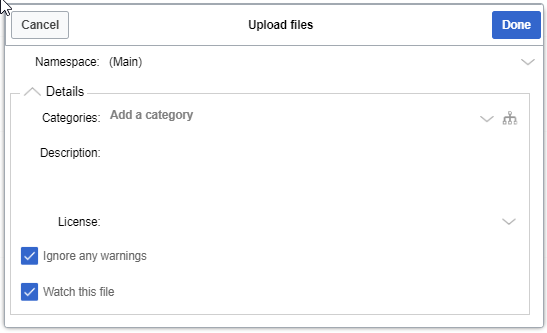Difference between revisions of "Manual:Extension/BlueSpiceMultiUpload"
| [unchecked revision] | [quality revision] |
(Copied from Manual:Extension/BlueSpiceConfigManager, revision 11599) |
m (Tag: 2017 source edit) |
MultiUpload allows the simultaneous upload of multiple files to the wiki.
Contents
- 1 What is BlueSpiceConfigManager? 2
- Where to find BlueSpiceConfigManager
- BlueSpiceMultiUpload? 3
- 2 Using BlueSpiceConfigManager
- BlueSpiceMultiUpload
- 3.1 Searching for settings Standard MediaWiki upload
- 4 See also
BlueSpiceConfigManager provides a special page that enables managing all BlueSpice wiki-wide settings in one place.
Where to find BlueSpiceConfigManagerBlueSpiceMultiUpload?[edit | edit source]
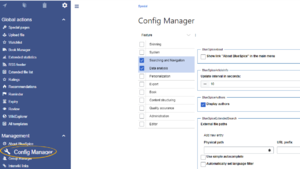
BlueSpiceConfigManager is accessible from the left navigation, from "Global actions" tab, under "Management section" or by navigating directly to Special:ConfigManager.
If BlueSpiceMultiUpload is enabled on the wiki, it will replace the link for uploading files, which is located in the left navigation, under the Global actions tab.
Using BlueSpiceMultiUpload[edit | edit source]
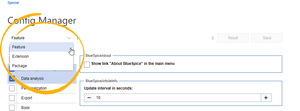 Changing grouping types
Changing grouping types
Once on the special page, all settings will be grouped by logical groups. There are three ways of grouping the settings:
- Feature - grouping by type of functionality setting belongs to (searching, administration...)
- Extension - grouping by the extension the setting is coming from
- Package - grouping by the package extension providing the setting comes from - namely BlueSpiceFree and BlueSpicePro.
Grouping can be changed by selecting different options from the dropdown list in the top left corner of the ConfigManager. All settings are available in any type of grouping, chaning the grouping type does not add or remove setting options, just groups them differently.
Once the grouping type is selected, a list of all availble groups will appear below the grouping dropdown box (list of features if "Feature" grouping is selected, list of extensions if "Extension" grouping is selected...)
Settings in particular group can be shown by clicking on one of the groups provided. Multiple groups can be selected at a time, in which case the list of settings on the right will show all the settings from selected groups combined.
Once the settings are adjusted, they can be saved by clicking on the "Save" button in the top right corner, or reset to values before changes, by clicking on the "Reset" button.
Searching for settings[edit | edit source]
A search bar is located above the list of settings, which can be used to search for the settings. All settings will be searched always, regardless of what groups are currently selected.
See also[edit | edit source]
Reference page for this extension. Clicking the Upload file link in the left navigation opens the operating system's file manager. Multiple files can be selected.
After confirming the selection of files, a wiki upload dialog appears, in which additional data about files being uploaded can be added collectively:
- the namespace to upload to,
- the category to attach to the files,
- a description (will be the same for all files), and
-
the license information
After configuring the settings, click Done to upload the file(s).
Standard MediaWiki upload[edit | edit source]
Even with BlueSpiceMultiUpload installed, the standard Mediawiki upload special page is still available and functional on Special:Upload.
Related info
<bs:bookshelf src="Book:User manual" /> __TOC__ ==What is BlueSpiceConfigManager?== '''BlueSpiceConfigManager''' provides a special page that enables managing all BlueSpice wiki-wide settings in one place. ==Where to find BlueSpiceConfigManager?== [[File:ConfigManager1a.png|thumb]] BlueSpiceConfigManager is accessible from the left navigation, from "Global actions" tab, under "Management section" or by navigating directly to <code>Special:ConfigManager</code>. ==Using BlueSpiceConfigManager== [[File:ConfigManager2a.png|thumb|Changing grouping types]] Once on the special page, all settings will be grouped by logical groups. There are three ways of grouping the settings: * Feature - grouping by type of functionality setting belongs to (searching, administration...) * Extension - grouping by the extension the setting is coming from * Package - grouping by the package extension providing the setting comes from - namely BlueSpiceFree and BlueSpicePro. Grouping can be changed by selecting different options from the dropdown list in the top left corner of the ConfigManager. All settings are available in any type of grouping, chaning the grouping type does not add or remove setting options, just groups them differently. Once the grouping type is selected, a list of all availble groups will appear below the grouping dropdown box (list of features if "Feature" grouping is selected, list of extensions if "Extension" grouping is selected...) Settings in particular group can be shown by clicking on one of the groups provided. Multiple groups can be selected at a time, in which case the list of settings on the right will show all the settings from selected groups combined. Once the settings are adjusted, they can be saved by clicking on the "Save" button in the top right corner, or reset to values before changes, by clicking on the "Reset" button. ===Searching for settings=== A search bar is located above the list of settings, which can be used to search for the settings. All settings will be searched always, regardless of what groups are currently selected. ==See also== [[Reference:BlueSpiceConfigManager|Reference page]] for this extension.{{DISPLAYTITLE:Upload multiple files}} '''MultiUpload''' allows the simultaneous upload of multiple files to the wiki. ==Where to find BlueSpiceMultiUpload?== If BlueSpiceMultiUpload is enabled on the wiki, it will replace the link for uploading files, which is located in the left navigation, under the ''Global actions'' tab. [[File:MultiUpload1a.png|Uploading files|alt=Uploading files|border|center|650x650px]] ==Using BlueSpiceMultiUpload== Clicking the ''Upload file'' link in the left navigation opens the operating system's file manager. Multiple files can be selected. After confirming the selection of files, a wiki upload dialog appears, in which additional data about files being uploaded can be added collectively: *the namespace to upload to, *the category to attach to the files, *a description (will be the same for all files), and *the license information <br /> [[File:MultiUpload2.png|Upload dialog|alt=Upload dialog|border|center|547x547px]]All settings are optional. After configuring the settings, click ''Done'' to upload the file(s). ==Standard MediaWiki upload== Even with BlueSpiceMultiUpload installed, the standard Mediawiki upload special page is still available and functional on <code>Special:Upload</code>. {{Box Links-en|Topic1=[[Reference:BlueSpiceMultiUpload]]}} {{Translation}} [[Category:Editing]]
| (12 intermediate revisions by 4 users not shown) | |||
| Line 1: | Line 1: | ||
| − | + | {{DISPLAYTITLE:Upload multiple files}} | |
| + | '''MultiUpload''' allows the simultaneous upload of multiple files to the wiki. | ||
| − | + | ==Where to find BlueSpiceMultiUpload?== | |
| + | If BlueSpiceMultiUpload is enabled on the wiki, it will replace the link for uploading files, which is located in the left navigation, under the ''Global actions'' tab. | ||
| + | [[File:MultiUpload1a.png|Uploading files|alt=Uploading files|border|center|650x650px]] | ||
| + | ==Using BlueSpiceMultiUpload== | ||
| + | Clicking the ''Upload file'' link in the left navigation opens the operating system's file manager. Multiple files can be selected. | ||
| − | + | After confirming the selection of files, a wiki upload dialog appears, in which additional data about files being uploaded can be added collectively: | |
| − | + | *the namespace to upload to, | |
| + | *the category to attach to the files, | ||
| + | *a description (will be the same for all files), and | ||
| + | *the license information <br /> | ||
| − | + | [[File:MultiUpload2.png|Upload dialog|alt=Upload dialog|border|center|547x547px]]All settings are optional. | |
| − | [[File: | ||
| − | + | After configuring the settings, click ''Done'' to upload the file(s). | |
| − | == | + | ==Standard MediaWiki upload== |
| − | + | Even with BlueSpiceMultiUpload installed, the standard Mediawiki upload special page is still available and functional on <code>Special:Upload</code>. | |
| − | |||
| − | + | {{Box Links-en|Topic1=[[Reference:BlueSpiceMultiUpload]]}} | |
| − | |||
| − | |||
| − | + | {{Translation}} | |
| − | + | [[Category:Editing]] | |
| − | |||
| − | |||
| − | |||
| − | |||
| − | |||
| − | |||
| − | |||
| − | |||
| − | |||
| − | |||
| − | |||
| − | |||
| − | |||
| − | [[ | ||