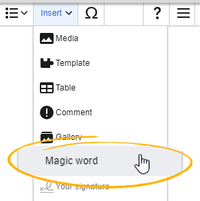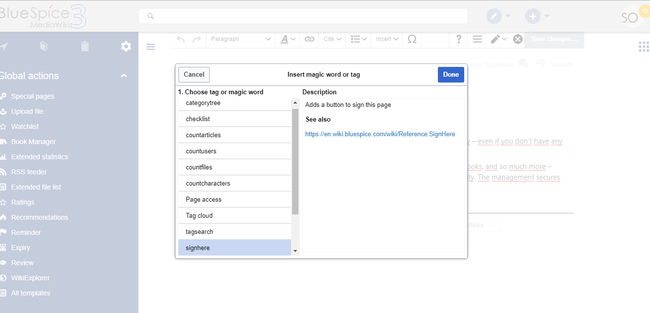Difference between revisions of "Manual:Extension/BlueSpiceInsertMagic"
| [unchecked revision] | [quality revision] |
m (Lsireta moved page Extension/InsertMagic to Manual:Extension/InsertMagic) |
m (Tag: 2017 source edit) |
The extension InsertMagic provides a dialog for inserting Magic Words in the visual editor.
Contents
- 1 What is InsertMagic?
- 2 Where to find InsertMagic?
- 3 Technical background
- 4 Functions of InsertMagic
- 5 See also
Inserting magic words[edit | edit source]
InsertMagic provides a dialogue for the edit mode (VisualEditor and classical view) to help you insert helpful tags and MagicWords (Behavior switches, variables, parser functions).
Where to find InsertMagic?[edit | edit source]
In both editors (visual or classic) you will find the button ![]() . Click on it to open the dialogue.
. Click on it to open the dialogue.
Technical background[edit | edit source]
For a better understanding of the terminology used, here a short glossary:
-
MagicWord: WikiCode enclosed by double curly brackets (
{{magicword}}) will be processed by MediaWiki either as template or MagicWord. - Variable: A MagicWord normally returning a single value, either a number or a string.
- Behavior switch: A MagicWord influencing the behavior of the wiki (resp. the parser). Behavior switches cannot be programmed by oneself, but are part of the MediaWiki (parser) core. Contrary to other MagicWords they are enclosed by double underscores: __...__
- Parser function: A mechanism to implement logic within a wiki article. The respective MagicWord often begins with a hash key: {{#...}}
- Tag: An XML tag that may be parametrized at will, producing an output desired by the programmer.
Functions of InsertMagic[edit | edit source]
In the combobox you can choose between the following categories:
- / Tags
- / Switches
- / Variables
To the right of the selection you can find a detailed description of the chosen MagicWord. Under the combobox you will see the respective code. Click on Ok to insert the code into the article.
Please note: InsertMagic only offers you a selection of the most important variables and MagicWords. But of course you can also use other tags in your article, provided they work with MediaWiki.
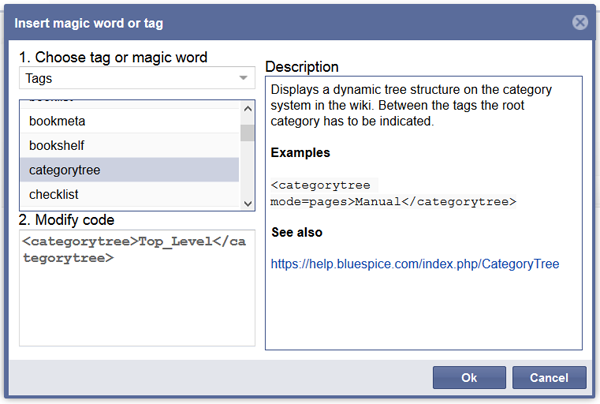 Screenshot: The InsertMagic dialogue
Screenshot: The InsertMagic dialogue
See also[edit | edit source]
Our reference page. In edit mode, click on Insert in the editor toolbar and select Magic word from the dropdown menu.
Once the magic word is selected in the list on the left, a description, including usage examples, will appear on the right.
Related info
<bs:bookshelf src="Book:User manual" /> __TOC__ ==What is InsertMagic?== '''InsertMagic''' provides a dialogue for the edit mode (VisualEditor and classical view) to help you insert helpful tags and [[MagicWords]] (Behavior switches, variables, parser functions). ==Where to find InsertMagic?== In both editors (visual or classic) you will find the button [[File:InsertMagic.png]]. Click on it to open the dialogue. ==Technical background== For a better understanding of the terminology used, here a short glossary: * [[MagicWords|MagicWord]]: WikiCode enclosed by double curly brackets (<code><nowiki>{{magicword}}</nowiki></code>) will be processed by MediaWiki either as template or MagicWord. * '''Variable''': A MagicWord normally returning a single value, either a number or a string. * '''Behavior switch''': A MagicWord influencing the behavior of the wiki (resp. the parser). Behavior switches cannot be programmed by oneself, but are part of the MediaWiki (parser) core. Contrary to other MagicWords they are enclosed by double underscores: __...__ * '''Parser function''': A mechanism to implement logic within a wiki article. The respective MagicWord often begins with a hash key: {{#...}} * [[Tags|Tag]]: An XML tag that may be parametrized at will, producing an output desired by the programmer. ==Functions of InsertMagic== In the combobox you can choose between the following categories: * / Tags * / Switches * / Variables To the right of the selection you can find a detailed description of the chosen MagicWord. Under the combobox you will see the respective code. Click on ''Ok'' to insert the code into the article. '''Please note''': InsertMagic only offers you a selection of the most important variables and MagicWords. But of course you can also use other tags in your article, provided they work with MediaWiki. [[File:BlueSpice-InsertMagic-Dialog-en.png|thumb|center|600px|Screenshot: The InsertMagic dialogue]] <div id="box-info" style="width: 98%; margin: 20px 0; border: solid 2px #99bbe8; padding: 8px; background-color: #d6e3f2; flow: left;"> [[Image:Icon-link.png|left]]<div style="text-transform: uppercase; color: #99bbe8; font-size: 16px; font-weight: bold; margin: 0;">Related topics</div> <div color:="" 000=""> * [[MagicWords|More about MagicWords]] * [[Tags|List of all Tags]] * [[CountThings|Count and display meta data]] * [[SmartList]] </div> </div> ==See also== Our [[InsertMagic|reference page.{{DISPLAYTITLE:Insert tags and magic words}} The extension '''InsertMagic''' provides a dialog for inserting Magic Words in the [[Manual:Extension/VisualEditor|visual editor]]. ==Inserting magic words== In edit mode, click on ''Insert'' in the editor toolbar and select ''Magic word'' from the dropdown menu. <br /> [[File:Manual:ve-magicword.png|alt=Insert Magic words|center|thumb|201x201px|Insert Magic words]] Once the magic word is selected in the list on the left, a description, including usage examples, will appear on the right. <br /> [[File:InsertMagic2a.png|InsertMagic dialog|alt=InsertMagic dialog|border|center|650x650px]]After saving the dialog, further parameters can be set for the selected magic word or tag. {{Box Links-en |Topic1=[[Reference:CategoryTree|Category tree]] |Topic2=[[Manual:Extension/BlueSpiceChecklist|Checklists]] |Topic3=[[Manual:Extension/BlueSpiceCountThings|Count things]] |Topic4=[[Manual:Extension/BlueSpiceTagCloud|Drawio]] |Topic5=[[Manual:Extension/BlueSpicePageAccess|Page access]] |Topic6=[[Manual:Extension/BlueSpiceSignHere|Sign here]] |Topic7=[[Manual:Extension/BlueSpiceSmartList|Smartlist]] |Topic8=[[Manual:Extension/BlueSpiceTagCloud|Tag cloud]] |Topic9=[[Manual:Extension/BlueSpiceTagSearch|Tag search]] |Topic10=[[Reference:BlueSpiceInsertMagic]] }} {{Translation}} __FORCETOC__ [[Category:Editing]]
| (17 intermediate revisions by 4 users not shown) | |||
| Line 1: | Line 1: | ||
| − | + | {{DISPLAYTITLE:Insert tags and magic words}} | |
| − | + | The extension '''InsertMagic''' provides a dialog for inserting Magic Words in the [[Manual:Extension/VisualEditor|visual editor]]. | |
| − | == | + | ==Inserting magic words== |
| + | In edit mode, click on ''Insert'' in the editor toolbar and select ''Magic word'' from the dropdown menu. | ||
| + | <br /> | ||
| + | [[File:Manual:ve-magicword.png|alt=Insert Magic words|center|thumb|201x201px|Insert Magic words]] | ||
| − | |||
| − | + | Once the magic word is selected in the list on the left, a description, including usage examples, will appear on the right. | |
| − | + | <br /> | |
| − | + | [[File:InsertMagic2a.png|InsertMagic dialog|alt=InsertMagic dialog|border|center|650x650px]]After saving the dialog, further parameters can be set for the selected magic word or tag. | |
| − | + | {{Box Links-en | |
| − | = | + | |Topic1=[[Reference:CategoryTree|Category tree]] |
| − | + | |Topic2=[[Manual:Extension/BlueSpiceChecklist|Checklists]] | |
| − | + | |Topic3=[[Manual:Extension/BlueSpiceCountThings|Count things]] | |
| − | + | |Topic4=[[Manual:Extension/BlueSpiceTagCloud|Drawio]] | |
| − | + | |Topic5=[[Manual:Extension/BlueSpicePageAccess|Page access]] | |
| − | + | |Topic6=[[Manual:Extension/BlueSpiceSignHere|Sign here]] | |
| − | + | |Topic7=[[Manual:Extension/BlueSpiceSmartList|Smartlist]] | |
| − | + | |Topic8=[[Manual:Extension/BlueSpiceTagCloud|Tag cloud]] | |
| − | + | |Topic9=[[Manual:Extension/BlueSpiceTagSearch|Tag search]] | |
| − | + | |Topic10=[[Reference:BlueSpiceInsertMagic]] | |
| − | = | + | }} |
| − | + | {{Translation}} | |
| − | + | __FORCETOC__ | |
| − | + | [[Category:Editing]] | |
| − | |||
| − | |||
| − | |||
| − | |||
| − | |||
| − | |||
| − | |||
| − | |||
| − | [[ | ||
| − | |||
| − | |||
| − | [[ | ||
| − | |||
| − | |||
| − | |||
| − | |||
| − | |||
| − | |||
| − | |||
| − | |||
| − | |||
| − | |||
| − | |||
| − | |||