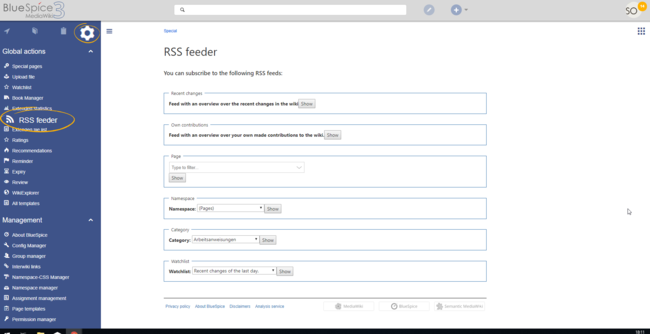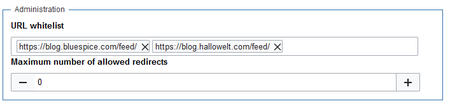Difference between revisions of "Manual:Extension/BlueSpiceRSSFeeder"
| [quality revision] | [quality revision] |
(Tag: 2017 source edit) |
(Tag: 2017 source edit) |
The extension RSSFeeder introduces a special page that provides RSS feeds for many aspects of the wiki.
Contents
The RSS feeder page[edit | edit source]
The RSS feeder can be accessed from the left navigation in the the Global actions menu or by navigating directly to Special:RSSFeeder.
Types of feeds[edit | edit source]
The special page offers many different types of information to display:
- Recent changes - feed with an overview of the recent changed in the wiki
- Own contributions - feed with an overview of user's personal contributions to the wiki
- Page - feed with updates for a singe page - page to monitor can be selected in the provided combo box
- Namespace - feed with updates for a single namespace - namespace to monitor can be selected in the provided combo box
- Category - feed with updates for a single category - category to monitor can be selected in the provided combo box
- Watchlist - feed with different types of data for the pages in user's watchlist
Getting the RSS feed URL[edit | edit source]
After clicking on "Show" next to any of the types of feeds, a new page with the URL that provides the feed will be opened. Use this URL to connect client apps for monitoring RSS feeds. Using this link, users will get automatically logged into the wiki, so that even content not available for anonymous users is visible to them.
Whitelisting external feeds[edit | edit source]
External feeds can be embedded on a wiki page by using the <rss> tag. An administrator has to whitelist any external feed in the Config manager (exension: BlueSpiceRSSFeeder) before the feed can be displayed in the wiki. Warning: Display title "Config manager" overrides earlier display title "RSS Feeds from wiki events".
Contents
- URL
- 6.1 BlueSpiceFoundation
- 6.2 BlueSpiceAbout
- 6.3 BlueSpiceArticleInfo
- 6.4 BlueSpiceAuthors
- 6.5 BlueSpiceAvatars
- 6.6 BlueSpiceBookshelf
- 6.7 BlueSpiceChecklist
- 6.8 BlueSpiceExtendedSearch
- 6.9 BlueSpiceExtendedStatistics
- 6.10 BlueSpiceInsertCategory
- 6.11 BlueSpicensertLink
- 6.12 BlueSpicePageTemplates
- 6.13 BlueSpicePermissionManager
- 6.14 BlueSpiceRSSFeeder
- 6.15 BlueSpiceReaders
- 6.16 BlueSpiceSaferEdit
- 6.17 BlueSpiceUEModuleBookPDF
- 6.18 BlueSpiceUEModuleHTML
- 6.19 BlueSpiceUEModulePDF
- 6.20 BlueSpiceUniversalExport
- 6.21 BlueSpiceVisualEditorConnector
- 6.22 BlueSpiceWhoIsOnline
- 6.23 BlueSpiceExpiry
- 6.24 BlueSpiceReview
- 6.25 BlueSpiceReviewExtended
- 6.26 BlueSpiceFlaggedRevsConnector
- 6.27 BlueSpiceSocialBlog
- 6.28 BlueSpiceSocialTopics
- 6.29 BlueSpiceMatomoConnector
With the Config manager, a wiki user with sysop rights can manage BlueSpice wiki-wide settings in one place. In the navigation, it is located under Global navigations > Management > Config manager.This link loads the page Special:ConfigManager.
Layout[edit | edit source]
Filter options[edit | edit source]
All settings can be accessed through the following filter options:
- Feature: group by type of functionality the setting belongs to (search, administration...)
- Extension: group by extension name
-
Package: group by BlueSpice edition and services (BlueSpice free, BlueSpice pro, Matomo)
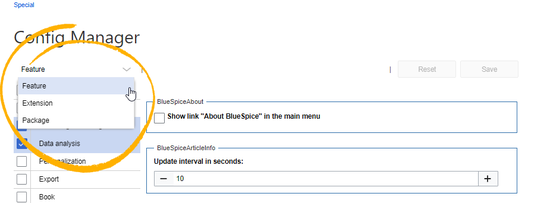 config manager filter All settings are available in any type of grouping. Changing the grouping type does not add or remove setting options. It just groups them differently. After settings are adjusted, they can be saved by clicking Save, or cancelled by clicking Reset.
config manager filter All settings are available in any type of grouping. Changing the grouping type does not add or remove setting options. It just groups them differently. After settings are adjusted, they can be saved by clicking Save, or cancelled by clicking Reset.
Note: If a server administrator has configured a setting to no longer be writable, it will be shown as greyed-out in the config manager. You will have to talk to your server administrator about changing such a setting.
Searching for settings[edit | edit source]
A search bar is located above the list of settings. Type in a keyword such as "logo" to find the corresponding setting. The search returns settings regardless of the currently selected group.Note: The search field has to be empty if you want to see the filter menu instead of the search.
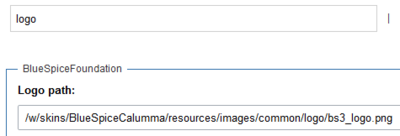 Config manager search box
Config manager search box
Settings by extension[edit | edit source]
BlueSpiceFoundation[edit | edit source]
Updating logo and favicon[edit | edit source]
- Logo path: The logo image should be stored in the /images folder of your installation. If you store it in the /skins folder of your BlueSpice installation, it could be overwritten with an upgrade.
To upload the logo directly in the wiki:
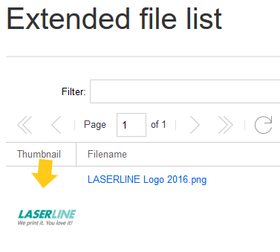 logo thumbnail imageCopy the relative logo path from the address bar.In a typical Wiki configuration, this path starts with /w/.... .
logo thumbnail imageCopy the relative logo path from the address bar.In a typical Wiki configuration, this path starts with /w/.... .
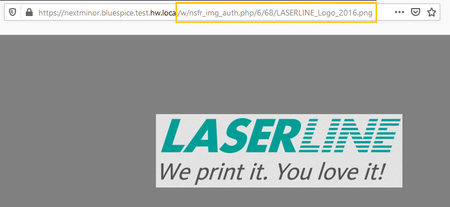 relative image pathPaste the logo path into the text field for the logo.
relative image pathPaste the logo path into the text field for the logo.
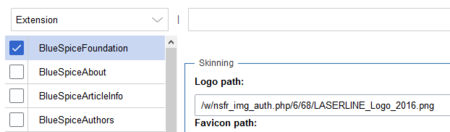 logo path
logo path
If the uploaded logo is too large, you can add the following code snippet to the page MediaWiki:Common.css. This automatically adjusts the image to the height of the main toolbar:
.bs-logo a {background-size: contain;}
- Favicon path: The favicon image should be stored in the /images folder of your installation. If you store it in the /skins folder of your BlueSpice installation, it could be overwritten with an upgrade. Favicon images have the file extension .ico.
System[edit | edit source]
- Allowed file extensions: For security reasons, the types of files that users can upload are restricted. Here, you can allow additional file formats. If a file format is blacklisted in the server configuration, adding this file extension here will not allow this file type to be uploaded. See mediawiki.org/wiki/Manual:Page_title for more info.
- Allowed image extensions: The standard web image types are listed here. In general, you want to restrict image uploads to web images. See developer.mozilla.org/en-US/docs/Web/Media/Formats/Image_types for more on browser-supported image types.
BlueSpiceAbout[edit | edit source]
-
Show link "About BlueSpice" in the main menu: Shows or hides the link to the page AboutBlueSpice in the main navigation.
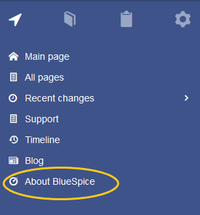 main navigation
main navigation
BlueSpiceArticleInfo[edit | edit source]
BlueSpiceArticleInfo, together with BlueSpiceAuthors, BlueSpiceReaders, and BlueSpiceExtendedSearch is part of the Page information in the quality management tools.
- Update interval in seconds: Sets the refresh rate for the "Last edit" value. By default, this date is updated every 10 seconds via JavaScript.
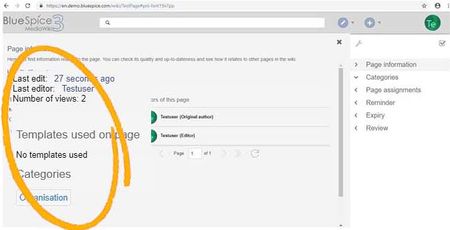 article info
article info
BlueSpiceAuthors[edit | edit source]
BlueSpiceAuthors, together with BlueSpiceArticleInfo and BlueSpiceReaders, is part of the Page information in the quality management tools.
- Display authors: Show or hide authors on the page information page.
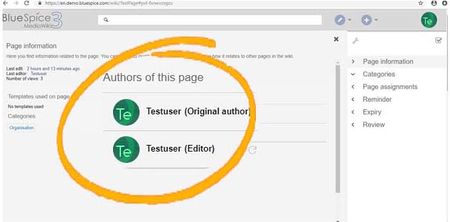 page authors in page information
page authors in page information
BlueSpiceAvatars[edit | edit source]
An avatar image is automatically generated if the user does not upload a profile picture or if the user decides to create an avatar image in the preferences.
GeneratorBlueSpiceBookshelf[edit | edit source]
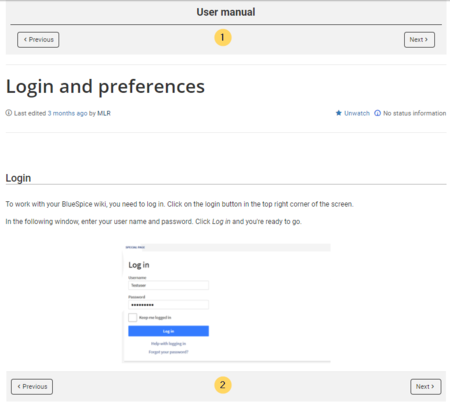 Book navigation
Book navigation
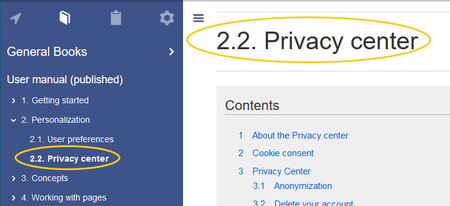 book display title
book display title
Note: If the page additionally contains a {{DISPLAYTITLE}} tag, the display title of the page is shown instead of the book title.
- Prepend article table of contents and headlines with book numberation
- Supress namespace prefix of book articles in output
BlueSpiceChecklist[edit | edit source]
Mark checklist changes as minor edit: If this setting is active, changes to a checklist (for example, checking a checkbox) in view mode are logged as minor edits. If this setting is inactive, a change to the checklist is recorded as a regular version in the page history. minor edit
minor edit
BlueSpiceExtendedSearch[edit | edit source]
-
External file paths: External locations to scan for and index files from. These locations are entered in key/value pairs of Physical path and URL prefix.
- Physical path: Storage path. For mounted drives, for example: X:\Documents
- URL prefix: All files indexed from the indexed physical location are prefixed in the search results. It should be used if files are available from a web server. By default, the URL prefix is set to the same value as Physical path.
documents/
https://sharepoint/Sales/documents/Sales/Info/glossary.pdf
https://intranet/showdocsinline.aspx?path=
https://intranet/showdocsinline.aspx?path=/Sales/Info/glossary.pdf
/var/www/bluespice/w/mounted_share/Sales/Info/glossary.pdf
/var/www/bluespice/w/mounted_share/
https://wiki.company.local/w/mounted_share/Sales/Info/glossary.pdf
Use simple autocomplete: forces a more compact autocomplete (1-column Sales thumbnail preview).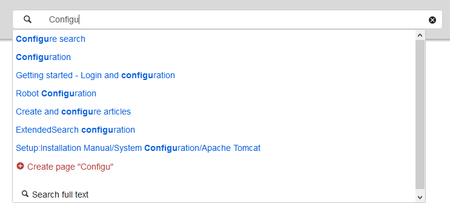 compact autocomplete
compact autocomplete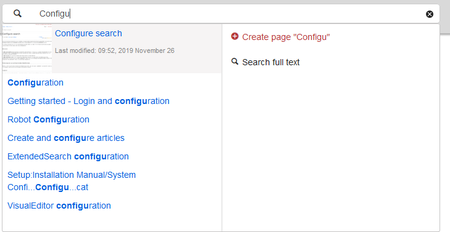 Salesautocompletey
Salesautocompletey
BlueSpiceExtendedStatistics[edit | edit source]
- Exclude these users: Some user groups, like WikiSysop can skew the statistics, for example the statistics for search queries or because they complete automated maintenance tasks. These types of user groups can be excluded from the statistical results.
- Maximum number of interval steps: Sets the size of the x-axis for the results. For a few days, select the interval Day or Calendar Week, for periods over one year, select Year or Month. If you do not get any results for your query, try to adjust the interval accordingly.
BlueSpiceInsertCategory[edit | edit source]
- Insert category with its parents
- Set page categories as default in upload dialog
BlueSpicensertLink[edit | edit source]
- Allow unmapped links
-
Allowed locations for external files
- Filesystem prefix
- Web accessible prefix:
BlueSpicePageTemplates[edit | edit source]
- Force target namespace:
- Hide default templates: Hides the default Empty page template.
BlueSpicePermissionManager[edit | edit source]
- Backup limit: Sets the number of backups for the permissions manager. Each time the page Special:PermissionManager is saved, a backup is created. If the backup limit is set to 5, the last five versions of the permissions configuration are saved as backups.
BlueSpiceRSSFeeder[edit | edit source]
- URL whitelist: RSS feeds need to be whitelisted here by an administrator before they can be displayed in a wiki page.
- Maximum number of allowed redirects: If there are URL redirects for any of the whitelisted URLs, the number of redirects needs to be adjusted (usually to 1 or 2).
BlueSpiceReaders[edit | edit source]
Number of readers to display: Sets the number of readers that are displayed on the Page information in the Quality management tools.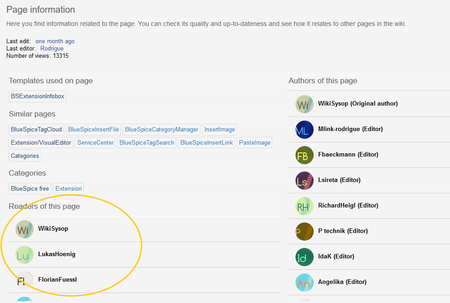 page readers
page readers
BlueSpiceSaferEdit[edit | edit source]
- Interval for lookup for concurrent editings: Sets the time in seconds for checking if another person is editing the page.
- Show name of current editor: Shows or hides the name of the user who is currently editing the page.
BlueSpiceUEModuleBookPDF[edit | edit source]
Table of Contents Only article titles (indent by grade): Only shows the article titles in the main contents table of the PDF.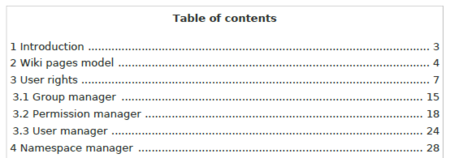 PDF table of contents without article TOCsEmbed article TOCs (No indent of article titles): Shows the table of contents for each article in the main contents table of the PDF.
PDF table of contents without article TOCsEmbed article TOCs (No indent of article titles): Shows the table of contents for each article in the main contents table of the PDF.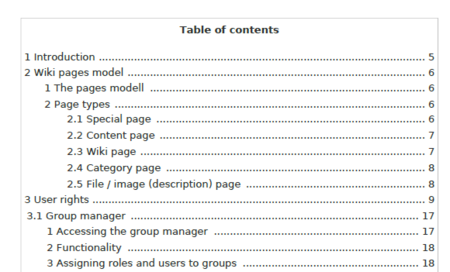 Embed article TOCs
Embed article TOCs
BlueSpiceUEModuleHTML[edit | edit source]
- Hide namespace prefix in PDF: If activated, the namespace is shown in the HTML main heading.
Note: If the page contains a "displaytitle" tag in the page source, the page display title is shown and this setting has no effect.
BlueSpiceUEModulePDF[edit | edit source]
- Hide namespace prefix in PDF: If activated, the namespace is shown in the PDF main heading for a page.
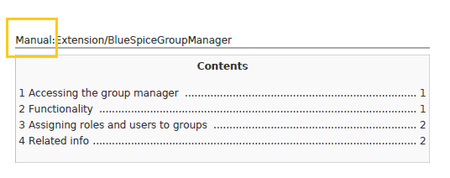 namespace in heading
namespace in heading
Note: If the page contains a "displaytitle" tag in the page source, the page display title is shown and this setting has no effect.
BlueSpiceUniversalExport[edit | edit source]
- Metadata (standard, JSON): Additional data to be passed to the rendering template in JSON format. This data can be used in the export template. The template itself is maintened server-side.
- Metadata (override, JSON): Allows overriding standard data sent to the rendering template in JSON format. Values that are set by default can be overriden with this option.
BlueSpiceVisualEditorConnector[edit | edit source]
- Enable VisualEditor for BlueSpice extensions
- Configuration variable to use a simplified save process
-
Upload type
- Original (Here a confirmation of the rights of use/upload is obtained, file name and namespace of the file can be changed, a category can be assigned and a description of the file MUST be given).
- Simple (No confirmation of required rights is obtained here, the name and namespace of the file can be changed, a description and a category can be assigned, but does not have to be specified)
-
One click (No confirmation about required rights is obtained here, the image cannot be renamed and no category can be assigned. Only the namespace can, but does not have to be adjusted before uploading)
BlueSpiceWhoIsOnline[edit | edit source]
- Time in seconds until a user is marked as offline: The system checks every x seconds if a user logged out and no longer displayed as online. This can be less frequent than the update inteval for newly logged-in users.
- Update interval in seconds: The system checks every x seconds for users.
BlueSpiceExpiry[edit | edit source]
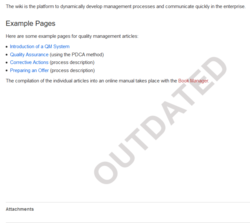 watermark
watermark
BlueSpiceReview[edit | edit source]
- Only the owner of a review can change it: If this is unchecked, any user with edit rights can update a workflow.
BlueSpiceReviewExtended[edit | edit source]
- Workflow will be added to page history: This enables that workflow votes are listed under the page history with the corresponding version.
 workflow log entries in page history
workflow log entries in page history
BlueSpiceFlaggedRevsConnector[edit | edit source]
Export
The export settings affect how the pages of a book are generated in the PDF export.
Bookshelf: List accepted revisions log: Shows a log of stable page versions of pages in the PDF and when these pages were put into accepted status. If editors did not provide a comment when accepting the page, the Stable comment field for a revision is empty.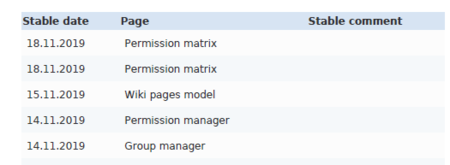 accepted revisions logBookshelf: List pages without stable revision: Displays a list of PDF pages at the beginning of the PDF that only exist as a first draft and have no released version.
accepted revisions logBookshelf: List pages without stable revision: Displays a list of PDF pages at the beginning of the PDF that only exist as a first draft and have no released version.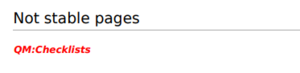 Pages without acceptance feature
Pages without acceptance feature
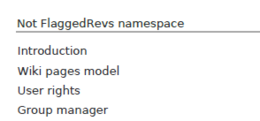 Pages with no FlaggedRevs feature.UEModulePDF: Show FlaggedRevs info below main heading: Prints the latest revision dates (last acceptance and last edit date) below the heading.
Pages with no FlaggedRevs feature.UEModulePDF: Show FlaggedRevs info below main heading: Prints the latest revision dates (last acceptance and last edit date) below the heading.
 FlaggedRevs info below heading
FlaggedRevs info below heading
Quality assurance
- Automatically set the page to stable, when the workflow was finished successfully: The workflow ends with setting the page status to stable. (this setting is available until version 3.1)
-
Automatically delete the workflow, when a page was marked as stable: The workflow is deleted.
- Show unstable pages for following groups: If the group user is removed from the BlueSpiceFlaggedRevs configuration, users in this group will not be able to see draft versions when they are added as reviewers in a review process. When the group user is removed, only sysop and reviewer users can access drafts. If you want other groups, for example editor, to see draft versions, you need to add them to the configuration. If no user groups are specified in the configuration field, not even reviewers and sysops users will see a visual status indication of a page. They will have access to drafts through the revision history for the page instead.
Searching and Navigation
Indexing only stable versions: Draft versions are excluded from the search results. If a page does not have a stable version, it is not shown as a search result.BlueSpiceSocialBlog[edit | edit source]
- Use teaser text for blog entries in the timeline: When you create a blog entry, you can create a teaser text for it by clicking the cogwheel symbol in the blog entry form. If this setting is active, the teaser text will be shown on the page Special:Timeline instead of the first part of the content.
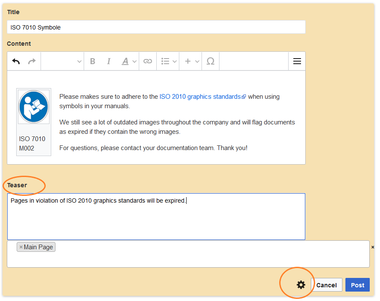 blog teaser text
blog teaser text
BlueSpiceSocialTopics[edit | edit source]
Automatically create all discussion pages. If a user creates the first discussion topic for a page using the link in the page footer of a wiki page, the needed discussion page is automatically created first.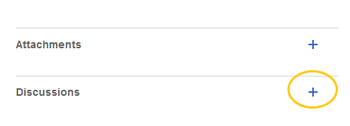 create discussion topicA message "This discussion page was created automatically" is inserted on the discussion page.
create discussion topicA message "This discussion page was created automatically" is inserted on the discussion page.
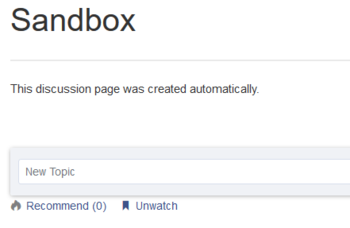 automatically created discussion page
automatically created discussion page
If this setting is deactivated, the user is directed to the "Create page" default page first
BlueSpiceMatomoConnector[edit | edit source]
- Site ID: Matomo ID of the wiki. You can find the site ID as a url parameter in the browser address bar when you are logged into Matomo.
 footer linksOn the Analysis service page, there is a checkbox that allows a user to opt-out from being tracked for analysis purposes.
footer linksOn the Analysis service page, there is a checkbox that allows a user to opt-out from being tracked for analysis purposes.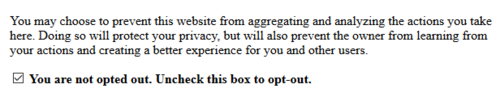 Matomo opt-out checkbox
Matomo opt-out checkbox
Related info
- Reference:ConfigManager
Related info
{{DISPLAYTITLE:RSS Feeds fromfor wiki eventspages}}
The extension '''RSSFeeder''' introduces a special page that provides RSS feeds for many aspects of the wiki.
==The RSS feeder page==
The RSS feeder can be accessed from the left navigation in the the ''Global actions'' menu or by navigating directly to ''Special:RSSFeeder.''
[[File:RSSFeeder1a.png|alt=Special page RSSFeeder|center|650x650px|thumb|Special page RSSFeeder]]
==Types of feeds==
The special page offers many different types of information to display:
*Recent changes - feed with an overview of the recent changed in the wiki
*Own contributions - feed with an overview of user's personal contributions to the wiki
*Page - feed with updates for a singe page - page to monitor can be selected in the provided combo box
*Namespace - feed with updates for a single namespace - namespace to monitor can be selected in the provided combo box
*Category - feed with updates for a single category - category to monitor can be selected in the provided combo box
*Watchlist - feed with different types of data for the pages in user's watchlist
==Getting the RSS feed URL==
After clicking on "Show" next to any of the types of feeds, a new page with the URL that provides the feed will be opened. Use this URL to connect client apps for monitoring RSS feeds. Using this link, users will get automatically logged into the wiki, so that even content not available for anonymous users is visible to them.
<br />
==Whitelisting external feeds==
External feeds can be embedded on a wiki page by using the <nowiki><rss> tag. An administrator has to whitelist any external feed in the Config manager (exension: BlueSpiceRSSFeeder) before the feed can be displayed in the wiki.</nowiki>
{{#dpl:title=Manual:Extension/BlueSpiceConfigManager#BlueSpiceRSSFeeder}}
BlueSpiceConfigManager|include=#BlueSpiceRSSFeeder}}
{{Box Links-en|Topic1=[[Reference:BlueSpiceRSSFeeder]]}}
{{Translation}}
__FORCETOC__| Line 1: | Line 1: | ||
| − | {{DISPLAYTITLE:RSS Feeds | + | {{DISPLAYTITLE:RSS Feeds for wiki pages}} |
The extension '''RSSFeeder''' introduces a special page that provides RSS feeds for many aspects of the wiki. | The extension '''RSSFeeder''' introduces a special page that provides RSS feeds for many aspects of the wiki. | ||
| Line 24: | Line 24: | ||
==Whitelisting external feeds== | ==Whitelisting external feeds== | ||
External feeds can be embedded on a wiki page by using the <nowiki><rss> tag. An administrator has to whitelist any external feed in the Config manager (exension: BlueSpiceRSSFeeder) before the feed can be displayed in the wiki.</nowiki> | External feeds can be embedded on a wiki page by using the <nowiki><rss> tag. An administrator has to whitelist any external feed in the Config manager (exension: BlueSpiceRSSFeeder) before the feed can be displayed in the wiki.</nowiki> | ||
| − | {{Manual:Extension/BlueSpiceConfigManager#BlueSpiceRSSFeeder}} | + | {{#dpl:title=Manual:Extension/BlueSpiceConfigManager|include=#BlueSpiceRSSFeeder}} |
| − | |||
{{Box Links-en|Topic1=[[Reference:BlueSpiceRSSFeeder]]}} | {{Box Links-en|Topic1=[[Reference:BlueSpiceRSSFeeder]]}} | ||