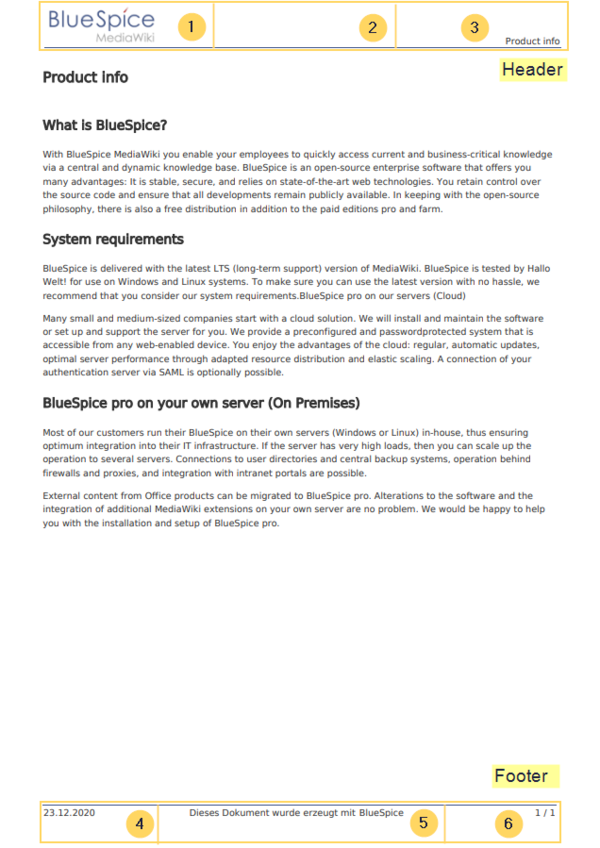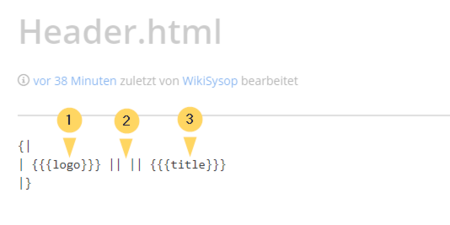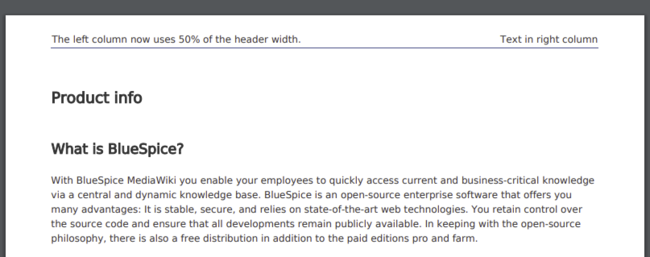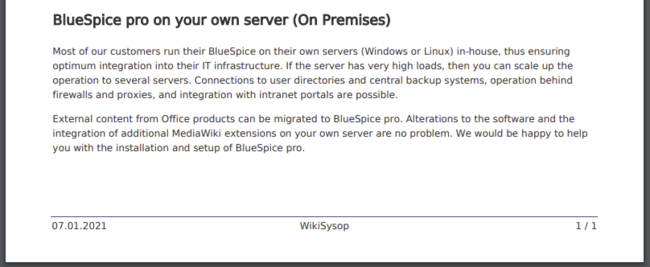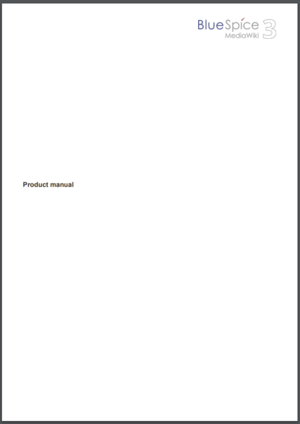Difference between revisions of "Manual:Extension/BlueSpiceUniversalExport/Customization"
← Manual:Extension/BlueSpiceUniversalExport/Customization
| [unchecked revision] | [quality revision] |
(Tag: Visual edit) |
(Tag: 2017 source edit) |
The standard PDF template can be adjusted directly in the wiki.
Compatibility info: In non-cloud editions, the PDF template has to be adjusted directly on the server.
Contents
Header and footer[edit | edit source]
By default, the PDF template contains 3 sections for the header and 3 sections for the footer.
Both the content and the number of columns in the header and footer area can be edited in the following files.
- MediaWiki:UniversalExport/PDF/Default/Header.html
- MediaWiki:UniversalExport/PDF/Default/Footer.html
Available parameters[edit | edit source]
The following content can be added to each section in the header or footer:
| Parameter | Description |
|---|---|
| logo | current wiki logo |
| title | title of the page. In books, this is the title of the book page. |
| subtitle | prints the subtitle of a book if a subtitle was created in the book meta data |
| currentpagenumber | number of the current page |
| totalpagescount | total number of pages |
| url | URL of the wiki page |
| user | username of user who printed the page |
| exportdate | date of PDF-creation |
| exporttime | time of PDF-creation |
Each parameter is added to the header or footer enclosed in three curly brackets, for example: {{{logo}}}.
In addition, you can simply type in regular text in each section.
Header[edit | edit source]
The header contains a wiki table with three columns. The default content for the first column is the logo of the wiki and the last column shows the page title. The middle column is empty.
To make changes to the header, open the page MediaWiki:UniversalExport/PDF/Default/Header.html in edit mode.
Using custom text[edit | edit source]
If you do not want to show the logo, but display custom text, you can simply delete the existing placeholders and replace them with your text. Be aware that this header will be used for all PDFs on your wiki, including books.
Any of the columns can be left blank. {|
| Text in left column || Text in middle column || Text in right column
|}
Removing the middle column[edit | edit source]
By default, the 3 columns each use 1/3 of the header width. If you need more room for the left or right column, you can remove the middle column. The remaining 2 columns than each get 1/2 of the header width.{|
|The left column now uses 50% of the header width. || Text in the right column
|}
Footer[edit | edit source]
The footer can be customized just like the header.
By default, the header shows the creation date of the pdf, a BlueSpice disclaimer, and the page number with number of total pages. {|
| {{{exportdate}}} || {{int:universal-export-pdf-default-disclaimer}} || {{{currentpagenumber}}} / {{{totalpagescount}}}
|}
{|
| {{{exportdate}}} || {{{user}}} || {{{currentpagenumber}}} / {{{totalpagescount}}}
|}
Book cover[edit | edit source]
When you print a book to PDF, the book has a basic cover page.
By default, the cover page contains the logo, book title, and a placeholder for the subtitle. If you did not create a subtitle for your book, no subtitle is shown.
Variations[edit | edit source]
To customize the cover page, open the page MediaWiki:UniversalExport/PDF/Default/Cover page.html in edit mode.
{{DISPLAYTITLE:PDF Customization}}{{Versionsupport|version=pro Cloud}}The standard PDF template can be adjusted directly in the wiki.
{{Compatibility|Note text=In non-cloud editions, the PDF template has to be adjusted directly on the server.}}
==Header and footer==
By default, the PDF template contains 3 sections for the header and 3 sections for the footer.
<br />
[[File:Manual:PDF-header-footer-standard.png|alt=Standard PDF template|center|thumb|848x848px|Standard PDF template]]
Both the content and the number of columns in the header and footer area can be edited in the following files.
*MediaWiki:UniversalExport/PDF/Default/Header.html
*MediaWiki:UniversalExport/PDF/Default/Footer.html
===Available parameters===
The following content can be added to each section in the header or footer:
{| class="wikitable" style="width:100%;"
|+
!Parameter
!Description
|-
|logo
|current wiki logo
|-
|title
|title of the page. In books, this is the title of the book page.
|-
|subtitle
|prints the subtitle of a book if a subtitle was created in the book meta data
|-
|currentpagenumber
|number of the current page
|-
|totalpagescount
|total number of pages
|-
|url
|URL of the wiki page
|-
|user
|username of user who printed the page
|-
|exportdate
|date of PDF-creation
|-
|exporttime
|time of PDF-creation
|}
Each parameter is added to the header or footer enclosed in three curly brackets, for example: <code><nowiki>{{{logo}}}</nowiki></code>.
In addition, you can simply type in regular text in each section.
===Header===
The header contains a wiki table with three columns. The default content for the first column is the logo of the wiki and the last column shows the page title. The middle column is empty.
To make changes to the header, open the page ''MediaWiki:UniversalExport/PDF/Default/Header.html'' in edit mode. <br />
#[[File:Manual:PDF-header-table.png|alt=Header table|center|thumb|450x450px|Header table]]
====Using custom text====
If you do not want to show the logo, but display custom text, you can simply delete the existing placeholders and replace them with your text. Be aware that this header will be used for all PDFs on your wiki, including books.
Any of the columns can be left blank.<syntaxhighlight lang="text">
{|
| Text in left column || Text in middle column || Text in right column
|}
</syntaxhighlight>
====Removing the middle column====
By default, the 3 columns each use 1/3 of the header width. If you need more room for the left or right column, you can remove the middle column. The remaining 2 columns than each get 1/2 of the header width.<syntaxhighlight>
{|
|The left column now uses 50% of the header width. || Text in the right column
|}
</syntaxhighlight>
[[File:Manual:PDF-header-2col.png|alt=2 columns in the PDF header|center|thumb|650x650px|2 columns in the PDF header]]
<br />
===Footer===
The footer can be customized just like the header.
By default, the header shows the creation date of the pdf, a BlueSpice disclaimer, and the page number with number of total pages.<syntaxhighlight lang="text">
{|
| {{{exportdate}}} || {{int:universal-export-pdf-default-disclaimer}} || {{{currentpagenumber}}} / {{{totalpagescount}}}
|}
</syntaxhighlight>To make changes to the header, open the page ''MediaWiki:UniversalExport/PDF/Default/Footer.html'' in edit mode.
For example, you could replace the BlueSpice disclaimer in the middle column with the username of the user who printed the pdf.<syntaxhighlight>
{|
| {{{exportdate}}} || {{{user}}} || {{{currentpagenumber}}} / {{{totalpagescount}}}
|}
</syntaxhighlight>
[[File:Manual:PDF-footer-custom.png|alt=PDF footer showing username|center|thumb|650x650px|PDF footer showing username ]]
<br />
===Book cover===
When you print a book to PDF, the book has a basic cover page.
By default, the cover page contains the logo, book title, and a placeholder for the subtitle. If you did not create a subtitle for your book, no subtitle is shown.
<br />
[[File:Manual:PDF-cover-default.png|alt=PDF book default cover|center|thumb|424x424px|PDF book default cover]]
<br />
===Variations===
To customize the cover page, open the page ''MediaWiki:UniversalExport/PDF/Default/Cover page.html'' in edit mode.
<br />
[[Category:BlueSpice Cloud]]| Line 1: | Line 1: | ||
{{DISPLAYTITLE:PDF Customization}}{{Versionsupport|version=pro Cloud}}The standard PDF template can be adjusted directly in the wiki. | {{DISPLAYTITLE:PDF Customization}}{{Versionsupport|version=pro Cloud}}The standard PDF template can be adjusted directly in the wiki. | ||
| − | {{Compatibility|Note text=In non-cloud editions, the PDF template has to be adjusted | + | {{Compatibility|Note text=In non-cloud editions, the PDF template has to be adjusted on the server.}} |
==Header and footer== | ==Header and footer== | ||
By default, the PDF template contains 3 sections for the header and 3 sections for the footer. | By default, the PDF template contains 3 sections for the header and 3 sections for the footer. | ||