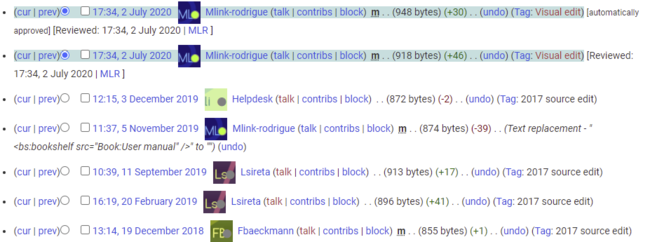Difference between revisions of "Manual:Using the Version History"
| [unchecked revision] | [quality revision] |
Fbaeckmann (talk | contribs) m (Text replacement - "[[VisualDiff" to "[[Reference:VisualDiff") |
(Tag: Visual edit) |
The version history shows all saved edits for a page. It is possible to restore any of these versions to be the most recent version of a page.
Switching to the version history[edit | edit source]
If you're especially interested in changes made to a certain article, you can access a list of all changes done to it by looking at its version history. Here you will find all older versions of the article in chronological order.
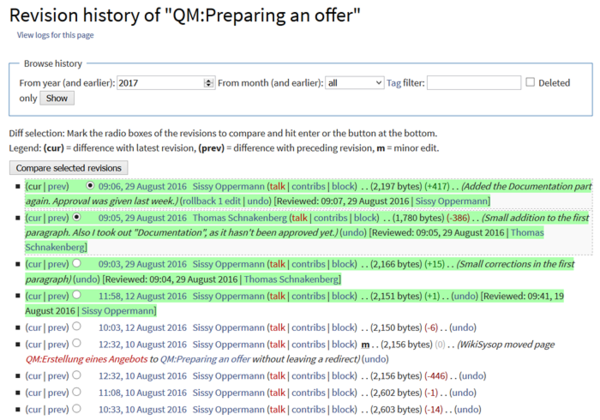 Screenshot: A typical revision history list
Screenshot: A typical revision history list
You can also compare To access the version history of a page, you have the following options:
- From the title area of the page: Click on Page > History
- From the page tools: Click on Associated Links > History
You can compare any two versions to see the difference between them at a glance. Just choose two versions you want to compare and click on Compare selected revisions.
- To compare on older version with the latest version: Select the radio button of the older version and click Compare selected revisions on top of the list.
- To compare two older versions: Select the radio button of the oldest version you would like to compare. All versions above the selected version will be marked with double radio buttons. Select the second radio button of the version you would use for your comparison.
Restoring an older version[edit | edit source]
If necessary, you can also restore an older version of the article. To do so, find the version you want to restore and click on the corresponding date and time stamp. This will open the desired version of the article. Now click on Edit and save the article. Please note that this will also create a new version of the article in the version history.
If you only want to undo the last change to an article, simply click on the undo link in the corresponding line.
Where to find the Version History[edit | edit source]
You can access the version history of any article by clicking on the History link in the header.
|
BlueSpice pro offers additional functionality for the Version History with its extension VisualDiff. To learn more about it, click here. |
Administrators also have the option to automatically roll back all versions of the last user at the same time. Clicking roll back immediately sets the versions back without an additional review option.
Related info
<bs:bookshelf src="Book:User manual" /> __HIDETITLE__ ==Using the Version History== If you're especially interested in changes made to a certain article, you can access a list of all changes done to it by looking at its ''version history''. Here you will find all older versions of the article in chronological order. [[File:BlueSpice_RevisionHistory_en.png|thumb|center|600x420px|Screenshot: A typical revision history list]] You can also compare {{DISPLAYTITLE:Version history}} The version history shows all saved edits for a page. It is possible to restore any of these versions to be the most recent version of a page. ==Switching to the version history== To access the version history of a page, you have the following options: *From the title area of the page: '''Click''' on ''Page > History'' *From the page tools: '''Click''' on ''Associated Links > History'' <br /> [[File:Manual:versionhistory-EN.png|alt=Version history|center|thumb|650x650px|Version history]] You can compare any two versions to see the difference between them at a glance. Just choose two versions you want to compare and click on ''Compare selected revisions''. *'''To compare on older version with the latest version:''' Select the radio button of the older version and click ''Compare selected revisions'' on top of the list. *'''To compare two older versions:''' Select the radio button of the oldest version you would like to compare. All versions above the selected version will be marked with double radio buttons. Select the second radio button of the version you would use for your comparison. ==Restoring an older version== If necessary, you can also restore an older version of the article. To do so, find the version you want to restore and click on the corresponding date and time stamp. This will open the desired version of the article. Now click on ''Edit'' and save the article. Please note that this will also create a new version of the article in the version history. If you only want to undo the last change to an article, simply click on the ''undo'' link in the corresponding line. ==Where to find the Version History== You can access the version history of any article by clicking on the ''History'' link in the header. {| style="border: 1px solid #98A7C4; background-color: #ffffff; border-left: 20px solid #98A7C4; margin-bottom: 0.4em; margin-left: auto; margin-right: auto; width: 100%;" border="0" cellspacing="2" cellpadding="5" |- || BlueSpice pro offers additional functionality for the Version History with its extension ''VisualDiff''. To learn more about it, click [[Reference:VisualDiff|here]]. |} [[Category:Manual]]Administrators also have the option to automatically roll back all versions of the last user at the same time. Clicking roll back immediately sets the versions back without an additional review option. <br />{{Box Links-en|Topic1=[[Manual:Extension/BlueSpiceVisualDiff |Visual comparison of page versions (VisualDiff)]]}}
| (5 intermediate revisions by the same user not shown) | |||
| Line 1: | Line 1: | ||
| − | + | {{DISPLAYTITLE:Version history}} | |
| − | + | The version history shows all saved edits for a page. It is possible to restore any of these versions to be the most recent version of a page. | |
| + | ==Switching to the version history== | ||
| + | To access the version history of a page, you have the following options: | ||
| − | + | *From the title area of the page: '''Click''' on ''Page > History'' | |
| − | + | *From the page tools: '''Click''' on ''Associated Links > History'' | |
| − | [[File: | + | <br /> |
| + | [[File:Manual:versionhistory-EN.png|alt=Version history|center|thumb|650x650px|Version history]] | ||
| − | |||
| + | You can compare any two versions to see the difference between them at a glance. | ||
| + | |||
| + | *'''To compare on older version with the latest version:''' Select the radio button of the older version and click ''Compare selected revisions'' on top of the list. | ||
| + | *'''To compare two older versions:''' Select the radio button of the oldest version you would like to compare. All versions above the selected version will be marked with double radio buttons. Select the second radio button of the version you would use for your comparison. | ||
| + | |||
| + | ==Restoring an older version== | ||
If necessary, you can also restore an older version of the article. To do so, find the version you want to restore and click on the corresponding date and time stamp. This will open the desired version of the article. Now click on ''Edit'' and save the article. Please note that this will also create a new version of the article in the version history. | If necessary, you can also restore an older version of the article. To do so, find the version you want to restore and click on the corresponding date and time stamp. This will open the desired version of the article. Now click on ''Edit'' and save the article. Please note that this will also create a new version of the article in the version history. | ||
If you only want to undo the last change to an article, simply click on the ''undo'' link in the corresponding line. | If you only want to undo the last change to an article, simply click on the ''undo'' link in the corresponding line. | ||
| − | + | Administrators also have the option to automatically roll back all versions of the last user at the same time. Clicking roll back immediately sets the versions back without an additional review option. | |
| − | |||
| − | |||
| − | |||
| − | |||
| − | |||
| − | |||
| − | |||
| − | |||
| − | |||
| − | |||
| − | [[ | + | <br />{{Box Links-en|Topic1=[[Manual:Extension/BlueSpiceVisualDiff |Visual comparison of page versions (VisualDiff)]]}} |