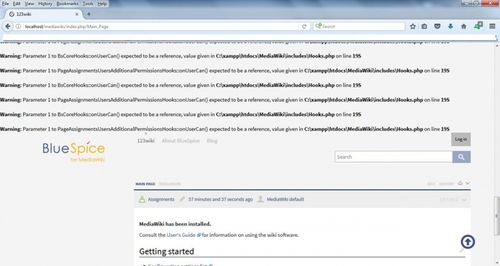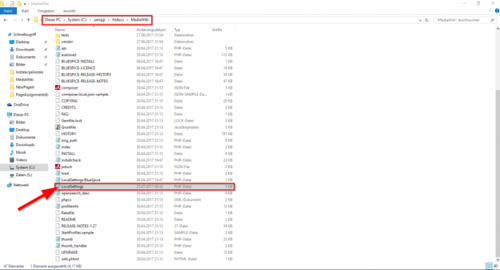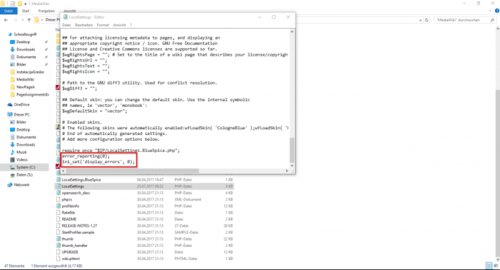Difference between revisions of "PHP Warnings (XAMPP)"
(Created page with "__TOC__ In the installation or sometimes in wiki, warnings can show up. To solve this follow the steps. ==Example of warning messages== ::: File:PHPwarnings1.jpg...") |
RichardHeigl (talk | contribs) |
In During the installation or sometimes in wiki, some PHP warnings can show upbe displayed. To solve this problem just follow the these steps.
Example of warning messages[edit | edit source]
How to hide warnings[edit | edit source]
Open your computer, on System C, go to the folder xampp. In this folder xampp you will find a folder htdocs, in there find folder of with your BlueSpice installation folder. In that folder you will find LocalSettings as image below shows:
Open LocalSettings and scroll down, on the end type:
error_reporting(0);
ini_set('display_errors', 0);
like Like on the this image bellow:
Save: Ctrl + S
This will hide The PHP warnings will be hidden now.
__TOC__ In the installation or sometimes in wiki, warnings can show up. To solve this follow theDuring the installation or some PHP warnings can be displayed. To solve this problem just follow these steps. ==Example of warning messages== ::: [[File:PHPwarnings1.jpg|500x266px]] ==How to hide warnings== Open '''your computer''', on '''System C,''' go to the folder '''xampp'''. In this folder '''xampp''' you will find a folder '''htdocs''', in there find folder of your BlueSpice installation with your BlueSpice installation folder. In that folder you will find '''LocalSettings''' as image below shows: ::: [[File:PHPwarnings2.jpg|500x270px]] Open '''LocalSettings''' and scroll down, on the end type: '''error_reporting(0);'''<br data-attributes="%20/" data-mce-fragment="1" />'''ini_set('display_errors', 0);''' like Like on thethis image bellow: ::: : [[File:PHPwarnings3.jpg|500x270px]] Save: '''Ctrl + S''' This will hide PHP warnings.The PHP warnings will be hidden now. [[en:{{FULLPAGENAME}}]][[de:PHP_Warnings_(XAMPP)]] [[Category:Howto]]
| (6 intermediate revisions by 2 users not shown) | |||
| Line 1: | Line 1: | ||
| − | + | During the installation or some PHP warnings can be displayed. To solve this problem just follow these steps. | |
| − | |||
| − | |||
| − | |||
| − | |||
==Example of warning messages== | ==Example of warning messages== | ||
| − | + | [[File:PHPwarnings1.jpg|500x266px]] | |
| − | |||
| − | |||
| − | |||
| − | |||
| − | |||
| − | |||
| − | |||
| − | |||
==How to hide warnings== | ==How to hide warnings== | ||
| − | Open '''your computer''', on '''System C''' go to folder '''xampp'''. In folder '''xampp''' you will find folder '''htdocs''' | + | Open '''your computer''', on '''System C,''' go to the folder '''xampp'''. In this folder '''xampp''' you will find a folder '''htdocs''' with your BlueSpice installation folder. In that folder you will find '''LocalSettings''' as image below shows: |
| − | |||
| + | [[File:PHPwarnings2.jpg|500x270px]] | ||
| − | |||
Open '''LocalSettings''' and scroll down, on the end type: | Open '''LocalSettings''' and scroll down, on the end type: | ||
'''error_reporting(0);'''<br data-attributes="%20/" data-mce-fragment="1" />'''ini_set('display_errors', 0);''' | '''error_reporting(0);'''<br data-attributes="%20/" data-mce-fragment="1" />'''ini_set('display_errors', 0);''' | ||
| + | Like on this image: | ||
| − | + | [[File:PHPwarnings3.jpg|500x270px]] | |
| + | Save: '''Ctrl + S''' | ||
| + | The PHP warnings will be hidden now. | ||
| − | : | + | [[en:{{FULLPAGENAME}}]][[de:PHP_Warnings_(XAMPP)]] |
| − | |||
| − | |||
| − | |||
| − | + | [[Category:Howto]] | |