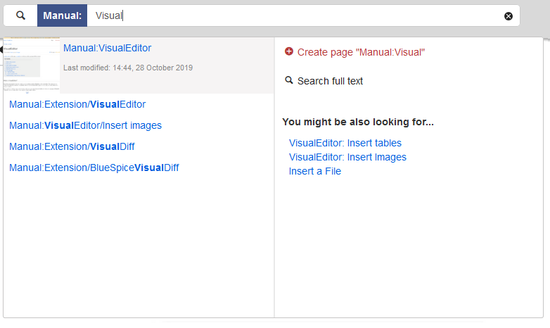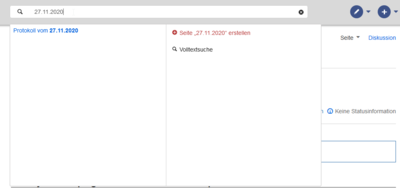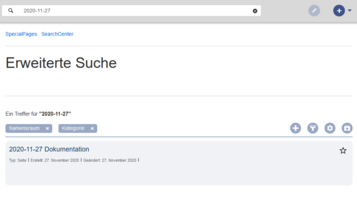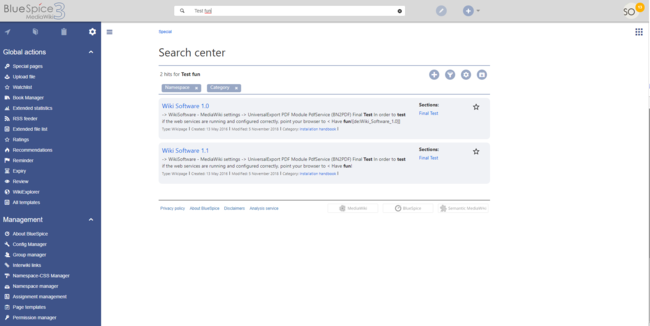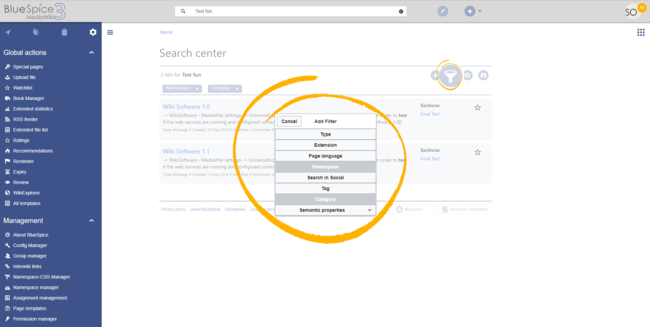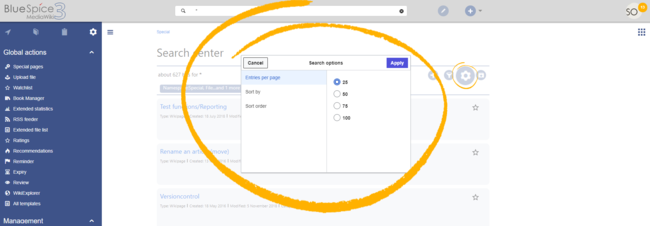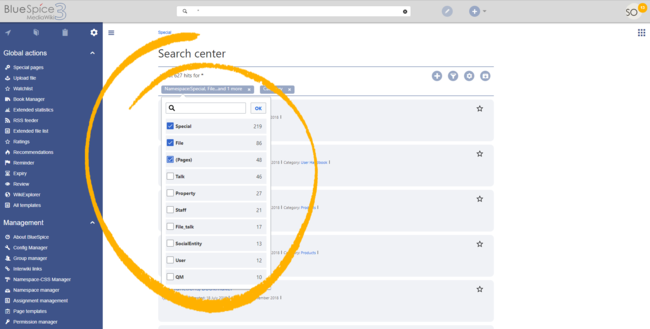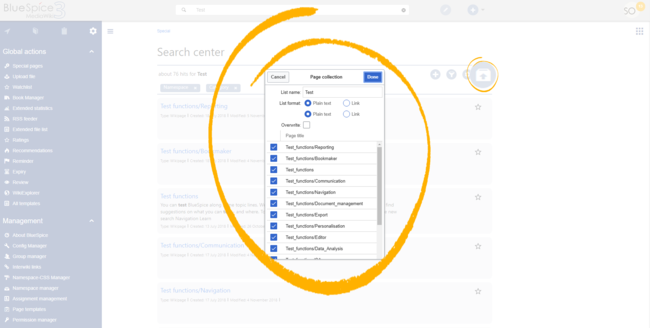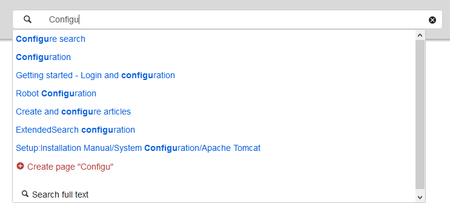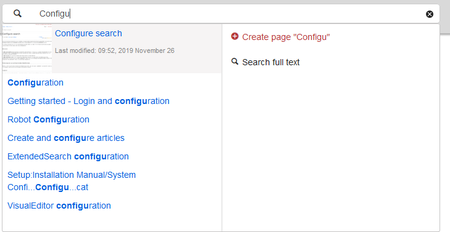Difference between revisions of "Manual:Extension/BlueSpiceExtendedSearch"
| [unchecked revision] | [quality revision] |
(→What to do with the search results?) |
(Tag: 2017 source edit) |
ExtendedSearch replaces the default MediaWiki search engine. It is based on the Elasticsearch engine and provides many improvements over standard MediaWiki search both in terms of quality of indexed content and user interface. Pages and files are indexed immediately and available for searching in real-time.
Contents
- 1 What is ExtendedSearch? Usage
- 2 Where to find ExtendedSearch?
- 3 What can ExtendedSearch do?
- 4 What to do with the search results?
- 5 Tips for using the extended search
- 6 Search administration
- 7 Troubleshooting
- 8 See also
Usage[edit | edit source]
ExtendedSearch is able to search for articles and attachments according to both title and content. The first hits are shown as you are typing the search term into the box. If you do not get a suitable hit straight away, the search results can be refined by using facets.
Where to find ExtendedSearch?Extended search offers two ways of searching for content:
- Title search using the quick search
- Fulltext search using the search center
By default, the search indexes:
- wiki pages: all content pages, except for pages in the MediaWiki namespace
- special pages: all pages in the namespace Special
- repo files: files uploaded to the wiki - for text files like Word documents and PDFs, this includes content and metadata
- external files: files from arbitrary locations from accessible storage paths (e.g., mounted drives)
- social entities: entities (pages) created by the BlueSpiceSocial extension, like blog posts and user profiles
Autocomplete[edit | edit source]
ExtendedSearch is a special page. You will be redirected here when you do not find a suitable hit using the auto complete function.
You can find the search box above any article to the right. You can search for titles (use the arrow) or the full content (magnifying glass).
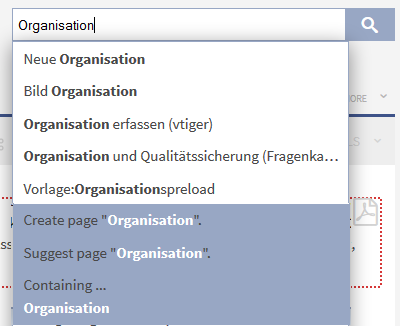 Screenshot: The first results start to appear as soon as you start to type in the query
Screenshot: The first results start to appear as soon as you start to type in the query
As you can see in the screenshot, search results are suggested to you as you type, and you can select these too. If none of these results is suitable, you are automatically taken to the search form for the ExtendedSearch. Here you can sort the search results and use facets to filter them further.
You can also reach this search form by going to Special pages -> BlueSpice -> Extended Search. The "auto complete" function is deactivated here, otherwise it works just like the search box above the article.
What can ExtendedSearch do?[edit | edit source]With the improved search function from BlueSpice you can:
- Search titles: Search in a selection of areas only according to title. If the search term fully matches an existing article, you will be forwarded to it (this can be activated and deactivated). Search by title by using the arrow button to the right of the search box.
- Search the full content: Search the complete content in a selection of areas. This is done by using the magnifying glass button to the right of the search box.
- Search uploaded or linked files (Office documents and PDFs).
- Search image data.
-
Search-as-you-type and auto-complete: As soon as you start typing a search term into the box at the top right, the system starts searching and giving you relevant suggestions. These suggestions are shown in a drop-down menu below the entry box and you can choose individual suggestions by clicking on them. This forwards you to the article named. This function is particularly good for locating articles with long titles or subpages.
If the search term is not found automatically, the menu immediately gives you the possibilities "Suggest article" and "Create article".
-
Ignore upper and lower case (case-insensitive).
Example: Searching for "keyboard" gives the same results as for "Keyboard".
-
Search with the operators AND, OR, NOT.
Example: Searching for "keyboard OR keypad" gives results which contain at least one of these two terms.
-
Search with wildcards:
- *(the star replaces an arbitrary number of characters). This allows you to truncate your search terms to the left or to the right. This means you can search for "User*" (trunkated to the right) or "*preferences" (truncated to the left).
- ? (the question mark replaces a single letter)
- Search for phrases (filter according to author, category and namespace).
- Fuzzy search: this means that imprecise search entries (for example typing mistakes) suck as keyboard will be found and a corrected version will be suggested to you.
- Sentence components which belong together will be found, like "computer keyboard"
Sorting results[edit | edit source]
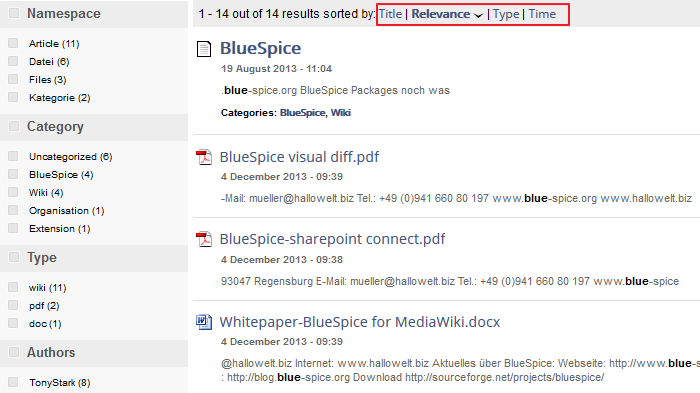 Screenshot: The display of the search results showing the possibile sorting criteria.
Screenshot: The display of the search results showing the possibile sorting criteria.
The search results are initially sorted according to relevance. You can, however, sort them by title or type or chronologically. The criteria for sorting are shown in a block next to the results and can be chosen by clicking on them.
The current choice/sorting is highlighted in bold. The current sorting direction is shown with an arrow symbol behind the sort criterion and can be changed by clicking on it.
You can find links to further search results right at the bottom. These are shown in the following way: < 1 2 3 4 5 .. 66 > : the arrow to the right takes you to the next page. The current page is highlighted in bold.
Limit the search with facets[edit | edit source]
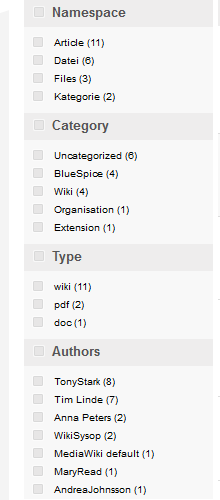 Screenshot: Filter (facet) selection in ExtendedSerachYou can further restrict the search results by using facets (filters) which you can find on the left hand side. The following facets are available: Namespace filter: You can restrict your search to one namespace or a selection of several. You can also select particular namespaces which should be searched or blanked our in advance in the search settings (under "Preferences").
Screenshot: Filter (facet) selection in ExtendedSerachYou can further restrict the search results by using facets (filters) which you can find on the left hand side. The following facets are available: Namespace filter: You can restrict your search to one namespace or a selection of several. You can also select particular namespaces which should be searched or blanked our in advance in the search settings (under "Preferences").
Category filter: The extended search lets you search within one category or a selection of them. You can also select particular categories which should be searched or blanked our in advance in the search settings (under "Preferences").
Type filter: This lets you filter whether you will search for or in wiki articles (shown as a W on a white background before the hit), for or in PDF, Word, EXCEL or other documents.
- Author filter: You can give the author who, for example, you think may have written the article.
Export search[edit | edit source]
Set of search results can be exported. List of pages in the search results will be exported as a subpage of a dedicated page MediaWiki:Page collection.
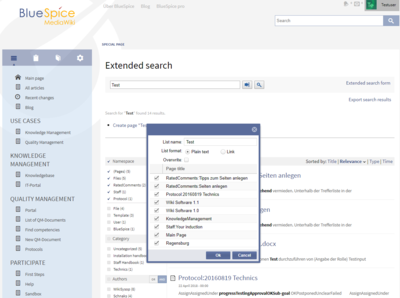 Export search results dialog In the export search dialog there are several options that can be set:
Export search results dialog In the export search dialog there are several options that can be set:
- List name - name of the subpage created (must not contain characters that are invalid for title)
- List format - pages in the exported list can be shown as plain text or as links
- Overwrite - if page collection with given name already exists, should it be replaced with new export, or should new results be appended to previous entries.
- List of pages - shows all the pages that will be exported to the page collection. Unwanted pages can be deselected.
Tips for using the extended search[edit | edit source]
- Configure search: A wiki administrator can set up which filters can be chosen in the Preferences, and also which search function comes as default when a user presses enter.
- Personal search preferences: If you want to change the number of hits shown in a search, you can do this in your MediaWiki personal preferences. You can also change the lines per hit and the characters per line. But you can also change the standard namespaces for your searches here.
- So that your search delivers the appropriate results, the content must be regularly indexes (see below under Search administration). This normally occurs "on the fly", i.e. whenever there are new articles/files, changes to the content of articles, or an article is deleted or restored. In the indexing has not been done, searching will give no results. If the indexing is not up to date, new articles and files will not be able to be found.
- Anyone can search if they have read permission in the wiki. This means that results are only shown from namespaces in which the user has read permission. If you cannot find an article even though you know it exists, it may be that you do not have the relevant access permission. Permissions are set up via the PermissionManager.
- Even though the namespace "book" is marked as not searchable, content will be found from within it. "Not searchable" means, here, that the namespace is not searched by default. These standard settings can be overwritten in the user preferences. Whether a page is displayed as a hit depends on the readability of the page and not on the namespace's search settings.
Search administration[edit | edit source]
The following functions are available in the wiki admin area.
- The number of hits shown per page can be set up at WikiAdmin->Preference->Search->LimitResultsDefault.
- Weighting of search results: Administrators can prioritize namespaces for the search results. Just go to the namespace manager and mark the checkbox at “content namespace” for the namespace you want to prioritize. Contents of this namespace will be preferred in the search results.
Troubleshooting[edit | edit source]
See also[edit | edit source]
- Our reference page.
- WikiExplorer. Sorting articles
The search box in the main toolbar offers with autocomplete functionality is available from any page on the wiki. Autocomplete matches only page and file titles, but does not provide a full-text serach.
After typing in the search bar, an autocomplete popup appears:
This popup is divided in two columns.
Left column:
- Primary results: These are the results that are direct matches for the search term. The exact matches are shown in bold letters.
- When looking for the term "quality management", it is also possible to type in "qual man" and the search starts looking for matches
- The best match is often shown with a thumbnail preview as a top search result
Right column:
-
Tools and secondary results: Tools are displayed in the top portion of the right column and contain:
- a button to create the page with the current search term as the title (only if user has permission to create new pages)
- a button to execute full-text search for the current term. Selecting this option leads to the Search Center.
In the bottom portion of the right column, secondary results are displayed. Secondary results are matches that do not directly match the given term, but might be relevant for the user. These show up only in certain contexts:
- If there are significantly more matches for a similar term than the term actually searched for (in a situation of a typo for example)
- If the namespace or subpage pill is present (see next section). In this case, secondary results will show direct matches in other namespaces/pages.
Namespace and subpage "pills"[edit | edit source]
Autocomplete search bar supports pills for namespaces and subpages.
If a user types Manual:, a pill for the namespace "Manual" appears and the search for the following term is limited to this namespace. . Subpage pills work in the same way. If the user types in PageName/, any term after that is matched in the context of that page. If you search for "TestPage/Te", for example, the search will match only subpages of "TestPage" that contain "Te" in the title, like "TestPage/Test" and "TestPage/TestSubpage".
Configuration[edit | edit source]
Previously explained is the full version of the autocomplete popup. Wiki admins can also choose to use "Simple autocomplete", which contains only one column with primary results and tools, without secondary results. This type of autocomplete is also more compact. This setting is available from BlueSpiceConfigManager, under Extension > BlueSpiceExtendedSearch > Use simple autocomplete.
Search operators[edit | edit source]
Since the autocomplete search only searches for titles, search operators such as AND or OR are not supported. However, they are supported using the Search Center.
Dates as search terms[edit | edit source]
The search recognizes certain date formats. In the search center, these date formats are treated with surrounding quotation marks.Search Center (extended search)[edit | edit source]
As soon as you trigger the full-search with the magnifying glass symbol or the Enter key, the wiki switches to the Search Center. This is a special page that offers the full functionality of the search. The search in the Search Center is carried out using the same search bar that is also used for autocomplete.
Here, the search engine carries out a full text search, which also includes the metadata of documents. It does not index the wikitext of a wiki page, but rather the rendered content, that is the output by the browser.Search operators[edit | edit source]
To use search operators in the full-text search, the following syntax can be used:
- Sandbox AND Widgets - returns pages that contain both the term sandbox and the term widgets
- Sandbox OR Widgets - returns pages that contain either the term sandbox or the term widgets.
-
(Sandbox) NOT (Widgets) - returns pages that contain the term sandbox but not the term widgets..
The search operators have to be written in uppercase letters.
Elements[edit | edit source]
- Hit count - shows how many matches a search has returned. It may be exact or approximate. Approximation is due to dynamic check for permissions to view each page in the results, some results may not be shown to the user with no adequeate permissions event if it matches the search term.
-
Tools - these are located in the top right as a set of buttons:
- Create a page - represented by a "plus" button - will create a page with current search term as a title (only visible if user has permission to create pages)
-
Add filters - represented by a "funnel" icon - opens a dialog where users can select the type of filter to apply to the search.
-
Search options - represented by a "gear" icon - opens a dialog where users can change settings for the current search. It provides options like the number of results per page, sorting field and order.
- Export search - represented by the "export" icon - opens a dialog to export current search results to a dedicated page (only visible to authorized users, by default admin users).
-
Filter: Filters are displayed in form of pills below the results counter. Each filter pill represents a different attribute. Filter values can be changed by clicking on the filter pill and selecting the desired options from the popup that will open. Filter can be removed by clicking on the "x" button in each pill.
-
Results: If current search criteria yield any results, a list of results is displayed. The information available in the results is depending on the result type):
- Main title of the result (page title, file name...)
- Result type
- Size and extension (for files)
- Thumb image (for images) or file type icon (for other file types)
- Redirect information
- Original name (for wikipages, if the page display title is different than the actual page title)
- Secondary information like page categories, modification and creation date, author, etc.
- Snippet of the matches in the content of the page (if there are matches in the page content),
- Sections with matches in the content (for wikipages)
In case there is an exact match for a given search term, the result that matches exactly is displayed as a "featured" result. Such a result displays a preview image of the page and always displays the content snippet, regardless of whether there are matches in the content or not.
Results relevance[edit | edit source]
All logged-in users can mark certain results as "favorites" by clicking on the star symbol in the right corner of each result. Files marked as "favorite" will score higher in future searches - this is not visible immediately, however, but happens over time. One user's relevance settings won't affect other user's searches. Results can be unmarked as "favorite" by clicking on the "star" symbol again.
Exporting search results[edit | edit source]
After executing the search, administrators can export (save) the results to a specific page using the "Export" command from the "Tools" menu. The list is exported to MediaWiki:PageCollection/LISTENNAME.
Only valid wikipages are exported. The pages contained in a list can be included in a book in the book function via Mass add> Source: Page collection.Configuration[edit | edit source]
In the BlueSpiceConfigManager, under settings for the extension BlueSpiceExtendedSearch, the following configuration options are available:
-
External file paths: External locations to scan for and index files from. These locations are entered in key/value pairs of Physical path and URL prefix.
- Physical path: Storage path. For mounted drives, for example: X:\Documents
- URL prefix: All files indexed from the indexed physical location are prefixed in the search results. It should be used if files are available from a web server. By default, the URL prefix is set to the same value as Physical path.
| Example file | Phys. Path | URL Prefix | Link in results list |
|---|---|---|---|
| S:\Sales\Info\glossaryy.pdf | S:\ | file:///S:/ | file:///S:/Sales/Info/glossary.pdf |
|
https://sharepoint/Sales/
documents/ |
https://sharepoint/Sales/
documents/Sales/Info/glossary.pdf |
||
|
https://intranet/showdocs
inline.aspx?path= |
https://intranet/showdocsinline.aspx?
path=/Sales/Info/glossary.pdf |
||
|
/var/www/bluespice/w/mounted_
share/Sales/Info/glossary.pdf |
/var/www/bluespice/w/
mounted_share/ |
https://wiki.company.local/w/mounted_
share/Sales/Info/glossary.pdf |
-
Use simple autocomplete: forces a more compact autocomplete (1-column Sales thumbnail preview).
- Automatically set language filter: This setting applies to multi-languageSalesIt returns seyarch results for a user only in the user's language. Users can set their language in their preferences.
- Exclude patterns: Files at external file locations can be exluded from search based on regular expression patterns.
SearchAdmin[edit | edit source]
Special:SearchAdmin is a special page for wiki admins. This page provides stats on documents indexed in the search.Related info
<bs:bookshelf src="Book:User manual" /> __TOC__ ==What is ExtendedSearch?== '''ExtendedSearch''' is able to search for articles and attachments according to both title and content. The first hits are shown as you are typing the search term into the box. If you do not get a suitable hit straight away, the search results can be refined by using facets. ==Where to find ExtendedSearch?== ExtendedSearch is a special page. You will be redirected here when you do not find a suitable hit using the auto complete function. You can find the search box above any article to the right. You can search for titles (use the arrow) or the full content (magnifying glass). [[File:BlueSpice223-Autocomplete-en.png|thumb|none|400px|Screenshot: The first results start to appear as soon as you start to type in the query]] As you can see in the screenshot, search results are suggested to you as you type, and you can select these too. If none of these results is suitable, you are automatically taken to the search form for the ExtendedSearch. Here you can sort the search results and use facets to filter them further. You can also reach this search form by going to Special pages -> BlueSpice -> Extended Search. The "auto complete" function is deactivated here, otherwise it works just like the search box above the article. ==What can ExtendedSearch do?== With the improved search function from BlueSpice you can: * '''Search titles''': Search in a selection of areas only according to title. If the search term fully matches an existing article, you will be forwarded to it (this can be activated and deactivated). Search by title by using the arrow button to the right of the search box. * '''Search the full content''': Search the complete content in a selection of areas. This is done by using the magnifying glass button to the right of the search box. * Search '''uploaded or linked files''' (Office documents and PDFs). * Search image data. * '''Search-as-you-type''' and '''auto-complete''': As soon as you start typing a search term into the box at the top right, the system starts searching and giving you relevant suggestions. These suggestions are shown in a drop-down menu below the entry box and you can choose individual suggestions by clicking on them. This forwards you to the article named. This function is particularly good for locating articles with long titles or subpages. <br/>If the search term is not found automatically, the menu immediately gives you the possibilities "Suggest article" and "Create article". * Ignore '''upper and lower case''' (case-insensitive). <br/>Example: Searching for "keyboard" gives the same results as for "Keyboard". * Search with the operators '''AND, OR, NOT'''. <br/>Example: Searching for "keyboard OR keypad" gives results which contain at least one of these two terms. * Search with '''wildcards''': ** <nowiki>*</nowiki>(the star replaces an arbitrary number of characters). This allows you to truncate your search terms to the left or to the right. This means you can search for "User*" (trunkated to the right) or "*preferences" (truncated to the left). ** ''?'' (the question mark replaces a single letter) * '''Search for phrases''' (filter according to author, category and namespace). * '''Fuzzy search''': this means that imprecise search entries (for example typing mistakes) suck as ''keyboard'' will be found and a corrected version will be suggested to you. * '''Sentence components''' which belong together will be found, like ''"computer keyboard"'' ==What to do with the search results?== ===Sorting results=== [[File:BlueSpice2-Suche-Sortierung-en.png|thumb|none|700px|Screenshot: The display of the search results showing the possibile sorting criteria.]] The search results are initially sorted according to relevance. You can, however, sort them by title or type or chronologically. The criteria for sorting are shown in a block next to the results and can be chosen by clicking on them. The current choice/sorting is highlighted in bold. The current sorting direction is shown with an arrow symbol behind the sort criterion and can be changed by clicking on it. You can find links to further search results right at the bottom. These are shown in the following way: < 1 2 3 '''4''' 5 .. 66 > : the arrow to the right takes you to the next page. The current page is highlighted in bold. ===Limit the search with facets=== [[File:BlueSpice2-Suche-Facetten-en.png|thumb|left|220px|Screenshot: Filter (facet) selection in ExtendedSerach]]You can further restrict the search results by using facets (filters) which you can find on the left hand side. The following facets are available: * '''Namespace filter''': You can restrict your search to one namespace or a selection of several. You can also select particular namespaces which should be searched or blanked our in advance in the search settings (under "Preferences"). <br/><br/> * '''Category filter''': The extended search lets you search within one category or a selection of them. You can also select particular categories which should be searched or blanked our in advance in the search settings (under "Preferences"). <br/><br/> * '''Type filter''': This lets you filter whether you will search for or in wiki articles (shown as a W on a white background before the hit), for or in PDF, Word, EXCEL or other documents. <br /><br /> * '''Author filter''': You can give the author who, for example, you think may have written the article. ===Export search=== Set of search results can be exported. List of pages in the search results will be exported as a subpage of a dedicated page [[MediaWiki:Page collection]]. [[File:es-export-2.PNG|thumb|400px|Export search results dialog]] In the export search dialog there are several options that can be set: * List name - name of the subpage created (must not contain characters that are invalid for title) * List format - pages in the exported list can be shown as plain text or as links * Overwrite - if page collection with given name already exists, should it be replaced with new export, or should new results be appended to previous entries. * List of pages - shows all the pages that will be exported to the page collection. Unwanted pages can be deselected. ==Tips for using the extended search== * '''Configure search''': A wiki administrator can set up which filters can be chosen in the [[Preferences]], and also which search function comes as default when a user presses enter. * '''Personal search preferences''': If you want to change the number of hits shown in a search, you can do this in your MediaWiki personal preferences. You can also change the lines per hit and the characters per line. But you can also change the standard namespaces for your searches here. * So that your search delivers the appropriate results, the '''content must be regularly indexes''' (see below under Search administration). This normally occurs "on the fly", i.e. whenever there are new articles/files, changes to the content of articles, or an article is deleted or restored. In the indexing has not been done, searching will give no results. If the indexing is not up to date, new articles and files will not be able to be found. * Anyone can search if they have '''read permission in the wiki'''. This means that results are only shown from namespaces in which the user has '''read''' permission. If you cannot find an article even though you know it exists, it may be that you do not have the relevant access permission. Permissions are set up via the [[PermissionManager]]. * Even though the namespace "book" is marked as not searchable, content will be found from within it. "'''Not searchable'''" means, here, that the namespace is not searched by default. These standard settings can be overwritten in the user preferences. Whether a page is displayed as a hit depends on the readability of the page and ''not'' on the [[NamespaceManager|namespace]]'s search settings. ==Search administration== The following functions are available in the wiki admin area. * The number of hits shown per page can be set up at WikiAdmin->Preference->Search->LimitResultsDefault. * Weighting of search results: Administrators can prioritize namespaces for the search results. Just go to the [[NamespaceManager|namespace manager]] and mark the checkbox at “content namespace” for the namespace you want to prioritize. Contents of this namespace will be preferred in the search results. ==Troubleshooting== * [http://sourceforge.net/p/bluespice/bugs/227/ Problems with the Extended Search] * [http://sourceforge.net/p/bluespice/bugs/235/ Extended Search will shut down without notice] ==See also== * Our [[ExtendedSearch|reference page]]. * [[WikiExplorer]]. Sorting articles{{DISPLAYTITLE:Extended search}} '''ExtendedSearch''' replaces the default MediaWiki search engine. It is based on the [[Setup:Installation Guide/System Preparation/Linux/Elasticsearch|Elasticsearch]] engine and provides many improvements over standard MediaWiki search both in terms of quality of indexed content and user interface. Pages and files are indexed immediately and available for searching in real-time. ==Usage== <div class="training"><section begin="training" /> Extended search offers two ways of searching for content: #'''Title search''' using the quick search #'''Fulltext search''' using the search center By default, the search indexes: *wiki pages: all content pages, except for pages in the MediaWiki namespace *special pages: all pages in the namespace ''Special'' *repo files: files uploaded to the wiki - for text files like Word documents and PDFs, this includes content and metadata *external files: files from arbitrary locations from accessible storage paths (e.g., mounted drives) *social entities: entities (pages) created by the [[Manual:Extension/BlueSpiceSocial|BlueSpiceSocial]] extension, like blog posts and user profiles <section end="training" /></div> ==Autocomplete== The search box in the main toolbar offers with autocomplete functionality is available from any page on the wiki. Autocomplete matches only page and file titles, but does not provide a full-text serach. After typing in the search bar, an autocomplete popup appears: [[File:Manual:extendedsearch-autocompleteEN.png|alt=Autocomplete popup|center|thumb|550x550px|Autocomplete popup]] This popup is divided in two columns. '''Left column:''' *'''Primary results:''' These are the results that are direct matches for the search term. The exact matches are shown in bold letters. *When looking for the term "quality management", it is also possible to type in "qual man" and the search starts looking for matches *The best match is often shown with a thumbnail preview as a top search result '''Right column:''' *T'''ools and secondary results:''' Tools are displayed in the top portion of the right column and contain: **a button to create the page with the current search term as the title (only if user has permission to create new pages) **a button to execute full-text search for the current term. Selecting this option leads to the Search Center. In the bottom portion of the right column, secondary results are displayed. Secondary results are matches that do not directly match the given term, but might be relevant for the user. These show up only in certain contexts: *If there are significantly more matches for a similar term than the term actually searched for (in a situation of a typo for example) *If the namespace or subpage pill is present (see next section). In this case, secondary results will show direct matches in other namespaces/pages. ===Namespace and subpage "pills"=== Autocomplete search bar supports pills for namespaces and subpages. [[File:Manual:extendedsearch-pilleEN.png|alt=Namespace "pill"|thumb|Namespace "pill"|center]] If a user types <code>Manual:</code>, a pill for the namespace "Manual" appears and the search for the following term is limited to this namespace. . Subpage pills work in the same way. If the user types in <code>PageName/</code>, any term after that is matched in the context of that page. If you search for "TestPage/Te", for example, the search will match only subpages of "TestPage" that contain "Te" in the title, like "TestPage/Test" and "TestPage/TestSubpage". ===Configuration=== Previously explained is the full version of the autocomplete popup. Wiki admins can also choose to use "Simple autocomplete", which contains only one column with primary results and tools, without secondary results. This type of autocomplete is also more compact. This setting is available from [[Manual:Extension/BlueSpiceConfigManager|BlueSpiceConfigManager]], under ''Extension > BlueSpiceExtendedSearch > Use simple autocomplete''. ===Search operators=== Since the autocomplete search only searches for titles, search operators such as AND or OR are not supported. However, they are supported using the Search Center. ===Dates as search terms=== The search recognizes certain date formats. In the search center, these date formats are treated with surrounding quotation marks. <gallery widths="400" heights="200"> File:extendedsearch-datum1.png|alt=Date format 1|Date format 1 File:extendedsearch-datum2.png|alt=Date format 2|Date format 2 </gallery><br /> ==Search Center (extended search)== As soon as you trigger the full-search with the magnifying glass symbol or the ''Enter'' key, the wiki switches to the Search Center. This is a special page that offers the full functionality of the search. The search in the Search Center is carried out using the same search bar that is also used for autocomplete. Here, the search engine carries out a full text search, which also includes the metadata of documents. It does not index the wikitext of a wiki page, but rather the rendered content, that is the output by the browser.<br />[[File:ExtendedSearch2.png|thumb|Search Center|alt=SearchCenter|center|650x650px]] ===Search operators=== To use search operators in the full-text search, the following syntax can be used: *Sandbox '''AND''' Widgets - returns pages that contain both the term sandbox and the term widgets *Sandbox '''OR''' Widgets - returns pages that contain either the term sandbox or the term widgets. *(Sandbox) '''NOT''' (Widgets) - returns pages that contain the term sandbox but not the term widgets..<br /> The search operators have to be written in uppercase letters. ===Elements=== *'''Hit count''' - shows how many matches a search has returned. It may be exact or approximate. Approximation is due to dynamic check for permissions to view each page in the results, some results may not be shown to the user with no adequeate permissions event if it matches the search term. *'''Tools''' - these are located in the top right as a set of buttons: **Create a page - represented by a "plus" button - will create a page with current search term as a title (only visible if user has permission to create pages) **Add filters - represented by a "funnel" icon - opens a dialog where users can select the type of filter to apply to the search.<br />[[File:ExtendedSearch3.png|thumb|Adding filters|link=https://en.wiki.bluespice.com/wiki/File:ExtendedSearch3.png|center|650x650px]] **Search options - represented by a "gear" icon - opens a dialog where users can change settings for the current search. It provides options like the number of results per page, sorting field and order.<br />[[File:ExtendedSearch5.png|thumb|Options dialog|center|650x650px]] **Export search - represented by the "export" icon - opens a dialog to export current search results to a dedicated page (only visible to authorized users, by default admin users). *'''Filter:''' Filters are displayed in form of pills below the results counter. Each filter pill represents a different attribute. Filter values can be changed by clicking on the filter pill and selecting the desired options from the popup that will open. Filter can be removed by clicking on the "x" button in each pill.<br />[[File:ExtendedSearch4.png|thumb|Editing filter|alt=Editing filter|center|650x650px]] *'''Results:''' If current search criteria yield any results, a list of results is displayed. The information available in the results is depending on the result type): **Main title of the result (page title, file name...) **Result type **Size and extension (for files) **Thumb image (for images) or file type icon (for other file types) **Redirect information **Original name (for wikipages, if the page display title is different than the actual page title) **Secondary information like page categories, modification and creation date, author, etc. **Snippet of the matches in the content of the page (if there are matches in the page content), **Sections with matches in the content (for wikipages) In case there is an exact match for a given search term, the result that matches exactly is displayed as a "featured" result. Such a result displays a preview image of the page and always displays the content snippet, regardless of whether there are matches in the content or not. ====Results relevance==== All logged-in users can mark certain results as "favorites" by clicking on the star symbol in the right corner of each result. Files marked as "favorite" will score higher in future searches - this is not visible immediately, however, but happens over time. One user's relevance settings won't affect other user's searches. Results can be unmarked as "favorite" by clicking on the "star" symbol again. ====Exporting search results==== After executing the search, administrators can export (save) the results to a specific page using the "Export" command from the "Tools" menu. The list is exported to ''MediaWiki:PageCollection/LISTENNAME.'' Only valid wikipages are exported. The pages contained in a list can be included in a book in the book function via ''Mass add> Source: Page collection.''[[File:ExtendedSearch6.png|thumb|Export search|alt=Export search|center|650x650px]] ==Configuration== In the [[Manual:Extension/BlueSpiceConfigManager|BlueSpiceConfigManager]], under settings for the extension ''BlueSpiceExtendedSearch'', the following configuration options are available:<br /> {{#dpl:title=Manual:Extension/BlueSpiceConfigManager|include=#BlueSpiceExtendedSearch}} ==SearchAdmin== ''Special:SearchAdmin'' is a special page for wiki admins. This page provides stats on documents indexed in the search.{{Box Links-en|Topic1=[[Reference:BlueSpiceExtendedSearch]]}} {{Translation}} __FORCETOC__ [[Category:Search]]
| (47 intermediate revisions by 5 users not shown) | |||
| Line 1: | Line 1: | ||
| − | + | {{DISPLAYTITLE:Extended search}} | |
| − | + | '''ExtendedSearch''' replaces the default MediaWiki search engine. It is based on the [[Setup:Installation Guide/System Preparation/Linux/Elasticsearch|Elasticsearch]] engine and provides many improvements over standard MediaWiki search both in terms of quality of indexed content and user interface. Pages and files are indexed immediately and available for searching in real-time. | |
| − | == | + | ==Usage== |
| + | <div class="training"><section begin="training" /> | ||
| + | Extended search offers two ways of searching for content: | ||
| − | ''' | + | #'''Title search''' using the quick search |
| + | #'''Fulltext search''' using the search center | ||
| − | + | By default, the search indexes: | |
| − | + | *wiki pages: all content pages, except for pages in the MediaWiki namespace | |
| + | *special pages: all pages in the namespace ''Special'' | ||
| + | *repo files: files uploaded to the wiki - for text files like Word documents and PDFs, this includes content and metadata | ||
| + | *external files: files from arbitrary locations from accessible storage paths (e.g., mounted drives) | ||
| + | *social entities: entities (pages) created by the [[Manual:Extension/BlueSpiceSocial|BlueSpiceSocial]] extension, like blog posts and user profiles | ||
| + | <section end="training" /></div> | ||
| + | ==Autocomplete== | ||
| + | The search box in the main toolbar offers with autocomplete functionality is available from any page on the wiki. Autocomplete matches only page and file titles, but does not provide a full-text serach. | ||
| − | + | After typing in the search bar, an autocomplete popup appears: | |
| + | |||
| + | [[File:Manual:extendedsearch-autocompleteEN.png|alt=Autocomplete popup|center|thumb|550x550px|Autocomplete popup]] | ||
| − | |||
| − | + | This popup is divided in two columns. | |
| − | + | '''Left column:''' | |
| − | + | *'''Primary results:''' These are the results that are direct matches for the search term. The exact matches are shown in bold letters. | |
| + | *When looking for the term "quality management", it is also possible to type in "qual man" and the search starts looking for matches | ||
| + | *The best match is often shown with a thumbnail preview as a top search result | ||
| − | + | '''Right column:''' | |
| − | * ''' | + | *T'''ools and secondary results:''' Tools are displayed in the top portion of the right column and contain: |
| − | * | + | **a button to create the page with the current search term as the title (only if user has permission to create new pages) |
| + | **a button to execute full-text search for the current term. Selecting this option leads to the Search Center. | ||
| − | + | In the bottom portion of the right column, secondary results are displayed. Secondary results are matches that do not directly match the given term, but might be relevant for the user. These show up only in certain contexts: | |
| − | * | + | *If there are significantly more matches for a similar term than the term actually searched for (in a situation of a typo for example) |
| + | *If the namespace or subpage pill is present (see next section). In this case, secondary results will show direct matches in other namespaces/pages. | ||
| − | + | ===Namespace and subpage "pills"=== | |
| + | Autocomplete search bar supports pills for namespaces and subpages. [[File:Manual:extendedsearch-pilleEN.png|alt=Namespace "pill"|thumb|Namespace "pill"|center]] | ||
| + | If a user types <code>Manual:</code>, a pill for the namespace "Manual" appears and the search for the following term is limited to this namespace. . | ||
| + | Subpage pills work in the same way. If the user types in <code>PageName/</code>, any term after that is matched in the context of that page. If you search for "TestPage/Te", for example, the search will match only subpages of "TestPage" that contain "Te" in the title, like "TestPage/Test" and "TestPage/TestSubpage". | ||
| − | + | ===Configuration=== | |
| + | Previously explained is the full version of the autocomplete popup. Wiki admins can also choose to use "Simple autocomplete", which contains only one column with primary results and tools, without secondary results. This type of autocomplete is also more compact. | ||
| + | This setting is available from [[Manual:Extension/BlueSpiceConfigManager|BlueSpiceConfigManager]], under ''Extension > BlueSpiceExtendedSearch > Use simple autocomplete''. | ||
| − | + | ===Search operators=== | |
| + | Since the autocomplete search only searches for titles, search operators such as AND or OR are not supported. However, they are supported using the Search Center. | ||
| − | + | ===Dates as search terms=== | |
| − | + | The search recognizes certain date formats. In the search center, these date formats are treated with surrounding quotation marks. <gallery widths="400" heights="200"> | |
| − | + | File:extendedsearch-datum1.png|alt=Date format 1|Date format 1 | |
| + | File:extendedsearch-datum2.png|alt=Date format 2|Date format 2 | ||
| + | </gallery><br /> | ||
| + | ==Search Center (extended search)== | ||
| + | As soon as you trigger the full-search with the magnifying glass symbol or the ''Enter'' key, the wiki switches to the Search Center. This is a special page that offers the full functionality of the search. The search in the Search Center is carried out using the same search bar that is also used for autocomplete. | ||
| + | Here, the search engine carries out a full text search, which also includes the metadata of documents. It does not index the wikitext of a wiki page, but rather the rendered content, that is the output by the browser.<br />[[File:ExtendedSearch2.png|thumb|Search Center|alt=SearchCenter|center|650x650px]] | ||
| − | + | ===Search operators=== | |
| + | To use search operators in the full-text search, the following syntax can be used: | ||
| − | * ''' | + | *Sandbox '''AND''' Widgets - returns pages that contain both the term sandbox and the term widgets |
| + | *Sandbox '''OR''' Widgets - returns pages that contain either the term sandbox or the term widgets. | ||
| + | *(Sandbox) '''NOT''' (Widgets) - returns pages that contain the term sandbox but not the term widgets..<br /> | ||
| − | + | The search operators have to be written in uppercase letters. | |
| − | == | + | ===Elements=== |
| − | = | + | *'''Hit count''' - shows how many matches a search has returned. It may be exact or approximate. Approximation is due to dynamic check for permissions to view each page in the results, some results may not be shown to the user with no adequeate permissions event if it matches the search term. |
| + | *'''Tools''' - these are located in the top right as a set of buttons: | ||
| + | **Create a page - represented by a "plus" button - will create a page with current search term as a title (only visible if user has permission to create pages) | ||
| + | **Add filters - represented by a "funnel" icon - opens a dialog where users can select the type of filter to apply to the search.<br />[[File:ExtendedSearch3.png|thumb|Adding filters|link=https://en.wiki.bluespice.com/wiki/File:ExtendedSearch3.png|center|650x650px]] | ||
| + | **Search options - represented by a "gear" icon - opens a dialog where users can change settings for the current search. It provides options like the number of results per page, sorting field and order.<br />[[File:ExtendedSearch5.png|thumb|Options dialog|center|650x650px]] | ||
| + | **Export search - represented by the "export" icon - opens a dialog to export current search results to a dedicated page (only visible to authorized users, by default admin users). | ||
| − | [[File: | + | *'''Filter:''' Filters are displayed in form of pills below the results counter. Each filter pill represents a different attribute. Filter values can be changed by clicking on the filter pill and selecting the desired options from the popup that will open. Filter can be removed by clicking on the "x" button in each pill.<br />[[File:ExtendedSearch4.png|thumb|Editing filter|alt=Editing filter|center|650x650px]] |
| + | *'''Results:''' If current search criteria yield any results, a list of results is displayed. The information available in the results is depending on the result type): | ||
| + | **Main title of the result (page title, file name...) | ||
| + | **Result type | ||
| + | **Size and extension (for files) | ||
| + | **Thumb image (for images) or file type icon (for other file types) | ||
| + | **Redirect information | ||
| + | **Original name (for wikipages, if the page display title is different than the actual page title) | ||
| + | **Secondary information like page categories, modification and creation date, author, etc. | ||
| + | **Snippet of the matches in the content of the page (if there are matches in the page content), | ||
| + | **Sections with matches in the content (for wikipages) | ||
| − | + | In case there is an exact match for a given search term, the result that matches exactly is displayed as a "featured" result. Such a result displays a preview image of the page and always displays the content snippet, regardless of whether there are matches in the content or not. | |
| + | ====Results relevance==== | ||
| + | All logged-in users can mark certain results as "favorites" by clicking on the star symbol in the right corner of each result. | ||
| + | Files marked as "favorite" will score higher in future searches - this is not visible immediately, however, but happens over time. | ||
| + | One user's relevance settings won't affect other user's searches. Results can be unmarked as "favorite" by clicking on the "star" symbol again. | ||
| − | + | ====Exporting search results==== | |
| + | After executing the search, administrators can export (save) the results to a specific page using the "Export" command from the "Tools" menu. The list is exported to ''MediaWiki:PageCollection/LISTENNAME.'' | ||
| − | + | Only valid wikipages are exported. The pages contained in a list can be included in a book in the book function via ''Mass add> Source: Page collection.''[[File:ExtendedSearch6.png|thumb|Export search|alt=Export search|center|650x650px]] | |
| + | ==Configuration== | ||
| + | In the [[Manual:Extension/BlueSpiceConfigManager|BlueSpiceConfigManager]], under settings for the extension ''BlueSpiceExtendedSearch'', the following configuration options are available:<br /> | ||
| − | == | + | {{#dpl:title=Manual:Extension/BlueSpiceConfigManager|include=#BlueSpiceExtendedSearch}} |
| − | + | ==SearchAdmin== | |
| + | ''Special:SearchAdmin'' is a special page for wiki admins. This page provides stats on documents indexed in the search.{{Box Links-en|Topic1=[[Reference:BlueSpiceExtendedSearch]]}} | ||
| − | + | {{Translation}} | |
| + | __FORCETOC__ | ||
| − | + | [[Category:Search]] | |
| − | |||
| − | |||
| − | |||
| − | |||
| − | |||
| − | |||
| − | |||
| − | |||
| − | |||
| − | |||
| − | |||
| − | |||
| − | |||
| − | |||
| − | |||
| − | |||
| − | |||
| − | |||
| − | |||
| − | |||
| − | |||
| − | |||
| − | |||
| − | |||
| − | |||
| − | |||
| − | |||
| − | |||
| − | |||
| − | |||
| − | |||
| − | |||
| − | |||
| − | |||
| − | |||
| − | |||
| − | |||
| − | |||
| − | |||
| − | |||
| − | |||
| − | |||
| − | |||
| − | |||
| − | |||
| − | |||
| − | |||
| − | |||
| − | |||
| − | |||
| − | |||
| − | |||
| − | |||
| − | |||
| − | |||
| − | |||
| − | |||
| − | |||
| − | |||
| − | |||
| − | |||