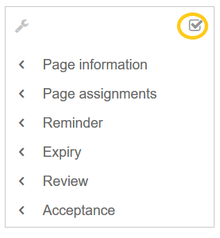Difference between revisions of "Manual:Quality management"
| [quality revision] | [quality revision] |
(Tag: 2017 source edit) |
(Tag: 2017 source edit) |
Contents
- 1 The importance of content quality
- 2 Permissions overview 3
- Page information 4
-
3 Page assignments
- 5
-
4 Reminder
- 6
-
5 Expiry
- 7
-
6 Review
- 8
-
7 Acceptance
- 9 Necessary permissions 10
- 8 Permissions overview
- 9 Related info
The importance of content quality[edit | edit source]
For many companies, the quality of the information they produce and share is of great importance. At the same time, they want to capture all the knowledge of their employees without creating any unnecessary barriers.In BlueSpice, it is very easy to do both. Anyone many users can contribute their knowledge. Ideally, anyone can contribute information right away and specialists can then review and approve the content. This ensures that the quality of the content meets the standards of the company. You should always way the benefits and drawbacks of individual quality management features so that you don't create unnecessary roadblocks for users who are eager to contribute.
To access these features, you open the QM tools (with the checkbox icon) in the Page tools panel.
For quality assurance purposes, each content page has the following built-in tools:- Page information
- Page assignments
- Reminder (BlueSpice pro)
- Expiry (BlueSpice pro)
- Review (BlueSpice pro)
- Acceptance (BlueSpice pro - if FlaggedRevs is activated for the namespace)
Permissions overview[edit | edit source]
This permissions table shows the necessary minimum permissions a user needs to have to complete an action:
Page
assignments Can create and manage assignments for any user pageassignments x x x Can be assigned to a page pageassigneable x Reminder Can create and manage reminders for any user remindereditall x x Can create and manage their own reminders x Expiry Can set and manage page expiration dates expirearticle x x x Review Can create and manage review workflows x Can be assigned to a review workflow x Acceptance Can approve a page review x x x Can approve own changes autoreview x x Can automatically approve rollbacks autoreviewrestore x xTo access these features, you open the QM tools (with the checkbox icon) in the Page tools area.
Page information[edit | edit source]
The information that is listed on this page is:
- time of last edit and last editor
- number of views
- templates used on this page
- similar pages
- categories
- readers of this page
- authors of this page
Page assignments[edit | edit source]
Page assignments are a quick way of giving one or more users informal responsibility and ownership of a page. They are very similar to a watchlist. A user can add a page to their watchlist themselves, but users also create page assignments for each otherassignments are made by other users.
Page assignments do not change the behavior of the page or grant special rights on a page. For example, the page does not get locked for editing when it is assigned to another user. It is rather a simple mechanism to have users "take a look" at a page. If the feature Read confirmation is activated for a namespace, assigned users have to confirm with a checkbox on the page that they have read the page.
Characteristics[edit | edit source]
- Assigned users receive notifications Notifications are sent to assigned users when their page assignment is changed. (This can be deactivated in the user preferences.)
- Transparency: Assigned users are listed under the assignments for the page in the Quality management menu QM tools panel of the page.
-
The page is listed on the Assignment management page, which is accessed from Global actions > Management : (
Special:ManagePageAssignments) - The page is listed on the Assignments manager page of the assigned user, which is easy to Quick access from the user profile menu.
- Namespace-specific: if a namespace has Read confirmation activated, the Read confirmation: page shows a read confirmation in the alert area of the page.checkbox for assigned users (optional)
Reminder[edit | edit source]
Characteristics[edit | edit source]
- The user with the reminder receives a notification. (This can be deactivated in the user preferences.)
- Users with reminders are listed on the reminders for the page in the QM tools.
-
The page is listed on the Reminders special page under "Global actions" (
Special:Reminder). - The page is listed on the user's Reminders page, which is easy to access from the user profile menu.
Expiry[edit | edit source]
Characteristics[edit | edit source]
- The page displays a watermark from the expiration date on. (Depending on the global configuration.)
-
The page is listed on the Expiry special page under "Global actions" (
Special:Expiry)
- Watermark on page background and in PDF (can be configured)
- Management list: Special:Expiry
- Reminder possible
- Duration: Expiry can be removed at any time
Review[edit | edit source]
When a more formal review process is necessary, users can create a review workflow. The review workflow has an end date and is the only quality management tool that can lock the page for editing during the review phase. Each user casts a vote whether the page is acceptable or not.
The page is listed on the special page "Review" under "Global actions" (Special:Review) and on the reviewers' personal Review page.
Characteristics of the review feature[edit | edit source]
- One active review process per page
- Types: Sequential or parallel review
- Acceptance or rejection of steps by participants
- Page is locked for editing (Exception: depending on the configuration, reviewers can get edit rights)
- Automatic restart possible
- Revisions-based: Entries in the version history
- Acceptance: can be combined with the Acceptance feature
Acceptance[edit | edit source]
If the pages in a namespace should have a published and a draft version, the setting FlaggedRevs needs to be activated for that namespace. This activates the Acceptance feature of the quality management tools.
All changes to a page are collected in a draft version until any user with review rights accepts the page. The pages in this namespace are in draft mode until a user with the right to publish content accepts the page.
There is a global option in the ConfigManager to define which user groups are allowed to read unpublished content. By default, all logged-in users can view drafts.
Characteristics of the acceptance feature[edit | edit source]
- Revisions-based: First draft, draft, accepted
- External files: "Freezes" embedded media and templates
- Automatic acceptance: Often the result of a review process
- Permissions: Read permissions can (cautiously) be limited
Permissions overview[edit | edit source]
QM tool BlueSpice version Permissions Default roles Namespace setting Page assignments free pageassignments: user can assign pages to others maintenanceadminadmin
editor
reviewer
Read confirmation pageassignable: pages can be assigned to usersall of the above plus
author
Reminder pro users with createpage permissions maintenanceadminadmin
editor
reviewer
author
Expiry pro Review free workflowview: read-access to the review tool maintenanceadminadmin
author
editor
reviewer
reader
workflowedit: create and edit reviews maintenanceadminadmin
editor
reviewer
structuremanager
workflowlist: view the list of reviewers for the page maintenanceadminadmin
editor
reviewer
review: cast review votesmaintenanceadmin
admin
reviewer
Acceptance pro review: cast review votesmaintenanceadmin
admin
reviewer
FlaggedRevs
This permissions table shows which roles have the necessary right to perform different quality assurance actions. The name of the right that grants a certain permission is shown in parentheses:
| QA action | user (read) | editor | reviewer | admin | maintenance-admin | bot |
|---|---|---|---|---|---|---|
| Can create and manage page assignments for any user (pageassignments) | x | x | x | |||
| Can be assigned to a page (pageassigneable) | x | |||||
| Can create and manage reminders for any user (remindereditall) | x | x | ||||
| Can create and manage their own reminders (read) | x | |||||
| Can set and manage page expiration dates (expirearticle) | x | x | x | |||
| Can create and manage review workflows (workflowedit) | x | x | x | x | ||
| Can be assigned to a review workflow (read) | x | |||||
| Can view the review workflow on the page (workflowview) | x | x | x | x | x | |
| Can view the complete list of reviews (workflowlist) | x | x | x | x | ||
| Can approve a page (review) | x | x | x | |||
| Own changes are automatically approved changes (autoreview) | x | x | ||||
| Rollbacks are automatically approved (autoreviewrestore) | x | x |
Related info
{| class="wikitable"
|+
!
|
|}
{{{TOC|limit=1}}
==The importance of content quality==
[[File:Manual:qm-tools.png|alt=Screenshot:QM tools|238x238px|link=https://en.wiki.bluespice.com/wiki/File:Manual:qm-tools.png|QM tools menu|thumb]]For many companies, the quality of the information they produce and share is of great importance. At the same time, they want to capture all the knowledge of their employees without creating any unnecessary barriers.
<section begin="training" />In BlueSpice, it is very easy to do both. Anyone many users can contribute their knowledge. Ideally, anyone can contribute information right away and specialists can then review and approve the content. This ensures that the quality of the content meets the standards of the company.
For quality assurance purposes, each content page has the following built-in tools:
<br />
*Page information
*Page assignments
*Reminder (BlueSpice pro)
*Expiry (BlueSpice pro)
*Review (BlueSpice pro)
*Acceptance (BlueSpice pro - if FlaggedRevs is activated for the namespace)
<br />
== Permissions overview ==
This permissions table shows the necessary minimum permissions a user needs to have to complete an action:
<br />
<div class="scrolltable">
{| class="sortable table-scroll"
!feature
!action
!permission
!user (read)
!editor
!reviewer
!admin
!maintenance-admin
!bot
|-
| rowspan="2" |Page assignments
|Can create and manage assignments for any user
|pageassignments
|
|
|x
|x
|x
|
|-
|Can be assigned to a page
|pageassigneable
|x
|
|
|
|
|
|-
| rowspan="2" |Reminder
|Can create and manage reminders for any user
|remindereditall
|
|
|
|x
|x
|
|-
|Can create and manage their own reminders
|
|x
|
|
|
|
|
|-
|Expiry
|Can set and manage page expiration dates
|expirearticle
|
|x
|
|x
|x
|
|-
| rowspan="2" |Review
|Can create and manage review workflows
|
|
|x
|
|
|
|
|-
|Can be assigned to a review workflow
|
|x
|
|
|
|
|
|-
| rowspan="3" |Acceptance
|Can approve a page
|review
|
|
|x
|x
|x
|
|-
|Can approve own changes
|autoreview
|
|
|
|
|x
|x
|-
|Can automatically approve rollbacks
|autoreviewrestore
|
|
|
|
|x
|x
|}
</div>
To access these features, you open the QM tools (with the checkbox icon) in the Page tools area.
==Page information==
You should always way the benefits and drawbacks of individual quality management features so that you don't create unnecessary roadblocks for users who are eager to contribute.
To access these features, you open the QM tools (with the checkbox icon) in the Page tools panel.
<section end="training" />
For quality assurance purposes, each content page has the following built-in tools:
<br />
*Page information
*Page assignments
*Reminder (BlueSpice pro)
*Expiry (BlueSpice pro)
*Review (BlueSpice pro)
*Acceptance (BlueSpice pro - if FlaggedRevs is activated for the namespace)
<br />
==Page information==
<section begin="training-intro-pageinformation" /><div class="training">The page information gives you some very interesting statistics about the page. Based on this information, you can decide what quality management measures are necessary to improve the page. </div><section end="training-intro-pageinformation" />
The information that is listed on this page is:
*time of last edit and last editor
*number of views
*templates used on this page
*similar pages
*categories
*readers of this page
*authors of this page
==Page assignments==
<section begin="pageassign" />
Page assignments are a quick way of giving one or more users informal responsibility and ownership of a page. They are very similar to a [[Manual:Extension/BlueSpiceWatchList|watchlist]]. A user can add a page to their watchlist themselves, but users also create page assignments for each otherassignments are made by other users.
Page assignments do not change the behavior of the page or grant special rights on a page. For example, the page does not get locked for editing when it is assigned to another user. It is rather a simple mechanism to have users "take a look" at a page. If the feature ''[[Manual:Extension/BlueSpiceReadConfirmation|Read confirmatio]]nconfirmation]]'' is activated for a namespace, assigned users have to confirm with a checkbox on the page that they have read the page.
===Characteristics===
*Assigned users receive '''notifications''' <section begin="training-pageassignments" />
*'''Notifications''' are sent to assigned users when their page assignment is changed. (This can be deactivated in the user preferences.)
*Assigned users are '''listed under the assignments''' for the page in the Quality management menu of the page.
*The page is listed on the '''Assignment management''' page, which is accessed from ''Global actions > Management'' '''Transparency:''' Assigned users are listed in the QM tools panel of the page
*'''Assignment management:''' (<code>Special:ManagePageAssignments</code>)
*The '''page is listed''' on the ''Assignments'' manager page of the assigned user, which is easy to access '''Quick access''' from the user profile menu.
*'''Namespace-specific:''' if a namespace has R''ead confirmation'' activated, the
*'''Read confirmation:''' page shows a read confirmation in the alert area of the page.
checkbox for assigned users (optional)
<section end="training-pageassignments" />
<section end="pageassign" />
<!--<i class="icontent icon-arrow-circle-right"> </i> //-->[[Manual:Extension/BlueSpicePageAssignments|More about page assignments]]
==Reminder==
<section begin="training-intro-reminder" /><div class="training">A user can create a reminder for a page by selecting a reminder date and by adding an optional comment. Reminders can also be created for other users by administrators and are a quick and informal way of setting due dates for page-related tasks.</div><section end="training-intro-reminder" />
===Characteristics===
<section begin="training-reminder" />
*The user with the reminder receives a notification. (This can be deactivated in the user preferences.)
*Users with reminders are listed on the reminders for the page in the QM tools.
*The page is listed on the Reminders special page under "Global actions" (<code>Special:Reminder</code>).
*The page is listed on the user's Reminders page, which is easy to access from the user profile menu.
<section end="training-reminder" />
==Expiry==
<section begin="training-intro-expiry" /><div class="training">If a page contains content with a known lifecycle, the page can be set to expire on a particular date. On the expiration date, a watermark "Outdated" is added to the page if the corresponding option is set in the [[Manual:Extension/BlueSpiceConfigManager|ConfigManager]]. The watermark is visible to logged-in users. In addition, a reminder can be set so that the user will receive a notification when the page expires. The expiration can be deleted from the page at any time.</div><section end="training-intro-expiry" />
===Characteristics===
*The page displays a watermark from the expiration date on. (Depending on the global configuration.)
*The page is listed on the Expiry special page under "Global actions" (<code>Special:Expiry</code>)
<section begin="training-expiry" />
*'''Watermark''' on page background and in PDF (can be configured)
*'''Management list:''' ''Special:Expiry''
*'''Reminder''' possible
*'''Duration:''' Expiry can be removed at any time
<section end="training-expiry" />
==Review==
When a more formal review process is necessary, users can create a review workflow. The review workflow has an end date and is the only quality management tool that can lock the page for editing during the review phase. Each user casts a vote whether the page is acceptable or not.
The page is listed on the special page "Review" under "Global actions" (<code>Special:Review</code>) and on the reviewers' personal Review page.
===Characteristics of the review feature===
*<section begin="training-review" />
*'''One active review process''' per page
*'''Types: ''' Sequential or parallel review
*'''Acceptance''' or '''rejection of steps
*Page is locked''' by participants
*'''Page is locked''' for editing (Exception: depending on the configuration, reviewers can get edit rights)
*'''Automatic restart
*''' possible
*'''Revisions-based: '''Entries in the version history<br />
*'''Acceptance:''' can be combined with the Acceptance feature
<section end="training-review" />
==Acceptance==
If the pages in a namespace should have a published and a draft version, the setting [[Reference:Flagged Revisions|FlaggedRevs]] needs to be activated for that namespace. This activates the ''Acceptance'' feature of the quality management tools.
All changes to a page are collected in a draft version until any user with review rights accepts the page. The pages in this namespace are in draft mode until a user with the right to publish content accepts the page.
There is a global option in the ConfigManager to define which user groups are allowed to read unpublished content. By default, all logged-in users can view drafts.
===Characteristics of the acceptance feature===
*Revisions-based
*<section begin="training-acceptance" />
*'''Revisions-based:''' First draft, draft, accepted
*'''External files: ''' "Freezes" embedded media and templates
*'''Automatic acceptance: '''Often the result of a review process<br />
==Necessary permissions==
{| class="wikitable"
|+
!QM tool
!BlueSpice version
!Permissions
!Default roles
!Namespace setting
|-
| rowspan="2" |'''Page assignments'''
| rowspan="2" |free
|''pageassignments'': user can assign pages to others
<br />
|maintenanceadmin
admin
editor
reviewer
| rowspan="2" |Read confirmation
|-
|''pageassignable'': pages can be assigned to users<br />
|all of the above plus
author
|-
|'''Reminder'''
|pro
| rowspan="2" |users with ''createpage'' permissions
| rowspan="2" |maintenanceadmin
admin
editor
reviewer
author
| rowspan="2" |
|-
|'''Expiry'''
|pro
|-
| rowspan="4" |'''Review'''
| rowspan="4" |free
|''workflowview:'' read''-''access to the review tool
|maintenanceadmin
admin
author
editor
reviewer
reader
| rowspan="4" |
|-
|''workflowedit:'' create and edit reviews
|maintenanceadmin
admin
editor
reviewer
structuremanager
|-
|''workflowlist:'' view the list of reviewers for the page
|maintenanceadmin
admin
editor
reviewer
|-
|''review'': cast review votes<br />
|maintenanceadmin
admin
reviewer
|-
|'''Acceptance'''
|pro
|''review'': cast review votes<br />
|maintenanceadmin
admin
reviewer
|FlaggedRevs
|}
*'''Permissions''': Read permissions can (cautiously) be limited
<br />
<section end="training-acceptance" />
==Permissions overview==
This permissions table shows which [[Manual:Extension/BlueSpicePermissionManager|roles]] have the necessary right to perform different quality assurance actions. The name of the right that grants a certain permission is shown in parentheses:<br />
<div class="scrolltable">
{| class="sortable widefirst table-scroll"
!QA action
!user (read)
!editor
!reviewer
!admin
!maintenance-admin
!bot
|-
|Can create and manage '''page assignments''' for any user ''(pageassignments)''
|
|
|x
|x
|x
|
|-
|Can '''be assigned''' to a page ''(pageassigneable)''
|x
|
|
|
|
|
|-
|Can create and manage '''reminders''' for any user ''(remindereditall)''
|
|
|
|x
|x
|
|-
|Can create and manage their own '''reminders''' ''(read)''
|x
|
|
|
|
|
|-
|Can set and manage page '''expiration''' dates ''(expirearticle)''
|
|x
|
|x
|x
|
|-
|Can create and manage '''review workflows''' ''(workflowedit)''
|
|x
|x
|x
|x
|
|-
|Can be assigned to a '''review workflow''' ''(read)''
|x
|
|
|
|
|
|-
|Can view the '''review workflow''' on the page ''(workflowview)''
|x
|x
|x
|x
|x
|
|-
|Can view the complete '''list of reviews''' ''(workflowlist)''
|
|x
|x
|x
|x
|
|-
|Can '''approve''' a page ''(review)''
|
|
|x
|x
|x
|
|-
|Own changes are '''automatically approved''' changes ''(autoreview)''
|
|
|
|
|x
|x
|-
|Rollbacks are '''automatically approved''' ''(autoreviewrestore)''
|
|
|
|
|x
|x
|}
</div>
{{Box Links-en
|Topic1=[[Manual:Flagged Revisions|Working with drafts (Flagged revisions)]]
|Topic2=[[Manual:Review workflow|The review workflow]]
}}
<br />
[[en:{{FULLPAGENAME}}]]
[[de:Qualitätsmanagement]]
[[Category:Quality]]
[[Category:Training]]| (9 intermediate revisions by the same user not shown) | |||
| Line 1: | Line 1: | ||
| − | |||
| − | |||
| − | |||
| − | |||
| − | |||
{{TOC|limit=1}} | {{TOC|limit=1}} | ||
==The importance of content quality== | ==The importance of content quality== | ||
[[File:Manual:qm-tools.png|alt=Screenshot:QM tools|238x238px|link=https://en.wiki.bluespice.com/wiki/File:Manual:qm-tools.png|QM tools menu|thumb]]For many companies, the quality of the information they produce and share is of great importance. At the same time, they want to capture all the knowledge of their employees without creating any unnecessary barriers. | [[File:Manual:qm-tools.png|alt=Screenshot:QM tools|238x238px|link=https://en.wiki.bluespice.com/wiki/File:Manual:qm-tools.png|QM tools menu|thumb]]For many companies, the quality of the information they produce and share is of great importance. At the same time, they want to capture all the knowledge of their employees without creating any unnecessary barriers. | ||
| − | In BlueSpice, | + | <section begin="training" />In BlueSpice, many users can contribute their knowledge. Ideally, anyone can contribute information right away and specialists can then review and approve the content. This ensures that the quality of the content meets the standards of the company. You should always way the benefits and drawbacks of individual quality management features so that you don't create unnecessary roadblocks for users who are eager to contribute. |
| + | To access these features, you open the QM tools (with the checkbox icon) in the Page tools panel. | ||
| + | <section end="training" /> | ||
For quality assurance purposes, each content page has the following built-in tools: | For quality assurance purposes, each content page has the following built-in tools: | ||
<br /> | <br /> | ||
| Line 21: | Line 18: | ||
<br /> | <br /> | ||
| − | == | + | |
| − | This | + | |
| + | |||
| + | |||
| + | ==Page information== | ||
| + | <section begin="training-intro-pageinformation" /><div class="training">The page information gives you some very interesting statistics about the page. Based on this information, you can decide what quality management measures are necessary to improve the page. </div><section end="training-intro-pageinformation" /> | ||
| + | |||
| + | The information that is listed on this page is: | ||
| + | |||
| + | *time of last edit and last editor | ||
| + | *number of views | ||
| + | *templates used on this page | ||
| + | *similar pages | ||
| + | *categories | ||
| + | *readers of this page | ||
| + | *authors of this page | ||
| + | |||
| + | ==Page assignments== | ||
| + | <section begin="pageassign" /> | ||
| + | |||
| + | Page assignments are a quick way of giving one or more users informal responsibility and ownership of a page. They are very similar to a [[Manual:Extension/BlueSpiceWatchList|watchlist]]. A user can add a page to their watchlist themselves, but assignments are made by other users. | ||
| + | |||
| + | Page assignments do not change the behavior of the page or grant special rights on a page. For example, the page does not get locked for editing when it is assigned to another user. It is rather a simple mechanism to have users "take a look" at a page. If the feature ''[[Manual:Extension/BlueSpiceReadConfirmation|Read confirmation]]'' is activated for a namespace, assigned users have to confirm with a checkbox on the page that they have read the page. | ||
| + | |||
| + | ===Characteristics=== | ||
| + | <section begin="training-pageassignments" /> | ||
| + | *'''Notifications''' are sent to assigned users when their page assignment is changed. (This can be deactivated in the user preferences.) | ||
| + | *'''Transparency:''' Assigned users are listed in the QM tools panel of the page | ||
| + | *'''Assignment management:''' (<code>Special:ManagePageAssignments</code>) | ||
| + | *'''Quick access''' from the user profile menu | ||
| + | *'''Read confirmation:''' page shows a read confirmation checkbox for assigned users (optional) | ||
| + | <section end="training-pageassignments" /> | ||
| + | <section end="pageassign" /> | ||
| + | |||
| + | <!--<i class="icontent icon-arrow-circle-right"> </i> //-->[[Manual:Extension/BlueSpicePageAssignments|More about page assignments]] | ||
| + | |||
| + | ==Reminder== | ||
| + | <section begin="training-intro-reminder" /><div class="training">A user can create a reminder for a page by selecting a reminder date and by adding an optional comment. Reminders can also be created for other users by administrators and are a quick and informal way of setting due dates for page-related tasks.</div><section end="training-intro-reminder" /> | ||
| + | |||
| + | ===Characteristics=== | ||
| + | <section begin="training-reminder" /> | ||
| + | *The user with the reminder receives a notification. (This can be deactivated in the user preferences.) | ||
| + | *Users with reminders are listed on the reminders for the page in the QM tools. | ||
| + | *The page is listed on the Reminders special page under "Global actions" (<code>Special:Reminder</code>). | ||
| + | *The page is listed on the user's Reminders page, which is easy to access from the user profile menu. | ||
| + | <section end="training-reminder" /> | ||
| + | ==Expiry== | ||
| + | <section begin="training-intro-expiry" /><div class="training">If a page contains content with a known lifecycle, the page can be set to expire on a particular date. On the expiration date, a watermark "Outdated" is added to the page if the corresponding option is set in the [[Manual:Extension/BlueSpiceConfigManager|ConfigManager]]. In addition, a reminder can be set so that the user will receive a notification when the page expires. The expiration can be deleted from the page at any time.</div><section end="training-intro-expiry" /> | ||
| + | |||
| + | ===Characteristics=== | ||
| + | <section begin="training-expiry" /> | ||
| + | |||
| + | *'''Watermark''' on page background and in PDF (can be configured) | ||
| + | *'''Management list:''' ''Special:Expiry'' | ||
| + | *'''Reminder''' possible | ||
| + | *'''Duration:''' Expiry can be removed at any time | ||
| + | |||
| + | <section end="training-expiry" /> | ||
| + | ==Review== | ||
| + | When a more formal review process is necessary, users can create a review workflow. The review workflow has an end date and is the only quality management tool that can lock the page for editing during the review phase. Each user casts a vote whether the page is acceptable or not. | ||
| + | |||
| + | The page is listed on the special page "Review" under "Global actions" (<code>Special:Review</code>) and on the reviewers' personal Review page. | ||
| + | |||
| + | ===Characteristics of the review feature=== | ||
| + | <section begin="training-review" /> | ||
| + | *'''One active review process''' per page | ||
| + | *'''Types: ''' Sequential or parallel review | ||
| + | *'''Acceptance''' or '''rejection''' by participants | ||
| + | *'''Page is locked''' for editing (Exception: depending on the configuration, reviewers can get edit rights) | ||
| + | *'''Automatic restart''' possible | ||
| + | *'''Revisions-based: '''Entries in the version history | ||
| + | *'''Acceptance:''' can be combined with the Acceptance feature | ||
| + | <section end="training-review" /> | ||
| + | |||
| + | ==Acceptance== | ||
| + | If the pages in a namespace should have a published and a draft version, the setting [[Reference:Flagged Revisions|FlaggedRevs]] needs to be activated for that namespace. This activates the ''Acceptance'' feature of the quality management tools. | ||
| + | |||
| + | All changes to a page are collected in a draft version until any user with review rights accepts the page. The pages in this namespace are in draft mode until a user with the right to publish content accepts the page. | ||
| + | |||
| + | There is a global option in the ConfigManager to define which user groups are allowed to read unpublished content. By default, all logged-in users can view drafts. | ||
| + | |||
| + | ===Characteristics of the acceptance feature=== | ||
| + | <section begin="training-acceptance" /> | ||
| + | *'''Revisions-based:''' First draft, draft, accepted | ||
| + | *'''External files: ''' "Freezes" embedded media and templates | ||
| + | *'''Automatic acceptance: '''Often the result of a review process | ||
| + | *'''Permissions''': Read permissions can (cautiously) be limited | ||
<br /> | <br /> | ||
| + | <section end="training-acceptance" /> | ||
| + | ==Permissions overview== | ||
| + | This permissions table shows which [[Manual:Extension/BlueSpicePermissionManager|roles]] have the necessary right to perform different quality assurance actions. The name of the right that grants a certain permission is shown in parentheses:<br /> | ||
<div class="scrolltable"> | <div class="scrolltable"> | ||
| − | {| class="sortable | + | {| class="sortable widefirst table-scroll" |
| − | ! | + | !QA action |
| − | |||
| − | |||
!user (read) | !user (read) | ||
!editor | !editor | ||
| Line 36: | Line 119: | ||
!bot | !bot | ||
|- | |- | ||
| − | + | |Can create and manage '''page assignments''' for any user ''(pageassignments)'' | |
| − | |Can create and manage assignments for any user | ||
| − | |||
| | | | ||
| | | | ||
| Line 46: | Line 127: | ||
| | | | ||
|- | |- | ||
| − | |Can be assigned to a page | + | |Can '''be assigned''' to a page ''(pageassigneable)'' |
| − | |||
|x | |x | ||
| | | | ||
| Line 55: | Line 135: | ||
| | | | ||
|- | |- | ||
| − | + | |Can create and manage '''reminders''' for any user ''(remindereditall)'' | |
| − | |Can create and manage reminders for any user | ||
| − | |||
| | | | ||
| | | | ||
| Line 65: | Line 143: | ||
| | | | ||
|- | |- | ||
| − | |Can create and manage their own reminders | + | |Can create and manage their own '''reminders''' ''(read)'' |
| − | |||
|x | |x | ||
| | | | ||
| Line 74: | Line 151: | ||
| | | | ||
|- | |- | ||
| − | + | |Can set and manage page '''expiration''' dates ''(expirearticle)'' | |
| − | |Can set and manage page expiration dates | ||
| − | |||
| | | | ||
|x | |x | ||
| Line 84: | Line 159: | ||
| | | | ||
|- | |- | ||
| − | + | |Can create and manage '''review workflows''' ''(workflowedit)'' | |
| − | |Can create and manage review workflows | ||
| | | | ||
| + | |x | ||
| + | |x | ||
| + | |x | ||
| + | |x | ||
| | | | ||
| + | |- | ||
| + | |Can be assigned to a '''review workflow''' ''(read)'' | ||
|x | |x | ||
| + | | | ||
| | | | ||
| | | | ||
| Line 94: | Line 175: | ||
| | | | ||
|- | |- | ||
| − | |Can | + | |Can view the '''review workflow''' on the page ''(workflowview)'' |
| − | | | + | |x |
| + | |x | ||
| + | |x | ||
| + | |x | ||
|x | |x | ||
| | | | ||
| + | |- | ||
| + | |Can view the complete '''list of reviews''' ''(workflowlist)'' | ||
| | | | ||
| − | | | + | |x |
| − | | | + | |x |
| + | |x | ||
| + | |x | ||
| | | | ||
|- | |- | ||
| − | + | |Can '''approve''' a page ''(review)'' | |
| − | |Can approve a page | ||
| − | |||
| | | | ||
| | | | ||
| Line 113: | Line 199: | ||
| | | | ||
|- | |- | ||
| − | | | + | |Own changes are '''automatically approved''' changes ''(autoreview)'' |
| − | |||
| | | | ||
| | | | ||
| Line 122: | Line 207: | ||
|x | |x | ||
|- | |- | ||
| − | | | + | |Rollbacks are '''automatically approved''' ''(autoreviewrestore)'' |
| − | |||
| | | | ||
| | | | ||
| Line 134: | Line 218: | ||
| − | |||
| − | |||
| − | |||
| − | |||
| − | |||
| − | |||
| − | |||
| − | |||
| − | |||
| − | |||
| − | |||
| − | |||
| − | |||
| − | |||
| − | |||
| − | |||
| − | |||
| − | |||
| − | |||
| − | |||
| − | |||
| − | |||
| − | |||
| − | |||
| − | |||
| − | |||
| − | |||
| − | |||
| − | |||
| − | |||
| − | |||
| − | |||
| − | |||
| − | |||
| − | |||
| − | |||
| − | |||
| − | |||
| − | |||
| − | |||
| − | |||
| − | |||
| − | |||
| − | |||
| − | |||
| − | |||
| − | |||
| − | |||
| − | |||
| − | |||
| − | |||
| − | |||
| − | |||
| − | |||
| − | |||
| − | |||
| − | |||
| − | |||
| − | |||
| − | |||
| − | |||
| − | |||
| − | |||
| − | |||
| − | |||
| − | |||
| − | |||
| − | |||
| − | |||
| − | |||
| − | |||
| − | |||
| − | |||
| − | |||
| − | |||
| − | |||
| − | |||
| − | |||
| − | |||
| − | |||
| − | |||
| − | |||
| − | |||
| − | |||
| − | |||
| − | |||
| − | |||
| − | |||
| − | |||
| − | |||
| − | |||
| − | |||
| − | |||
| − | |||
| − | |||
| − | |||
| − | |||
| − | |||
| − | |||
| − | |||
| − | |||
| − | |||
| − | |||
| − | |||
| − | |||
| − | |||
| − | |||
| − | |||
| − | |||
| − | |||
| − | |||
| − | |||
| − | |||
| − | |||
| − | |||
| − | |||
| − | |||
| − | |||
| − | |||
| − | |||
| − | |||
| − | |||
| − | |||
| − | |||
| − | |||
| − | |||
| − | |||
| − | |||
| − | |||
| − | |||
| − | |||
| − | |||
| − | |||
| − | |||
| − | |||
| − | |||
| − | |||
| − | |||
| − | |||
| − | |||
| − | |||
| − | |||
| − | |||
| − | |||
| − | |||
| − | |||
| − | |||
| − | |||
| − | |||
| − | |||
| − | |||
| − | |||
| − | |||
| − | |||
| − | |||
| − | |||
| − | |||
| − | |||
| − | |||
| − | |||
| − | |||
| − | |||
| − | |||
| − | |||
| − | |||
| − | |||
| − | |||
| − | |||
| − | |||
{{Box Links-en | {{Box Links-en | ||
|Topic1=[[Manual:Flagged Revisions|Working with drafts (Flagged revisions)]] | |Topic1=[[Manual:Flagged Revisions|Working with drafts (Flagged revisions)]] | ||