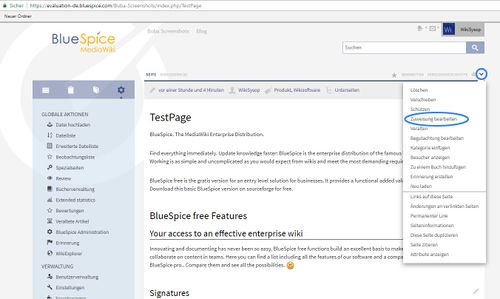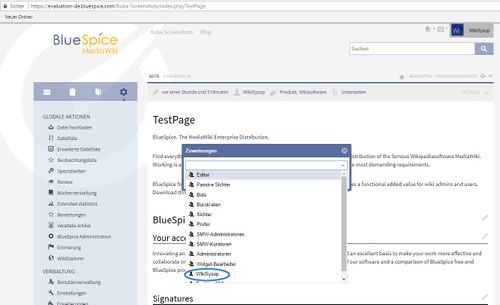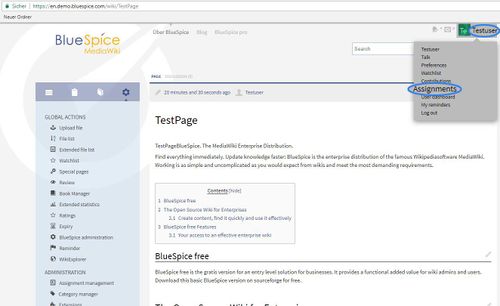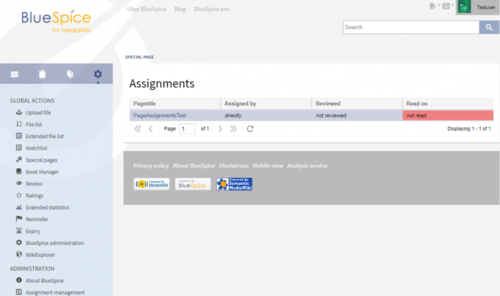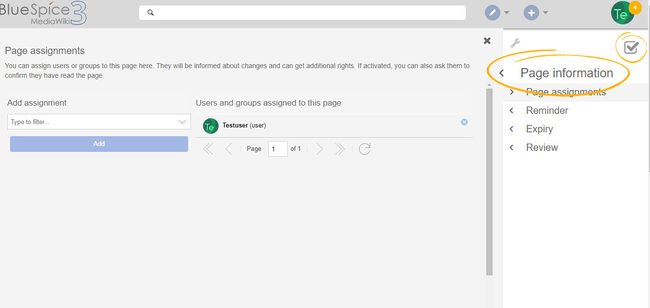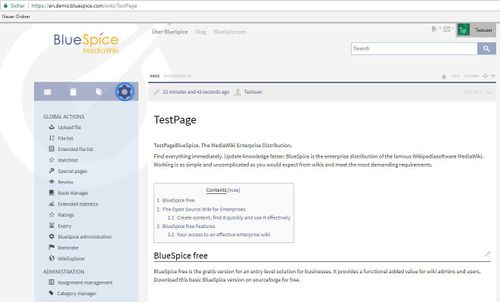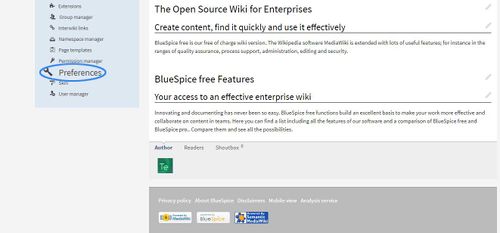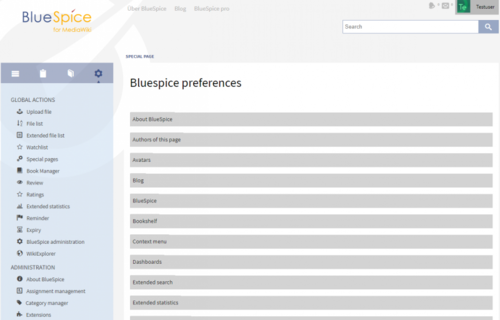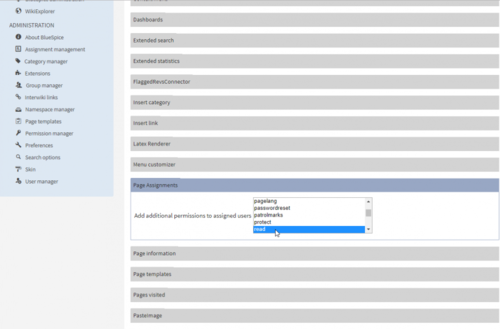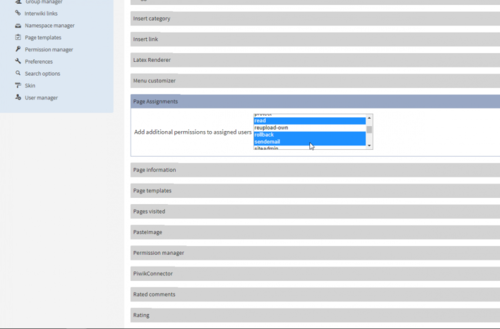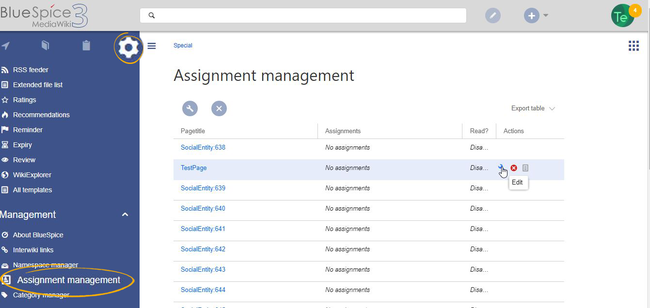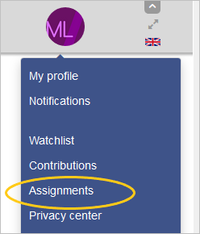Difference between revisions of "Manual:Extension/BlueSpicePageAssignments"
| [unchecked revision] | [quality revision] |
(→How can a user or group become assigned to an article?) |
(Tag: Visual edit) |
The extension PageAssignments allows users with assignment rights to assign other users to a page.
Contents
What are page assignments?[edit | edit source]
PageAssignments allows to assign pages to single users or user groups. Assigned user or groups will be notified about changes of an article via email or internal notifications.
How can a user or group become assigned to an article?Page assignments are a quick way of giving one or more users informal responsibility and ownership of a page. They are very similar to a watchlist. A user can add a page to their watchlist themselves, but assignments are made by other users.
Page assignments do not change the behavior of the page or grant special rights on a page. For example, the page does not get locked for editing when it is assigned to another user. It is rather a simple mechanism to have users "take a look" at a page. If the feature Read confirmation is activated for a namespace, assigned users have to confirm with a checkbox on the page that they have read the page.
Characteristics[edit | edit source]
In the right corner, as on image below, you will find the "MORE" menu, in the "MORE" menu, you will find "Edit Assignment"
In there you will find a list of users. You can chose wich user you will assign to this article, as on image below:
How to find articles for which you are assigned for?
- Notifications are sent to assigned users when their page assignment is changed. (This can be deactivated in the user preferences.)
- Transparency: Assigned users are listed in the QM tools panel of the page
-
Assignment management: (
Special:ManagePageAssignments) - Quick access from the user profile menu
- Read confirmation: page shows a read confirmation checkbox for assigned users (optional)
Assigning a page[edit | edit source]
Assignments for the current user can be viewed on a special page (Special:PageAssignments)
On the next images you can see where you can find on which articles you are assigned. Go to the upper right corner, click on your name, and choose "assignments".
You will see all assigned articles, as on this image below.
Setting permissions for assigned usersTo assign pages to other users, you need the appropriate rights. These are assigned via the roles reviewer and maintenanceadmin. Although users with read permissions can be assigned to a page, they cannot make changes to the page.
To assign a user or a group to a page:
- Click on Page assignments in the Quality management toolbar.
- Type a user or group name in the assignments text box. You will get automatic suggestions based on your entry.
- Click the Add button.
-
Add more users or groups (optional).
Assignment management[edit | edit source]
Go to "GlobalActions" and go "Preferences" (Admin rights necessary):
Click on "Preferences" and you should get:
Look for "PageAssignments":
Here is a combo box with all available settings. You can select here any number of permissions. Click on the permissions you want while holding down CTRL key.
Every user that is assigned to a page will get those permissions in addition to the ones they already have, meaning that these permissions set here are granted to all users that are responsible for one or more articles. Summary Users with assignment rights can see a list of all pages that have assignments. This page (Special:ManagePageAssignments) can be loaded from the navigation menu under Global actions >Management > Assignment managementSecured page assignments[edit | edit source]
- Articles can be assigned to single or multiple users or groups.
- These users / groups are informed about all changes to the site.
- On each article, it is clearly shown who is responsible for the examination of the content.
- A special page provides an overview of all assignments.
- Additional permissions to users may be granted.
Special page on the wiki (Special:PageAssignments) shows a list of all the articles that you are responsible for.
See also[edit | edit source]
Our reference page.
In the namespace manager you can configure that page assignments are secured. If a page is created in such a namespace, the page is only editable for users that are assigned to this page. This means that every new page should be created by a user with reviewer or admin rights, because only these roles have the necessary rights to make the assignment. If a page is created in this namespace by a user with edit rights, this page cannot be edited further by this user, unless he/she is assigned by a to the page.
My assignments[edit | edit source]
Every user can view the pages they are assigned to by clicking on "Assignments" in their personal menu (by clicking on their image in the upper right corner).
Related info
<bs:bookshelf src="Book:User manual" /> __TOC__ ==What is PageAssignments?== '''PageAssignments''' allows to assign pages to single users or user groups. Assigned user or groups will be notified about changes of an article via email or internal notifications. ==How can a user or group become assigned to an article?== In the right corner, as on image below, you will find the "MORE" menu, in the "MORE" menu, you will find "Edit Assignment" ::: [[File:PgAssnmts1.jpg|500x299px]] In there you will find a list of users. You can chose wich user you will assign to this article, as on image below: ::: [[File:PgAssnmts2.jpg|500x305px]] ==How to find articles for which you are assigned for?== Assignments for the current user can be viewed on a special page (Special:PageAssignments) On the next images you can see where you can find on which articles you are assigned. Go to the upper right corner, click on your name, and choose "assignments". ::: [[File:PgeAssgnmt3.jpg|500x306px]] You will see all assigned articles, as on this image below. ::: [[File:Assig2.png|500x296px]] ==Setting permissions for assigned users== <span style="color: #000000;">Go to "GlobalActions" and go "Preferences" (Admin rights necessary):<br /></span> ::: [[File:PgeAssgnmt4.jpg|500x302px]] ::: [[File:PgeAssgnmt6.jpg|500x233px]] Click on "Preferences" and you should get: ::: [[File:Pref1.png|500x320px]] Look for "PageAssignments": ::: [[File:Pref2.png|500x329px]] <span style="color: #000000;">Here is a combo box with all available settings. You can select here any number of permissions. Click on the permissions you want while holding down CTRL key.</span> ::: [[File:pref3.png|500x329px]] <br /><span style="color: #000000;"> Every user that is assigned to a page will get those permissions in addition to the ones they already have, meaning that these permissions set here are granted to all users that are responsible for one or more articles.</span> ==Summary== * Articles can be assigned to single or multiple users or groups. * These users / groups are informed about all changes to the site. * On each article, it is clearly shown who is responsible for the examination of the content. * A special page provides an overview of all assignments. * Additional permissions to users may be granted. Special page on the wiki (Special:PageAssignments) shows a list of all the articles that you are responsible for. ==See also== Our [[PageAssignments|reference page.]]{{DISPLAYTITLE:Page assignments}} The extension '''PageAssignments''' allows users with assignment rights to assign other users to a page. ==What are page assignments?== {{#dpl:title=Manual:Quality_management|include=pageassign}} ==Assigning a page== To assign pages to other users, you need the appropriate rights. These are assigned via the roles ''reviewer'' and ''maintenanceadmin''. Although users with ''read'' permissions can be assigned to a page, they cannot make changes to the page. '''To assign a user or a group to a page:''' #'''Click''' on ''Page assignments'' in the ''Quality management'' toolbar. #'''Type''' a user or group name in the assignments text box. You will get automatic suggestions based on your entry. #'''Click''' the ''Add'' button. #'''Add''' more users or groups (optional).<br /> [[File:PageAssignments3a.png|Assignments on a single page|alt=Assignments on a single page|border|center|650x650px]] ==Assignment management== Users with assignment rights can see a list of all pages that have assignments. This page (''Special:ManagePageAssignments'') can be loaded from the navigation menu under ''Global actions >Management > Assignment management'' <br />[[File:PageAssignments1a.png|Overview of the page assignments|alt=Overview of the page assignments|border|center|650x650px]]<br /> == Secured page assignments == In the [[Manual:Extension/BlueSpiceNamespaceManager|namespace manager]] you can configure that page assignments are secured. If a page is created in such a namespace, the page is only editable for users that are assigned to this page. This means that every new page should be created by a user with r''eviewer'' or admin ''rights'', because only these roles have the necessary rights to make the assignment. If a page is created in this namespace by a user with ''edit'' rights, this page cannot be edited further by this user, unless he/she is assigned by a to the page. ==My assignments== Every user can view the pages they are assigned to by clicking on "Assignments" in their personal menu (by clicking on their image in the upper right corner). [[File:Manual:preferences-assignments.png|alt=Menu item assignments|center|234x234px]] {{Box Links-en |Topic1=[[PageAssignments|Reference page]]}} {{Translation}} [[Category:Quality]]
| (29 intermediate revisions by 5 users not shown) | |||
| Line 1: | Line 1: | ||
| − | + | {{DISPLAYTITLE:Page assignments}} | |
| − | + | The extension '''PageAssignments''' allows users with assignment rights to assign other users to a page. | |
| − | ==What | + | ==What are page assignments?== |
| + | {{#dpl:title=Manual:Quality_management|include=pageassign}} | ||
| − | + | ==Assigning a page== | |
| − | + | To assign pages to other users, you need the appropriate rights. These are assigned via the roles ''reviewer'' and ''maintenanceadmin''. Although users with ''read'' permissions can be assigned to a page, they cannot make changes to the page. | |
| − | + | '''To assign a user or a group to a page:''' | |
| − | + | #'''Click''' on ''Page assignments'' in the ''Quality management'' toolbar. | |
| + | #'''Type''' a user or group name in the assignments text box. You will get automatic suggestions based on your entry. | ||
| + | #'''Click''' the ''Add'' button. | ||
| + | #'''Add''' more users or groups (optional).<br /> | ||
| − | + | [[File:PageAssignments3a.png|Assignments on a single page|alt=Assignments on a single page|border|center|650x650px]] | |
| + | ==Assignment management== | ||
| + | Users with assignment rights can see a list of all pages that have assignments. This page (''Special:ManagePageAssignments'') can be loaded from the navigation menu under ''Global actions >Management > Assignment management'' <br />[[File:PageAssignments1a.png|Overview of the page assignments|alt=Overview of the page assignments|border|center|650x650px]]<br /> | ||
| − | + | == Secured page assignments == | |
| + | In the [[Manual:Extension/BlueSpiceNamespaceManager|namespace manager]] you can configure that page assignments are secured. If a page is created in such a namespace, the page is only editable for users that are assigned to this page. This means that every new page should be created by a user with r''eviewer'' or admin ''rights'', because only these roles have the necessary rights to make the assignment. If a page is created in this namespace by a user with ''edit'' rights, this page cannot be edited further by this user, unless he/she is assigned by a to the page. | ||
| − | == | + | ==My assignments== |
| + | Every user can view the pages they are assigned to by clicking on "Assignments" in their personal menu (by clicking on their image in the upper right corner). | ||
| + | [[File:Manual:preferences-assignments.png|alt=Menu item assignments|center|234x234px]] | ||
| − | |||
| − | + | {{Box Links-en | |
| + | |Topic1=[[PageAssignments|Reference page]]}} | ||
| − | + | {{Translation}} | |
| − | + | [[Category:Quality]] | |
| − | |||
| − | |||
| − | |||
| − | |||
| − | |||
| − | |||
| − | |||
| − | |||
| − | |||
| − | |||
| − | |||
| − | |||
| − | |||
| − | |||
| − | |||
| − | |||
| − | |||
| − | |||
| − | |||
| − | |||
| − | |||
| − | |||
| − | |||
| − | |||
| − | |||
| − | |||
| − | |||
| − | |||
| − | |||
| − | |||
| − | |||
| − | |||
| − | |||
| − | |||
| − | |||
| − | |||
| − | |||