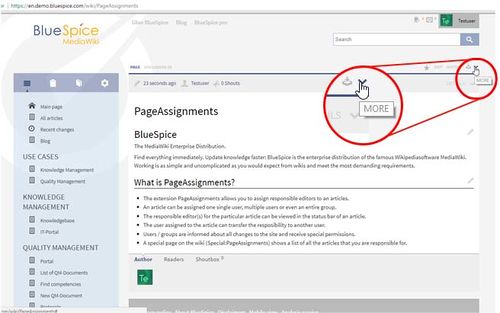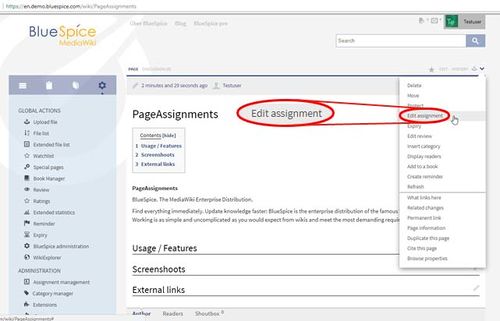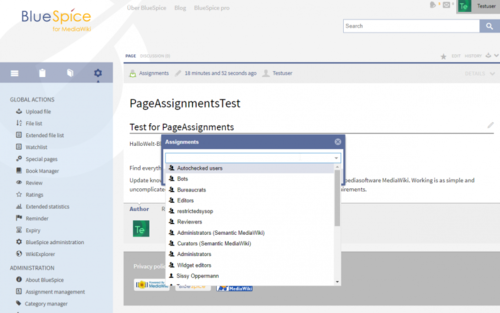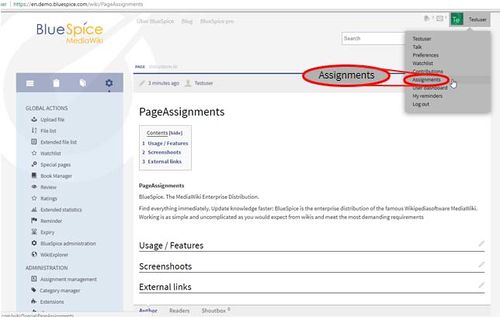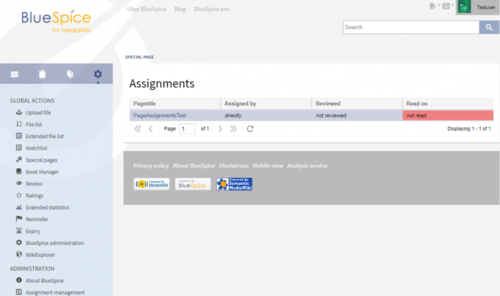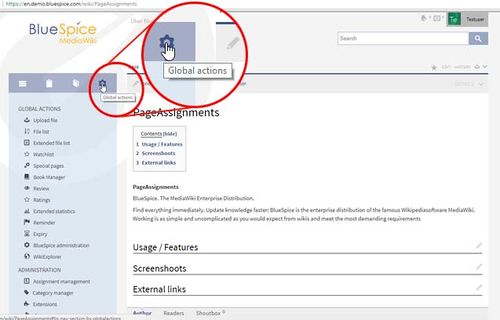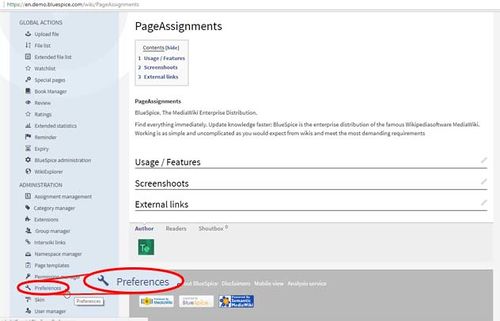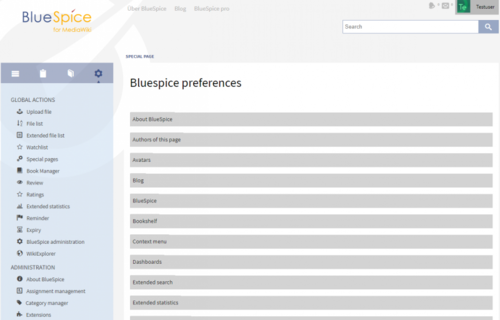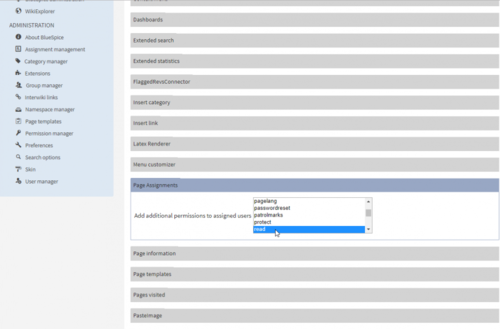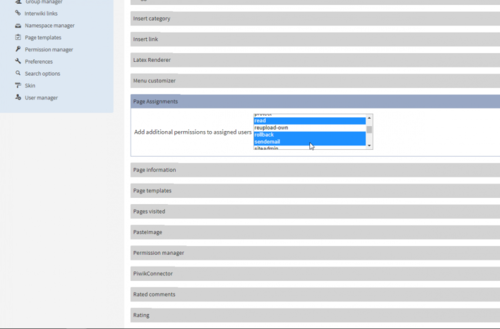Difference between revisions of "Reference:BlueSpicePageAssignments"
Contents
What is PageAssignments?[edit | edit source]
- The extension PageAssignments allows you to assign responsible editors to an articles.
- An article can be assigned one single user, multiple users or even an entire group.
- The responsible editor(s) for the particular article can be viewed in the status bar of an article.
- The user assigned to the article can transfer the resposibility to another user.
- Users / groups are informed about all changes to the site and receive special permissions.
- A special page on the wiki (Special:PageAssignments) shows a list of all the articles that you are responsible for.
How can a user or group become assigned to an article?[edit | edit source]
In the right corner, as on image below, you will find the "MORE" menu:
In the "MORE" menu, you will find "Edit Assignment", as on image below:
In there you will find a list of users. You can chose wich user you will assign to this article, as on image below:
How to find articles for which you are assigned for?[edit | edit source]
Assignments for the current user can be viewed on a special page (Special:PageAssignments)
On the next images you can see where you can find on which articles you are assigned. Go to the upper right corner, click on your name, and choose "assignments".
You will see all assigned articles, as on this image below.
Setting permissions for assigned users[edit | edit source]
Go to "GlobalActions" and go "Preferences" (Admin rights necessary)
Click on "Preferences" and you should get:
Look for "PageAssignments":
Here is a combo box with all available settings. You can select here any number of permissions. Click on the permissions you want while holding down CTRL key.
Every user that is assigned to a page will get those permissions in addition to the ones they already have, meaning that these permissions set here are granted to all users that are responsible for one or more articles.
Summary[edit | edit source]
- Articles can be assigned to single or multiple users or groups.
- These users / groups are informed about all changes to the site.
- On each article, it is clearly shown who is responsible for the examination of the content.
- A special page provides an overview of all assignments.
- Additional permissions to users may be granted.
special page on the wiki (Special:PageAssignments) shows a list of all the articles that you are responsible for.
__TOC__
==What is PageAssignments?==
* The extension PageAssignments allows you to assign responsible editors to an articles.
* An article can be assigned one single user, multiple users or even an entire group.
* The responsible editor(s) for the particular article can be viewed in the status bar of an article.
* The user assigned to the article can transfer the resposibility to another user.
* Users / groups are informed about all changes to the site and receive special permissions.
* A special page on the wiki (Special:PageAssignments) shows a list of all the articles that you are responsible for.
==How can a user or group become assigned to an article?==
In the right corner, as on image below, you will find the "MORE" menu:
::: [[File:MoreMenu.jpg|500x313px]]
In the "MORE" menu, you will find "Edit Assignment", as on image below:
::: [[File:Edit.jpg|500x321px]]
In there you will find a list of users. You can chose wich user you will assign to this article, as on image below:
::: [[File:PageAssignment3.png|500x313px]]
==How to find articles for which you are assigned for?==
Assignments for the current user can be viewed on a special page (Special:PageAssignments)
On the next images you can see where you can find on which articles you are assigned. Go to the upper right corner, click on your name, and choose "assignments".
::: [[File:Assign1.jpg|500x317px]]
You will see all assigned articles, as on this image below.
::: [[File:Assig2.png|500x296px]]
==Setting permissions for assigned users==
<span style="color: #000000;">Go to "GlobalActions" and go "Preferences" (Admin rights necessary)<br /></span>
::: [[File:GlobalActions1.jpg|500x320px]]
::: [[File:GlobalActions2.jpg|500x321px]]
Click on "Preferences" and you should get:
::: [[File:Pref1.png|500x320px]]
Look for "PageAssignments":
::: [[File:Pref2.png|500x329px]]
<span style="color: #000000;">Here is a combo box with all available settings. You can select here any number of permissions. Click on the permissions you want while holding down CTRL key.</span>
::: [[File:pref3.png|500x329px]]
<br /><span style="color: #000000;"> Every user that is assigned to a page will get those permissions in addition to the ones they already have, meaning that these permissions set here are granted to all users that are responsible for one or more articles.</span>
==Summary==
* Articles can be assigned to single or multiple users or groups.
* These users / groups are informed about all changes to the site.
* On each article, it is clearly shown who is responsible for the examination of the content.
* A special page provides an overview of all assignments.
* Additional permissions to users may be granted.
special page on the wiki (Special:PageAssignments) shows a list of all the articles that you are responsible for.| Line 17: | Line 17: | ||
::: [[File:MoreMenu.jpg|500x313px]] | ::: [[File:MoreMenu.jpg|500x313px]] | ||
| + | |||
In the "MORE" menu, you will find "Edit Assignment", as on image below: | In the "MORE" menu, you will find "Edit Assignment", as on image below: | ||
| + | ::: [[File:Edit.jpg|500x321px]] | ||
| − | |||
In there you will find a list of users. You can chose wich user you will assign to this article, as on image below: | In there you will find a list of users. You can chose wich user you will assign to this article, as on image below: | ||
| + | ::: [[File:PageAssignment3.png|500x313px]] | ||
| − | |||
==How to find articles for which you are assigned for?== | ==How to find articles for which you are assigned for?== | ||
Assignments for the current user can be viewed on a special page (Special:PageAssignments) | Assignments for the current user can be viewed on a special page (Special:PageAssignments) | ||
| Line 34: | Line 35: | ||
::: [[File:Assign1.jpg|500x317px]] | ::: [[File:Assign1.jpg|500x317px]] | ||
| + | |||
You will see all assigned articles, as on this image below. | You will see all assigned articles, as on this image below. | ||
::: [[File:Assig2.png|500x296px]] | ::: [[File:Assig2.png|500x296px]] | ||
| + | |||
==Setting permissions for assigned users== | ==Setting permissions for assigned users== | ||
<span style="color: #000000;">Go to "GlobalActions" and go "Preferences" (Admin rights necessary)<br /></span> | <span style="color: #000000;">Go to "GlobalActions" and go "Preferences" (Admin rights necessary)<br /></span> | ||
| Line 42: | Line 45: | ||
::: [[File:GlobalActions1.jpg|500x320px]] | ::: [[File:GlobalActions1.jpg|500x320px]] | ||
::: [[File:GlobalActions2.jpg|500x321px]] | ::: [[File:GlobalActions2.jpg|500x321px]] | ||
| + | |||
Click on "Preferences" and you should get: | Click on "Preferences" and you should get: | ||
::: [[File:Pref1.png|500x320px]] | ::: [[File:Pref1.png|500x320px]] | ||
| + | |||
Look for "PageAssignments": | Look for "PageAssignments": | ||
::: [[File:Pref2.png|500x329px]] | ::: [[File:Pref2.png|500x329px]] | ||
| + | |||
<span style="color: #000000;">Here is a combo box with all available settings. You can select here any number of permissions. Click on the permissions you want while holding down CTRL key.</span> | <span style="color: #000000;">Here is a combo box with all available settings. You can select here any number of permissions. Click on the permissions you want while holding down CTRL key.</span> | ||
| Line 53: | Line 59: | ||
::: [[File:pref3.png|500x329px]] | ::: [[File:pref3.png|500x329px]] | ||
| + | |||
<br /><span style="color: #000000;"> Every user that is assigned to a page will get those permissions in addition to the ones they already have, meaning that these permissions set here are granted to all users that are responsible for one or more articles.</span> | <br /><span style="color: #000000;"> Every user that is assigned to a page will get those permissions in addition to the ones they already have, meaning that these permissions set here are granted to all users that are responsible for one or more articles.</span> | ||