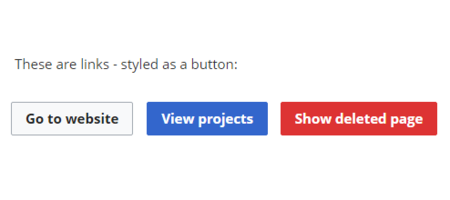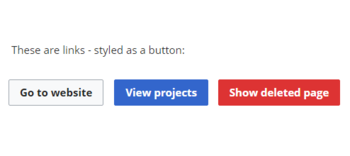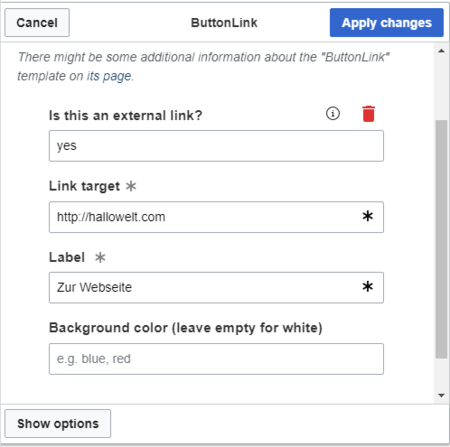Difference between revisions of "Templates download/ButtonLink"
(Created page with "<div class="downloadarea"> <span class="getButton">Download</span> 450x450px </div>This template creates a link that is...") (Tag: Visual edit) |
(Tag: 2017 source edit) |
Importing the template[edit | edit source]
The import file is included in the archive file HW-ButtonLink.zip. Unpack the zip file first.
On the page Special:Import follow these steps:
- Select file and choose HW-ButtonLink.xml.
- Enter an Interwiki prefix. Since this field is required, simply add hw (for hallowelt).
- Keep the selection Import to default locations.
- Click Upload file... .
The template is now available in your wiki.
Pages included in the import[edit | edit source]
The xml import creates the following files in your wiki:
- Template:ButtonLink
Using the template[edit | edit source]
- Add the template from the VisualEditor insert-dialog.
- Fill in the form fields as needed.
Note: If, after importing the template to your wiki, the input fields are not displayed when you first integrate it into a wiki page, you need to open the template in the template namespace, make a change (e.g. insert spaces) and save the template. The input fields should now be displayed correctly.
Settings[edit | edit source]
| Input field | Description |
|---|---|
| Is this an external link? | yes = the link target starts with http:// or https://
Leave blank for internal wiki page |
| Link target | Name of the wiki page or the website |
| Label | Label shown on the button |
| Background color | Possible button colors: red, blue (leave blank for white) |
<div class="downloadarea"> <span class="getButton">[[Media:HW-ButtonLink.zip|Download]]</span> [[File:HW-ButtonLink.png|450x450px350x350px]] </div>This template creates a link that is styled as a button. It can be inserted into a wiki page via the VisualEditor ''Insert > Template'' menu. ==Importing the template== The import file is included in the archive file ''HW-ButtonLink.zip''. Unpack the zip file first. On the page ''Special:Import'' follow these steps: #'''Select file''' and choose ''HW-ButtonLink.xml''. #'''Enter''' an Interwiki prefix. Since this field is required, simply add ''hw'' (for hallowelt). #'''Keep''' the selection ''Import to default locations''. #'''Click''' ''Upload file...'' . The template is now available in your wiki. ==Pages included in the import== The xml import creates the following files in your wiki: *Template:ButtonLink ==Using the template== #Add the template from the [[Manual:VisualEditor|VisualEditor]] insert-dialog. #Fill in the form fields as needed. {{Box Note|boxtype=note|Note text=If, after importing the template to your wiki, the input fields are not displayed when you first integrate it into a wiki page, you need to open the template in the template namespace, make a change (e.g. insert spaces) and save the template. The input fields should now be displayed correctly.}} [[File:HW-ButtonLink-templatedata.png|alt=Insert-dialog for button link|center|thumb|450x450px|Insert-dialog for button link]] === Settings === {| class="contenttable-blue" style="width:100%;" ! style="width:200px;" |Input field !Description |- | style="width:200px;" |Is this an external link? |yes = the link target starts with http:// or https:// Leave blank for internal wiki page |- | style="width:200px;" |Link target |Name of the wiki page or the website |- | style="width:200px;" |Label |Label shown on the button |- | style="width:200px;" |Background color |Possible button colors: red, blue (leave blank for white) |} <br /> __NOTOC__
| Line 2: | Line 2: | ||
<span class="getButton">[[Media:HW-ButtonLink.zip|Download]]</span> | <span class="getButton">[[Media:HW-ButtonLink.zip|Download]]</span> | ||
| − | [[File:HW-ButtonLink.png| | + | [[File:HW-ButtonLink.png|350x350px]] |
</div>This template creates a link that is styled as a button. It can be inserted into a wiki page via the VisualEditor ''Insert > Template'' menu. | </div>This template creates a link that is styled as a button. It can be inserted into a wiki page via the VisualEditor ''Insert > Template'' menu. | ||
==Importing the template== | ==Importing the template== | ||