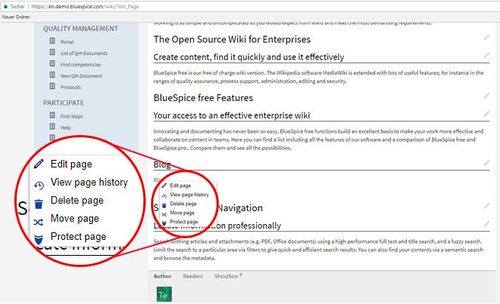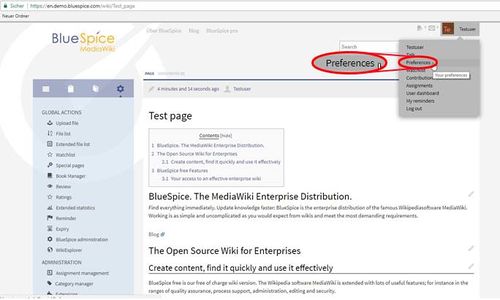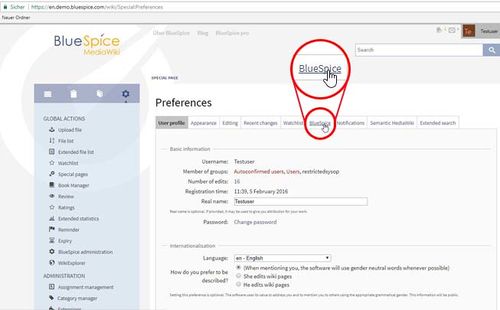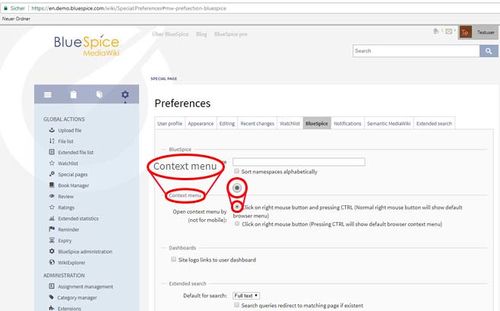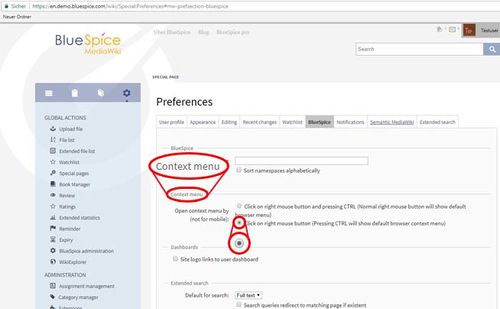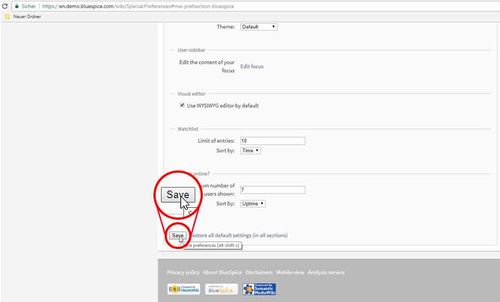Difference between revisions of "Reference:BlueSpiceContextMenu"
ContextMenu replaces the default browser context menu with wiki functions - depending on the context and user permissions.
Context dialogues will open by clicking on the right mouse button at an internal link. You will see article tools like “delete“. Intermediate steps are obsolete. This is just an example – the developer Hallo Welt! can now integrate different functionalities for different links – just let us know your idea – we will customize it for you.
Where do I find ContextMenu?[edit | edit source]
Click on the right mouse button at an internal link. In this case related actions like "edit" this page will be offered.
Settings for ContextMenu[edit | edit source]
You can also decide if you want those context dialogues to pop up by clicking on the right mouse button or “CTRL and right-click”. With the last named combination your browser functionalities will open.
Go to user menu, click on Preferences:
you will find BlueSpice:
There you can choose will you use: Click on right mouse button and pressing CTRL (Normal right mouse button will show default browser menu)
or: Click on right mouse button (Pressing CTRL will show default browser context menu)
And you must Save it:
Administration[edit | edit source]
If you want to use context dialogues they have to be activated by an administrator first (deactivated by default).
Try it![edit | edit source]
__TOC__<br />'''ContextMenu''' replaces the default browser context menu with wiki functions - depending on the context and user permissions. Context dialogues will open by clicking on the right mouse button at an internal link. You will see article tools like “delete“. Intermediate steps are obsolete. This is just an example – the developer Hallo Welt! can now integrate different functionalities for different links – just let us know your idea – we will customize it for you. ==Where do I find ContextMenu?== Click on the right mouse button at an internal link. In this case related actions like "edit" this page will be offered. ::: [[File:CoMe6.jpg|500x304px]] ==Settings for ContextMenu== You can also decide if you want those context dialogues to pop up by clicking on the right mouse button or “CTRL and right-click”. With the last named combination your browser functionalities will open. Go to user menu, click on Preferences: ::: [[File:CoMe1.jpg|500x300px]] you will find BlueSpice: ::: [[File:CoMe2.jpg|500x310px]] There you can choose will you use: Click on right mouse button and pressing CTRL (Normal right mouse button will show default browser menu) ::: [[File:CoMe3.jpg|500x311px]] or: Click on right mouse button (Pressing CTRL will show default browser context menu) ::: [[File:CoMe4.jpg|500x309px]] And you must Save it: ::: [[File:CoMe5.jpg|500x302px]] ==Administration== If you want to use context dialogues they have to be activated by an administrator first (deactivated by default). [[en:{{FULLPAGENAME}}]][[de:Kontextmenü]] ==Try it!== [https://en.demo.bluespice.com/wiki/Main_Page BlueSpice Demo]
| Line 7: | Line 7: | ||
::: [[File:CoMe6.jpg|500x304px]] | ::: [[File:CoMe6.jpg|500x304px]] | ||
| − | |||
==Settings for ContextMenu== | ==Settings for ContextMenu== | ||
You can also decide if you want those context dialogues to pop up by clicking on the right mouse button or “CTRL and right-click”. With the last named combination your browser functionalities will open. | You can also decide if you want those context dialogues to pop up by clicking on the right mouse button or “CTRL and right-click”. With the last named combination your browser functionalities will open. | ||
| Line 14: | Line 13: | ||
::: [[File:CoMe1.jpg|500x300px]] | ::: [[File:CoMe1.jpg|500x300px]] | ||
| − | |||
you will find BlueSpice: | you will find BlueSpice: | ||
::: [[File:CoMe2.jpg|500x310px]] | ::: [[File:CoMe2.jpg|500x310px]] | ||
| − | |||
There you can choose will you use: Click on right mouse button and pressing CTRL (Normal right mouse button will show default browser menu) | There you can choose will you use: Click on right mouse button and pressing CTRL (Normal right mouse button will show default browser menu) | ||
::: [[File:CoMe3.jpg|500x311px]] | ::: [[File:CoMe3.jpg|500x311px]] | ||
| − | |||
or: Click on right mouse button (Pressing CTRL will show default browser context menu) | or: Click on right mouse button (Pressing CTRL will show default browser context menu) | ||
::: [[File:CoMe4.jpg|500x309px]] | ::: [[File:CoMe4.jpg|500x309px]] | ||
| − | |||
And you must Save it: | And you must Save it: | ||
::: [[File:CoMe5.jpg|500x302px]] | ::: [[File:CoMe5.jpg|500x302px]] | ||
| − | |||
==Administration== | ==Administration== | ||
If you want to use context dialogues they have to be activated by an administrator first (deactivated by default). | If you want to use context dialogues they have to be activated by an administrator first (deactivated by default). | ||
[[en:{{FULLPAGENAME}}]][[de:Kontextmenü]] | [[en:{{FULLPAGENAME}}]][[de:Kontextmenü]] | ||
| + | |||
| + | ==Try it!== | ||
| + | [https://en.demo.bluespice.com/wiki/Main_Page BlueSpice Demo] | ||