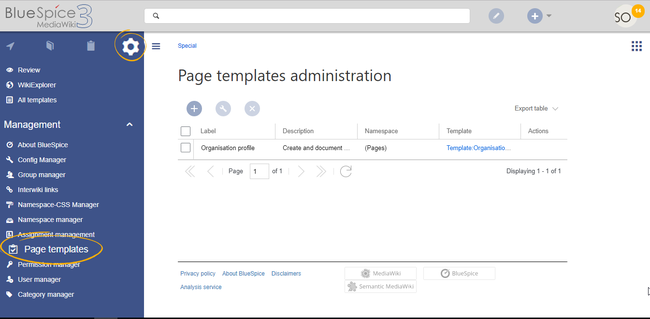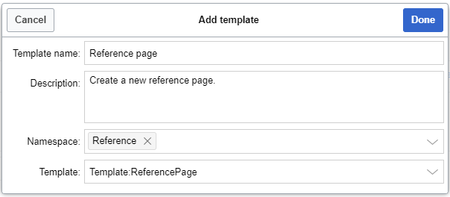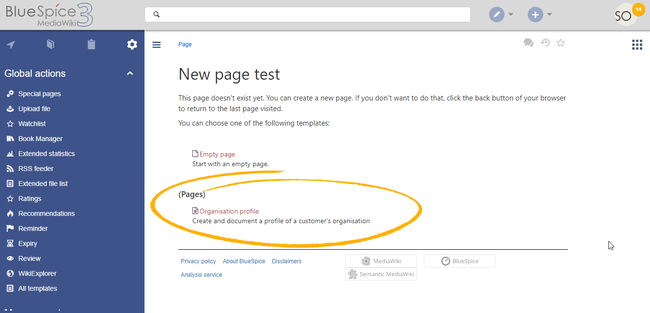Difference between revisions of "Manual:Extension/BlueSpicePageTemplates"
| [unchecked revision] | [quality revision] |
m (Lsireta moved page Manual:Extension/PageTemplates to Manual:Extension/BlueSpicePageTemplates) |
(Tag: Visual edit) |
Contents
A page template applies a predefined content structure and layout to new pages. That way, certain page types can be applied during page creation to produce consistent sets of related pages.
Contents
When to use page templates[edit | edit source]
BlueSpicePageTemplates offers creating new pages using predefined templates to set basic page structure.
 Page template manager
Page template manager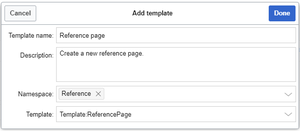 Editing a template in the Page template manager
Editing a template in the Page template manager Available page templates when creating a new pageUsage
Available page templates when creating a new pageUsage
Page templates are useful for frequently used content formats such as meeting minutes, reference pages, product descriptions, or short manuals.
When a page is created with a page template, the page becomes "detached" from the original page template. This means that subsequent changes to the template will not affect pages that have originally been created with that page template. This distinguishes page templates from regular templates.
Characteristics of a page template[edit | edit source]
Creating template pages[edit | edit source]
Every page template depends on an actual page in namespace Template (NS_TEMPLATE) to provide the content that will be inserted into new pages when created using this page template. Therefore, before creating a page template.
Creating page templates
- can be created by administrators
- can only be used for new pages
- based on templates in the Template namespaces
- can be limited to certain namespaces
- substitution of variables is possible
- can integrate with the extension Page Forms
Creating a page template[edit | edit source]
Wiki admins Administrators can create new page templates, as well as edit and remove existing ones in the Page template templates manager. It is located in the left navigation, in "Global actions" tab, under "Management" section. From here, when selected, page template can be edited by clicking on the "wrench" icon, or deleted by clicking on the "x" icon. New templates can be created using , located under Global actions.
Note: Every page template depends on an actual page in the namespace Template. This template must exist before creating a page template.
A new page template can be created by clicking the "Plus" button above the template list.
Template fields[edit | edit source]
When creating or editing a page template, the following information need needs to be inserted. provided before the page template can be saved:
- Name - the name of the page template
- Description - a short description of the page template
- Namespace - a list of the namespace where using this template will be offeredthe template is active. If the template should be available on all pages, select (all) from the list.
- Template - page from in the Template namespace from which to pull the data fromcontent.
Using page templates
when creating new pages[edit | edit source]
Once the page template can be saved, it can be used when creating new pages in namespaces that the template is set for.
List of availble templates to choose from will appear when creating new page, A list of available templates appears when a user creates a new page. It is usually shown below the "Empty page" default template. Selecting one of these page templates will create the new page that is prefilled pre-filled with the content of from the actual template page in Template namespace that choosen page template is related to.
Tips for working with page templates.
There are two important settings:
- Assigning namespaces (in the page templates administration): Page templates can be linked to specific namespaces. If a namespace is not added here, the template will not be displayed in that namespace.
- Namespace manager: The PageTemplates option for a namespace must be activated in the Namespace manager so that the associated templates are automatically displayed when a new page is created in that namespace (e.g., if the "+" button is used to create the page).
A list of available templates to choose from is displayed below the default "Blank Page" template when a user creates a new page.
Configuration[edit | edit source]
- PageTemplates are particularly good for designing structures for minutes and logs, but they are also excellent for typical business or product data for marketing, sales and product management.
See also[edit | edit source]
Reference page for this extension.
In the Config manager, you can change the following settings:
- Force target namespace:
- Hide default templates: Hides the default Empty page template.
Related info
<bs:bookshelf src="Book:User manual" /> __TOC__ ==What is BlueSpicePageTemplates?== '''BlueSpicePageTemplates''' offers creating new pages using predefined templates to set basic page structure. [[File:PageTemplates1a.png|thumb|Page template manager]] [[File:PageTemplates2.png|thumb|Editing a template in the Page template manager]] [[File:PageTemplates3a.png|thumb|Available page templates when creating a new page]] ==Usage== ===Creating template pages=== Every page template depends on an actual page in namespace Template (NS_TEMPLATE) to provide the content that will be inserted into new pages when created using this page template. Therefore, before creating a page template. ===Creating page templates=== Wiki admins {{DISPLAYTITLE:Page templates}} <section begin="training-intro" /> A page template applies a predefined content structure and layout to new pages. That way, certain page types can be applied during page creation to produce consistent sets of related pages. <section eind="training-intro" /> ==When to use page templates== <section begin="training-intro" /> Page templates are useful for frequently used content formats such as meeting minutes, reference pages, product descriptions, or short manuals.<section end="training-intro" /> When a page is created with a page template, the page becomes "detached" from the original page template. This means that subsequent changes to the template will not affect pages that have originally been created with that page template. This distinguishes page templates from regular [[templates]]. ===Characteristics of a page template=== <section begin="training" /> *can be created by administrators *can only be used for new pages *based on templates in the ''Template'' namespaces *can be limited to certain namespaces *substitution of variables is possible *can integrate with the extension ''Page Forms'' <section end="training" /> ==Creating a page template== Administrators can create new page templates, as well as edit and remove existing ones in the ''Page templatetemplates'' manager. It is located in the left navigation, in "Global actions" tab, under "Management" section. From here, when selected, page template can be edited by clicking on the "wrench" icon, or deleted by clicking on the "x" icon. New templates can be created using , located under ''Global actions''. <br /> [[File:PageTemplates1a.png|Page template manager|link=https://en.wiki.bluespice.com/wiki/File:PageTemplates1a.png|center|650x650px|alt=Page template manager|thumb]]{{Box Note|boxtype=note|Note text=Every page template depends on an actual page in the namespace Template. This template must exist before creating a page template.}} A new page template can be created by clicking the "Plus" button above the template list. ===Template fields=== When creating or editing a page template, the following information needneeds to be inserted. * provided before the page template can be saved: *'''Name''' - the name of the page template * '''Description''' - a short description of the page template * '''Namespace''' - a list of the namespace where using this template will be offered * '''Template''' - page from the Template namespace to pull the data from ===Using page templates when creating new pages=== Once the page template can be saved, it can be used when creating new pages in namespaces that the template is set for. List of availble templates to choose from will appear when creating new page, below the "Empty page" default template. Selecting one of these page templates will create the new page that is prefilled with the content of the page in Template namespace that choosen page template is related to. ==Tips for working with page templates== * PageTemplates are particularly good for designing structures for minutes and logs, but they are also excellent for typical business or product data for marketing, sales and product management. ==See also== [[Reference:PageTemplates|Reference page]] for this extension.the template is active. If the template should be available on all pages, select ''(all)'' from the list. *'''Template''' - page in the ''Template'' namespace from which to pull the content. <br />[[File:PageTemplates2.png|link=https://en.wiki.bluespice.com/wiki/File:PageTemplates2.png|alt=Creating a page template|center|450x450px|Creating a page template|thumb]] <br /> ==Using page templates== A list of available templates appears when a user creates a new page. It is usually shown below the "Empty page" default template. Selecting one of these page templates will create the new page that is pre-filled with the content from the actual template page. There are two important settings: *'''Assigning namespaces (in the page templates administration):''' Page templates can be linked to specific namespaces. If a namespace is not added here, the template will not be displayed in that namespace. *'''Namespace manager:''' The PageTemplates option for a namespace must be activated in the Namespace manager so that the associated templates are automatically displayed when a new page is created in that namespace (e.g., if the "+" button is used to create the page). <br /> [[File:PageTemplates3a.png|Selecting a page template|link=https://en.wiki.bluespice.com/wiki/File:PageTemplates3a.png|alt=Selecting a page template|center|650x650px|thumb]] A list of available templates to choose from is displayed below the default "Blank Page" template when a user creates a new page. ==Configuration== In the [[Manual:Extension/BlueSpiceConfigManager|Config manager]], you can change the following settings: {{#dpl:title=Manual:Extension/BlueSpiceConfigManager|include=#BlueSpicePageTemplates}} {{Box Links-en|Topic1=[[Reference:BlueSpicePageTemplates]]}} [[en:{{FULLPAGENAME}}]] [[de:Handbuch:Erweiterung/BlueSpicePageTemplates]] [[Category:Organization]]
| (27 intermediate revisions by 4 users not shown) | |||
| Line 1: | Line 1: | ||
| − | < | + | {{DISPLAYTITLE:Page templates}} |
| + | <section begin="training-intro" /> | ||
| − | + | A page template applies a predefined content structure and layout to new pages. That way, certain page types can be applied during page creation to produce consistent sets of related pages. | |
| + | <section eind="training-intro" /> | ||
| + | ==When to use page templates== | ||
| + | <section begin="training-intro" /> | ||
| − | = | + | Page templates are useful for frequently used content formats such as meeting minutes, reference pages, product descriptions, or short manuals.<section end="training-intro" /> |
| − | + | When a page is created with a page template, the page becomes "detached" from the original page template. This means that subsequent changes to the template will not affect pages that have originally been created with that page template. This distinguishes page templates from regular [[templates]]. | |
| − | + | ===Characteristics of a page template=== | |
| − | + | <section begin="training" /> | |
| − | |||
| − | == | ||
| − | ===Creating template | + | *can be created by administrators |
| − | + | *can only be used for new pages | |
| − | + | *based on templates in the ''Template'' namespaces | |
| + | *can be limited to certain namespaces | ||
| + | *substitution of variables is possible | ||
| + | *can integrate with the extension ''Page Forms'' | ||
| + | <section end="training" /> | ||
| + | ==Creating a page template== | ||
| + | Administrators can create new page templates, as well as edit and remove existing ones in the ''Page templates'' manager, located under ''Global actions''. | ||
| − | + | <br /> | |
| − | + | [[File:PageTemplates1a.png|Page template manager|link=https://en.wiki.bluespice.com/wiki/File:PageTemplates1a.png|center|650x650px|alt=Page template manager|thumb]]{{Box Note|boxtype=note|Note text=Every page template depends on an actual page in the namespace Template. This template must exist before creating a page template.}} | |
| + | A new page template can be created by clicking the "Plus" button above the template list. | ||
| + | ===Template fields=== | ||
| + | When creating or editing a page template, the following information needs to be provided before the page template can be saved: | ||
| + | |||
| + | *'''Name''' - the name of the page template | ||
| + | *'''Description''' - a short description of the page template | ||
| + | *'''Namespace''' - a list of the namespace where the template is active. If the template should be available on all pages, select ''(all)'' from the list. | ||
| + | *'''Template''' - page in the ''Template'' namespace from which to pull the content. | ||
| + | |||
| + | <br />[[File:PageTemplates2.png|link=https://en.wiki.bluespice.com/wiki/File:PageTemplates2.png|alt=Creating a page template|center|450x450px|Creating a page template|thumb]] | ||
| + | <br /> | ||
| + | ==Using page templates== | ||
| + | A list of available templates appears when a user creates a new page. It is usually shown below the "Empty page" default template. Selecting one of these page templates will create the new page that is pre-filled with the content from the actual template page. | ||
| + | There are two important settings: | ||
| − | + | *'''Assigning namespaces (in the page templates administration):''' Page templates can be linked to specific namespaces. If a namespace is not added here, the template will not be displayed in that namespace. | |
| − | + | *'''Namespace manager:''' The PageTemplates option for a namespace must be activated in the Namespace manager so that the associated templates are automatically displayed when a new page is created in that namespace (e.g., if the "+" button is used to create the page). | |
| − | + | <br /> | |
| − | + | [[File:PageTemplates3a.png|Selecting a page template|link=https://en.wiki.bluespice.com/wiki/File:PageTemplates3a.png|alt=Selecting a page template|center|650x650px|thumb]] | |
| − | |||
| − | |||
| − | |||
| − | |||
| − | + | A list of available templates to choose from is displayed below the default "Blank Page" template when a user creates a new page. | |
| − | |||
| − | + | ==Configuration== | |
| + | In the [[Manual:Extension/BlueSpiceConfigManager|Config manager]], you can change the following settings: | ||
| − | == | + | {{#dpl:title=Manual:Extension/BlueSpiceConfigManager|include=#BlueSpicePageTemplates}} |
| − | + | {{Box Links-en|Topic1=[[Reference:BlueSpicePageTemplates]]}} | |
| − | + | [[en:{{FULLPAGENAME}}]] | |
| + | [[de:Handbuch:Erweiterung/BlueSpicePageTemplates]] | ||
| − | [[ | + | [[Category:Organization]] |