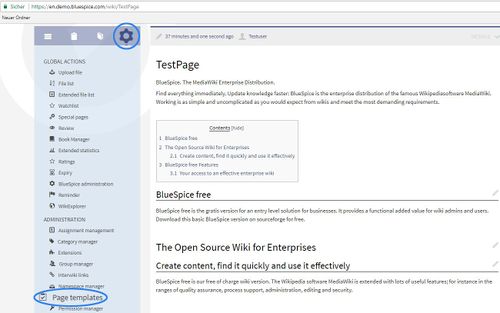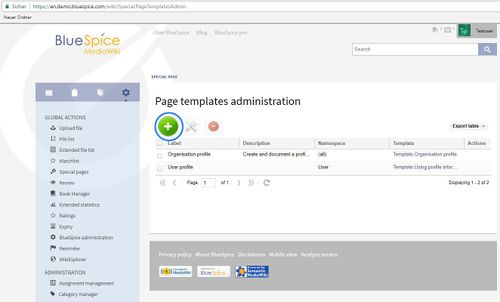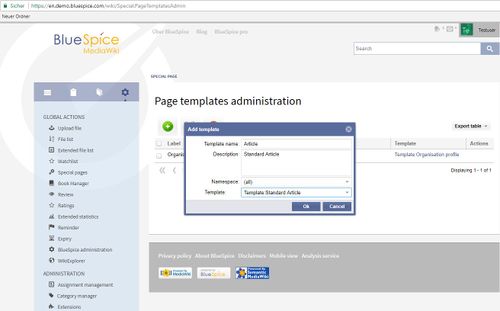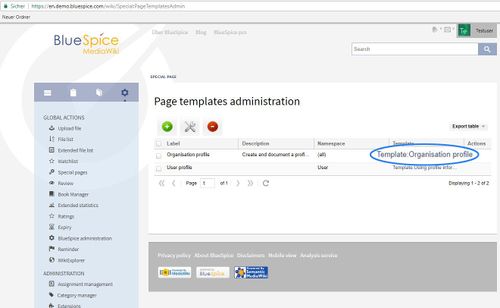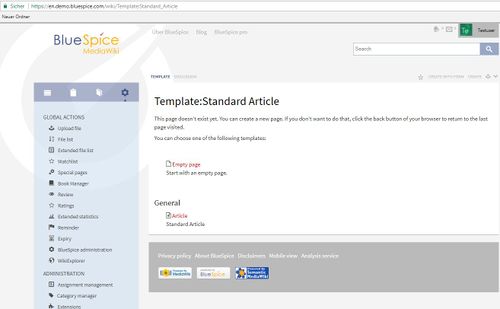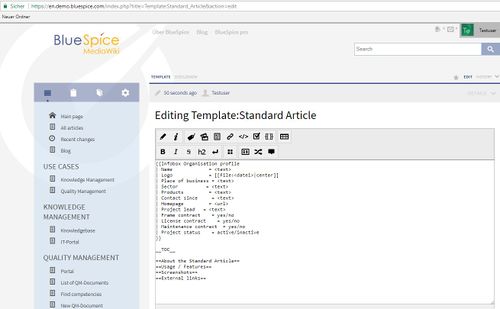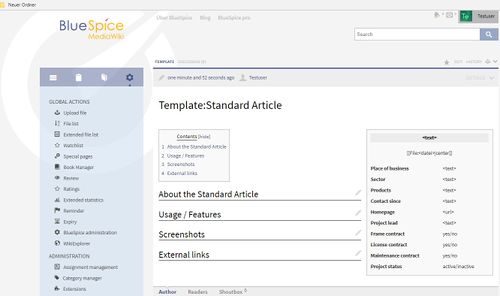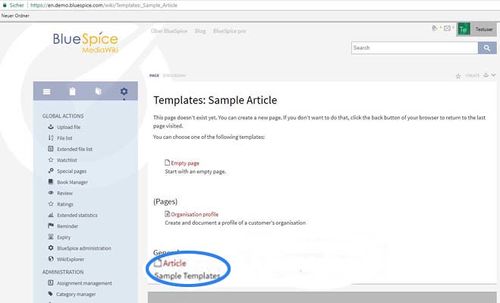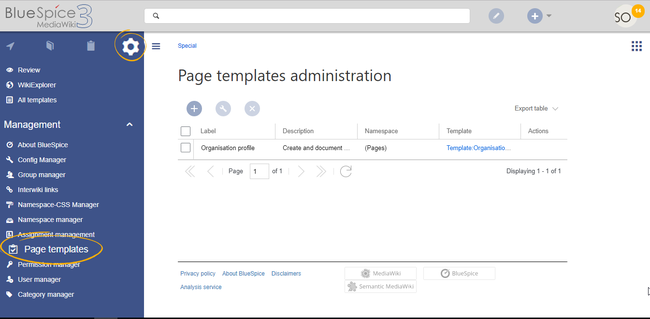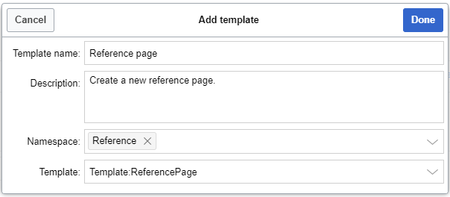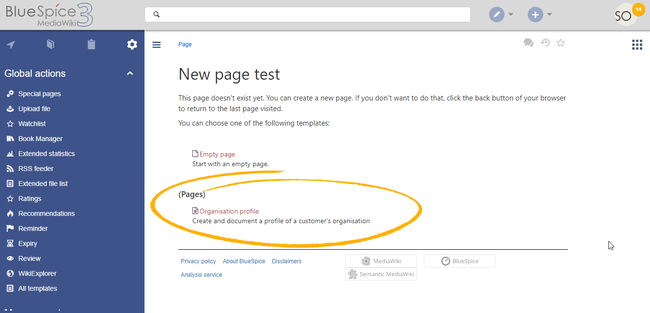Difference between revisions of "Manual:Extension/BlueSpicePageTemplates"
| [unchecked revision] | [quality revision] |
(Tag: Visual edit) |
Contents
A page template applies a predefined content structure and layout to new pages. That way, certain page types can be applied during page creation to produce consistent sets of related pages.
Contents
When to use page templates[edit | edit source]
PageTemplates offer the possibility to select from predefined content structures (templates, eg content directory, blocks, layout, content elements) when creating a new page, thus creating uniformity for certain page types.
How to create PageTemplates as an administrator?
Page templates are useful for frequently used content formats such as meeting minutes, reference pages, product descriptions, or short manuals.
When a page is created with a page template, the page becomes "detached" from the original page template. This means that subsequent changes to the template will not affect pages that have originally been created with that page template. This distinguishes page templates from regular templates.
Characteristics of a page template[edit | edit source]
If you have admin rights in the wiki, you can choose the page "Page Templates" in the user sidebar in the left hand navigation menu under "Admin". You will then be forwarded to the administration page. This allows you to define existing pages as templates in your wiki.
Go to the management page PageTemplates via the Admin tab. You can see all the templates which already exist. You can edit or delete these.
The button lets you add new templates.
In the new window, you need to enter the following information:
- Name: Enter a name for your template.
- Description: A short description of your template.
- Namespace: In which namespaces the new template is to be used.
- Namespace of the template: The namespace of the page which you want to be used as the template.
- Template: The page you want to use at the template (filtered by the namespace of the template).
After clicking "Ok" you will get:
Create template article, insert content you want to appear on the pages using this template. If, for example, an infobox is integrated, you will need to enter the wikicode view to enter the data.
Save the article to see how your PageTemplate with all the content in it looks like:
How to use PageTemplates?[edit | edit source]If you are an author in the wiki creating a new article you will see the template view. You can choose a fitting template from those which already exist.
The selection of page templates you have available as a user depends on various factors.
- The page template "empty page" is always available
- Page templates for particular namespaces are only available when creating a new page in that namespace
- Page templates for all namespaces are available for all new pages
Templates can contain a list of contents, blocks, a particular layout or specific elements of content.
After choosing the template your new page will be preloaded with the contents of Template:Standard Article page.
Tips for working with page templates[edit | edit source]
- PageTemplates are particularly good for designing structures for minutes and logs, but they are also excellent for typical business or product data for marketing, sales and product management.
- If you use the BlueSpice package [bookmaker] to create online manuals, page templates can safe a lot of time for you. Create a page template for articles in a manual including the fitting "Bookshelf-tag". So you don't have to copy the chapter navigation into every single article.
Classical PageTemplates with MediaWiki[edit | edit source]
PageTemplates can also be manually embedded in wikis without page template manager. The prerequisite is that the wiki has the extension PageTemplates.
See also[edit | edit source]
Our reference page.
- can be created by administrators
- can only be used for new pages
- based on templates in the Template namespaces
- can be limited to certain namespaces
- substitution of variables is possible
- can integrate with the extension Page Forms
Creating a page template[edit | edit source]
Administrators can create new page templates, as well as edit and remove existing ones in the Page templates manager, located under Global actions.
Note: Every page template depends on an actual page in the namespace Template. This template must exist before creating a page template.
A new page template can be created by clicking the "Plus" button above the template list.
Template fields[edit | edit source]
When creating or editing a page template, the following information needs to be provided before the page template can be saved:
- Name - the name of the page template
- Description - a short description of the page template
- Namespace - a list of the namespace where the template is active. If the template should be available on all pages, select (all) from the list.
- Template - page in the Template namespace from which to pull the content.
Using page templates[edit | edit source]
A list of available templates appears when a user creates a new page. It is usually shown below the "Empty page" default template. Selecting one of these page templates will create the new page that is pre-filled with the content from the actual template page.
There are two important settings:
- Assigning namespaces (in the page templates administration): Page templates can be linked to specific namespaces. If a namespace is not added here, the template will not be displayed in that namespace.
- Namespace manager: The PageTemplates option for a namespace must be activated in the Namespace manager so that the associated templates are automatically displayed when a new page is created in that namespace (e.g., if the "+" button is used to create the page).
A list of available templates to choose from is displayed below the default "Blank Page" template when a user creates a new page.
Configuration[edit | edit source]
In the Config manager, you can change the following settings:
- Force target namespace:
- Hide default templates: Hides the default Empty page template.
Related info
<bs:bookshelf src="Book:User manual" /> __TOC__ ==What is PageTemplates?== '''PageTemplates''' offer the possibility to select from predefined content structures (templates, eg content directory, blocks, layout, content elements) when creating a new page, thus creating uniformity for certain page types. ==How to create PageTemplates as an administrator?== If you have admin rights in the wiki, you can choose the page "Page Templates" in the user sidebar in the left hand navigation menu under "Admin". You will then be forwarded to the administration page. This allows you to define existing pages as templates in your wiki. ::: [[File:PgeTmlts1.jpg|500x313px]] Go to the management page '''PageTemplates''' via the '''Admin''' tab. You can see all the templates which already exist. You can edit or delete these. <br />The button [[File:Seitenvorlage_neu_anlegen.PNG]] lets you add new templates. ::: [[File:PgeTmlts2.jpg|500x302px]] ::: [[File:PTemplates3.jpg|500x311px]] In the new window, you need to enter the following information: * '''Name''': Enter a name for your template. * '''Description''': A short description of your template. * '''Namespace''': In which namespaces the new template is to be used. * '''Namespace of the template''': The namespace of the page which you want to be used as the template. * '''Template''': The page you want to use at the template (filtered by the namespace of the template). After clicking "Ok" you will get: ::: [[File:PgeTmlts3.jpg|500x308px]] ::: [[File:PTemplates6a.jpg|500x309px]] Create template article, insert content you want to appear on the pages using this template. If, for example, an infobox is integrated, you will need to enter the wikicode view to enter the data. ::: [[File:PTemplates7.jpg|500x309px]] Save the article to see how your PageTemplate with all the content in it looks like: ::: [[File:PTemplates8.jpg|500x296px]] ==How to use PageTemplates?== If you are an author in the wiki creating a new article you will see the template view. You can choose a fitting template from those which already exist. ::: [[File:PgeTmlts4.jpg|500x303px]] The selection of page templates you have available as a user depends on various factors. * The page template "empty page" is always available * Page templates for particular namespaces are only available when creating a new page in that namespace * Page templates for all namespaces are available for all new pages Templates can contain a list of contents, blocks, a particular layout or specific elements of content. After choosing the template your new page will be preloaded with the contents of Template:Standard Article page. ==Tips for working with page templates== * PageTemplates are particularly good for designing structures for minutes and logs, but they are also excellent for typical business or product data for marketing, sales and product management. * If you use the BlueSpice package <nowiki>[bookmaker]</nowiki> to create online manuals, page templates can safe a lot of time for you. Create a page template for articles in a manual including the fitting "Bookshelf-tag". So you don't have to copy the chapter navigation into every single article. ==Classical PageTemplates with MediaWiki== PageTemplates can also be manually embedded in wikis without page template manager. The prerequisite is that the wiki has the extension ''PageTemplates''. ==See also== Our [[PageTemplates|reference page.]] {{Box_Links-en | Thema1 =[[Create_new_articles|Create new article]] | Thema2 =[[NamespaceCss|Change style of single namespaces]] | Thema3 =[[Bookmaker|Structure of a book in the Wiki]] | Thema4 = }}{{DISPLAYTITLE:Page templates}} <section begin="training-intro" /> A page template applies a predefined content structure and layout to new pages. That way, certain page types can be applied during page creation to produce consistent sets of related pages. <section eind="training-intro" /> ==When to use page templates== <section begin="training-intro" /> Page templates are useful for frequently used content formats such as meeting minutes, reference pages, product descriptions, or short manuals.<section end="training-intro" /> When a page is created with a page template, the page becomes "detached" from the original page template. This means that subsequent changes to the template will not affect pages that have originally been created with that page template. This distinguishes page templates from regular [[templates]]. ===Characteristics of a page template=== <section begin="training" /> *can be created by administrators *can only be used for new pages *based on templates in the ''Template'' namespaces *can be limited to certain namespaces *substitution of variables is possible *can integrate with the extension ''Page Forms'' <section end="training" /> ==Creating a page template== Administrators can create new page templates, as well as edit and remove existing ones in the ''Page templates'' manager, located under ''Global actions''. <br /> [[File:PageTemplates1a.png|Page template manager|link=https://en.wiki.bluespice.com/wiki/File:PageTemplates1a.png|center|650x650px|alt=Page template manager|thumb]]{{Box Note|boxtype=note|Note text=Every page template depends on an actual page in the namespace Template. This template must exist before creating a page template.}} A new page template can be created by clicking the "Plus" button above the template list. ===Template fields=== When creating or editing a page template, the following information needs to be provided before the page template can be saved: *'''Name''' - the name of the page template *'''Description''' - a short description of the page template *'''Namespace''' - a list of the namespace where the template is active. If the template should be available on all pages, select ''(all)'' from the list. *'''Template''' - page in the ''Template'' namespace from which to pull the content. <br />[[File:PageTemplates2.png|link=https://en.wiki.bluespice.com/wiki/File:PageTemplates2.png|alt=Creating a page template|center|450x450px|Creating a page template|thumb]] <br /> ==Using page templates== A list of available templates appears when a user creates a new page. It is usually shown below the "Empty page" default template. Selecting one of these page templates will create the new page that is pre-filled with the content from the actual template page. There are two important settings: *'''Assigning namespaces (in the page templates administration):''' Page templates can be linked to specific namespaces. If a namespace is not added here, the template will not be displayed in that namespace. *'''Namespace manager:''' The PageTemplates option for a namespace must be activated in the Namespace manager so that the associated templates are automatically displayed when a new page is created in that namespace (e.g., if the "+" button is used to create the page). <br /> [[File:PageTemplates3a.png|Selecting a page template|link=https://en.wiki.bluespice.com/wiki/File:PageTemplates3a.png|alt=Selecting a page template|center|650x650px|thumb]] A list of available templates to choose from is displayed below the default "Blank Page" template when a user creates a new page. ==Configuration== In the [[Manual:Extension/BlueSpiceConfigManager|Config manager]], you can change the following settings: {{#dpl:title=Manual:Extension/BlueSpiceConfigManager|include=#BlueSpicePageTemplates}} {{Box Links-en|Topic1=[[Reference:BlueSpicePageTemplates]]}} [[en:{{FULLPAGENAME}}]] [[de:Handbuch:Erweiterung/BlueSpicePageTemplates]] [[Category:Organization]]
| (35 intermediate revisions by 5 users not shown) | |||
| Line 1: | Line 1: | ||
| − | < | + | {{DISPLAYTITLE:Page templates}} |
| + | <section begin="training-intro" /> | ||
| − | + | A page template applies a predefined content structure and layout to new pages. That way, certain page types can be applied during page creation to produce consistent sets of related pages. | |
| + | <section eind="training-intro" /> | ||
| + | ==When to use page templates== | ||
| + | <section begin="training-intro" /> | ||
| − | = | + | Page templates are useful for frequently used content formats such as meeting minutes, reference pages, product descriptions, or short manuals.<section end="training-intro" /> |
| − | + | When a page is created with a page template, the page becomes "detached" from the original page template. This means that subsequent changes to the template will not affect pages that have originally been created with that page template. This distinguishes page templates from regular [[templates]]. | |
| − | == | + | ===Characteristics of a page template=== |
| + | <section begin="training" /> | ||
| − | + | *can be created by administrators | |
| + | *can only be used for new pages | ||
| + | *based on templates in the ''Template'' namespaces | ||
| + | *can be limited to certain namespaces | ||
| + | *substitution of variables is possible | ||
| + | *can integrate with the extension ''Page Forms'' | ||
| + | <section end="training" /> | ||
| + | ==Creating a page template== | ||
| + | Administrators can create new page templates, as well as edit and remove existing ones in the ''Page templates'' manager, located under ''Global actions''. | ||
| − | + | <br /> | |
| − | + | [[File:PageTemplates1a.png|Page template manager|link=https://en.wiki.bluespice.com/wiki/File:PageTemplates1a.png|center|650x650px|alt=Page template manager|thumb]]{{Box Note|boxtype=note|Note text=Every page template depends on an actual page in the namespace Template. This template must exist before creating a page template.}} | |
| + | A new page template can be created by clicking the "Plus" button above the template list. | ||
| − | : | + | ===Template fields=== |
| + | When creating or editing a page template, the following information needs to be provided before the page template can be saved: | ||
| − | + | *'''Name''' - the name of the page template | |
| + | *'''Description''' - a short description of the page template | ||
| + | *'''Namespace''' - a list of the namespace where the template is active. If the template should be available on all pages, select ''(all)'' from the list. | ||
| + | *'''Template''' - page in the ''Template'' namespace from which to pull the content. | ||
| − | + | <br />[[File:PageTemplates2.png|link=https://en.wiki.bluespice.com/wiki/File:PageTemplates2.png|alt=Creating a page template|center|450x450px|Creating a page template|thumb]] | |
| + | <br /> | ||
| − | + | ==Using page templates== | |
| − | + | A list of available templates appears when a user creates a new page. It is usually shown below the "Empty page" default template. Selecting one of these page templates will create the new page that is pre-filled with the content from the actual template page. | |
| − | |||
| − | |||
| − | |||
| − | + | There are two important settings: | |
| − | :: | + | *'''Assigning namespaces (in the page templates administration):''' Page templates can be linked to specific namespaces. If a namespace is not added here, the template will not be displayed in that namespace. |
| + | *'''Namespace manager:''' The PageTemplates option for a namespace must be activated in the Namespace manager so that the associated templates are automatically displayed when a new page is created in that namespace (e.g., if the "+" button is used to create the page). | ||
| − | + | <br /> | |
| − | + | [[File:PageTemplates3a.png|Selecting a page template|link=https://en.wiki.bluespice.com/wiki/File:PageTemplates3a.png|alt=Selecting a page template|center|650x650px|thumb]] | |
| − | |||
| − | + | A list of available templates to choose from is displayed below the default "Blank Page" template when a user creates a new page. | |
| − | + | ==Configuration== | |
| − | + | In the [[Manual:Extension/BlueSpiceConfigManager|Config manager]], you can change the following settings: | |
| − | + | {{#dpl:title=Manual:Extension/BlueSpiceConfigManager|include=#BlueSpicePageTemplates}} | |
| − | + | {{Box Links-en|Topic1=[[Reference:BlueSpicePageTemplates]]}} | |
| − | + | [[en:{{FULLPAGENAME}}]] | |
| + | [[de:Handbuch:Erweiterung/BlueSpicePageTemplates]] | ||
| − | + | [[Category:Organization]] | |
| − | |||
| − | |||
| − | |||
| − | |||
| − | |||
| − | |||
| − | |||
| − | |||
| − | |||
| − | |||
| − | |||
| − | |||
| − | |||
| − | |||
| − | |||
| − | |||
| − | |||
| − | |||
| − | |||
| − | |||
| − | |||