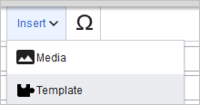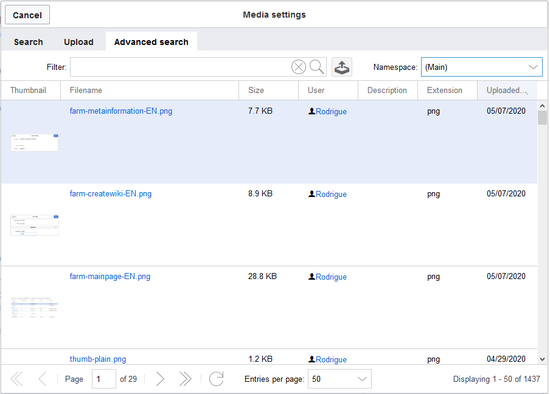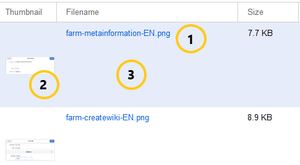Difference between revisions of "Manual:Extension/BlueSpiceInsertFile"
| [unchecked revision] | [quality revision] |
(Tag: Visual edit) |
Contents
InsertFile extends the Insert media dialog of VisualEditor, providing an advanced interface for inserting files and images in the page. It offers direct file upload from the edit mode.
Contents
Inserting files[edit | edit source]
InsertFile is a tool developed by Hallo Welt GmbH for uploading and inserting files in the wiki.
Where to find InsertFile?[edit | edit source]Go to the edit mode of the article by clicking on the tab "edit". You can find an extra button for InsertFile in the edit bar of the WYSIWYG editor and the wikicode editor:
InsertFile's functions[edit | edit source]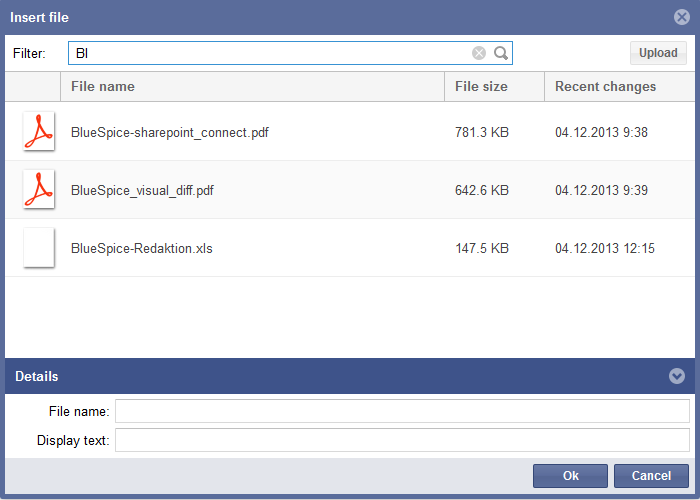 Screenshot: Inserting and uploading files with InsertFileInserting files
Screenshot: Inserting and uploading files with InsertFileInserting files
In edit mode, click on Insert >Media in the VisualEditor toolbar.
In the dialog that opens, there is a Advanced search tab. This tab holds the functionality of this extension.
This view provides detailed information about the file or image including its size, uploader, or extension. More information can be added to the grid by selecting additional columns. This can be done by clicking the "down arrow" in the header of any column and selecting additional columns from the Columns menu.
The section above the grid itself contains the following elements:
- Search bar to filter results
- Upload button to instantly upload and insert the uploaded files
- Namespace selector to select files and images from a particular namespace.
Inserting a file in the page[edit | edit source]
To insert files into your page, use InsertFile to choose a file from the preview list and accept the change with Ok. Then the data is inserted using the wiki code.
Uploading data[edit | edit source]
If you want to upload a file yourself, click on Upload. You can choose the file you want with Browse. Then you need to copy the file into the wiki using Upload file.
Searching for files[edit | edit source]
You can also choose which files are shown by, for example, typing the first few letters into the field filter. You can sort the files by Name, Recent changes or File size if you click on the small arrow next to the heading.
If the preview is not automatically updated when you have uploaded a file, please leave the dialogue and open it again.
What can and should be uploaded?[edit | edit source]You should only upload files that aren't available in other systems, which means files you can't link to. Because of security reasons it's only possible to upload the following file formats:
- Size limitation is 32 MB a file
- There is no limitation for the number of files
-
The following file extensions (file formats) are enabled by default:
- png, gif, jpg, jpeg, doc, dot, ppt, pdf.
If you need to upload other file formats please contact your administrator.
Umlauts[edit | edit source]
In the new MediaWiki versions it is not possible to upload files that containing umlauts. This has been disabled generally for security reasons (August 2013)
For Wiki-Administrators[edit | edit source]
The permitted file formats can be managed at the special page Wiki-Admin.
Click on the "Admin" tab in your main navigation and choose the preferences there. Go to:
BlueSpice - MediaWiki settings -> BlueSpice -> Allowed file extensions
There are some file extensions, which are not allowed in general, because of security issues (.exe, .php, etc.). If you want to use these document files anyway, please contact the Hallo Welt! - Medienwerkstatt GmbH.
There are problems when uploading files? Have a look at this MediaWiki tutorial: Manual:Configuring file uploads
case study[edit | edit source]
Cant upload file from an edit page
See also[edit | edit source]
Our reference page.
results list in a page, klick into the empty space around the file name.
Possible clicks:
(1) Click on file name: opens the file description page in a new tab
(2) Click on preview image: opens the image in a new tab
(3) Click on empty space: inserts the image in the page
Note: When uploading a new file, you should check the file/page name for unusual special characters (e.g., ", %, /,< ,>, [ ,], {, }). Change the name to include only standard characters, since the server file system could have problems with them or since some characters have special meanings in MediaWiki. The special characters (, ), &, + can be used and are translated into their equivalent %-hex notation.
Related info
<bs:bookshelf src="Book:User manual" /> __TOC__ ==What is InsertFile?== '''InsertFile''' is a tool developed by ''Hallo Welt GmbH'' for uploading and inserting files in the wiki. ==Where to find InsertFile?== Go to the edit mode of the article by clicking on the tab "edit". You can find an extra button for ''InsertFile'' in the edit bar of the WYSIWYG editor and the wikicode editor: [[Image:Btn-WYSIWYG-InsertFile.png]] ==InsertFile's functions== [[File:BlueSpice2-InsertFile-Dialog-en.png|thumb|none|700px|Screenshot: Inserting and uploading files with InsertFile]] ===Inserting files=== To insert files into your page, use InsertFile to choose a file from the preview list and accept the change with ''Ok''. Then the data is inserted using the wiki code. ===Uploading data=== If you want to upload a file yourself, click on ''Upload''. You can choose the file you want with ''Browse''. Then you need to copy the file into the wiki using ''Upload file''. ===Searching for files=== You can also choose which files are shown by, for example, typing the first few letters into the field f''ilter''. You can sort the files by ''Name'', ''Recent changes'' or ''File size'' if you click on the small arrow next to the heading. If the preview is not automatically updated when you have uploaded a file, please leave the dialogue and open it again. ==What can and should be uploaded?== You should only upload files that aren't available in other systems, which means files you can't link to. Because of security reasons it's only possible to upload the following file formats: * Size limitation is 32 MB a file * There is no limitation for the number of files * The following file extensions (file formats) are enabled by default: *: png, gif, jpg, jpeg, doc, dot, ppt, pdf. If you need to upload other file formats please contact your administrator. ==Umlauts== In the new MediaWiki versions it is not possible to upload files that containing umlauts. This has been disabled generally for security reasons (August 2013) ==For Wiki-Administrators== The permitted file formats can be managed at the special page [[WikiAdmin|Wiki-Admin]].<br /> Click on the "Admin" tab in your main navigation and choose the preferences there. Go to: '''BlueSpice - MediaWiki settings -> BlueSpice -> Allowed file extensions''' There are some file extensions, which are not allowed in general, because of security issues (.exe, .php, etc.). If you want to use these document files anyway, please contact the [http://www.hallowelt.biz Hallo Welt! - Medienwerkstatt GmbH]. There are problems when uploading files? Have a look at this [[MediaWiki]] tutorial: [http://www.mediawiki.org/wiki/Manual:Configuring_file_uploads Manual:Configuring file uploads] ==case study== [http://sourceforge.net/p/bluespice/bugs/290/ Cant upload file from an edit page] ==See also== Our [[InsertFile|reference page.]]{{DISPLAYTITLE:InsertFile}} '''InsertFile''' extends the ''Insert media'' dialog of [[Manual:Extension/VisualEditor|VisualEditor]], providing an advanced interface for inserting files and images in the page. It offers direct file upload from the edit mode. ==Inserting files== In edit mode, click on ''Insert >Media'' in the VisualEditor toolbar. [[File:template-insert.png|alt=VisualEditor: Insert Media|center|thumb|200x200px|VisualEditor: Insert Media]] In the dialog that opens, there is a ''Advanced search'' tab. This tab holds the functionality of this extension. <br /> [[File:Manual:VE-BlueSpiceFileUpload-en.png|alt=Advanced search dialog|center|thumb|550x550px|Advanced search dialog]] This view provides detailed information about the file or image including its size, uploader, or extension. More information can be added to the grid by selecting additional columns. This can be done by clicking the "down arrow" in the header of any column and selecting additional columns from the ''Column''s menu. The section above the grid itself contains the following elements: *Search bar to filter results *Upload button to instantly upload and insert the uploaded files *Namespace selector to select files and images from a particular namespace. ==Inserting a file in the page== To insert a file from the results list in a page, klick into the empty space around the file name. Possible clicks: (1) Click on file name: opens the file description page in a new tab (2) Click on preview image: opens the image in a new tab (3) Click on empty space: inserts the image in the page <br /> [[File:Manual:VE-BlueSpiceFileUpload2-en.png|alt=Insert a file on a page|center|thumb|300x300px|Insert a file on a page]] <br /> {{Filename}}{{Box Links-en|Topic1=[[Reference:BlueSpiceInsertFile]]|Topic2=[[Manual:VisualEditor/Files|Insert images and files on a page]]}}<br /> __FORCETOC__
| (18 intermediate revisions by 3 users not shown) | |||
| Line 1: | Line 1: | ||
| − | + | {{DISPLAYTITLE:InsertFile}} | |
| − | + | '''InsertFile''' extends the ''Insert media'' dialog of [[Manual:Extension/VisualEditor|VisualEditor]], providing an advanced interface for inserting files and images in the page. It offers direct file upload from the edit mode. | |
| − | == | + | ==Inserting files== |
| + | In edit mode, click on ''Insert >Media'' in the VisualEditor toolbar. | ||
| + | [[File:template-insert.png|alt=VisualEditor: Insert Media|center|thumb|200x200px|VisualEditor: Insert Media]] | ||
| − | |||
| − | = | + | In the dialog that opens, there is a ''Advanced search'' tab. This tab holds the functionality of this extension. |
| + | <br /> | ||
| + | [[File:Manual:VE-BlueSpiceFileUpload-en.png|alt=Advanced search dialog|center|thumb|550x550px|Advanced search dialog]] | ||
| + | This view provides detailed information about the file or image including its size, uploader, or extension. More information can be added to the grid by selecting additional columns. This can be done by clicking the "down arrow" in the header of any column and selecting additional columns from the ''Column''s menu. | ||
| − | + | The section above the grid itself contains the following elements: | |
| − | + | *Search bar to filter results | |
| + | *Upload button to instantly upload and insert the uploaded files | ||
| + | *Namespace selector to select files and images from a particular namespace. | ||
| − | == | + | ==Inserting a file in the page== |
| + | To insert a file from the results list in a page, klick into the empty space around the file name. | ||
| − | + | Possible clicks: | |
| − | + | (1) Click on file name: opens the file description page in a new tab | |
| − | + | (2) Click on preview image: opens the image in a new tab | |
| − | + | (3) Click on empty space: inserts the image in the page | |
| − | + | <br /> | |
| − | + | [[File:Manual:VE-BlueSpiceFileUpload2-en.png|alt=Insert a file on a page|center|thumb|300x300px|Insert a file on a page]] | |
| − | + | <br /> | |
| − | + | {{Filename}}{{Box Links-en|Topic1=[[Reference:BlueSpiceInsertFile]]|Topic2=[[Manual:VisualEditor/Files|Insert images and files on a page]]}}<br /> | |
| − | + | __FORCETOC__ | |
| − | |||
| − | |||
| − | |||
| − | |||
| − | |||
| − | |||
| − | |||
| − | |||
| − | |||
| − | |||
| − | |||
| − | |||
| − | |||
| − | |||
| − | |||
| − | = | ||
| − | |||
| − | |||
| − | |||
| − | |||
| − | |||
| − | |||
| − | |||
| − | |||
| − | |||
| − | |||
| − | |||
| − | |||
| − | |||
| − | |||
| − | |||
| − | |||
| − | |||
| − | |||
| − | |||
| − | |||