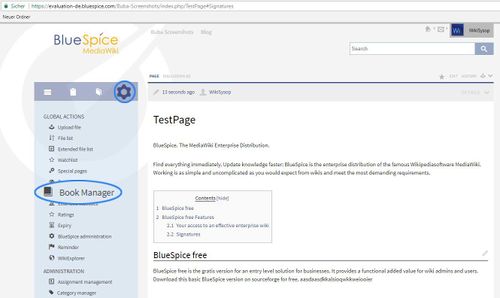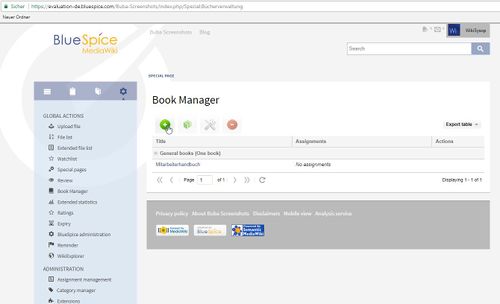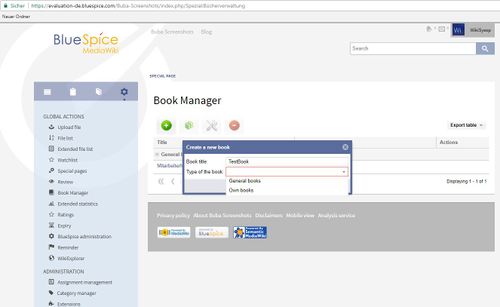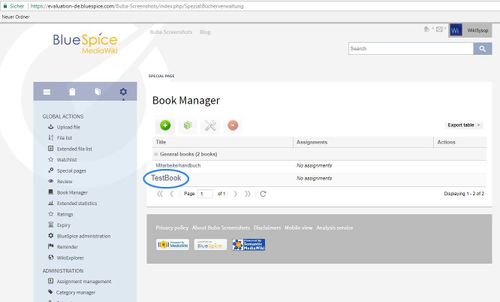Page is a draft due to changes in included resources
You are viewing an old version of this page. Return to the latest version.
Difference between revisions of "Manual:Extension/BookshelfUI"
| [unchecked revision] | [unchecked revision] |
(→Where to find BookshelfUI?) |
(→Where to find BookshelfUI?) |
Contents
What is BookshelfUI?[edit | edit source]
BookshelfUI provides a graphical interface for creating, editing and managing books. It consists of a book editor, a book management and an integrated navigation.
Where to find BookshelfUI?[edit | edit source]
Global actions, BookManager:
Add:
Add title of the book:
Now we have Here is the book:
Books management[edit | edit source]
- In the book management books can be created, copied and deleted.
- When creating a title must be specified.
- The already existing books are displayed in a list.
Book Editor[edit | edit source]
- The book editor displays the contents of a book in a hierarchical folder structure.
- Book chapters are added in the form of wiki articles. A selection dialog opens for this purpose.
- Book chapters can be renamed.
- Book chapters can be dragged into the desired order by Drag'n'Drop.
- Book chapters can be deleted via an icon. It is not the article itself deleted, but only taken from the book.
- Metadata can be inserted via a dialog.
- All changes will only become active after clicking on the "Save" button.
- When saving, the bookshelf tags in the articles are copied (if desired).
- It is possible to mark individual chapters for export.
- If the user clicks on "Export selection", he receives a document in the selected format. At least one export extension must be activated for this.
Integrated navigation[edit | edit source]
- The navigation is a separate tab in the sidebar.
-
It consists of two areas
- Available Books shows a list of all the books stored in the system
- Chapter shows the chapter navigation of the currently selected book.
- The two areas are represented by an accordion grid. This also means that only one area is open at a time.
- The ad will be preserved the same way the user selected it when the page was changed.
See also[edit | edit source]
Our reference page.
__HIDETITLE__
<bs:bookshelf src="Book:User manual" />
__TOC__
==What is BookshelfUI?==
'''BookshelfUI''' provides a graphical interface for creating, editing and managing books. It consists of a book editor, a book management and an integrated navigation.
==Where to find BookshelfUI?==
'''Global actions''', '''BookManager''':
::: [[File:BookMngr1.jpg|500x298px]]
'''Add''':
::: [[File:BookManager2.jpg|500x304px]]
Add title of the book:
::: [[File:BookManager3.jpg|500x307px]]
Now we haveHere is the book:
::: [[File:BookMngr3.jpg|500x302px]]
==Books management==
* In the book management books can be created, copied and deleted.
* When creating a title must be specified.
* The already existing books are displayed in a list.
==Book Editor==
* The book editor displays the contents of a book in a hierarchical folder structure.
* Book chapters are added in the form of wiki articles. A selection dialog opens for this purpose.
* Book chapters can be renamed.
* Book chapters can be dragged into the desired order by Drag'n'Drop.
* Book chapters can be deleted via an icon. It is not the article itself deleted, but only taken from the book.
* Metadata can be inserted via a dialog.
* All changes will only become active after clicking on the "Save" button.
* When saving, the bookshelf tags in the articles are copied (if desired).
* It is possible to mark individual chapters for export.
* If the user clicks on "Export selection", he receives a document in the selected format. At least one export extension must be activated for this.
==Integrated navigation==
* The navigation is a separate tab in the sidebar.
* It consists of two areas
** Available Books shows a list of all the books stored in the system
** Chapter shows the chapter navigation of the currently selected book.
* The two areas are represented by an accordion grid. This also means that only one area is open at a time.
* The ad will be preserved the same way the user selected it when the page was changed.
==See also==
Our [https://en.help.bluespice.com/wiki/BookshelfUI reference page].| Line 21: | Line 21: | ||
::: [[File:BookManager3.jpg|500x307px]] | ::: [[File:BookManager3.jpg|500x307px]] | ||
| − | + | Here is the book: | |
| + | |||
| + | ::: [[File:BookMngr3.jpg|500x302px]] | ||
==Books management== | ==Books management== | ||