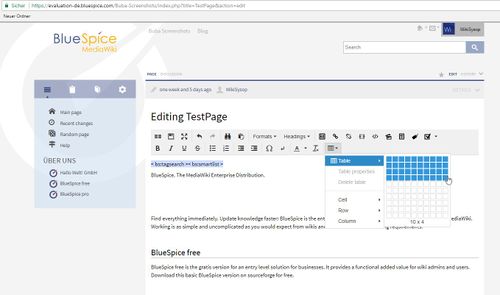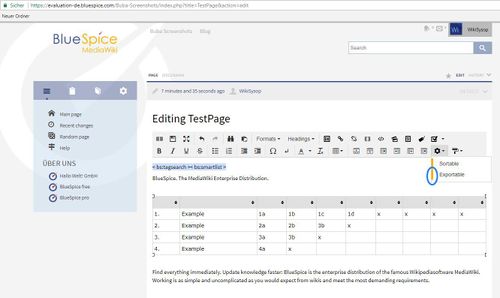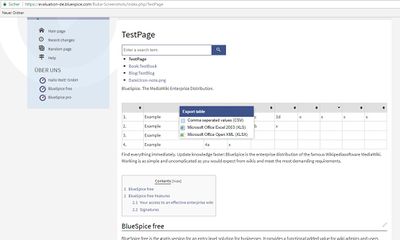Difference between revisions of "Manual:Extension/BlueSpiceExportTables"
| [unchecked revision] | [unchecked revision] |
(→Where to find ExportTables?) |
(→Where to find ExportTables?) |
Contents
What is ExportTables?[edit | edit source]
ExportTables supplements tables with the option to save them with one click into other formats, eg. MS Excel, to export.
How does ExportTables work?[edit | edit source]
If the Extension ExportTables is installed, you can assign tables the additional property "Exportable". This allows you to open the table in read-only mode with a mouse click in other formats.
Where to find ExportTables?[edit | edit source]
1. About the WYSIWYG editor
In Edit mode, click on a table and expand the Formats button in the WYSIWYG editor.
The entry "Table" opens another menu in which you select the last entry "Exportable". The selected points are indicated by a gray bar on the left margin. orange indicated.
After saving, the table has the additional property that you can export it to other formats (right click on the table).
2. In the wiki code
You can also quickly and easily export a table in the wiki code. Add the bs-exportable attribute to the table tag:
Screenshot
Perform ExportTables[edit | edit source]
In the read mode of the article in which the exportable table is located, right-click on the table and the following selection window opens:
Screenshot
Here you can choose the desired format and save or open the table in this format.
Remove export tables from table[edit | edit source]
To remove the function from a table, you must go to the wiki code and delete the "bs-exportable" attribute from the start of the table.
See also[edit | edit source]
Our reference page.
<bs:bookshelf src="Book:User manual" /> __TOC__ ==What is ExportTables?== '''ExportTables''' supplements tables with the option to save them with one click into other formats, eg. MS Excel, to export. ==How does ExportTables work?== If the Extension ExportTables is installed, you can assign tables the additional property "Exportable". This allows you to open the table in read-only mode with a mouse click in other formats. ==Where to find ExportTables?== 1. About the WYSIWYG editor In Edit mode, click on a table and expand the Formats button in the WYSIWYG editor. ::: 1. [[File:exptab1.jpg|500x295px]] The entry "Table" opens another menu in which you select the last entry "Exportable". The selected points are orange indicated by a gray bar on the left margin. . ::: 2. [[File:exptab2.jpg|500x299px]] ::: 3. [[File:exptab3.jpg|500x298px]] After saving, the table has the additional property that you can export it to other formats. ::: 1. [[File:exptab1.jpg|500x295px]] ::: 2. [[File:exptab2.jpg|500x299px]] ::: 3. [[File:exptab3.jpg|500x298px]] ::: (right click on the table). ::: 4. [[File:exptab4.jpg|400x240px]] 2. In the wiki code You can also quickly and easily export a table in the wiki code. Add the bs-exportable attribute to the table tag: Screenshot ===Perform ExportTables=== In the read mode of the article in which the exportable table is located, right-click on the table and the following selection window opens: Screenshot Here you can choose the desired format and save or open the table in this format. ===Remove export tables from table=== To remove the function from a table, you must go to the wiki code and delete the "bs-exportable" attribute from the start of the table. ==See also== Our [[ExportTables|reference page]].
| Line 15: | Line 15: | ||
1. About the WYSIWYG editor | 1. About the WYSIWYG editor | ||
| − | In Edit mode, click on a table and expand the Formats button in the WYSIWYG editor | + | In Edit mode, click on a table and expand the Formats button in the WYSIWYG editor. |
::: 1. [[File:exptab1.jpg|500x295px]] | ::: 1. [[File:exptab1.jpg|500x295px]] | ||
| + | |||
| + | The entry "Table" opens another menu in which you select the last entry "Exportable". The selected points are orange indicated. | ||
::: 2. [[File:exptab2.jpg|500x299px]] | ::: 2. [[File:exptab2.jpg|500x299px]] | ||
::: 3. [[File:exptab3.jpg|500x298px]] | ::: 3. [[File:exptab3.jpg|500x298px]] | ||
| + | |||
| + | After saving, the table has the additional property that you can export it to other formats (right click on the table). | ||
::: 4. [[File:exptab4.jpg|400x240px]] | ::: 4. [[File:exptab4.jpg|400x240px]] | ||