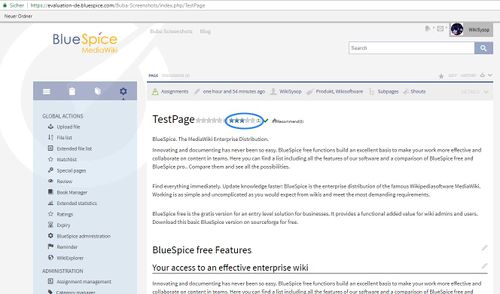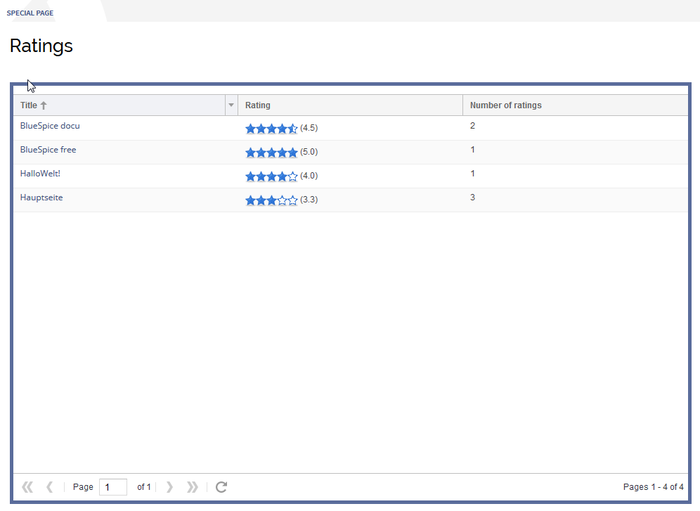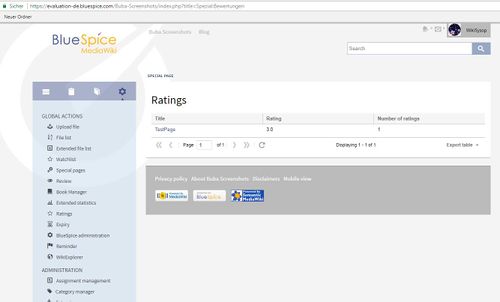Difference between revisions of "Manual:Extension/BlueSpiceRating"
| [unchecked revision] | [unchecked revision] |
(→Where to find Rating?) |
(→Summary of Evaluations) |
Contents
What is Rating?[edit | edit source]
Rating enables to rate articles with up to five stars. The user can change his assessment at any time, by choosing less or more stars. The average evaluation, as well as the number of assessments, are displayed.
The user can change his assessments at any time, because can rate as often as wants. Only the first assessment counts. The others only change the average evaluation, but not the number of assessments.
Where to find Rating?[edit | edit source]
The feature is placed right at the article. There are two possibilities where it can be placed: next to the article title.
Summary of Evaluations[edit | edit source]
There is a special page Special:Ratings where you can find an overview of all evaluations, which have been made in your wiki. Every column of this listing can be sorted ascending or descending.
Further Information[edit | edit source]
You can also exclude pages from the rating system. The tool won´t be shown on this pages. You can do this with a so called "Behaviour Switch". The switch must be inserted in the article, to avoid the display of the rating tool. Just insert in the code of the wiki article.
Admin information[edit | edit source]
To define at which position the star rating should be shown, go to the admin preferences. You can find them in the main navigation tab "Admin" at the menue item "Preferences". Fold out the menues "BlueSpice" and BlueSpice - MediaWiki settings" there. You can find the menue for ratings there.
You can choose between Article title and Status bar, to define whether to display the star symbols next to the title or in the StatusBar. In addition to this, you can configure in which namespaces the rating system should be activated. Just choose the namespaces in the drop down menue. For choosing more than one, hold the ctrl button and click on the namespaces you need.
See also[edit | edit source]
Our reference page.
<bs:bookshelf src="Book:User manual" /> __TOC__ ==What is Rating?== '''Rating''' enables to rate articles with up to five stars. The user can change his assessment at any time, by choosing less or more stars. The average evaluation, as well as the number of assessments, are displayed. The user can change his assessments at any time, because can rate as often as wants. Only the first assessment counts. The others only change the average evaluation, but not the number of assessments. ==Where to find Rating?== The feature is placed right at the article. There are two possibilities where it can be placed: next to the article title. ::: [[File:Rtng3.jpg|500x294px]] ==Summary of Evaluations== There is a special page <code>Special:Ratings</code> where you can find an overview of all evaluations, which have been made in your wiki. Every column of this listing can be sorted ascending or descending. ::: [[File:BlueSpice-rating-Specialpage.png|thumb|none|700px|Screenshot: Overview of all evaluations on the special pageRtng4.jpg|500x302px]] ==Further Information== You can also exclude pages from the rating system. The tool won´t be shown on this pages. You can do this with a so called "Behaviour Switch". The switch must be inserted in the article, to avoid the display of the rating tool. Just insert <code>__NORATING__</code> in the code of the wiki article. ==Admin information== To define at which position the star rating should be shown, go to the admin preferences. You can find them in the main navigation tab "Admin" at the menue item "Preferences". Fold out the menues "BlueSpice" and BlueSpice - MediaWiki settings" there. You can find the menue for ratings there. You can choose between Article title and Status bar, to define whether to display the star symbols next to the title or in the StatusBar. In addition to this, you can configure in which namespaces the rating system should be activated. Just choose the namespaces in the drop down menue. For choosing more than one, hold the ctrl button and click on the namespaces you need. ==See also== Our [[Rating|reference page.]]
| Line 19: | Line 19: | ||
There is a special page <code>Special:Ratings</code> where you can find an overview of all evaluations, which have been made in your wiki. Every column of this listing can be sorted ascending or descending. | There is a special page <code>Special:Ratings</code> where you can find an overview of all evaluations, which have been made in your wiki. Every column of this listing can be sorted ascending or descending. | ||
| − | ::: [[File: | + | ::: [[File:Rtng4.jpg|500x302px]] |
==Further Information== | ==Further Information== | ||