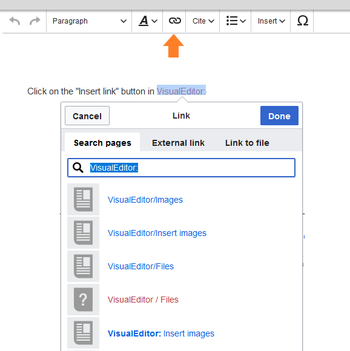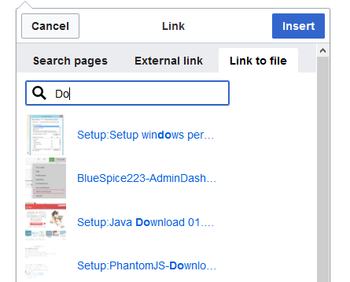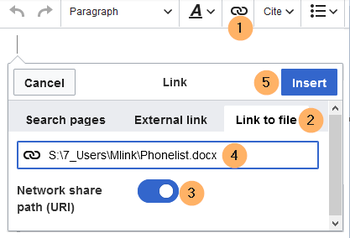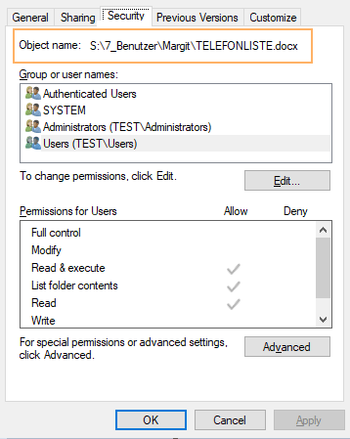Difference between revisions of "Manual:Extension/BlueSpiceInsertLink"
| [unchecked revision] | [quality revision] |
(Created page with "==About Wiki Links== Linking pages is one of the most important features of browser-based knowledge documentation. The links often differ in their function. Links to Wikiseite...") (Tag: Visual edit) |
(Tag: Visual edit) |
Contents
- 1 About Wiki Links 2
- How do I create links?
- 2.1 Link to a wiki page2.2
- 3 Link to an external website 2.3
- 4 Link to a file
- 3 Technical Details
How do I create links?[edit | edit source]
Linking pages is one of the most important features an important feature of browser-based knowledge documentation. The links often differ in their function. Links to Wikiseiten connect wiki pages with:
- other wiki pages
- external websites
- to files (images, PDF files, Word documents,...)
- to files stored on other drives
Links can be easily inserted via the function "Insert link" from VisualEditor or with Use the Insert link menu item in VisualEditor or use the shortcut Ctrl+K. In both cases, the corresponding a dialog box opens: .
Link to a wiki page[edit | edit source]
Internal links link connect related pages or other content that provides more information. Page names can exist multiple times in different namespaces. Therefore, under "Search pages", enter the namespace as if the destination page is not in the same namespace as the current page.
If you have selected some text on the page, you will find some page suggestions are already listed in the "Search pages" tab. Here, you can adjust the search term accordingly or create a link to a new page.
Then click on "done" Done.
In the source text, the links are created with the following structure:
-
Link to a wiki page:
[[landing page name|caption]] -
Link to a wiki page in another namespace:
[[namespace:landing page name|caption]] -
Link to a category page:
[[:Category:category name|caption]]To create a link to a category, the source code is preceded by a colon set before the category name. For exampleIn contrast, the link "Category: BlueSpice" would create a category called BlueSpice instead of linking to the category BlueSpice. -
Interwiki Linklink:
[[Imdb:tt2709692]]If your wiki links to other wikis, you can use the "Pages" also tab Search pages also to directly link to a page in a related wiki. For example, if your administrator maintains an interwikilink interwiki link for the IMDb movie database, it can be typed in as in the example above. Ask your administrator which interwikilinks are createdinterwiki links are available in your wiki.
Link to an external website[edit | edit source]
To link to an external website, mark text on your page, e.g. the word "Wikipedia". Press Ctrl+K and switch to the tab "External link". There you enter the web address. Then click on "done": 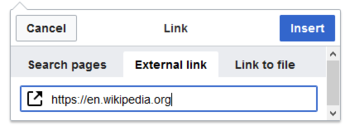 Insert.
Insert.
Note: To easily maintain external links on your wiki, use the page Special:LinkSearch. This page allows you to search for external links in your entire wiki. The page also contains a link to the associated Mediawiki help page.
Link to a file in the wiki[edit | edit source]
To link a file (for example, a picture or a PDF file) in the current page, go to the "Link to File" tab. There, you can search for a file or upload a new file: .
- Search for a file in the wiki and include it as a link: Enter the file name and select the desired file. Then click on "Paste". A link to the file has been added to the page. You can then change the displayed link text.
- Upload file or integrate via the media manager: Click "Pick file" if you want to create the link via the media manager. This has the advantage that you can upload a file first if it does not already exist on the wiki. In addition, you have more options to determine the type of link: Do you want to create a text link or a preview image of the file? For instructions on how to insert a file using the Media Manager, see VisualEditor: Uploading and Pasting Files.
-
Link file to a network drive: If you want to connect to a file on your company network, enter the path under "Link to file" in the text field and activate "Network share path (URI)". The file path is entered using the following syntax -
[[:file:///Z:/myfolder/vacatio]]:
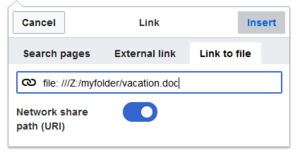
-
. this only works if your wiki has been configured to work with network files. This function also depends on your individual browser security settings.
Link to a file in the local network[edit | edit source]
The Insert Link function is based on the BlueSpice extension BlueSpiceInsertLink.
If you want to link to a file on your company network, you can also use the Link to file tab.
Important! Links to network drives (UNC links) pose a security risk. Therefore, current browsers block these links by default.
It is also possible that your wiki has been configured to disable links to network files.
Talk to your IT department if you have any questions about guidelines related to your browser. If your IT department does not offer a solution, files linked in the wiki can still be copied by wiki users and pasted into the address bar of Windows Explorer.
For more info about UNC-Links, see: https://www.mediawiki.org/wiki/UNC_links.
Insert a link to a local network file:
- Click Insert link in the visual editor.
- Click on the tab Link to file.
- Activate the switch Netzwerkpfad (URI). In the file search field (4) you now see the link symbol.
-
Enter the path to your file. You can get this path by right-clicking on the file properties in Windows Explorer. From the tab Security you can copy the object name and paste it into the wiki accordingly.
-
Click Insert. The link is automatically added in the correct format (
file://S:/7_Benutzer/....). Whether the link can be directly followed through the browser, depends on your browser security settings and installed add-ons. Talk to your IT department to get help if the links are not active.
Related info
==About Wiki Links== Linking pages is one of the most important features{{DISPLAYTITLE:Insert links}} ==How do I create links?== Linking pages is an important feature of browser-based knowledge documentation. The links often differ in their function. Links to Wikiseiten connect wiki pages with: *other wiki pages *external websites *to files (images, PDF files, Word documents,...) *to files stored on other drives ==How do I create links?== Links can be easily inserted via the function "Insert link" from VisualEditor or with the shortcut Ctrl+K. In both cases, the corresponding dialog box opens: <br /> [[File:Insert link.png|351x351px]] === Use the ''Insert link'' menu item in [[Manual:VisualEditor|VisualEditor]] or use the shortcut ''Ctrl+K''. In both cases, a dialog box opens. <br /> [[File:Insert_link.png|alt=Insert link to a wiki page|center|thumb|351x351px|Insert link to a wiki page<br />]] ==Link to a wiki page=== Internal links linkconnect related pages or other content that provides more information. Page names can exist multiple times in different namespaces. Therefore, under "''Search pages"'', enter the namespace as if the destination page is not in the same namespace as the current page. If you have selected some text on the page, you will find some page suggestions are already listed in the "''Search pages"'' tab. Here, you can adjust the search term accordingly or create a link to a new page. Then click on "done"''Done''. In the source text, the links are created with the following structure: *'''Link to a wiki page:''' <code><nowiki>[[landing page name|caption]]</nowiki></code> *'''Link to a wiki page in another namespace:''' <code><nowiki>[[namespace:landing page name|caption]]</nowiki></code> *'''Link to a category page:''' <code><nowiki>[[:Category:category name|caption]]</nowiki></code> To create a link to a category, the source code is preceded by a colon setbefore the category name. For exampleIn contrast, the link "Category: BlueSpice" would create a category called BlueSpice instead of linking to the category BlueSpice. *'''Interwiki Linklink:''' <code><nowiki>[[Imdb:tt2709692]]</nowiki></code> If your wiki links to other wikis, you can use the "Pages" also tab ''Search pages'' also to directly link to a page in a related wiki. For example, if your administrator maintains an interwikilink interwiki link for the IMDb movie database, it can be typed in as in the example above. Ask your administrator which interwikilinks interwiki links are created. ===available in your wiki. ==Link to an external website=== To link to an external website, mark text on your page, e.g. the word "Wikipedia". Press Ctrl+K and switch to the tab "''External link"''. There you enter the web address. Then click on "done":''Insert''. [[File:External link.png|350x350px]] ==={{Box Note|boxtype=note|Note text=To easily maintain external links on your wiki, use the page [[Special:LinkSearch]]. This page allows you to search for external links in your entire wiki. The page also contains a link to the associated Mediawiki help page.}} ==Link to a file=== in the wiki== To link a file (for example, a picture or a PDF file) in the current page, go to the "''Link to File"'' tab. There, you can search for a file or upload a new file: . <br /> [[File:Links.png|350x350px]] <br /> alt=Insert link to a file|center|thumb|350x350px|Insert link to a file]] *'''Search for a file in the wiki and include it as a link:''' Enter the file name and select the desired file. Then click on "Paste". A link to the file has been added to the page. You can then change the displayed link text. *'''UploadLink file or integrate via the media manager:''' Click "Pick file" if you want to create the link via the media manager. This has the advantage that you can upload a file first if it does not already exist on the wiki. In addition, you have more options to determine the type of link: Do you want to create a text link or a preview image of the file? For instructions on how to insert a file using the Media Manager, see [[VisualEditor/Files|VisualEditor: Uploading and Pasting Files]]. *'''Link file to a network drive:''' If you want to connect to a file on your company network, enter the path under "Link to file" in the text field and activate "Network share path (URI)". The file path is entered using the following syntax - <code>[[:file:///Z:/myfolder/vacatio]<nowiki>]</nowiki></code>: <br />[[File:Linkk.png|300x300px]]<br /> <br /> ==Technical Details== The Insert Link function is based on the BlueSpice extension [[BlueSpiceInsertLink|BlueSpiceInsertLink]].to a network drive:''' If you want to connect to a file on your company network, enter the path under "Link to file" in the text field and activate "Network share path (URI)". The file path is entered using the following syntax - <code>[[:file:///Z:/myfolder/vacatio]<nowiki>]</nowiki></code>. this only works if your wiki has been configured to work with network files. This function also depends on your individual browser security settings.<br /><br />[[File:Linkk.png|alt=Link to a network file|center|thumb|300x300px|Link to a network file]] ==Link to a file in the local network== If you want to link to a file on your company network, you can also use the ''Link to file'' tab. {{Box Note|boxtype=important|Note text=Links to network drives (UNC links) pose a security risk. Therefore, current browsers block these links by default. It is also possible that your wiki has been configured to disable links to network files. Talk to your IT department if you have any questions about guidelines related to your browser. If your IT department does not offer a solution, files linked in the wiki can still be copied by wiki users and pasted into the address bar of Windows Explorer. For more info about UNC-Links, see: https://www.mediawiki.org/wiki/UNC_links.}} '''Insert a link to a local network file:''' [[File:Manual:ve-link-einfügen-EN.png|alt=Insert local file link|center|thumb|350x350px|Insert local file link]] #'''Click''' ''Insert link'' in the visual editor. #'''Click''' on the tab ''Link to file.'' #'''''Activate''''' ''the switch Netzwerkpfad (URI).'' In the file search field (4) you now see the link symbol. #'''Enter''' the path to your file. You can get this path by right-clicking on the file properties in Windows Explorer. From the tab ''Security'' you can copy the object name and paste it into the wiki accordingly. <br />[[File:Manual:ve-link-einfügen-pfad-EN.png|alt=File properties|center|thumb|439x439px|File properties]]<br /> #'''Click''' ''Insert''. The link is automatically added in the correct format (<code><nowiki>file://S:/7_Benutzer/</nowiki>....</code>). Whether the link can be directly followed through the browser, depends on your browser security settings and installed add-ons. Talk to your IT department to get help if the links are not active.<br /> {{Box Links-en|Topic1=[[Reference:BlueSpiceInsertLink]] |Topic2 = [[Manual:VisualEditor]]}} [[en:{{FULLPAGENAME}}]] [[de:Handbuch:Erweiterung/BlueSpiceInsertLink]] [[Category:Editing]]
| (11 intermediate revisions by 3 users not shown) | |||
| Line 1: | Line 1: | ||
| − | == | + | {{DISPLAYTITLE:Insert links}} |
| − | Linking pages is | + | |
| + | ==How do I create links?== | ||
| + | Linking pages is an important feature of browser-based knowledge documentation. The links often differ in their function. Links connect wiki pages with: | ||
*other wiki pages | *other wiki pages | ||
*external websites | *external websites | ||
| − | * | + | *files (images, PDF files, Word documents,...) |
| − | * | + | *files stored on other drives |
| − | + | ||
| − | + | Use the ''Insert link'' menu item in [[Manual:VisualEditor|VisualEditor]] or use the shortcut ''Ctrl+K''. In both cases, a dialog box opens. | |
<br /> | <br /> | ||
| − | [[File:Insert link | + | [[File:Insert_link.png|alt=Insert link to a wiki page|center|thumb|351x351px|Insert link to a wiki page<br />]] |
| − | + | ==Link to a wiki page== | |
| − | Internal links | + | Internal links connect related pages or other content that provides more information. Page names can exist multiple times in different namespaces. Therefore, under ''Search pages'', enter the namespace if the destination page is not in the same namespace as the current page. |
| − | If you have selected text on the page, some page suggestions | + | If you have selected some text on the page, you will find some page suggestions already listed in the ''Search pages'' tab. Here, you can adjust the search term accordingly or create a link to a new page. |
| − | Then click on | + | Then click on ''Done''. |
| − | In the source text, | + | In the source text, links are created with the following structure: |
*'''Link to a wiki page:''' <code><nowiki>[[landing page name|caption]]</nowiki></code> | *'''Link to a wiki page:''' <code><nowiki>[[landing page name|caption]]</nowiki></code> | ||
*'''Link to a wiki page in another namespace:''' <code><nowiki>[[namespace:landing page name|caption]]</nowiki></code> | *'''Link to a wiki page in another namespace:''' <code><nowiki>[[namespace:landing page name|caption]]</nowiki></code> | ||
| − | *'''Link to a category page:''' <code><nowiki>[[:Category:category name|caption]]</nowiki></code> To create a link to a category, the source code is preceded by a colon | + | *'''Link to a category page:''' <code><nowiki>[[:Category:category name|caption]]</nowiki></code> To create a link to a category, the source code is preceded by a colon before the category name. In contrast, the link "Category: BlueSpice" would create a category called BlueSpice instead of linking to the category BlueSpice. |
| − | *'''Interwiki | + | *'''Interwiki link:''' <code><nowiki>[[Imdb:tt2709692]]</nowiki></code>If your wiki links to other wikis, you can use the tab ''Search pages'' also to directly link to a page in a related wiki. For example, if your administrator maintains an interwiki link for the IMDb movie database, it can be typed in as in the example above. Ask your administrator which interwiki links are available in your wiki. |
| + | |||
| + | ==Link to an external website== | ||
| + | To link to an external website, mark text on your page, e.g. the word "Wikipedia". Press Ctrl+K and switch to the tab ''External link''. There you enter the web address. Then click ''Insert''. | ||
| − | |||
| − | |||
[[File:External link.png|350x350px]] | [[File:External link.png|350x350px]] | ||
| − | ===Link to a file | + | {{Box Note|boxtype=note|Note text=To easily maintain external links on your wiki, use the page [[Special:LinkSearch]]. This page allows you to search for external links in your entire wiki. The page also contains a link to the associated Mediawiki help page.}} |
| − | To link a file (for example, a picture or a PDF file) in the current page, go to the | + | |
| − | + | ==Link to a file in the wiki== | |
| + | To link a file (for example, a picture or a PDF file) in the current page, go to the ''Link to File'' tab. There, you can search for a file or upload a new file. | ||
<br /> | <br /> | ||
| + | [[File:Links.png|alt=Insert link to a file|center|thumb|350x350px|Insert link to a file]] | ||
*'''Search for a file in the wiki and include it as a link:''' Enter the file name and select the desired file. Then click on "Paste". A link to the file has been added to the page. You can then change the displayed link text. | *'''Search for a file in the wiki and include it as a link:''' Enter the file name and select the desired file. Then click on "Paste". A link to the file has been added to the page. You can then change the displayed link text. | ||
| − | + | *'''Link file to a network drive:''' If you want to connect to a file on your company network, enter the path under "Link to file" in the text field and activate "Network share path (URI)". The file path is entered using the following syntax - <code>[[:file:///Z:/myfolder/vacatio]<nowiki>]</nowiki></code>. this only works if your wiki has been configured to work with network files. This function also depends on your individual browser security settings.<br /><br />[[File:Linkk.png|alt=Link to a network file|center|thumb|300x300px|Link to a network file]] | |
| − | *'''Link file to a network drive:''' If you want to connect to a file on your company network, enter the path under "Link to file" in the text field and activate "Network share path (URI)". The file path is entered using the following syntax - <code>[[:file:///Z:/myfolder/vacatio]<nowiki>]</nowiki></code> | + | |
| + | ==Link to a file in the local network== | ||
| + | If you want to link to a file on your company network, you can also use the ''Link to file'' tab. | ||
| + | {{Box Note|boxtype=important|Note text=Links to network drives (UNC links) pose a security risk. Therefore, current browsers block these links by default. | ||
| + | |||
| + | |||
| + | It is also possible that your wiki has been configured to disable links to network files. | ||
| + | |||
| − | <br /> | + | Talk to your IT department if you have any questions about guidelines related to your browser. If your IT department does not offer a solution, files linked in the wiki can still be copied by wiki users and pasted into the address bar of Windows Explorer. |
| − | + | ||
| − | The | + | |
| + | For more info about UNC-Links, see: https://www.mediawiki.org/wiki/UNC_links.}} | ||
| + | |||
| + | |||
| + | '''Insert a link to a local network file:''' | ||
| + | |||
| + | [[File:Manual:ve-link-einfügen-EN.png|alt=Insert local file link|center|thumb|350x350px|Insert local file link]] | ||
| + | |||
| + | #'''Click''' ''Insert link'' in the visual editor. | ||
| + | #'''Click''' on the tab ''Link to file.'' | ||
| + | #'''''Activate''''' ''the switch Netzwerkpfad (URI).'' In the file search field (4) you now see the link symbol. | ||
| + | #'''Enter''' the path to your file. You can get this path by right-clicking on the file properties in Windows Explorer. From the tab ''Security'' you can copy the object name and paste it into the wiki accordingly. <br />[[File:Manual:ve-link-einfügen-pfad-EN.png|alt=File properties|center|thumb|439x439px|File properties]]<br /> | ||
| + | #'''Click''' ''Insert''. The link is automatically added in the correct format (<code><nowiki>file://S:/7_Benutzer/</nowiki>....</code>). Whether the link can be directly followed through the browser, depends on your browser security settings and installed add-ons. Talk to your IT department to get help if the links are not active.<br /> | ||
| + | {{Box Links-en|Topic1=[[Reference:BlueSpiceInsertLink]] |Topic2 = [[Manual:VisualEditor]]}} | ||
| + | |||
| + | [[en:{{FULLPAGENAME}}]] | ||
| + | [[de:Handbuch:Erweiterung/BlueSpiceInsertLink]] | ||
| + | [[Category:Editing]] | ||