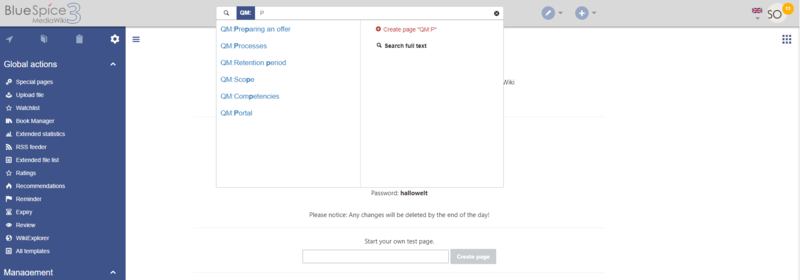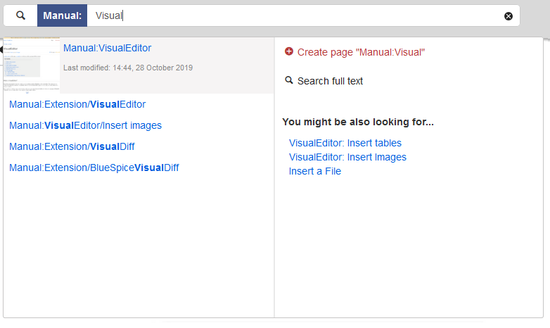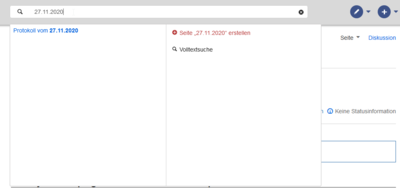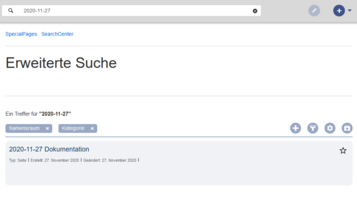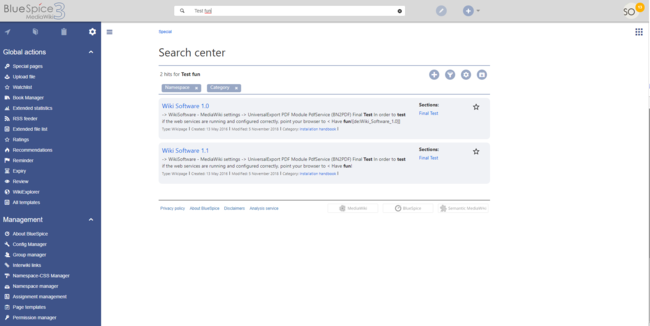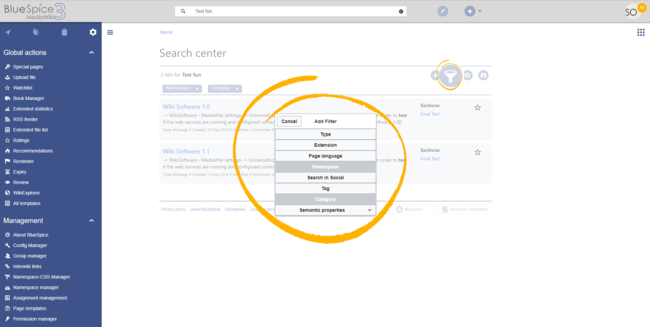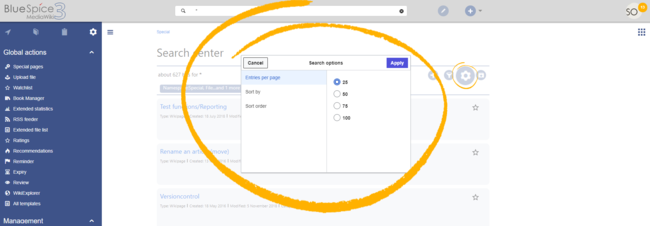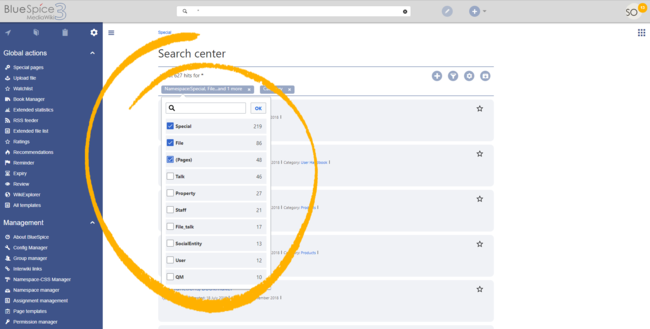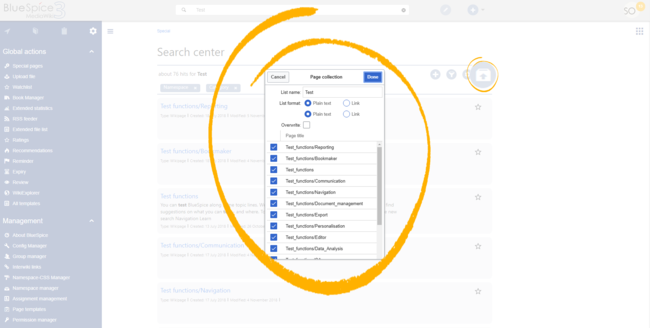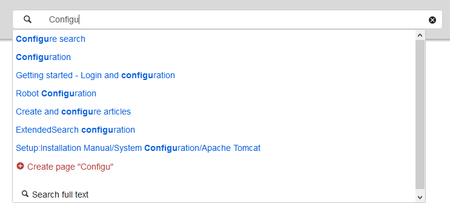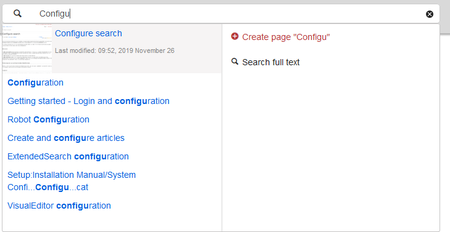Difference between revisions of "Manual:Extension/BlueSpiceExtendedSearch"
| [unchecked revision] | [quality revision] |
(Tag: 2017 source edit) |
(Tag: 2017 source edit) |
Contents
ExtendedSearch replaces the default MediaWiki search engine. It is based on the Elasticsearch engine and provides many improvements over standard MediaWiki search both in terms of quality of indexed content and user interface. Pages and files are indexed immediately and available for searching in real-time.
Contents
- 1 Usage
- 2 Autocomplete
- 3 Search Center (extended search) Result
- 4 Configuations
- Configuration
- 5 SearchAdmin
- 6 Related info
What is BlueSpiceExtendedSearch?Usage[edit | edit source]
BlueSpiceExtendedSearch replaces default MediaWiki search engine. It is based on ElasticSearch engine, and provides many improvements over standard MediaWiki search both in terms of quality of indexed content and user interface.
What is indexed in BlueSpiceExtendedSearch?[edit | edit source]By default BlueSpiceExtendedSearch indexes:
Extended search offers two ways of searching for content:
- Title search using the quick search
- Fulltext search using the search center
By default, the search indexes:
- wiki pages: all content pages, except for pages in the MediaWiki namespace
- special pages: all pages in the namespace Special
- repo files: files uploaded to the wiki - for text files like Word documents and
- PDFs,
- this includes content and metadata
- external files: files from arbitrary locations from
- accessible storage paths (e.g.,
- mounted drives
- )
- social entities: entities (pages) created by the BlueSpiceSocial extension, like blog posts and user profiles
Using BlueSpiceExtendedSearch[edit | edit source]
BlueSpiceExtendedSearch offers two ways of searching for content -Autocomplete
and SearchCenter.[edit | edit source]
Autocomplete search The search box in the main toolbar offers with autocomplete functionality is available from any page on the wiki, and can be accessed through the search bar in the top line of the wiki. Autocomplete matches only page and file titles, not the content of the page. but does not provide a full-text serach.
After typing in the search bar, an autocomplete popup will appear below it. appears:
This popup is divided in two columns.
Left column:
- Primary results - these : These are the results that are direct matches for the search term. These result are displayed in left column of the autocomplete popup. An exact match will be highlighted and contain additional information.Tools and secondary results - tools The exact matches are shown in bold letters.
- When looking for the term "quality management", it is also possible to type in "qual man" and the search starts looking for matches
- The best match is often shown with a thumbnail preview as a top search result
Right column:
-
Tools and secondary results: Tools are displayed in the top portion of the right column and contain:
- Button a button to create the page with the current search term as the title (only if user has permission to create new pages)
- Button a button to execute full-text search for the current term. Selecting this option will lead leads to the SearchCenter pageSearch Center.
In the bottom portion of the right column, secondary results are displayed. Secondary results are matches that do not directly match the given term, but might be relevant for the user. These will show up only in certain contexts:
- If there are significantly more matches for a similar term than the term actually searched for (in a situation of a typo for example)
- If the namespace or subpage pill is present (see next section). In this case, secondary results will show direct matches in other namespaces/pages.
Namespace and subpage "pills"[edit | edit source]
Autocomplete search bar supports pills for namespace namespaces and subpages. This means that if
If a user types "HelpManual:" , a pill for the namespace "HelpManual" will be created and any term typed-in after will be only searched in namespace "Help". appears and the search for the following term is limited to this namespace. . Subpage pills work in the same way. If the user types in "PageName/", any term given afterwards will be after that is matched in the context of that page, eg. searching If you search for "TestPage/Te", for example, the search will match only subpages of "TestPage" that contain "Te" in the title, like "TestPage/Test" and "TestPage/TestSubpage".
Configuration[edit | edit source]
Previously explained is the full version of the autocomplete popup. Wiki admins can also choose to use "Simple autocomplete", which contains only one column with primary results and tools, without secondary results. This type of autocomplete is also more compact. This setting is available from BlueSpiceConfigManager, under settings for extension BlueSpiceExtendedSearch - Extension > BlueSpiceExtendedSearch > Use simple autocomplete.
SearchCenterSearch operators[edit | edit source]
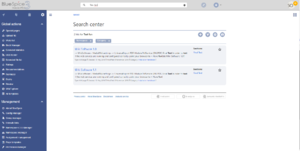 SearchCenter
SearchCenter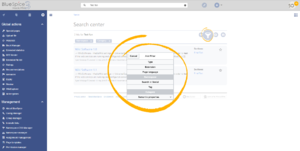 Adding filters
Adding filters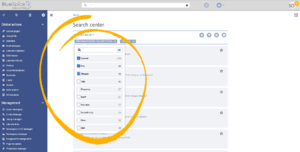 Editing filter
Editing filter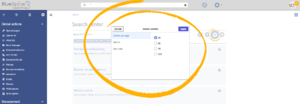 Options dialog
Options dialog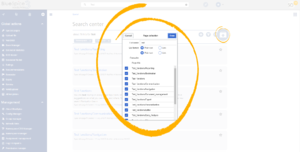 Export search
Export search
SearchCenter Since the autocomplete search only searches for titles, search operators such as AND or OR are not supported. However, they are supported using the Search Center.
Dates as search terms[edit | edit source]
The search recognizes certain date formats. In the search center, these date formats are treated with surrounding quotation marks.Search Center (extended search)[edit | edit source]
As soon as you trigger the full-search with the magnifying glass symbol or the Enter key, the wiki switches to the Search Center. This is a special page that provides offers the full functionality of the search. Searching in SearchCenter is done over The search in the Search Center is carried out using the same search bar that is also used for autocomplete. SearchCenter consists of several parts.
Here, the search engine carries out a full text search, which also includes the metadata of documents. It does not index the wikitext of a wiki page, but rather the rendered content, that is the output by the browser.Search operators[edit | edit source]
To use search operators in the full-text search, the following syntax can be used:
- Sandbox AND Widgets - returns pages that contain both the term sandbox and the term widgets
- Sandbox OR Widgets - returns pages that contain either the term sandbox or the term widgets.
-
(Sandbox) NOT (Widgets) - returns pages that contain the term sandbox but not the term widgets..
The search operators have to be written in uppercase letters.
Elements[edit | edit source]
- Hit count - shows how many matches a search has returned. It may be exact or approximate. Approximation is due to dynamic check for permissions to view each page in the results, some results may not be shown to the user with no adequeate permissions event if it matches the search term.
-
Tools - these are located on in the top right and represent as a set of buttons for managing the search results. :
- Create a page - represented by a "plus" button - will create a page with current search term as a title (only visible if user has permission to create pages)
-
Add filters - represented by a "funnel" icon - opens a dialog where user users can select the type of filter to apply to the search.
-
Search options - represented by a "gear" icon - opens a dialog where user users can change settings for the current search. It provides options like the number of results per page, sorting field and order...
- Export search - represented by the "export" icon - opens a dialog to export current search results to a dedicated page (only visible to authorized users, by default admin users).
-
Filter: Filters . Filters are displayed in form of pills underneat below the hit countresults counter. Each filter pill represent represents a different attribute search results can be filtered by. Filter values can be changed by clicking on the filter pill and selecting the desired options from the popup that will open. Filter can be removed by clicking on the "x" button on the right of in each pill.
-
Results. : If current search criteria yields yield any results, a list of results will appear below the filters. Information is displayed. The information available in the result are (depending of results is depending on the result type):
- Main title of the result (page title, file name...)
- Result type
- Size and extension (for files)
- Thumb image (for images) or file type icon (for other file types)
- Redirect infomartion (for wikipages, if page is a redirect to another page, or another page redirects to it)information
- Original name (for wikipages, if the page display title is different than the actual page title)
- Secondary information like , for wikipages, category page belongs topage categories, modification and creation date, author, etc...
- Snippet of the matches in the content of the page (if there are matches in the page content),
- Sections with matches in the content (for wikipages)
In case there is an exact match for a given search term, the result that matches exactly will be is displayed as a "featured" result. Such a result will display displays a preview image of the page , and will always display displays the content snippet, regardless of whehter whether there are matches in the content or not.
Result Results relevance[edit | edit source]
All logged-in users can mark certain results as "favouritesfavorites" by clicking on "the star " button symbol in top the right corner of each result. Files marked as "favouritefavorite" will score higher in future searches - this is not visible immediately, however, but happens over time. One user's relevance settings won't affect other user's searches, meaning that if one user marks result as "favourite", it will score higher only for that user, not for any of the other users. Results can be unmarked as "favouritefavorite" by clicking on the "star" icon symbol again.
Exporting search results[edit | edit source]
After running executing the search, results administrators can be exported export (savedsave) the results to a dedicated specific page by using the "Export" command from the tools "Tools" menu. In the export dialog, user can enter the name for the list, choose format and select whether to overwrite eventual existing list, or append to it.
Also, user can uncheck pages not to export.
After clicking on "Done", list will be The list is exported to MediaWiki:PageCollection/LISTNAMELISTENNAME.
Only valid wikipages will be exported. Configuationsare exported. The pages contained in a list can be included in a book in the book function via Mass add> Source: Page collection.Configuration[edit | edit source]
In the BlueSpiceConfigManager, under settings for the extension BlueSpiceExtendedSearch, the following configuation configuration options are available:
- External file paths - External locations to scan for and index files from. These locations are entered in key/value pairs of Physical path and URL prefix. Physical path refers to storage path, eg. for mounted drives X: \Documents
- URL prefix is what all the files indexed from given location will be prefixed with when accessing files in search results. It should be used if files are available from web server. By default URL prefix will be set to the same value as Physical path.
- Use simple autocomplete - as described above, checking this option will force usage of simpler, more compact autocomplete
- Automatically set language filter - this settings is relevant in multi-language wikis. If turned on, it will automatically detect user language and set language filter of searched in SearchCenter, meaning that the user will only receive results in their own language.
SearchAdmin[edit | edit source]
SearchAdmin is a special page, meant for wiki admins. This page provides stats on documents indexed in the search.
-
External file paths: External locations to scan for and index files from. These locations are entered in key/value pairs of Physical path and URL prefix.
- Physical path: Storage path. For mounted drives, for example: X:\Documents
- URL prefix: All files indexed from the indexed physical location are prefixed in the search results. It should be used if files are available from a web server. By default, the URL prefix is set to the same value as Physical path.
| Example file | Phys. Path | URL Prefix | Link in results list |
|---|---|---|---|
| S:\Sales\Info\glossaryy.pdf | S:\ | file:///S:/ | file:///S:/Sales/Info/glossary.pdf |
|
https://sharepoint/Sales/
documents/ |
https://sharepoint/Sales/
documents/Sales/Info/glossary.pdf |
||
|
https://intranet/showdocs
inline.aspx?path= |
https://intranet/showdocsinline.aspx?
path=/Sales/Info/glossary.pdf |
||
| /var/www/bluespice/w/mounted_
share/Sales/Info/glossary.pdf |
/var/www/bluespice/w/
mounted_share/ |
https://wiki.company.local/w/mounted_
share/Sales/Info/glossary.pdf |
-
Use simple autocomplete: forces a more compact autocomplete (1-column Sales thumbnail preview).
- Automatically set language filter: This setting applies to multi-languageSalesIt returns seyarch results for a user only in the user's language. Users can set their language in their preferences.
- Exclude patterns: Files at external file locations can be exluded from search based on regular expression patterns.
SearchAdmin[edit | edit source]
Special:SearchAdmin is a special page for wiki admins. This page provides stats on documents indexed in the search.Related info
__TOC__ ==What is BlueSpiceExtendedSearch?== '''BlueSpiceExtendedSearch''' replaces {{DISPLAYTITLE:Extended search}} '''ExtendedSearch''' replaces the default MediaWiki search engine. It is based on ElasticSearch engine,the [[Setup:Installation Guide/System Preparation/Linux/Elasticsearch|Elasticsearch]] engine and provides many improvements over standard MediaWiki search both in terms of quality of indexed content and user interface. ==What is indexed in BlueSpiceExtendedSearch?== By default BlueSpiceExtendedSearch indexes: *wikipages - all content pages on wiki - except for MediaWiki namespace *specialpages - all SpecialPages on wiki *repofiles - files uploaded to wiki - for textualPages and files are indexed immediately and available for searching in real-time. ==Usage== <div class="training"><section begin="training" /> Extended search offers two ways of searching for content: #'''Title search''' using the quick search #'''Fulltext search''' using the search center By default, the search indexes: *wiki pages: all content pages, except for pages in the MediaWiki namespace *special pages: all pages in the namespace ''Special'' *repo files: files uploaded to the wiki - for text files like Word documents and PDF, including thePDFs, this includes content and metadata *extenalfiles -external files: files from arbitrary locations from wiki accessible storage paths, eg. mounted drives. *socialentities - entities created by (e.g., mounted drives) *social entities: entities (pages) created by the [[Manual:Extension/BlueSpiceSocial|BlueSpiceSocial]] extension, like blog posts and user profiles. ==Using BlueSpiceExtendedSearch== BlueSpiceExtendedSearch offers two ways of searching for content - Autocomplete and SearchCenter. ===Autocomplete=== [[File:ExtendedSearch1.png|Autocomplete popup with namespace pill set|alt=Autocomplete popup with namespace pill set|border|center|800x800px]] Autocomplete search <section end="training" /></div> ==Autocomplete== The search box in the main toolbar offers with autocomplete functionality is available from any page on the wiki, and can be accessed through the search bar in the top line of the wiki. Autocomplete matches only page and file titles, but does not the content of the page. provide a full-text serach. After typing in the search bar, an autocomplete popup will appear below it. appears: [[File:Manual:extendedsearch-autocompleteEN.png|alt=Autocomplete popup|center|thumb|550x550px|Autocomplete popup]] This popup is divided in two columns. *Primary results - these '''Left column:''' *'''Primary results:''' These are the results that are direct matches for the search term. These result are displayed in left column of the autocomplete popup. An exact match will be highlighted and contain additional information. *Tools and secondary results - tools The exact matches are shown in bold letters. *When looking for the term "quality management", it is also possible to type in "qual man" and the search starts looking for matches *The best match is often shown with a thumbnail preview as a top search result '''Right column:''' *T'''ools and secondary results:''' Tools are displayed in the top portion of the right column and contain: **Button a button to create the page with the current search term as the title (only if user has permission to create new pages) **Button a button to execute full-text search for the current term. Selecting this option will lead leads to the SearchCenter pageSearch Center. In the bottom portion of the right column, secondary results are displayed. Secondary results are matches that do not directly match the given term, but might be relevant for the user. These will show up only in certain contexts: **If there are significantly more matches for a similar term than the term actually searched for (in a situation of a typo for example) **If the namespace or subpage pill is present (see next section). In this case, secondary results will show direct matches in other namespaces/pages. ====Autocomplete pills====Namespace and subpage "pills"=== Autocomplete search bar supports pills for namespacenamespaces and subpages. This means that if a user types "Help:"[[File:Manual:extendedsearch-pilleEN.png|alt=Namespace "pill"|thumb|Namespace "pill"|center]] If a user types <code>Manual:</code>, a pill for the namespace "Help" will be created and any term typed-in after will be only searched in namespace "Help"Manual" appears and the search for the following term is limited to this namespace. . Subpage pills work in the same way. If the user types in "<code>PageName/"</code>, any term given afterwards will be after that is matched in the context of that page, eg. searching . If you search for "TestPage/Te" , for example, the search will match only subpages of "TestPage" that contain "Te" in the title, like "TestPage/Test" and "TestPage/TestSubpage". ====Autocomplete configuration====Configuration=== Previously explained is the full version of the autocomplete popup. Wiki admins can also choose to use "Simple autocomplete", which contains only one column with primary results and tools, without secondary results. This type of autocomplete is also more compact. This setting is available from [[Manual:Extension/BlueSpiceConfigManager|BlueSpiceConfigManager]], under settings for extension BlueSpiceExtendedSearch -''Extension > BlueSpiceExtendedSearch > Use simple autocomplete. ===SearchCenter=== [[File:ExtendedSearch2.png|thumb|SearchCenter]] [[File:ExtendedSearch3.png|thumb|Adding filters]] [[File:ExtendedSearch4.png|thumb|Editing filter]] [[File:ExtendedSearch5.png|thumb|Options dialog]] [[File:ExtendedSearch6.png|thumb|Export search]] SearchCenter ''. ===Search operators=== Since the autocomplete search only searches for titles, search operators such as AND or OR are not supported. However, they are supported using the Search Center. ===Dates as search terms=== The search recognizes certain date formats. In the search center, these date formats are treated with surrounding quotation marks. <gallery widths="400" heights="200"> File:extendedsearch-datum1.png|alt=Date format 1|Date format 1 File:extendedsearch-datum2.png|alt=Date format 2|Date format 2 </gallery><br /> ==Search Center (extended search)== As soon as you trigger the full-search with the magnifying glass symbol or the ''Enter'' key, the wiki switches to the Search Center. This is a special page that provides offers the full functionality of the search. Searching The search in SearchCenter is done over the Search Center is carried out using the same search bar that is also used for autocomplete. SearchCenter consists of several parts. *Hit count Here, the search engine carries out a full text search, which also includes the metadata of documents. It does not index the wikitext of a wiki page, but rather the rendered content, that is the output by the browser.<br />[[File:ExtendedSearch2.png|thumb|Search Center|alt=SearchCenter|center|650x650px]] ===Search operators=== To use search operators in the full-text search, the following syntax can be used: *Sandbox '''AND''' Widgets - returns pages that contain both the term sandbox and the term widgets *Sandbox '''OR''' Widgets - returns pages that contain either the term sandbox or the term widgets. *(Sandbox) '''NOT''' (Widgets) - returns pages that contain the term sandbox but not the term widgets..<br /> The search operators have to be written in uppercase letters. ===Elements=== *'''Hit count''' - shows how many matches a search has returned. It may be exact or approximate. Approximation is due to dynamic check for permissions to view each page in the results, some results may not be shown to the user with no adequeate permissions event if it matches the search term. *'''Tools''' - these are located onin the top right and represent as a set of buttons for managing the search results. : **Create a page - represented by a "plus" button - will create a page with current search term as a title (only visible if user has permission to create pages) **Add filters - represented by a "funnel" icon - opens a dialog where userusers can select the type of filter to apply to the search. <br />[[File:ExtendedSearch3.png|thumb|Adding filters|link=https://en.wiki.bluespice.com/wiki/File:ExtendedSearch3.png|center|650x650px]] **Search options - represented by a "gear" icon - opens a dialog where userusers can change settings for the current search. It provides options like the number of results per page, sorting field and order... <br />[[File:ExtendedSearch5.png|thumb|Options dialog|center|650x650px]] **Export search - represented by the "export" icon - opens a dialog to export current search results to a dedicated page. *Filters. (only visible to authorized users, by default admin users). *'''Filter:''' Filters are displayed in form of pills underneatbelow the hit countresults counter. Each filter pill representrepresents a different attribute search results can be filtered by. Filter values can be changed by clicking on the filter pill and selecting the desired options from the popup that will open. Filter can be removed by clicking on the "x" button on the right of each pill. *Results.in each pill.<br />[[File:ExtendedSearch4.png|thumb|Editing filter|alt=Editing filter|center|650x650px]] *'''Results:''' If current search criteria yieldsyield any results, a list of results will appear below the filters. Information available in the result are (depending of is displayed. The information available in the results is depending on the result type): **Main title of the result (page title, file name...) **Result type **Size and extension (for files) **Thumb image (for images) or file type icon (for other file types) **Redirect infomartion (for wikipages, if page is a redirect to another page, or another page redirects to it) information **Original name (for wikipages, if the page display title is different than the actual page title) **Secondary information like, for wikipages, category page belongs to page categories, modification and creation date, author..., etc. **Snippet of the matches in the content of the page (if there are matches in the page content), **Sections with matches in the content (for wikipages) In case there is an exact match for a given search term, the result that matches exactly will be is displayed as a "featured" result. Such a result will displaydisplays a preview image of the page, and will always display displays the content snippet, regardless of whehterwhether there are matches in the content or not. ====Result====Results relevance==== All logged -in users can mark certain results as "favouritesfavorites" by clicking on "the star" button symbol in topthe right corner of each result. Files marked as "favouritefavorite" will score higher in future searches - this is not visible immediately, however, but happens over time. One user's relevance settings won't affect other user's searches, meaning that if one user marks result as "favourite", it will score higher only for that user, not for any of the other users. Results can be unmarked as "favouritefavorite" by clicking on the "star" iconsymbol again. ====Exporting search results==== After runningexecuting the search, resultsadministrators can be exported (saved) to a dedicated page by using the "Export" from the tools menu. In the export dialog, user can enter the name for the list, choose format and select whether to overwrite eventual existing list, or append to it. Also, user can uncheck pages not to export. After clicking on "Done", list will be exported to MediaWiki:PageCollection/LISTNAME. Only valid wikipages will be exported. ==Configuations== In export (save) the results to a specific page using the "Export" command from the "Tools" menu. The list is exported to ''MediaWiki:PageCollection/LISTENNAME.'' Only valid wikipages are exported. The pages contained in a list can be included in a book in the book function via ''Mass add> Source: Page collection.''[[File:ExtendedSearch6.png|thumb|Export search|alt=Export search|center|650x650px]] ==Configuration== In the [[Manual:Extension/BlueSpiceConfigManager|BlueSpiceConfigManager]], under settings for the extension ''BlueSpiceExtendedSearch, following configuation'', the following configuration options are available: *External file paths - External locations to scan for and index files from. These locations are entered in key/value pairs of Physical path and URL prefix. **Physical path refers to storage path, eg. for mounted drives X:\Documents **URL prefix is what all the files indexed from given location will be prefixed with when accessing files in search results. It should be used if files are available from web server. By default URL prefix will be set to the same value as Physical path. *Use simple autocomplete - as described above, checking this option will force usage of simpler, more compact autocomplete *Automatically set language filter - this settings is relevant in multi-language wikis. If turned on, it will automatically detect user language and set language filter of searched in SearchCenter, meaning that the user will only receive results in their own language. ==SearchAdmin== SearchAdmin<br /> {{#dpl:title=Manual:Extension/BlueSpiceConfigManager|include=#BlueSpiceExtendedSearch}} ==SearchAdmin== ''Special:SearchAdmin'' is a special page, meant for wiki admins. This page provides stats on documents indexed in the search. {{#dpl:title=Manual:Extension/BlueSpiceConfigManager|include=#BlueSpiceExtendedSearch}} {{{{Box Links-en|Topic1=[[Reference:BlueSpiceExtendedSearch]]}} [[de:Handbuch:Erweiterung/{{PAGENAME}}]] [[en:Manual:Extension/{{PAGENAME}}{{Translation}} __FORCETOC__ [[Category:Search]]
| (14 intermediate revisions by the same user not shown) | |||
| Line 1: | Line 1: | ||
| + | {{DISPLAYTITLE:Extended search}} | ||
| − | + | '''ExtendedSearch''' replaces the default MediaWiki search engine. It is based on the [[Setup:Installation Guide/System Preparation/Linux/Elasticsearch|Elasticsearch]] engine and provides many improvements over standard MediaWiki search both in terms of quality of indexed content and user interface. Pages and files are indexed immediately and available for searching in real-time. | |
| − | == | + | ==Usage== |
| − | + | <div class="training"><section begin="training" /> | |
| + | Extended search offers two ways of searching for content: | ||
| − | + | #'''Title search''' using the quick search | |
| − | + | #'''Fulltext search''' using the search center | |
| − | + | By default, the search indexes: | |
| − | |||
| − | |||
| − | |||
| − | |||
| + | *wiki pages: all content pages, except for pages in the MediaWiki namespace | ||
| + | *special pages: all pages in the namespace ''Special'' | ||
| + | *repo files: files uploaded to the wiki - for text files like Word documents and PDFs, this includes content and metadata | ||
| + | *external files: files from arbitrary locations from accessible storage paths (e.g., mounted drives) | ||
| + | *social entities: entities (pages) created by the [[Manual:Extension/BlueSpiceSocial|BlueSpiceSocial]] extension, like blog posts and user profiles | ||
| + | <section end="training" /></div> | ||
| + | ==Autocomplete== | ||
| + | The search box in the main toolbar offers with autocomplete functionality is available from any page on the wiki. Autocomplete matches only page and file titles, but does not provide a full-text serach. | ||
| − | + | After typing in the search bar, an autocomplete popup appears: | |
| − | + | ||
| − | + | [[File:Manual:extendedsearch-autocompleteEN.png|alt=Autocomplete popup|center|thumb|550x550px|Autocomplete popup]] | |
| − | [[File: | ||
| − | |||
| − | |||
| − | |||
| − | |||
| − | + | This popup is divided in two columns. | |
| − | |||
| − | |||
| − | + | '''Left column:''' | |
| − | * | + | *'''Primary results:''' These are the results that are direct matches for the search term. The exact matches are shown in bold letters. |
| − | * | + | *When looking for the term "quality management", it is also possible to type in "qual man" and the search starts looking for matches |
| + | *The best match is often shown with a thumbnail preview as a top search result | ||
| − | + | '''Right column:''' | |
| − | |||
| − | |||
| − | |||
| − | ====Autocomplete | + | *T'''ools and secondary results:''' Tools are displayed in the top portion of the right column and contain: |
| + | **a button to create the page with the current search term as the title (only if user has permission to create new pages) | ||
| + | **a button to execute full-text search for the current term. Selecting this option leads to the Search Center. | ||
| + | |||
| + | In the bottom portion of the right column, secondary results are displayed. Secondary results are matches that do not directly match the given term, but might be relevant for the user. These show up only in certain contexts: | ||
| + | |||
| + | *If there are significantly more matches for a similar term than the term actually searched for (in a situation of a typo for example) | ||
| + | *If the namespace or subpage pill is present (see next section). In this case, secondary results will show direct matches in other namespaces/pages. | ||
| + | |||
| + | ===Namespace and subpage "pills"=== | ||
| + | Autocomplete search bar supports pills for namespaces and subpages. [[File:Manual:extendedsearch-pilleEN.png|alt=Namespace "pill"|thumb|Namespace "pill"|center]] | ||
| + | If a user types <code>Manual:</code>, a pill for the namespace "Manual" appears and the search for the following term is limited to this namespace. . | ||
| + | Subpage pills work in the same way. If the user types in <code>PageName/</code>, any term after that is matched in the context of that page. If you search for "TestPage/Te", for example, the search will match only subpages of "TestPage" that contain "Te" in the title, like "TestPage/Test" and "TestPage/TestSubpage". | ||
| + | |||
| + | ===Configuration=== | ||
Previously explained is the full version of the autocomplete popup. Wiki admins can also choose to use "Simple autocomplete", which contains only one column with primary results and tools, without secondary results. This type of autocomplete is also more compact. | Previously explained is the full version of the autocomplete popup. Wiki admins can also choose to use "Simple autocomplete", which contains only one column with primary results and tools, without secondary results. This type of autocomplete is also more compact. | ||
| − | This setting is available from [[Manual:Extension/BlueSpiceConfigManager|BlueSpiceConfigManager]], under | + | This setting is available from [[Manual:Extension/BlueSpiceConfigManager|BlueSpiceConfigManager]], under ''Extension > BlueSpiceExtendedSearch > Use simple autocomplete''. |
| + | |||
| + | ===Search operators=== | ||
| + | Since the autocomplete search only searches for titles, search operators such as AND or OR are not supported. However, they are supported using the Search Center. | ||
| + | |||
| + | ===Dates as search terms=== | ||
| + | The search recognizes certain date formats. In the search center, these date formats are treated with surrounding quotation marks. <gallery widths="400" heights="200"> | ||
| + | File:extendedsearch-datum1.png|alt=Date format 1|Date format 1 | ||
| + | File:extendedsearch-datum2.png|alt=Date format 2|Date format 2 | ||
| + | </gallery><br /> | ||
| + | ==Search Center (extended search)== | ||
| + | As soon as you trigger the full-search with the magnifying glass symbol or the ''Enter'' key, the wiki switches to the Search Center. This is a special page that offers the full functionality of the search. The search in the Search Center is carried out using the same search bar that is also used for autocomplete. | ||
| + | Here, the search engine carries out a full text search, which also includes the metadata of documents. It does not index the wikitext of a wiki page, but rather the rendered content, that is the output by the browser.<br />[[File:ExtendedSearch2.png|thumb|Search Center|alt=SearchCenter|center|650x650px]] | ||
| + | |||
| + | ===Search operators=== | ||
| + | To use search operators in the full-text search, the following syntax can be used: | ||
| − | + | *Sandbox '''AND''' Widgets - returns pages that contain both the term sandbox and the term widgets | |
| − | + | *Sandbox '''OR''' Widgets - returns pages that contain either the term sandbox or the term widgets. | |
| + | *(Sandbox) '''NOT''' (Widgets) - returns pages that contain the term sandbox but not the term widgets..<br /> | ||
| − | + | The search operators have to be written in uppercase letters. | |
| − | |||
| − | |||
| − | |||
| − | + | ===Elements=== | |
| − | |||
| − | *Hit count - shows how many matches a search has returned. It may be exact or approximate. Approximation is due to dynamic check for permissions to view each page in the results, some results may not be shown to the user with no adequeate permissions event if it matches the search term. | + | *'''Hit count''' - shows how many matches a search has returned. It may be exact or approximate. Approximation is due to dynamic check for permissions to view each page in the results, some results may not be shown to the user with no adequeate permissions event if it matches the search term. |
| − | *Tools - these are located | + | *'''Tools''' - these are located in the top right as a set of buttons: |
**Create a page - represented by a "plus" button - will create a page with current search term as a title (only visible if user has permission to create pages) | **Create a page - represented by a "plus" button - will create a page with current search term as a title (only visible if user has permission to create pages) | ||
| − | **Add filters - represented by a "funnel" icon - opens a dialog where | + | **Add filters - represented by a "funnel" icon - opens a dialog where users can select the type of filter to apply to the search.<br />[[File:ExtendedSearch3.png|thumb|Adding filters|link=https://en.wiki.bluespice.com/wiki/File:ExtendedSearch3.png|center|650x650px]] |
| − | **Search options - represented by a "gear" icon - opens a dialog where | + | **Search options - represented by a "gear" icon - opens a dialog where users can change settings for the current search. It provides options like the number of results per page, sorting field and order.<br />[[File:ExtendedSearch5.png|thumb|Options dialog|center|650x650px]] |
| − | **Export search - represented by "export" icon - opens a dialog to export current search results to a dedicated page. | + | **Export search - represented by the "export" icon - opens a dialog to export current search results to a dedicated page (only visible to authorized users, by default admin users). |
| − | * | + | *'''Filter:''' Filters are displayed in form of pills below the results counter. Each filter pill represents a different attribute. Filter values can be changed by clicking on the filter pill and selecting the desired options from the popup that will open. Filter can be removed by clicking on the "x" button in each pill.<br />[[File:ExtendedSearch4.png|thumb|Editing filter|alt=Editing filter|center|650x650px]] |
| − | *Results | + | *'''Results:''' If current search criteria yield any results, a list of results is displayed. The information available in the results is depending on the result type): |
**Main title of the result (page title, file name...) | **Main title of the result (page title, file name...) | ||
**Result type | **Result type | ||
**Size and extension (for files) | **Size and extension (for files) | ||
**Thumb image (for images) or file type icon (for other file types) | **Thumb image (for images) or file type icon (for other file types) | ||
| − | **Redirect | + | **Redirect information |
| − | **Original name (for wikipages, if page display title is different than actual page title) | + | **Original name (for wikipages, if the page display title is different than the actual page title) |
| − | **Secondary information like | + | **Secondary information like page categories, modification and creation date, author, etc. |
**Snippet of the matches in the content of the page (if there are matches in the page content), | **Snippet of the matches in the content of the page (if there are matches in the page content), | ||
| − | **Sections with matches in content (for wikipages) | + | **Sections with matches in the content (for wikipages) |
| − | In case there is an exact match for given search term, result that matches exactly | + | In case there is an exact match for a given search term, the result that matches exactly is displayed as a "featured" result. Such a result displays a preview image of the page and always displays the content snippet, regardless of whether there are matches in the content or not. |
| − | + | ====Results relevance==== | |
| − | ==== | + | All logged-in users can mark certain results as "favorites" by clicking on the star symbol in the right corner of each result. |
| − | All logged in users can mark certain results as " | + | Files marked as "favorite" will score higher in future searches - this is not visible immediately, however, but happens over time. |
| − | Files marked as " | + | One user's relevance settings won't affect other user's searches. Results can be unmarked as "favorite" by clicking on the "star" symbol again. |
| − | One user's relevance settings won't affect other user's searches | ||
| − | Results can be unmarked as " | ||
====Exporting search results==== | ====Exporting search results==== | ||
| − | After | + | After executing the search, administrators can export (save) the results to a specific page using the "Export" command from the "Tools" menu. The list is exported to ''MediaWiki:PageCollection/LISTENNAME.'' |
| − | |||
| − | + | Only valid wikipages are exported. The pages contained in a list can be included in a book in the book function via ''Mass add> Source: Page collection.''[[File:ExtendedSearch6.png|thumb|Export search|alt=Export search|center|650x650px]] | |
| − | + | ==Configuration== | |
| − | + | In the [[Manual:Extension/BlueSpiceConfigManager|BlueSpiceConfigManager]], under settings for the extension ''BlueSpiceExtendedSearch'', the following configuration options are available:<br /> | |
| − | |||
| − | |||
| − | + | {{#dpl:title=Manual:Extension/BlueSpiceConfigManager|include=#BlueSpiceExtendedSearch}} | |
| − | = | ||
| − | |||
| − | |||
| − | |||
| − | |||
| − | |||
| − | |||
| − | |||
==SearchAdmin== | ==SearchAdmin== | ||
| − | SearchAdmin is a special page | + | ''Special:SearchAdmin'' is a special page for wiki admins. This page provides stats on documents indexed in the search.{{Box Links-en|Topic1=[[Reference:BlueSpiceExtendedSearch]]}} |
| − | This page provides stats on documents indexed in the search. | ||
| − | |||
| − | {{ | ||
| − | {{ | + | {{Translation}} |
| + | __FORCETOC__ | ||
| − | [[ | + | [[Category:Search]] |
| − | |||