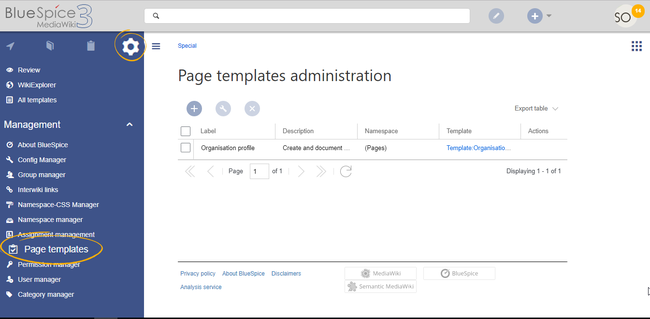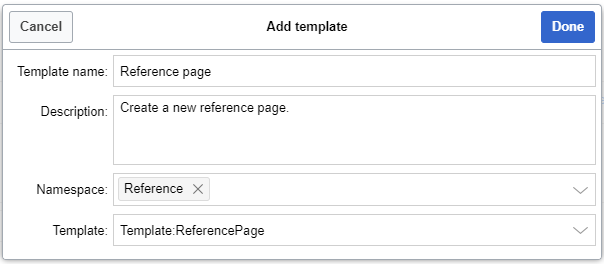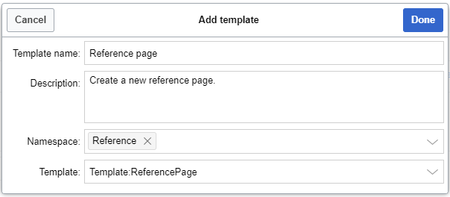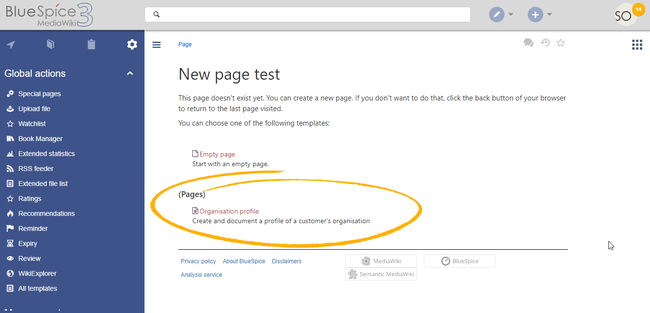Difference between revisions of "Manual:Extension/BlueSpicePageTemplates"
| [quality revision] | [quality revision] |
(Tag: 2017 source edit) |
(Tag: Visual edit) |
Contents
A page template applies a predefined content structure and layout to new pages. That way, certain page types can be applied during page creation to produce consistent sets of related pages.
Contents
What is a page template?When to use page templates[edit | edit source]
A page template allows you to apply a predefined content structure to new pages. Thus, certain page types can be created, which are initially always the same structure. This is especially Page templates are useful for frequently used content formats such as logsmeeting minutes, reference pages, product descriptions, or short manuals.
When a page is created with a page template, the page becomes "detached" from the original page template. This means that subsequent changes to the template will not affect pages that have originally been created with that page template. This distinguishes page templates from regular templates.
Characteristics of a page template[edit | edit source]
- Just can be created by administrators
- can only be used for new pagesCan
- based on templates in the Template namespaces
- can be limited to certain namespaces
- Can force Namespaces
- Based on templates in the "Template" namespaces
- Integrates with "PageForms"
- substitution of variables is possible
- can integrate with the extension Page Forms
Creating a page template[edit | edit source]
Wiki admins Administrators can create new page templates, as well as edit and remove existing ones in the Page templates manager, located under "Global actions": .
Note: Every page template depends on an actual page in the namespace Template. This template must exist before creating a page template.
A new page template can be created by clicking the "Plus" button above the template list.
Template fields[edit | edit source]
When creating or editing a page template, the following information needs to be provided before the page template can be saved:
- Name - the name of the page template
- Description - a short description of the page template
- Namespace - a list of the namespace where the template is active. If the template should be available on all pages, select (all) from the list.
- Template - page from in the Template namespace from which to pull the datacontent.
Using page templates[edit | edit source]
A list of available templates appears when a user creates a new page. It is usually shown below the "Empty page" default template. Selecting one of these page templates will create the new page that is prefilled pre-filled with the content that is transcluded from the actual template page.
There are two important settings:
- Assigning namespaces (in the page templates administration): Page templates can be linked to specific namespaces. If a namespace is not added here, the template will not be displayed in that namespace.
- Namespace manager: The PageTemplates option for a namespace must be activated in the Namespace manager so that the associated templates are automatically displayed when a new page is created in that namespace (e.g., if the "+" button is used to create the page).
A list of available templates to choose from is displayed below the default "Blank Page" template when a user creates a new page.
Configuration[edit | edit source]
In the Config manager, you can change the following settings:
- Force target namespace:
- Hide default templates: Hides the default Empty page template.
Related info
{{DISPLAYTITLE:Page template}}
==What is a page template?==
A page template allows you to apply templates}}
<section begin="training-intro" />
A page template applies a predefined content structure and layout to new pages. ThusThat way, certain page types can be created, which are initially always the same structure. This is especially applied during page creation to produce consistent sets of related pages.
<section eind="training-intro" />
==When to use page templates==
<section begin="training-intro" />
Page templates are useful for frequently used content formats such as logsmeeting minutes, reference pages, product descriptions, or short manuals. <section end="training-intro" />
When a page is created with a page template, the page becomes "detached" from the original page template. This means that subsequent changes to the template will not affect pages that have originally been created with that page template. This distinguishes page templates from regular [[templates]].
===Characteristics==
*Just for new pages
*Can of a page template===
<section begin="training" />
*can be created by administrators
*can only be used for new pages
*based on templates in the ''Template'' namespaces
*can be limited to certain namespaces
*Can force Namespaces
*Based on templates in the "Template" namespaces
*Integrates with "PageForms"
substitution of variables is possible
*can integrate with the extension ''Page Forms''
<section end="training" />
==Creating a page template==
Wiki admins Administrators can create new page templates, as well as edit and remove existing ones in the ''Page templates'' manager, located under "''Global actions":
''.
<br />
[[File:PageTemplates1a.png|Page template manager|link=https://en.wiki.bluespice.com/wiki/File:PageTemplates1a.png|center|650x650px|borderalt=Page template manager|thumb]]{{Box Note|boxtype=note|Note text=Every page template depends on an actual page in the namespace Template. This template must exist before creating a page template.}}
A new page template can be created by clicking the "Plus" button above the template list.
===Template fields===
When creating or editing a page template, the following information needs to be provided before the page template can be saved:
*'''Name''' - the name of the page template
*'''Description''' - a short description of the page template
*'''Namespace''' - a list of the namespace where the template is active
*'''Template''' - page from the Template. If the template should be available on all pages, select ''(all)'' from the list.
*'''Template''' - page in the ''Template'' namespace from which to pull the data
content.
<br />[[File:PageTemplates2.png|link=https://en.wiki.bluespice.com/wiki/File:PageTemplates2.png|alt=Screenshot: updateCreating a page template settings|border||center|650x650px450x450px|Creating a page template|thumb]]
<br />
==Using page templates==
A list of available templates appears when a user creates a new page. It is usually shown below the "Empty page" default template. Selecting one of these page templates will create the new page that is prefilledpre-filled with the content that is transcluded from the actual template page:
[[File:PageTemplates3a.png|Available page templates when creating a new page|.
There are two important settings:
*'''Assigning namespaces (in the page templates administration):''' Page templates can be linked to specific namespaces. If a namespace is not added here, the template will not be displayed in that namespace.
*'''Namespace manager:''' The PageTemplates option for a namespace must be activated in the Namespace manager so that the associated templates are automatically displayed when a new page is created in that namespace (e.g., if the "+" button is used to create the page).
<br />
[[File:PageTemplates3a.png|Selecting a page template|link=https://en.wiki.bluespice.com/wiki/File:PageTemplates3a.png|alt=Screenshot: selecting Selecting a page template|center|650x650px|border]]
==Configuration==
thumb]]
A list of available templates to choose from is displayed below the default "Blank Page" template when a user creates a new page.
==Configuration==
In the [[Manual:Extension/BlueSpiceConfigManager|Config manager]], you can change the following settings:
{{#dpl:title=Manual:Extension/BlueSpiceConfigManager|include=#BlueSpicePageTemplates}}
{{Box Links-en|Topic1=[[Reference:BlueSpicePageTemplates]]}}
[[en:{{FULLPAGENAME}}]]
[[de:Handbuch:Erweiterung/BlueSpicePageTemplates]]
[[Category:Organization]]| (7 intermediate revisions by 2 users not shown) | |||
| Line 1: | Line 1: | ||
| − | {{DISPLAYTITLE:Page | + | {{DISPLAYTITLE:Page templates}} |
| + | <section begin="training-intro" /> | ||
| − | == | + | A page template applies a predefined content structure and layout to new pages. That way, certain page types can be applied during page creation to produce consistent sets of related pages. |
| + | <section eind="training-intro" /> | ||
| + | ==When to use page templates== | ||
| + | <section begin="training-intro" /> | ||
| − | + | Page templates are useful for frequently used content formats such as meeting minutes, reference pages, product descriptions, or short manuals.<section end="training-intro" /> | |
| − | + | When a page is created with a page template, the page becomes "detached" from the original page template. This means that subsequent changes to the template will not affect pages that have originally been created with that page template. This distinguishes page templates from regular [[templates]]. | |
| − | + | ===Characteristics of a page template=== | |
| − | + | <section begin="training" /> | |
| − | |||
| − | |||
| − | |||
| + | *can be created by administrators | ||
| + | *can only be used for new pages | ||
| + | *based on templates in the ''Template'' namespaces | ||
| + | *can be limited to certain namespaces | ||
| + | *substitution of variables is possible | ||
| + | *can integrate with the extension ''Page Forms'' | ||
| + | <section end="training" /> | ||
==Creating a page template== | ==Creating a page template== | ||
| − | + | Administrators can create new page templates, as well as edit and remove existing ones in the ''Page templates'' manager, located under ''Global actions''. | |
| − | [[File:PageTemplates1a.png|Page template manager|link=https://en.wiki.bluespice.com/wiki/File:PageTemplates1a.png|center|650x650px| | + | <br /> |
| + | |||
| + | [[File:PageTemplates1a.png|Page template manager|link=https://en.wiki.bluespice.com/wiki/File:PageTemplates1a.png|center|650x650px|alt=Page template manager|thumb]]{{Box Note|boxtype=note|Note text=Every page template depends on an actual page in the namespace Template. This template must exist before creating a page template.}} | ||
A new page template can be created by clicking the "Plus" button above the template list. | A new page template can be created by clicking the "Plus" button above the template list. | ||
===Template fields=== | ===Template fields=== | ||
| − | When creating or editing a page template, the following information needs to be provided: | + | When creating or editing a page template, the following information needs to be provided before the page template can be saved: |
| − | *'''Name''' - the name of the template | + | *'''Name''' - the name of the page template |
| − | *'''Description''' - a short description of the template | + | *'''Description''' - a short description of the page template |
| − | *'''Namespace''' - list of the namespace where the template is active | + | *'''Namespace''' - a list of the namespace where the template is active. If the template should be available on all pages, select ''(all)'' from the list. |
| − | *'''Template''' - page | + | *'''Template''' - page in the ''Template'' namespace from which to pull the content. |
| − | [[File:PageTemplates2.png|link=https://en.wiki.bluespice.com/wiki/File:PageTemplates2.png|alt= | + | <br />[[File:PageTemplates2.png|link=https://en.wiki.bluespice.com/wiki/File:PageTemplates2.png|alt=Creating a page template|center|450x450px|Creating a page template|thumb]] |
<br /> | <br /> | ||
==Using page templates== | ==Using page templates== | ||
| − | A list of available templates appears when a user creates a new page. It is shown below the "Empty page" default template. Selecting one of these page templates will create the new page that is | + | A list of available templates appears when a user creates a new page. It is usually shown below the "Empty page" default template. Selecting one of these page templates will create the new page that is pre-filled with the content from the actual template page. |
| + | |||
| + | There are two important settings: | ||
| + | |||
| + | *'''Assigning namespaces (in the page templates administration):''' Page templates can be linked to specific namespaces. If a namespace is not added here, the template will not be displayed in that namespace. | ||
| + | *'''Namespace manager:''' The PageTemplates option for a namespace must be activated in the Namespace manager so that the associated templates are automatically displayed when a new page is created in that namespace (e.g., if the "+" button is used to create the page). | ||
| + | |||
| + | <br /> | ||
| + | |||
| + | [[File:PageTemplates3a.png|Selecting a page template|link=https://en.wiki.bluespice.com/wiki/File:PageTemplates3a.png|alt=Selecting a page template|center|650x650px|thumb]] | ||
| − | |||
| + | A list of available templates to choose from is displayed below the default "Blank Page" template when a user creates a new page. | ||
==Configuration== | ==Configuration== | ||
| + | In the [[Manual:Extension/BlueSpiceConfigManager|Config manager]], you can change the following settings: | ||
{{#dpl:title=Manual:Extension/BlueSpiceConfigManager|include=#BlueSpicePageTemplates}} | {{#dpl:title=Manual:Extension/BlueSpiceConfigManager|include=#BlueSpicePageTemplates}} | ||
| Line 45: | Line 65: | ||
[[en:{{FULLPAGENAME}}]] | [[en:{{FULLPAGENAME}}]] | ||
[[de:Handbuch:Erweiterung/BlueSpicePageTemplates]] | [[de:Handbuch:Erweiterung/BlueSpicePageTemplates]] | ||
| + | |||
| + | [[Category:Organization]] | ||