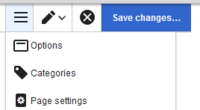Difference between revisions of "Manual:Category"
| [unchecked revision] | [quality revision] |
m |
(Tag: 2017 source edit) |
Pages can be characterized with key words, so-called categories. This enables your user to find pages in your wiki more easily, and to display pages of the same category clustered on an automatically created category page.
Categories can be created manually (e.g. different topics in the wiki, or the names of departments within your organization). Furthermore, in special cases MediaWiki also assigns automatically created categories (e.g. for pages with broken page links). You can assign several categories to a page. Categories can be organized as top categories with subcategories. Therefore, it is possible to create a tree structure and thus to build a hierarchical structure.
Contents
What are categories?[edit | edit source]
There are two ways of creating a category, respectively of assigning a page to a category:
Classic[edit | edit source]
Open an article you want to assign to a category in edit mode. Now enter the following line of wiki-code (preferably at the end of the article):
[[Category:Name_of_the_desired_Category]]
Please note that
-
- any amount of categories may be created by all users. So before you start, it's best to make sure which categories already exist. This helps to avoid unnecessary duplications.
- there will be a category page created in the wiki for every category that hasn't been assigned before. This category page should also be filled with content (see below).
- a page can be assign to multiple categories.
- the exact line in the source, where the category is assigned, is technically completely irrelevant. However, it is usual to insert categories at the end of an article.
-
the syntax of a category doesn't allow any blanks in the name. These will be marked with an underline (e.g.
[[Category:New_pages]]).
After saving the article, the assigned categories will be displayed in the page header.
Using InsertCategory[edit | edit source]
You can also use the BlueSpice function InsertCategory to assign or create categories.
To do so, click on the ![]() button while in edit more, or choose Insert category from the context menu you can open in the upper right corner of the page.
button while in edit more, or choose Insert category from the context menu you can open in the upper right corner of the page.
|
More informationen about InsertCategory can be found here. |
Display of all existing category pages[edit | edit source]
On the special page Special:Categories you can display a list of all existing categories in your wiki. Click on the category to get to the respective category page. If a page in the listing is still marked red, the category has been linked, but the associated category page has not been edited yet.
Display of all pages of a category[edit | edit source]
On the page Category:Name_of_the_desired_Category you will find all pages and files assigned to a particular category.
If you have opened a red link - a category page that has not yet been edited - you have the possibility to enter a short (or longer) description of the category, so that authors and readers in your wiki know how to use this category.
Please note: when working with mutated vowels in your wiki ("Umlaute"), articles using them will be placed at the end of each sorting of a category page (e.g. "Mädchen" after "Muh"). With the help of the variable {{DEFAULTSORT:sortkey}} you can assign an alternative title that will be used for the sorting (e.g. {{DEFAULTSORT:Maedchen}}).
|
You can learn more about Variables in the article about MagicWords. |
Special: Multilevel category system[edit | edit source]
You can also create a multilevel category system. To do so, you just have to assign new categories to existing category pages, making them sub-categories of the assigned category. You can use any way already explained above.
|
The so-called category tree is a practical way to display all categories and sub-categories of your wiki. You can learn more about it here. |
Linking to category pages[edit | edit source]
Linking to a category requires a colon in front ofCategories are usually created by users. However, in special cases, MediaWiki also assigns auto-generated categories (for example, pages with broken links).
Characteristics[edit | edit source]
- Tagging : Categories tag pages.
- Multiple categories per page : A page can be assigned to several categories.
- Main categories : Categories can be organized under main categories.
- Independent of namespaces : Categories are not contained in namespaces, but are shared wiki-wide.
Create and assign categories[edit | edit source]
- In the title area (view mode)
- Via the options menu in the visual editor (visual editing mode)
- With Wikitext (source editing mode)
- In the "Page Information" fyout of the quality management tools
In the title section of the page[edit | edit source]
The title section contains the category assignment field. Any user with edit rights can click on the edit link to add or remove categories from the page. To view all existing categories with subcategories, you can click on the tree icon. Once you are done, the categories are confirmed with the check mark.
With Visual Editor[edit | edit source]
In the page options menu of VisualEditor, you can access a Categories menu item. Here you can add and remove category assignments form the page and also add a sortkey to the category.
In Source code[edit | edit source]
To add a category in source code, the namespace Category is added before the page name.
[[Category:Sales]]
Note: On category pages, umlauts are generally sorted all the way to the back, e.g., "Märchen" after "Muh". You can therefore use the variable {{DEFAULTSORT:sortkey}} to specify an alternative title to be used for sorting (e.g., {{DEFAULTSORT:Maerchen}}).
Links to category pages[edit | edit source]
Links to a category require a colon before the namespace.
Example: [[:Categorycategory:Newnew_pagespage]]
If this colon is missing, the category page article will not be linked to the category page, but the article itself will be assigned to the respective corresponding category!
Case Study
.
Displays of categories[edit | edit source]
You can view a list of all wiki categories on the page Special:Categories.
On the page Category:category_name, you will find a list of all the pages and media associated with a particular category.
If you have accessed a previously unavailable (redlinked) category page, you can add a category description to the page. That way, users understand the purpose of the category.
Category manager[edit | edit source]
The easiest way to manage categories and sub-categories is with the Category manager page (Special:Category_manager). You can navigate to the Category manager via Global actions.
Related info
==What are categories?== Pages can be characterized with key words, so-called '''categories'''. This enables your user to find pages in your wiki more easily, and to display pages of the same category clustered on an automatically created ''category'' page.<br/> Categories can be created manually (e.g. different topics in the wiki, or the names of departments within your organization). Furthermore, in special cases MediaWiki also assigns automatically created categories (e.g. for pages with broken page links). __TOC__ ==Create and assign categories== There are two ways of creating a category, respectively of assigning a page to a category: ===Classic=== Open an article you want to assign to a category in edit mode. Now enter the following line of wiki-code (preferably at the end of the article): <div style="text-align: center;"><code><nowiki>[[Category:Name_of_the_desired_Category]]</nowiki></code></div> Please note that :* any amount of categories may be created by all users. So before you start, it's best to make sure which categories already exist. This helps to avoid unnecessary duplications. :* there will be a category page created in the wiki for every category that hasn't been assigned before. This category page should also be filled with content (see below). :* a page can be assign to multiple categories. :* the exact line in the source, where the category is assigned, is technically completely irrelevant. However, it is usual to insert categories '''at the end of an article'''. :* the syntax of a category doesn't allow any blanks in the name. These will be marked with an underline (e.g. <code><nowiki>[[Category:New_pages]]</nowiki></code>). After saving the article, the assigned categories will be displayed in the page header. ===Using InsertCategory=== You can also use the BlueSpice function '''InsertCategory''' to assign or create categories.<br/>To do so, click on the [[File:Btn-WYSIWYG-InsertCategory.png]] button while in edit more, or choose ''Insert category'' from the context menu you can open in the upper right corner of the page. {| style="border: 1px solid #98A7C4; background-color: #ffffff; border-left: 20px solid #98A7C4; margin-bottom: 0.4em; margin-left: auto; margin-right: auto; width: 100%;" border="0" cellspacing="2" cellpadding="5" |- || More informationen about '''InsertCategory''' can be found [[InsertCategory|here]]. |} == Display of all existing category pages == On the special page [[Special:Categories]] you can display a list of all existing categories in your wiki. Click on the category to get to the respective category page. If a page in the listing is still marked red, the category has been linked, but the associated category page has not been edited yet. ==Display of all pages of a category== On the page '''Category:Name_of_the_desired_Category''' you will find all pages and files assigned to a particular category. If you have opened a ''red link'' - a category page that has not yet been edited - you have the possibility to enter a short (or longer) description of the category, so that authors and readers in your wiki know how to use this category. '''Please note''': when working with mutated vowels in your wiki ("Umlaute"), articles using them will be placed at the end of each sorting of a category page (e.g. "Mädchen" after "Muh"). With the help of the variable <code>{{DISPLAYTITLE:Categories}} You can assign several categories to a page. Categories can be organized as top categories with subcategories. Therefore, it is possible to create a tree structure and thus to build a hierarchical structure. ==What are categories?== <section begin="training-anwender" /><div class="training anwender">Categories work like keywords or tags. Adding categories to a page makes it easier to find the page in the wiki. All pages of the same category are automatically shown on the corresponding category page. For each category that has not been assigned before, the wiki will automatically create a redlink. Once the page has been created by clicking on the redlink, all pages and subcategories are automatically listed on the cagegory page. </div><section end="training-anwender" /> Categories are usually created by users. However, in special cases, MediaWiki also assigns auto-generated categories (for example, pages with broken links). ==Characteristics== <section begin="training" /><section begin="slide-category" /> *'''Tagging'''<section end="slide-category" />: Categories tag pages. <section begin="slide-category" /> *'''Multiple categories per page'''<section end="slide-category" />: A page can be assigned to several categories. <section begin="slide-category" /> *'''Main categories'''<section end="slide-category" />: Categories can be organized under main categories.<section begin="slide-category" /> *'''Independent of namespaces'''<section end="slide-category" />: Categories are not contained in namespaces, but are shared wiki-wide. <section end="training" /> ==Create and assign categories== <section begin="training-anwender" /><div class="training anwender">To create a category or assign a page to an existing category, there are multiple options: # In the title area (view mode) # Via the options menu in the visual editor (visual editing mode) # With Wikitext (source editing mode) # In the "Page Information" fyout of the quality management tools </div><section end="training-anwender" /> ===In the title section of the page=== The [[Layout:Titelarea|title section]] contains the category assignment field. Any user with edit rights can click on the edit link to add or remove categories from the page. To view all existing categories with subcategories, you can click on the tree icon. Once you are done, the categories are confirmed with the check mark. <br />[[File:GUI-category-autofill.png|alt=Assigning categories to a page|center|thumb|496x496px|Assigning categories to a page]] ===With Visual Editor=== In the page options menu of [[Manual:VisualEditor|VisualEditor]], you can access a Categories menu item. Here you can add and remove category assignments form the page and also add a sortkey to the category. <br /> [[File:VE-category.png|alt=VisualEditor category menu|thumb|200x200px|center|VisualEditor category menu]] ===In Source code=== To add a category in source code, the namespace Category is added before the page name. <code><nowiki>[[Category:Sales]]</nowiki></code>{{Box Note|boxtype=note|Note text=On category pages, umlauts are generally sorted all the way to the back, e.g., "Märchen" after "Muh". You can therefore use the variable <nowiki>{{DEFAULTSORT:sortkey}}</nowiki></code> you can assign to specify an alternative title that will to be used for the sorting (e.g. <code>, <nowiki>{{DEFAULTSORT:MaedchenMaerchen}}</nowiki></code>). {| style="border: 1px solid #98A7C4; background-color: #ffffff; border-left: 20px solid #98A7C4; margin-bottom: 0.4em; margin-left: auto; margin-right: auto; width: 100%;" border="0" cellspacing="2" cellpadding="5" |- || You can learn more about '''Variables''' in the article about [[MagicWords|MagicWords]]. |} ==Special: Multilevel category system== You can also create a multilevel category system. To do so, you just have to assign new categories to existing category pages, making them sub-categories of the assigned category. You can use any way already explained above. {| style="border: 1px solid #98A7C4; background-color: #ffffff; border-left: 20px solid #98A7C4; margin-bottom: 0.4em; margin-left: auto; margin-right: auto; width: 100%;" border="0" cellspacing="2" cellpadding="5" |- || The so-called '''category tree''' is a practical way to display all categories and sub-categories of your wiki. You can learn more about it [[categoryTree|here]]. |} == Linking to category pages == Linking to a category requires a colon '''in front of''' the namespace.<br/> Example: <code><nowiki>[[:Category:New_pages]]</nowiki></code><br/> If this colon is missing, the category page will not be linked, but the article itself will be assigned to the respective category! == Case Study == [http://sourceforge.net/p/bluespice/bugs/286/ Issues with JavaScript]).}} ==Links to category pages== Links to a category require a colon '''before''' the namespace. Example: <code><nowiki>[[:category:new_page]]</nowiki></code> If this colon is missing, the article will not be linked to the category page, but the article will be assigned to the corresponding category.<code><nowiki/></code><code><nowiki/></code> ==Displays of categories== You can view a list of all wiki categories on the page [[Special:Categories]]. On the page ''Category:category_name'', you will find a list of all the pages and media associated with a particular category. If you have accessed a previously unavailable (redlinked) category page, you can add a category description to the page. That way, users understand the purpose of the category. ==Category manager== The easiest way to manage categories and sub-categories is with the Category manager page (<code>Special:Category_manager</code>). You can navigate to the [[Manual:Extension/BlueSpiceCategoryManager|Category manager]] via Global actions. {{Box_Links-en | Topic1 = [[Extension/BlueSpiceCategoryManager|Category Manager]] | Topic2 = https://www.mediawiki.org/wiki/Help:Categories }} [[En:{{FULLPAGENAME}}]] [[de:Kategorien_einfügen]] [[Category:Concept]] [[Category:Training]] [[Category:Organization]]
| (27 intermediate revisions by 5 users not shown) | |||
| Line 1: | Line 1: | ||
| + | {{DISPLAYTITLE:Categories}} | ||
| − | + | You can assign several categories to a page. Categories can be organized as top categories with subcategories. Therefore, it is possible to create a tree structure and thus to build a hierarchical structure. | |
==What are categories?== | ==What are categories?== | ||
| − | + | <section begin="training-anwender" /><div class="training anwender">Categories work like keywords or tags. Adding categories to a page makes it easier to find the page in the wiki. All pages of the same category are automatically shown on the corresponding category page. For each category that has not been assigned before, the wiki will automatically create a redlink. Once the page has been created by clicking on the redlink, all pages and subcategories are automatically listed on the cagegory page. | |
| − | Categories | + | </div><section end="training-anwender" /> |
| − | + | Categories are usually created by users. However, in special cases, MediaWiki also assigns auto-generated categories (for example, pages with broken links). | |
| − | |||
| + | ==Characteristics== | ||
| + | <section begin="training" /><section begin="slide-category" /> | ||
| + | *'''Tagging'''<section end="slide-category" />: Categories tag pages. | ||
| + | <section begin="slide-category" /> | ||
| + | *'''Multiple categories per page'''<section end="slide-category" />: A page can be assigned to several categories. | ||
| + | <section begin="slide-category" /> | ||
| + | *'''Main categories'''<section end="slide-category" />: Categories can be organized under main categories.<section begin="slide-category" /> | ||
| + | *'''Independent of namespaces'''<section end="slide-category" />: Categories are not contained in namespaces, but are shared wiki-wide. | ||
| + | <section end="training" /> | ||
==Create and assign categories== | ==Create and assign categories== | ||
| − | + | <section begin="training-anwender" /><div class="training anwender">To create a category or assign a page to an existing category, there are multiple options: | |
| − | + | # In the title area (view mode) | |
| − | + | # Via the options menu in the visual editor (visual editing mode) | |
| − | + | # With Wikitext (source editing mode) | |
| − | + | # In the "Page Information" fyout of the quality management tools | |
| − | < | + | </div><section end="training-anwender" /> |
| − | |||
| − | |||
| − | |||
| − | |||
| − | |||
| − | : | ||
| − | |||
| − | |||
| − | |||
| − | |||
| − | |||
| − | |||
| − | |||
| − | |||
| − | |||
| − | |||
| − | |||
| − | |||
| − | |||
| − | |||
| − | |||
| − | |||
| − | |||
| − | |||
| − | |||
| − | |||
| − | |||
| − | |||
| − | |||
| − | |||
| − | |||
| − | |||
| − | |||
| − | |||
| − | |||
| − | |||
| − | |||
| − | |||
| − | |||
| − | |||
| − | |||
| − | |||
| − | |||
| − | |||
| − | |||
| − | |||
| − | == | + | ===In the title section of the page=== |
| − | + | The [[Layout:Titelarea|title section]] contains the category assignment field. Any user with edit rights can click on the edit link to add or remove categories from the page. To view all existing categories with subcategories, you can click on the tree icon. Once you are done, the categories are confirmed with the check mark. | |
| + | <br />[[File:GUI-category-autofill.png|alt=Assigning categories to a page|center|thumb|496x496px|Assigning categories to a page]] | ||
| + | ===With Visual Editor=== | ||
| + | In the page options menu of [[Manual:VisualEditor|VisualEditor]], you can access a Categories menu item. Here you can add and remove category assignments form the page and also add a sortkey to the category. <br /> | ||
| + | [[File:VE-category.png|alt=VisualEditor category menu|thumb|200x200px|center|VisualEditor category menu]] | ||
| + | ===In Source code=== | ||
| + | To add a category in source code, the namespace Category is added before the page name. | ||
| + | <code><nowiki>[[Category:Sales]]</nowiki></code>{{Box Note|boxtype=note|Note text=On category pages, umlauts are generally sorted all the way to the back, e.g., "Märchen" after "Muh". You can therefore use the variable <nowiki>{{DEFAULTSORT:sortkey}}</nowiki> to specify an alternative title to be used for sorting (e.g., <nowiki>{{DEFAULTSORT:Maerchen}}</nowiki>).}} | ||
| + | ==Links to category pages== | ||
| + | Links to a category require a colon '''before''' the namespace. | ||
| − | + | Example: <code><nowiki>[[:category:new_page]]</nowiki></code> | |
| − | |||
| − | |||
| − | |||
| − | + | If this colon is missing, the article will not be linked to the category page, but the article will be assigned to the corresponding category.<code><nowiki/></code><code><nowiki/></code> | |
| + | ==Displays of categories== | ||
| + | You can view a list of all wiki categories on the page [[Special:Categories]]. | ||
| + | On the page ''Category:category_name'', you will find a list of all the pages and media associated with a particular category. | ||
| − | + | If you have accessed a previously unavailable (redlinked) category page, you can add a category description to the page. That way, users understand the purpose of the category. | |
| − | |||
| − | |||
| − | |||
| − | == | + | ==Category manager== |
| − | [ | + | The easiest way to manage categories and sub-categories is with the Category manager page (<code>Special:Category_manager</code>). You can navigate to the [[Manual:Extension/BlueSpiceCategoryManager|Category manager]] via Global actions. |
| + | {{Box_Links-en | ||
| + | | Topic1 = [[Extension/BlueSpiceCategoryManager|Category Manager]] | ||
| + | | Topic2 = https://www.mediawiki.org/wiki/Help:Categories | ||
| + | }} | ||
| + | [[En:{{FULLPAGENAME}}]] | ||
| + | [[de:Kategorien_einfügen]] | ||
| + | [[Category:Concept]] | ||
| + | [[Category:Training]] | ||
| + | [[Category:Organization]] | ||