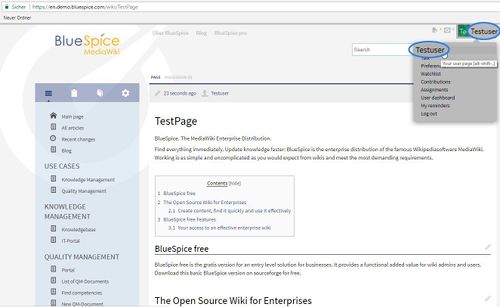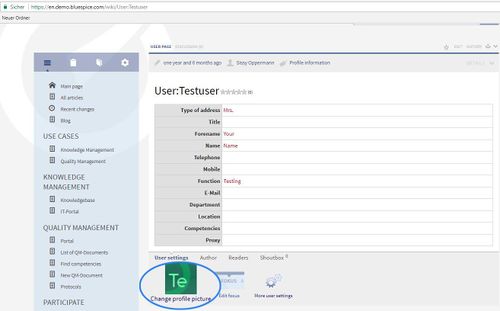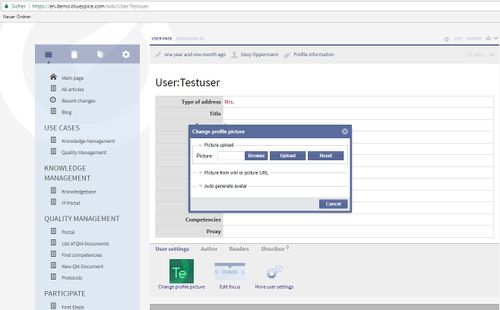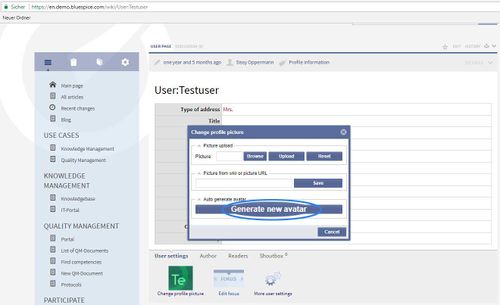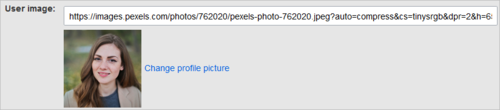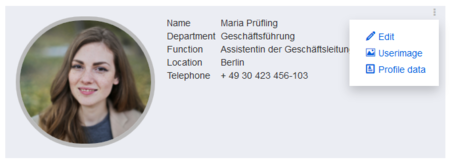Difference between revisions of "Manual:Extension/BlueSpiceAvatars"
| [unchecked revision] | [quality revision] |
(Tag: 2017 source edit) |
(Changed categories.) |
Contents
BlueSpiceAvatars
?BlueSpiceAvatars handles profile images of wiki users. Every user has If a user does not upload a profile image, an automatically generated avatar created or can upload their personal image.
Where to find Avatars?is used instead.
Changing the profile image[edit | edit source]
User's The profile image will appar appears throughout the wiki on the pages that user has contributed to , or have otherwiser been involved with.
Changing your profile image[edit | edit source]
If you are already registered and logged in, expand your user menu in the upper right corner of the wiki and open your user page, by clicking on your username. At the bottom of the page you will find the option "Change profile picture".
Upon clicking on this link, a dialog window will pop up, offering several options for setting the profile picture. Following options are available:
Upload your own profile picture:
You can select an image from your computer, upload it and set it to your profile. To do this, first click on "Browse" to select the image and then on "Upload" to upload it.
Choose an image already existing on the wiki or from the internet:
Enter the name of the image already uploaded to the wiki or the URL of any publicly accessible image and click "Save".
Generate an avatar:
Click "Generate new avatar" to generate and assign an automatic avatar to your profile. The type of avatar generated depends on the generator selected in the global wiki settings by the administrator.
See also[edit | edit source]
Our reference page.
been edited by the user. Clicking on the image leads to the user's profile page. The profile image is also used for the user menu in the main toolbar.
To change the profile image to an avatar:
- Click Preferences in the user menu.
- Click Change profile picture on the user profile tab.
- Upload an image or create a random avatar image.
- Save your preferences at the bottom of the page.
Alternatively, you can change the profile picture directly on the profile page. The profile page can be accessed from the user menu under My profile. There, you click on the "dotted" menu icon. Click Userimage to load the profile picture dialog window.
Configuration[edit | edit source]
An administrator can configure which generator is used for creating avatar images.
Go to Global Actions > Config manager and select the Extension BlueSpiceAvatars. Here, you can change the default generator for the automatic creation of avatars.
An avatar image is automatically generated if the user does not upload a profile picture or if the user decides to create an avatar image in the preferences.
-
Generator
- InstantAvatar: Generates an avatar image based on using the initials of the Real name or the Username
-
Identicon: Generates an avatar image based on parts of the user's IP address.
Related info
__TOC__ ==What is BlueSpiceAvatars?== {{DISPLAYTITLE:Avatars}} '''BlueSpiceAvatars''' handles profile images of wiki users. Every If a user has does not upload a profile image, an automatically generated avatar created or can upload their personal image. ==Where to find Avatars?== User's profile image will appar is used instead. ==Changing the profile image== The profile image appears throughout the wiki on the pages that user has contributed to , or have otherwiser been involved with. [[File:Avatars1.png|thumb]] ==Changing your profile image== If you are already registered and logged in, expand your have been edited by the user. Clicking on the image leads to the user's profile page. The profile image is also used for the user menu in the upper right corner of the wiki and open your user page, by clicking on your username. At the bottom of the page you will find the option "Change profile picture". :::[[File:Avtrs1.jpg|500x307px]] :::[[File:ChangeProfilePicture1.jpg|500x311px]] Upon clicking on this link, a dialog window will pop up, offering several options for setting the profile picture. :::[[File:Av4.jpg|500x310px]] Following options are available: '''Upload your own profile picture:'''<br />You can select an image from your computer, upload it and set it to your profile. To do this, first click on "Browse" to select the image and then on "Upload" to upload it. '''Choose an image already existing on the wiki or from the internet:''' Enter the name of the image already uploaded to the wiki or the URL of any publicly accessible image and click "Save". '''Generate an avatar:'''<br />Click "Generate new avatar" to generate and assign an automatic avatar to your profile. The type of avatar generated depends on the generator selected in the global wiki settings by the administrator. :::[[File:Avtrs3.jpg|500x305px]] ==See also== Our [[Avatars|reference page.main toolbar. To change the profile image to an avatar: #'''Click''' P''references'' in the user menu. #'''Click''' ''Change profile picture'' on the user profile tab.[[File:Manual:preferences-profilepic-url.png|link=https://en.wiki.bluespice.com/wiki/File:Manual:preferences-profilepic-url.png|alt=change profile image|center|thumb|500x500px|change profile image]] #'''Upload''' an image '''or create''' a random avatar image. #'''Save''' your preferences at the bottom of the page. Alternatively, you can change the profile picture directly on the profile page. The profile page can be accessed from the user menu under My profile. There, you click on the "dotted" menu icon. Click Userimage to load the profile picture dialog window. [[File:einstellungen-meinprofil-profilbild-EN.png|alt=Changing the profile picture from the profile page|center|thumb|450x450px|Changing the profile picture from the profile page]] ==Configuration== An administrator can configure which generator is used for creating avatar images. Go to ''Global Actions > [[Manual:Extension/BlueSpiceConfigManager|Config manager]]'' and select the Extension ''BlueSpiceAvatars''. Here, you can change the default generator for the automatic creation of avatars. <br />[[File:Avatars3.png|Settings in Config manager|alt=Settings in Config manager|center|650x650px|thumb]] {{#dpl:title=Manual:Extension/BlueSpiceConfigManager|include=#BlueSpiceAvatars}} {{Box Links-en|Topic1=[[Reference:BlueSpiceAvatars]]}} {{Translation}} [[Category:Personalization]]
| (19 intermediate revisions by 5 users not shown) | |||
| Line 1: | Line 1: | ||
| − | + | {{DISPLAYTITLE:Avatars}} | |
| − | == | + | '''BlueSpiceAvatars''' handles profile images of wiki users. If a user does not upload a profile image, an automatically generated avatar is used instead. |
| + | ==Changing the profile image== | ||
| + | The profile image appears throughout the wiki on pages that have been edited by the user. Clicking on the image leads to the user's profile page. The profile image is also used for the user menu in the main toolbar. | ||
| − | + | To change the profile image to an avatar: | |
| − | == | + | #'''Click''' P''references'' in the user menu. |
| + | #'''Click''' ''Change profile picture'' on the user profile tab.[[File:Manual:preferences-profilepic-url.png|link=https://en.wiki.bluespice.com/wiki/File:Manual:preferences-profilepic-url.png|alt=change profile image|center|thumb|500x500px|change profile image]] | ||
| + | #'''Upload''' an image '''or create''' a random avatar image. | ||
| + | #'''Save''' your preferences at the bottom of the page. | ||
| − | + | Alternatively, you can change the profile picture directly on the profile page. The profile page can be accessed from the user menu under My profile. There, you click on the "dotted" menu icon. Click Userimage to load the profile picture dialog window. | |
| − | [[File: | + | [[File:einstellungen-meinprofil-profilbild-EN.png|alt=Changing the profile picture from the profile page|center|thumb|450x450px|Changing the profile picture from the profile page]] |
| − | == | + | ==Configuration== |
| + | An administrator can configure which generator is used for creating avatar images. | ||
| − | + | Go to ''Global Actions > [[Manual:Extension/BlueSpiceConfigManager|Config manager]]'' and select the Extension ''BlueSpiceAvatars''. Here, you can change the default generator for the automatic creation of avatars. <br />[[File:Avatars3.png|Settings in Config manager|alt=Settings in Config manager|center|650x650px|thumb]] | |
| + | {{#dpl:title=Manual:Extension/BlueSpiceConfigManager|include=#BlueSpiceAvatars}} | ||
| − | + | {{Box Links-en|Topic1=[[Reference:BlueSpiceAvatars]]}} | |
| − | + | {{Translation}} | |
| − | + | [[Category:Personalization]] | |
| − | |||
| − | |||
| − | |||
| − | |||
| − | |||
| − | |||
| − | |||
| − | |||
| − | |||
| − | |||
| − | |||
| − | |||
| − | |||
| − | |||
| − | |||
| − | |||
| − | |||
| − | |||
| − | |||
| − | |||
| − | |||
| − | |||