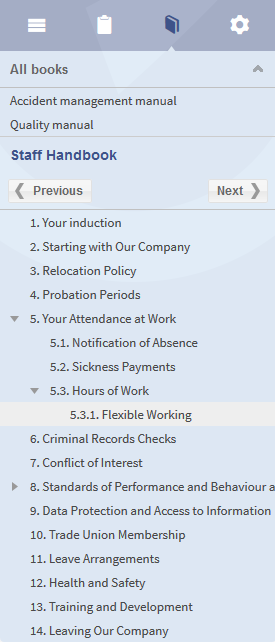Difference between revisions of "Reference:BlueSpiceBookshelf"
Extension: BlueSpiceBookshelf
| Overview | |||
|---|---|---|---|
| Description: | enables you to combine different wiki articles to create books and also to export those as a pdf document. | ||
| State: | stable | Dependency: | BlueSpice |
| Developer: | HalloWelt | License: | - |
| Type: | Category: | Book | |
| Edition: | BlueSpice pro | ||
Features[edit source]
Contents
Description[edit | edit source]
Bookshelf is an extension of the package BlueSpice Bookmaker. Bookshelf enables you to combine different wiki articles to create books and also to export those as a pdf document.
Usage/ Features[edit | edit source]
Manage books[edit | edit source]
Click on "Manage books" in your WidgetBar and it leas you to the special page Special:BookManager, which provides an overview of all available books.
The following actions can be performed:
Preferences[edit | edit source]
If you have the correct permissions, you will be able to see the link "Preferences" in the "Admin" section in the left hand navigation bar. There you will find preferences for "Bookshelf" which you can activate or deactivate:
- enable navigation popups
- Prepend article table of contents and headlines with book numberation
- Supress namespace prefix of book articles in output
- Use display title from book source on article
Permissions[edit | edit source]
The right to create a book depends on the "write" permission in the "book" namespace.
{{BSExtensionInfobox
|desc=enables you to combine different wiki articles to create books and also to export those as a pdf document.
|status=stable
|developer=HalloWelt
|type=BlueSpice
|edition=BlueSpice pro
|active=Yes
|compatible=BlueSpice
|package=Bookmaker
|category=Book
}}
__NOTOCTOC__
==Description==
'''Bookshelf''' is an extension of the package [[Bookmaker|BlueSpice Bookmaker]]. Bookshelf enables you to combine different wiki articles to create books and also to export those as a pdf document.
==Usage/ Features==
===Manage books===
Click on "Manage books" in your WidgetBar and it leas you to the special page <code>Special:BookManager</code>, which provides an overview of all available books.<br />
The following actions can be performed:
{|
|-
!|'''Button'''
!|'''Action'''
|-
||[[File:Button_Add.png]]
||
'''Add book''': opens a dialogue for inserting the title of the new book.
|-
||[[File:Btn-BookCopy.png]]
||
'''Copy book''': Copy an existing book and edit it afterwards.
|-
||[[File:Button_Edit.png|65x62px]]
||
'''Edit book''': leads you to the book editor, where you can add articles to the book, delete them or change the position in the book structure with drag & drop.
|-
||[[File:Button_Delete.png]]
||
'''Delete book''': completely deletes the article collection (but not the articles).
|}
[[File:BlueSpice223-Bookmaker-Kapitelnavigation-en.png|thumb|none|275px|Screenshot: Chapter navigation in the sidebar]]
==Preferences==
If you have the correct permissions, you will be able to see the link "Preferences" in the "Admin" section in the left hand navigation bar.
There you will find preferences for "Bookshelf" which you can activate or deactivate:
* enable navigation popups
* Prepend article table of contents and headlines with book numberation
* Supress namespace prefix of book articles in output
* Use display title from book source on article
==Permissions==
The right to create a book depends on the "write" permission in the "book" namespace.
<div id="box-info" style="width: 98%; margin: 20px 0; border: solid 2px #99bbe8; padding: 8px; background-color: #d6e3f2;">
[[Image:Icon-link.png|left]]<div style="text-transform: uppercase; color: #99bbe8; font-size: 16px; font-weight: bold; margin: 0;">Related topics</div>
<div color:="" 000="">
* [[UniversalExport|Universal Export]]
* [[Tags|Wiki Tags]]
* [[PageTemplates|Page Templates]]
</div>
</div>
[[de:{{FULLPAGENAME}}]][[en:{{FULLPAGENAME}}]]
[[Category:Extension]]| Line 10: | Line 10: | ||
|category=Book | |category=Book | ||
}} | }} | ||
| − | + | __TOC__ | |
==Description== | ==Description== | ||