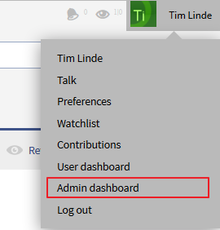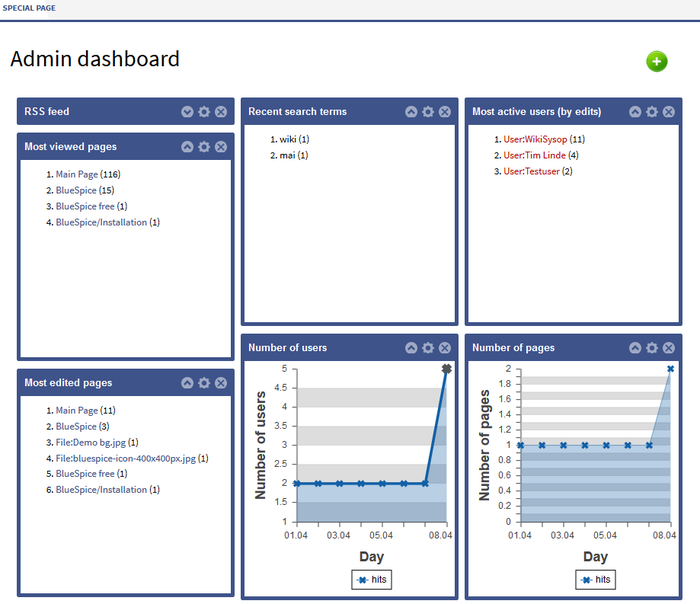You are viewing an old version of this page. Return to the latest version.
Version of 10:24, 6 December 2016 by NathalieKöpff
Difference between revisions of "Reference:BlueSpiceDashboards"
m (1 revision: Migration) |
Get an overview of important information on the wiki.
In BlueSpice there are two Dashboards: the User-Dashboard and the Admin-Dashboard. Every user can adapt his dashboard according to his needs.
Technical background[edit | edit source]
Information is available in small windows (Portlets). Every portlet can be added, adjusted or deleted.
Where do I find Dashboards?[edit | edit source]
Where do I find the user dashboard?[edit | edit source]
Where do I find the admin dashboard?[edit | edit source]
Add Portlets[edit | edit source]
Adjust you dashboard by clicking on the green plus symbol  . Choose from the list of portlets the ones you want to use.
. Choose from the list of portlets the ones you want to use.
Available portlets for the user dashboard[edit | edit source]
- RSS feed
- Calendar
- My edits
- Most edited pages
- Most viewed pages
- Most active users (by edits)
- Your responsibilities
- Number of users
- Number of edits
- Number of pages
Available portlets for the admin dashboard[edit | edit source]
- RSS feed
- My edits
- Most edited pages
- Most viewed pages
- Number of users
- Number of edits
- Number of pages
- Recent search terms
Edit dashboards[edit | edit source]
Add, adjust, edit or delete portlets:
USe drag and drop to change the order of the portlets.
Example[edit | edit source]
__NOTOC__
Get an overview of important information on the wiki. <br />
In BlueSpice there are two Dashboards: the User-Dashboard and the Admin-Dashboard. Every user can adapt his dashboard according to his needs.
==Technical background==
Information is available in small windows (Portlets). Every portlet can be added, adjusted or deleted.
==Where do I find Dashboards?==
===Where do I find the user dashboard?===
[[File:BlueSpice223-UserDashboard-Dropdown-en.png|thumb|none|Screenshots:Zugang zum Benutzerdashboard über den Benutzerbereich.|220px]]
===Where do I find the admin dashboard?===
[[File:BlueSpice223-AdminDashboard-Dropdown-en.png|thumb|none|Screenshots:Zugang zum Admincockpit über den Benutzerbereich.|220px]]
==Add Portlets==
Adjust you dashboard by clicking on the green plus symbol [[File:Btn-plus.png|Btn-plus.png]]. Choose from the list of portlets the ones you want to use.
===Available portlets for the user dashboard===
* RSS feed
* Calendar
* My edits
* Most edited pages
* Most viewed pages
* Most active users (by edits)
* Your responsibilities
* Number of users
* Number of edits
* Number of pages
===Available portlets for the admin dashboard===
* RSS feed
* My edits
* Most edited pages
* Most viewed pages
* Number of users
* Number of edits
* Number of pages
* Recent search terms
==Edit dashboards==
Add, adjust, edit or delete portlets:
{| class="contenttable" style="width: 700px;"
|-
!|'''Symbol'''
!|'''Meaning'''
|-
||[[File:Btn-Cockpit-Portlet_ausklappen.png|Btn-Cockpit-Portlet_ausklappen.png]]
||Fold out portlets
|-
||[[File:Btn-Cockpit-Portlet_einklappen.png|Btn-Cockpit-Portlet_einklappen.png]]
||Fold in portlets
|-
||[[File:Btn-Cockpit-Portlet_bearbeiten.png|Btn-Cockpit-Portlet_bearbeiten.png]]
||Edit a portlet (settings vary from portlet to portlet)
|-
||[[File:Btn-Cockpit-Portlet_löschen.png|Btn-Cockpit-Portlet_löschen.png]]
||Delete a portlet (stop displaying this information - the portlet can be reactivated at any time)
|}
USe drag and drop to change the order of the portlets.
==Example==
[[File:BlueSpice223-AdminDashboard-en.png|thumb|none|Screenshot:Example of an admin dashboard|700px]]
{{Box_Links | Thema1 =[[PagesVisited|Besuchte Seiten]] | Thema2 =[[WhoIsOnline| Wer ist gerade online?]] | Thema3 =[[UserSidebar|Persönliche Navigation]] | Thema4 = }}
[[Category:BlueSpice free]]
[[Category:Extension]](No difference)
|