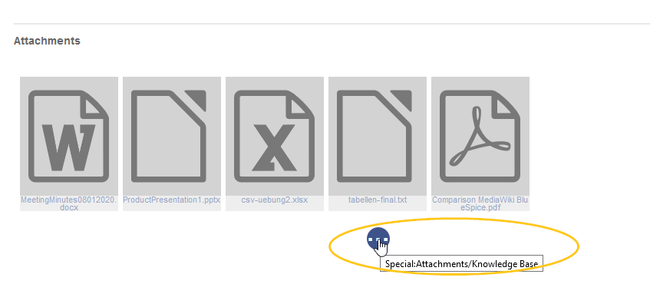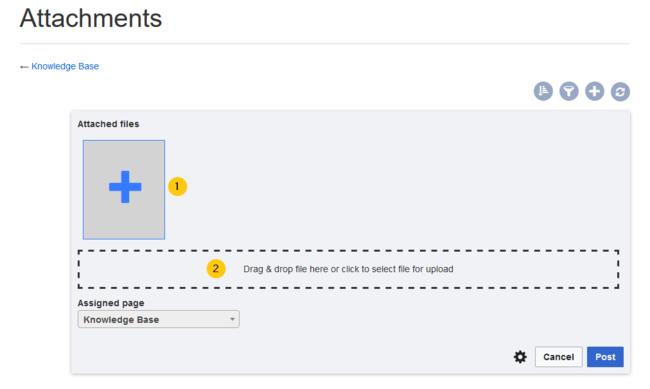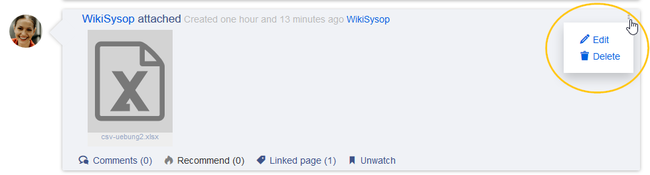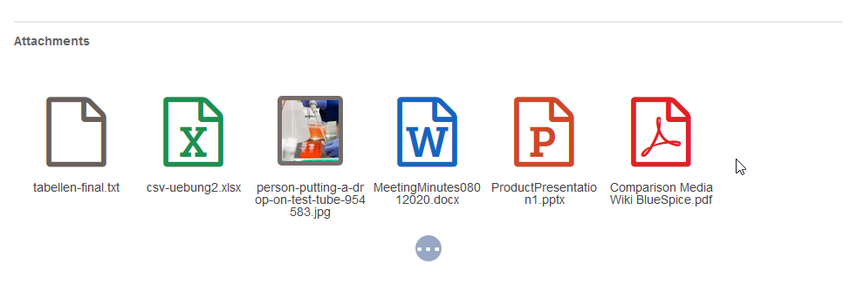Difference between revisions of "Manual:Extension/BlueSpiceSocialWikiPage"
| [quality revision] | [quality revision] |
(Changed categories.) |
(Tag: 2017 source edit) |
The extension SocialWikiPage allows users to attach a file directly to a wiki page.
Attaching a file[edit | edit source]
To create the first attachment at the bottom of a wiki page, open the attachments area by clicking on the "plus" button.
If the attachments area already exists, click the "more"-button to switch to the attachments page.
On the attachments page you can add a new attachment:
(1) Add existing file: Click the plus button to add a file that has already been uploaded to the wiki.
(2) Upload a new attachment: Click the upload area or drag the file into the upload field to upload a new attachment to the wiki.
Deleting an attachment[edit | edit source]
To delete an attachment, go to the attachments page and click on the Delete button in the actions menu of the attachment. Deleting an attachment on a page does not delete the file itself from the wiki.
Grouped attachments[edit | edit source]
Clicking the Edit button in the actions menu of an attachment allows you to group more attachments with it. When you group attachments, they are:
- displayed together on the page
- deleted together from the page
- considered one entity for commenting, recommending, linking, and watching (as social entity)
Styling[edit | edit source]
By default, the icons for the attachments are shown in grey with a small label and a large icon. By updating the file MediaWiki:Common.css, the styles for the attachments can be adjusted as needed. This requires administrator rights.
Add the following styles: .bs-social-entity-attachment-wrapper {background: transparent;}
.bs-social-entity-content-attachments div.bs-social-entityattachment-unknown a span::before {font-family:fontawesome; content:"\f016"; color: #695f5c;}
.bs-social-entity-content-attachments div.bs-social-entityattachment-pdf a span::before {font-family:fontawesome; content:"\f1c1"; color: #e12025;}
.bs-social-entity-content-attachments div.bs-social-entityattachment-excel a span::before {font-family:fontawesome; content:"\f1c3"; color:#1d8f50;}
.bs-social-entity-content-attachments div.bs-social-entityattachment-pptx a span::before {font-family:fontawesome; content:"\f1c4"; color:#d04727;}
.bs-social-entity-content-attachments div.bs-social-entityattachment-word a span::before {font-family:fontawesome; content:"\f1c2"; color:#1565c0;}
.bs-social-entity-attachment-wrapper p.attachment-name, .bs-social-entity-content-attachments div a p, .bs-social-entity-content-attachments div span p {font-size:100% !important}
.bs-social-entity-content-attachments div, .bs-social-entity-content-attachments div a, .bs-social-entity-content-attachments div span {color: #444 !important; background-color: #ffffff;}
.bs-social-entity-content-attachments div.bs-social-entity-attachment-file a span::before {font-size:100px;}
.bs-social-entity-content-attachments div.bs-social-entity-attachment-file a span::before {line-height: inherit;}
.bs-social-entity-content-attachments div.bs-social-entity-attachment-file a span::before {font-size: 80px;}
.bs-social-entity-attachment-wrapper img { border: 5px solid #766d6b;}
.bs-social-entity-content-attachments div a img, .bs-social-entity-content-attachments div span img {height: 80px; width: 75px;margin-top: 16px;margin-bottom: 18px; border-radius: 5px;}
.bs-social-entity-content-attachments div a p, .bs-social-entity-content-attachments div span p { height:4em}
Related info
{{DISPLAYTITLE:Adding attachments to a page}}
The extension SocialWikiPage allows users to attach a file directly to a wiki page.
== Attaching a file ==
To create the first attachment at the bottom of a wiki page, open the attachments area by clicking on the "plus" button.
<br />
[[File:Manual:SocialWikiPage-createattachments.png|alt=Attachments area|center|thumb|650x650px|Attachments area]]
If the attachments area already exists, click the "more"-button to switch to the attachments page.
<br />
[[File:Manual:SocialWikiPage-switchtoattachments.png|alt=Switch to the attachments page|center|thumb|650x650px|Switch to the attachments page]]
On the attachments page you can add a new attachment:
(1) '''Add existing file:''' Click the plus button to add a file that has already been uploaded to the wiki.
(2) '''Upload a new attachment:''' Click the upload area or drag the file into the upload field to upload a new attachment to the wiki.
<br />
[[File:Manual:SocialWikiPage-addattachment.png|alt=Add an attachment|center|thumb|650x650px|Add an attachment]]
<br />
== Deleting an attachment ==
To delete an attachment, go to the attachments page and click on the Delete button in the actions menu of the attachment.
Deleting an attachment on a page does not delete the file itself from the wiki.<br />
[[File:Manual:SocialWikiPage-delete-attachment.png|alt=Delete attachment|center|thumb|650x650px|Delete attachment]]
<br />
== Grouped attachments ==
Clicking the Edit button in the actions menu of an attachment allows you to group more attachments with it. [[When you group attachments, they are:
* displayed together on the page
* deleted together from the page
* considered one entity for commenting, recommending, linking, and watching (as social entity)
== Styling ==
By default, the icons for the attachments are shown in grey with a small label and a large icon. By updating the file ''MediaWiki:Common.css,'' the styles for the attachments can be adjusted as needed. This requires administrator rights.
Add the following styles:<syntaxhighlight lang="css">
.bs-social-entity-attachment-wrapper {background: transparent;}
.bs-social-entity-content-attachments div.bs-social-entityattachment-unknown a span::before {font-family:fontawesome; content:"\f016"; color: #695f5c;}
.bs-social-entity-content-attachments div.bs-social-entityattachment-pdf a span::before {font-family:fontawesome; content:"\f1c1"; color: #e12025;}
.bs-social-entity-content-attachments div.bs-social-entityattachment-excel a span::before {font-family:fontawesome; content:"\f1c3"; color:#1d8f50;}
.bs-social-entity-content-attachments div.bs-social-entityattachment-pptx a span::before {font-family:fontawesome; content:"\f1c4"; color:#d04727;}
.bs-social-entity-content-attachments div.bs-social-entityattachment-word a span::before {font-family:fontawesome; content:"\f1c2"; color:#1565c0;}
.bs-social-entity-attachment-wrapper p.attachment-name, .bs-social-entity-content-attachments div a p, .bs-social-entity-content-attachments div span p {font-size:100% !important}
.bs-social-entity-content-attachments div, .bs-social-entity-content-attachments div a, .bs-social-entity-content-attachments div span {color: #444 !important; background-color: #ffffff;}
.bs-social-entity-content-attachments div.bs-social-entity-attachment-file a span::before {font-size:100px;}
.bs-social-entity-content-attachments div.bs-social-entity-attachment-file a span::before {line-height: inherit;}
.bs-social-entity-content-attachments div.bs-social-entity-attachment-file a span::before {font-size: 80px;}
.bs-social-entity-attachment-wrapper img { border: 5px solid #766d6b;}
.bs-social-entity-content-attachments div a img, .bs-social-entity-content-attachments div span img {height: 80px; width: 75px;margin-top: 16px;margin-bottom: 18px; border-radius: 5px;}
.bs-social-entity-content-attachments div a p, .bs-social-entity-content-attachments div span p { height:4em}
</syntaxhighlight>You will get:
<br />
[[File:Manual:SocialWikiPage-attachments-css-output.png|alt=Custom css styles for attachments|center|thumb|850x850px|Custom css styles for attachments]]
{{Box Links-en
|Topic2=[[Manual:Extension/BlueSpiceSocialMicroBlog|Micro-Blog]]
|Topic1=[[Manual:Extension/BlueSpiceSocialBlog|Blog]]
|Topic4=[[Manual:Extension/BlueSpiceSocialComments|Social comments]]
|Topic5=[[Manual:Extension/BlueSpiceSocialProfile|User Profile]]
|Topic3=[[Manual:Extension/BlueSpiceSocialTopics|Discussion topics]]
|Topic6=[[Reference:BlueSpiceSocial]]
}}
[[Category:Social]]| Line 3: | Line 3: | ||
The extension SocialWikiPage allows users to attach a file directly to a wiki page. | The extension SocialWikiPage allows users to attach a file directly to a wiki page. | ||
| − | == Attaching a file == | + | ==Attaching a file== |
To create the first attachment at the bottom of a wiki page, open the attachments area by clicking on the "plus" button. | To create the first attachment at the bottom of a wiki page, open the attachments area by clicking on the "plus" button. | ||
<br /> | <br /> | ||
| Line 21: | Line 21: | ||
<br /> | <br /> | ||
| − | == Deleting an attachment == | + | ==Deleting an attachment== |
To delete an attachment, go to the attachments page and click on the Delete button in the actions menu of the attachment. | To delete an attachment, go to the attachments page and click on the Delete button in the actions menu of the attachment. | ||
Deleting an attachment on a page does not delete the file itself from the wiki.<br /> | Deleting an attachment on a page does not delete the file itself from the wiki.<br /> | ||
[[File:Manual:SocialWikiPage-delete-attachment.png|alt=Delete attachment|center|thumb|650x650px|Delete attachment]] | [[File:Manual:SocialWikiPage-delete-attachment.png|alt=Delete attachment|center|thumb|650x650px|Delete attachment]] | ||
| + | |||
| + | == Grouped attachments == | ||
| + | Clicking the Edit button in the actions menu of an attachment allows you to group more attachments with it. When you group attachments, they are: | ||
| + | |||
| + | * displayed together on the page | ||
| + | * deleted together from the page | ||
| + | * considered one entity for commenting, recommending, linking, and watching (as social entity) | ||
| + | |||
| + | == Styling == | ||
| + | By default, the icons for the attachments are shown in grey with a small label and a large icon. By updating the file ''MediaWiki:Common.css,'' the styles for the attachments can be adjusted as needed. This requires administrator rights. | ||
| + | |||
| + | Add the following styles:<syntaxhighlight lang="css"> | ||
| + | .bs-social-entity-attachment-wrapper {background: transparent;} | ||
| + | .bs-social-entity-content-attachments div.bs-social-entityattachment-unknown a span::before {font-family:fontawesome; content:"\f016"; color: #695f5c;} | ||
| + | .bs-social-entity-content-attachments div.bs-social-entityattachment-pdf a span::before {font-family:fontawesome; content:"\f1c1"; color: #e12025;} | ||
| + | .bs-social-entity-content-attachments div.bs-social-entityattachment-excel a span::before {font-family:fontawesome; content:"\f1c3"; color:#1d8f50;} | ||
| + | .bs-social-entity-content-attachments div.bs-social-entityattachment-pptx a span::before {font-family:fontawesome; content:"\f1c4"; color:#d04727;} | ||
| + | .bs-social-entity-content-attachments div.bs-social-entityattachment-word a span::before {font-family:fontawesome; content:"\f1c2"; color:#1565c0;} | ||
| + | .bs-social-entity-attachment-wrapper p.attachment-name, .bs-social-entity-content-attachments div a p, .bs-social-entity-content-attachments div span p {font-size:100% !important} | ||
| + | .bs-social-entity-content-attachments div, .bs-social-entity-content-attachments div a, .bs-social-entity-content-attachments div span {color: #444 !important; background-color: #ffffff;} | ||
| + | .bs-social-entity-content-attachments div.bs-social-entity-attachment-file a span::before {font-size:100px;} | ||
| + | .bs-social-entity-content-attachments div.bs-social-entity-attachment-file a span::before {line-height: inherit;} | ||
| + | .bs-social-entity-content-attachments div.bs-social-entity-attachment-file a span::before {font-size: 80px;} | ||
| + | .bs-social-entity-attachment-wrapper img { border: 5px solid #766d6b;} | ||
| + | .bs-social-entity-content-attachments div a img, .bs-social-entity-content-attachments div span img {height: 80px; width: 75px;margin-top: 16px;margin-bottom: 18px; border-radius: 5px;} | ||
| + | .bs-social-entity-content-attachments div a p, .bs-social-entity-content-attachments div span p { height:4em} | ||
| + | |||
| + | |||
| + | </syntaxhighlight>You will get: | ||
<br /> | <br /> | ||
| + | [[File:Manual:SocialWikiPage-attachments-css-output.png|alt=Custom css styles for attachments|center|thumb|850x850px|Custom css styles for attachments]] | ||
| + | |||
| + | |||
| + | |||
| + | {{Box Links-en | ||
| + | |Topic2=[[Manual:Extension/BlueSpiceSocialMicroBlog|Micro-Blog]] | ||
| + | |Topic1=[[Manual:Extension/BlueSpiceSocialBlog|Blog]] | ||
| + | |Topic4=[[Manual:Extension/BlueSpiceSocialComments|Social comments]] | ||
| + | |Topic5=[[Manual:Extension/BlueSpiceSocialProfile|User Profile]] | ||
| + | |Topic3=[[Manual:Extension/BlueSpiceSocialTopics|Discussion topics]] | ||
| + | |Topic6=[[Reference:BlueSpiceSocial]] | ||
| + | }} | ||
| + | |||
| + | |||
| − | |||
| − | |||
[[Category:Social]] | [[Category:Social]] | ||