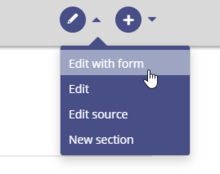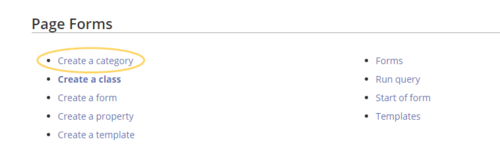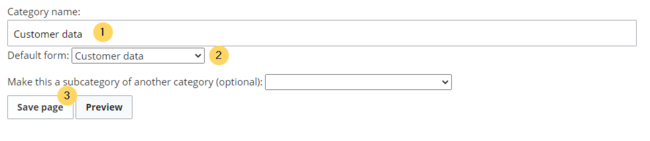Page is a draft due to changes in included resources
You are viewing an old version of this page. Return to the latest version.
Difference between revisions of "Manual:Semantic MediaWiki/Examples/Customer data/Form edit mode"
< Manual:Semantic MediaWiki | Examples | Customer dataReturn to history page
← Manual:Semantic MediaWiki/Examples/Customer data/Form edit mode
← Manual:Semantic MediaWiki/Examples/Customer data/Form edit mode
| [quality revision] | [quality revision] |
(Tag: 2017 source edit) |
With the page Special:CreateCategory, we now connect the category Customer data with the form Customer data.
This adds a form edit link to all pages that use the template Customer data. Additionally, it makes it possible to list pages that include customer data all throughout the wiki.
Activating the form edit mode[edit | edit source]
-
Switch again to the page Special:Special pages. In the section Page Forms, click the link Create a category.
- Enter the category name you chose in step "Create template". In our case, this is the category Customer data (1). Select the form Customer data (2). Click Save page (3).
The category page Customer data is now associated with the form Customer data.
As a result, all pages that contain the template Customer data now have a form edit link available.
Related info
- Styling the template
- Query the collected data
- Naming conventions for semantic elements
- Video tutorials for Semantic MediaWiki
<bookshelf src="Book:Getting started with Semantic MediaWiki" /> {{DISPLAYTITLE:Integrating the form edit mode}} With the page ''Special:CreateCategory,'' we now connect the category ''Customer data'' with the form ''Customer data''. This adds a '''form edit link''' to all pages that use the '''template''' ''Customer data''. Additionally, it makes it possible to list pages that include customer data all throughout the wiki. <br /> [[File:Manual:Formular-Bearbeitungslink-EN.png|link=https://en.wiki.bluespice.com/wiki/File:Manual:Formular-Bearbeitungslink-EN.png|alt=Form edit mode|center|thumb|220x220px|Form edit mode]] <br /><div class="steps"> ==Activating the form edit mode== #Switch again to the page ''Special:Special pages''. In the section ''Page Forms,'' click the link ''Create a category.''<br />[[File:Manual:Kategorie erstellen-EN.png|link=https://en.wiki.bluespice.com/wiki/File:Manual:Kategorie%20erstellen-EN.png|alt=Create a category|center|thumb|500x500px|Create a category]] #Enter the category name you chose in step "Create template". In our case, this is the category ''Customer data'' (1). Select the form ''Customer data'' (2). Click ''Save page'' (3)''.'' [[File:Manual:Kategorie erstellen2-EN.png|alt=Enter category info|center|thumb|650x650px|Associate category and form]] <br />The category page ''Customer data'' is now associated with the form ''Customer data''. <br />[[File:Manual:Kategorieseite-EN.png|alt=Category that is associated with a form|center|thumb|650x650px|Category that is associated with a form]]<br /> As a result, all pages that contain the template Customer data now have a form edit link available. <br /><br />[[File:Manual:Formular-Bearbeitungslink-EN.png|alt=Form edit mode|center|thumb|220x220px|Form edit mode]]</div>{{Box Links-en|Topic1=[[Manual:Semantic MediaWiki/Examples/Customer data/Template styling|Styling the template]]|Topic2=[[Manual:Semantic MediaWiki/Examples/Customer data/Queries|Query the collected data]]|Topic3=[[Manual:Semantic MediaWiki/Naming conventions|Naming conventions for semantic elements]]|Topic4=[[Tutorials#SemanticMediaWiki|Video tutorials for Semantic MediaWiki]]}} <br /> [[en:{{FULLPAGENAME}}]] [[de:Handbuch:Semantic_MediaWiki/Beispiele/Kundendaten/Formularmodus]]
| Line 1: | Line 1: | ||
| + | <bookshelf src="Book:Getting started with Semantic MediaWiki" /> | ||
{{DISPLAYTITLE:Integrating the form edit mode}} | {{DISPLAYTITLE:Integrating the form edit mode}} | ||