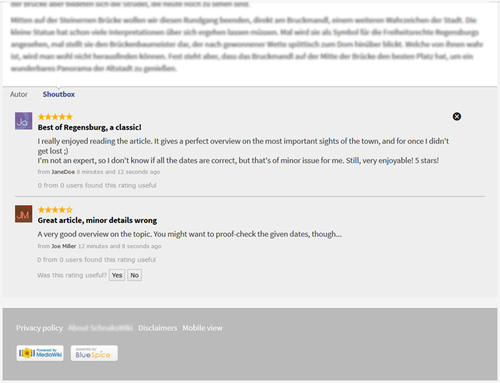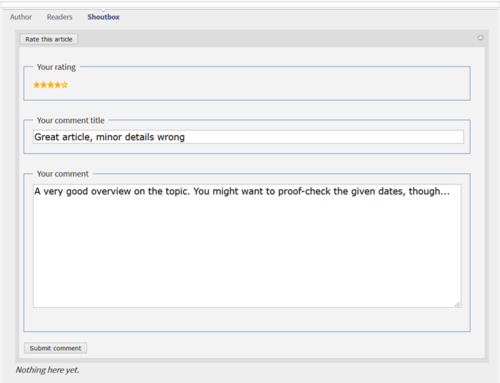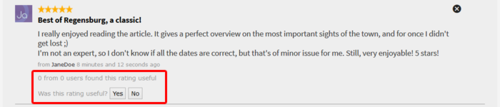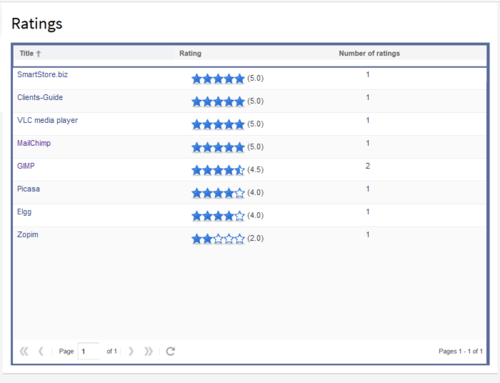RatedComments
-
- Last edited 9 years ago by system user
-
-
- This page is expired
| RatedComments |
Summary
With the extension RatedComments, users can rate articles and comment their own ratings.
Rate an article with up to 5 stars, like you know e.g. from Amazon. RatedComments enables this star-rating and combines it with the Shoutbox of BlueSpice, to enable further assessments. This brings e.g. gamification into your company, because you can reward authors for articles with really good ratings.
At a glance: Advantages
- Familiar "star-rating" (similar to e.g. Amazon), easy to use
- Possibility to enhance quality in the wiki by asking users what they think about an article
Where do I find RatedComments?
If RatedComments is installed in the wiki, you will find it under every article by clicking on Shoutbox. There you have the possibility to rate the article with starts. Furthermore, you can justify your rating in a comment. Other users can then mark your comment as Helpful or Not helpful.
How do I use RatedComments? (Step-by-step)
Step 1: Click on Shoutbox at the end of the article you want to rate. This will also show you any other ratings for this article by other users.
Step 2: Click on Rate this article.
Step 3: Move your mouse over the stars shown, and choose the amount you want to give. More stars stand for good, less stars for not quite that good. Click when you have marked the desired amount of stars to fix your rating.
Step 4: write a short comment, so that other users understand the reasons for your rating. Choose a fitting title that summarizes your comment in one sentence (e.g. "Good structure, but missing sources"), and complete your rating with the comment itself.
Step 5: Click on Submit comment to finalize your rating.
Please note: every user can rate every article only once, to prevent the falsification of the rating results.
Features of RatedComments
Average rating of an article
Beside the article title, you can see at a glance how many users have rated the article, and what the average star-rating was.
Edit your own comments
If you have the necessary rights, you can always edit or delete your own comments. Just click on the respective button to the right of your comment.
Rate other comments
You can also rate the comments of other users and mark them as helpful. Click on the respective button (Yes or No) below the comment you want to mark.
Overview of all ratings
On the special page Special:Ratings you find an overview of all ratings given in the wiki. The list can be sorted upwards or downwards in every column.
Administration
How can I adapt RatedComments?
RatedComments works as is, so no further adaptations by the user are necessary. Administrators can adapt RatedComments to the needs of their wiki. You can find out more in the section Necessary settings below.
Which rights are needed to use RatedComments?
To use RatedComments, user have to be authorized to use Shoutbox (readshoutbox, writeshoutbox, archiveshoutbox). The following rights have to be granted additionally to use RatedComments:
- rating-write to write a comment
- rating-archive to delete a comment
- ratedcommentedit to delete the comment of another user
- rating-read to read comments
- rating-viewspecialpage to access the special page
Necessary settings
Activate star-rating As administrator you can activate the star-rating for individual namespaces in the Rating tab of the admin settings. There you can also decide where the stars will be shown: beside the article title or in the status bar.
Activate comment function In the admin settings, you can find the tab Rated comments. There you can activate the comment function for individual namespaces, and decide on
- Maximum length of a message
- Maximum length of a message title
- Number of comments shown
Technical background
RatedComments uses Shoutbox to add comments to a rating. Therefore Shoutbox will not be available while using RatedComments, because it has been converted for this use.
You can assess RatedComments for certain namespaces, where RatedComments will replace the Shoutbox functionality. For other namespace Shoutbox will then be available as usual.
|
The BlueSpice extension RatedComments is part of BlueSpice pro. It can also be purchased as a single extension in the Shop. |