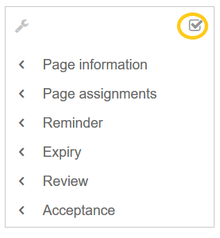Quality management
-
- Last edited 6 years ago by MLR
-
The importance of content quality
For many companies, the quality of the information they produce and share is of great importance. At the same time, they want to capture all the knowledge of their employees without creating any unnecessary barriers.
In BlueSpice, it is very easy to do both. Anyone can contribute information right away and specialists can then review and approve the content. This ensures that the quality of the content meets the standards of the company.
For quality assurance purposes, each content page has the following built-in tools:
- Page information
- Page assignments
- Reminder (BlueSpice pro)
- Expiry (BlueSpice pro)
- Review (BlueSpice pro)
- Acceptance (BlueSpice pro - if FlaggedRevs is activated for the namespace)
To access these features, you open the QM tools (with the checkbox icon) in the Page tools area.
Page information
The page information gives you some very interesting statistics about the page. Based on this information, you can decide what quality management measures are necessary to improve the page.
The information that is listed on this page is:
- time of last edit and last editor
- number of views
- templates used on this page
- similar pages
- categories
- readers of this page
- authors of this page
Page assignments
Page assignments are a quick way of giving one or more users informal responsibility and ownership of a page. They are very similar to a watchlist. A user can add a page to their watchlist themselves, but users create page assignments for each other.
Page assignments do not change the behavior of the page. For example, the page does not get locked for editing when it is assigned to another user. It is rather a simple mechanism to have users "take a look" at a page. A user can easily delete the assignment or delegate it to another user without any consequences.
Characteristics
- You receive notifications when the page is changed. (This can be deactivated in the user preferences.)
- You are listed as an assigned user under the assignments for the page in the QM tools.
- The page is listed on the Assignment management page under "Management" (
Special:ManagePageAssignments) - The page is listed on your Assignments page, which is easy to access from the user profile menu.
- Namespace-specific: if a namespace has read confirmation activated, the page shows a read confirmation in the alert area of the page.
Reminder
A user can create a reminder for a page by selecting a reminder date and by adding an optional comment. Reminders can also be created for other users and are a quick and informal way of setting due dates for page-related tasks.
Characteristics
- The user with the reminder receives a notification. (This can be deactivated in the user preferences.)
- Users with reminders are listed on the reminders for the page in the QM tools.
- The page is listed on the Reminders special page under "Global actions" (
Special:Reminder). - The page is listed on the user's Reminders page, which is easy to access from the user profile menu.
Expiry
If a page contains content with a known lifecycle, the page can be set to expire on a particular date. On the expiration date, a watermark "Outdated" is added to the page if the corresponding option is set in the ConfigManager. The watermark is visible to logged-in users. In addition, a reminder can be set so that the user will receive a notification when the page expires. The expiration can be deleted from the page at any time.
Characteristics
- The page displays a watermark from the expiration date on. (Depending on the global configuration.)
- The page is listed on the Expiry special page under "Global actions" (
Special:Expiry)
Review
When a more formal review process is necessary, users can create a review workflow. The review workflow has an end date and is the only quality management tool that can lock the page for editing during the review phase. Each user casts a vote whether the page is acceptable or not.
The page is listed on the special page "Review" under "Global actions" (Special:Review) and on the reviewers' personal Review page.
Characteristics
- One active review process per page
- Sequential or parallel review
- Acceptance or rejection of steps
- Page is locked for editing (Exception: depending on the configuration, reviewers can get edit rights)
- Automatic restart
- Entries in the version history
Acceptance
If the pages in a namespace should have a published and a draft version, the setting FlaggedRevs needs to be activated for that namespace.
All changes to a page are collected in a draft version until any user with review rights accepts the page. The pages in this namespace are in draft mode until a user with the right to publish content accepts the page.
Other logged-in users see the last accepted version of the page. They can click on the revision status in the title area to view the latest draft. There is a global option in the ConfigManager to define which user groups are allowed to read unpublished content. By default, all logged-in users can view drafts. Page visitors without edit rights see only the last accepted version of the page and cannot see the draft version at all.
Characteristics
- Revisions-based
- "Freezes" embedded media and templates
- Often the result of a review process
Necessary permissions
| QM tool | BlueSpice version | Permissions | Default roles | Namespace setting |
|---|---|---|---|---|
| Page assignments | free | pageassignments: user can assign pages to others
|
maintenanceadmin
admin editor reviewer |
Read confirmation |
| pageassignable: pages can be assigned to users |
all of the above plus
author | |||
| Reminder | pro | users with createpage permissions | maintenanceadmin
admin editor reviewer author |
|
| Expiry | pro | |||
| Review | free | workflowview: read-access to the review tool | maintenanceadmin
admin author editor reviewer reader |
|
| workflowedit: create and edit reviews | maintenanceadmin
admin editor reviewer structuremanager | |||
| workflowlist: view the list of reviewers for the page | maintenanceadmin
admin editor reviewer | |||
| review: cast review votes |
maintenanceadmin
admin reviewer | |||
| Acceptance | pro | review: cast review votes |
maintenanceadmin
admin reviewer |
FlaggedRevs |