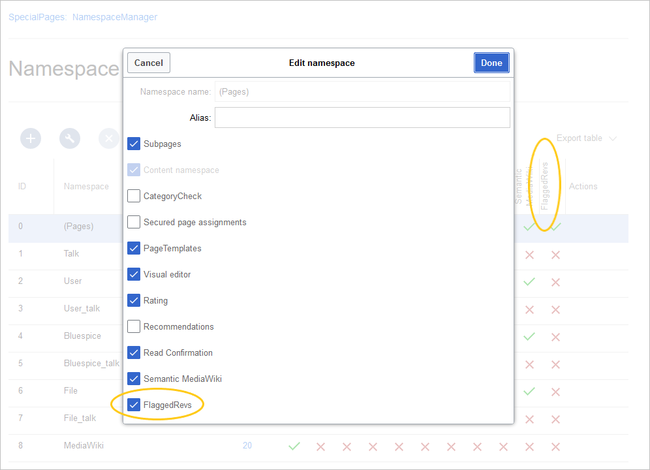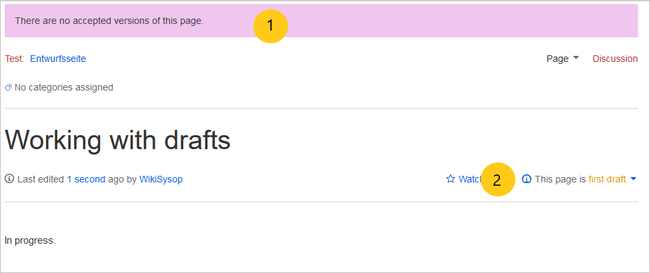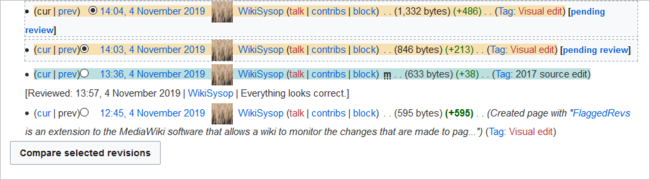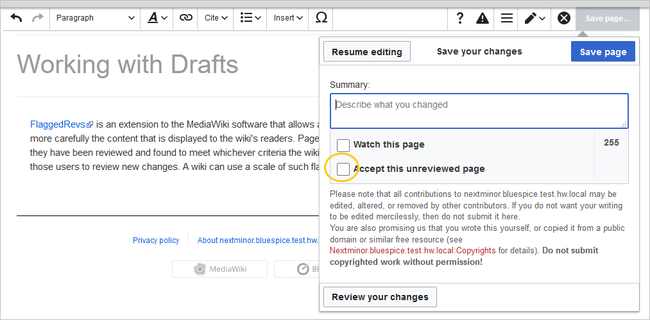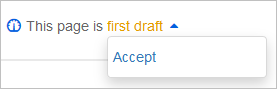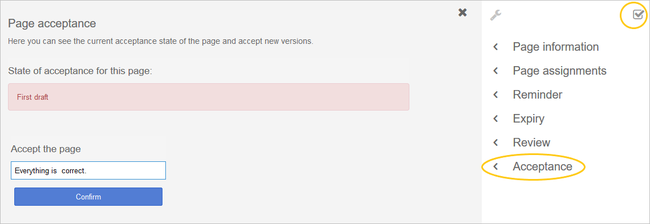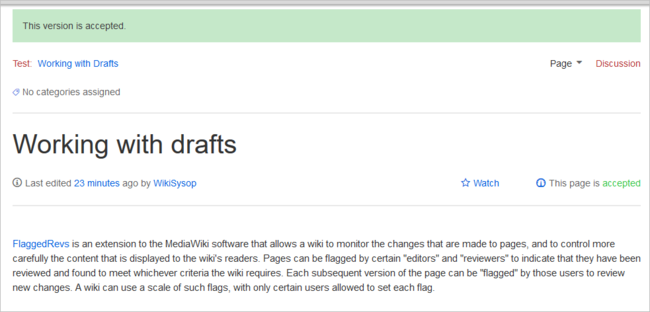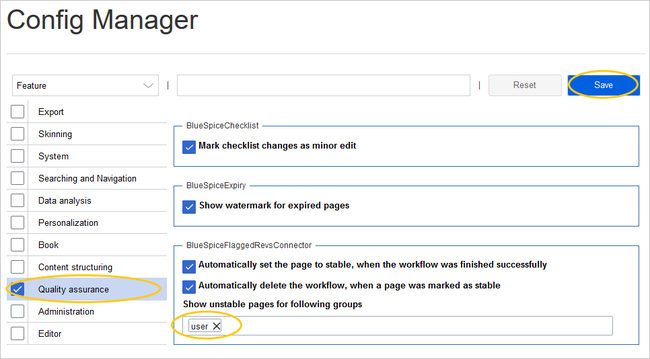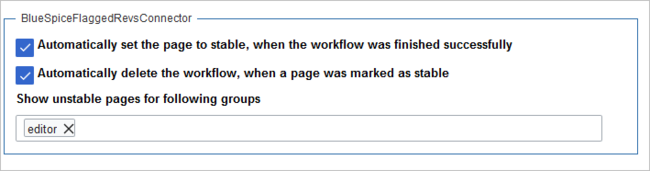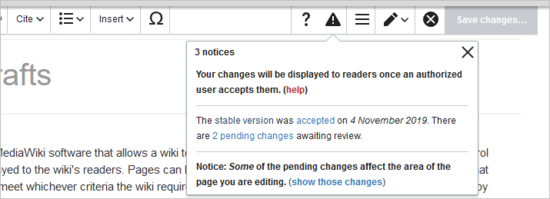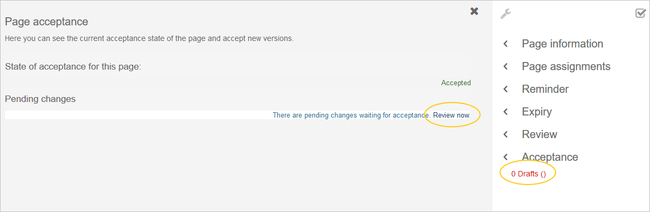Working with drafts
-
- Last edited 6 years ago by MLR
-
What is the Acceptance feature?
In BlueSpice, you can create draft versions of a page. Published or accepted versions of a page will be shown on the main page and the draft versions can be accessed by clicking on the status information of a page. This functionality is known as the Acceptance feature of your quality management tools.
Draft versions can technically also be hidden from some user groups, such as readers. However, if besides the Acceptance feature the Review feature is also used, there might be permissions conflicts, which we will explain in more detail.
If the pages in a namespace should have a published and a draft version, the setting FlaggedRevs needs to be activated for that namespace. This activates the Acceptance feature of the quality management tools.
All changes to a page are collected in a draft version until any user with review rights accepts the page. The pages in this namespace are in draft mode until a user with the right to publish content accepts the page.
There is a global option in the ConfigManager to define which user groups are allowed to read unpublished content. By default, all logged-in users can view drafts.
Characteristics of the acceptance feature
- Revisions-based: First draft, draft, accepted
- External files: "Freezes" embedded media and templates
- Automatic acceptance: Often the result of a review process
- Permissions: Read permissions can (cautiously) be limited
Activating the Acceptance feature
Activating drafts is done on the namespace level. A user with admin permissions checks that FlaggedRevs is activated for each namespace that should enable drafts. This is done in Global actions > Management > Namespace manager:
The dialog window opens after clicking the edit icon (wrench) in the Actions column. Select FlaggedRevs and click Done.
Each page in the namespace now displays a banner at the top of the page with the acceptance status (1) and a quick link to publish the page (2).
Existing pages
After activating FlaggedRevs for a namespace, all pages in the namespace are set in draft mode. Users with read permissions will always see the latest accepted version of a page. Since the existing page is considered accepted, all users can see the page content that was visible before FlaggedRevs was activated.
New pages
When a new page is created and first saved, it will automatically be visible to all users. If you do not want to show any information on the page, simply save the new page empty or with a short notification, such as "In progress" and immediately publish it:
Subsequent page edits will be collected in the draft version of the page. If a page is edited and saved multiple times while in draft mode, each edit gets logged in the version history:
The revisions during draft status have a dotted border and are highlighted in orange. In addition, they are marked as pending review. These revisions can be compared before the pending changes of the page are accepted.
Accepting a page
Users with review rights can accept a draft page any time they save a page (Accept this unreviewed page):
If the page is not accepted when the file is being saved, it can be accepted independently from the editing process.
A review user can accept the page quickly with the review feature in the title section of the page. The draft message will display an arrow which includes the accept function:
Alternatively, the reviewer can go to the Acceptance page in the Quality Management toolbar instead:
In both cases, the reviewer can leave a comment. This comment will then be shown in the version history of the page.
Although the acceptance feature uses the term first draft, there is no further distinction between drafts. A page is therefore either in first draft or in accepted status.
Once the page has been accepted and until it is further being edited, the page now shows the page version as accepted:
Setting read permissions for drafts
By default, all users can see the drafts of a page, even readers. In the default BlueSpice installation, users have the role "reader".
To hide drafts from readers, the group user has to be removed from the configuration. An adminstrator deletes the group user form "Show unstable pages for the following groups in Global actions > Management > Config manager:
Warning: If the group user is removed from the BlueSpiceFlaggedRevs configuration, users in this group will not be able to see draft versions when they are added as reviewers in a review process.
When the group user is removed, only sysop and reviewer users can access drafts. If you want other groups, for example editor, to see draft versions, you need to add them to the configuration and save it:
The two checkboxes Automatically set the page to stable... and Automatically delete the workflow... are not used for showing or hiding drafts. They are applied to the Review feature instead and therefore irrelevant for the Acceptance feature.
Note: If no user groups are specified in the configuration field, not even reviewers and sysops users will see a visual status indication of a page. They will have access to drafts through the revision history of a page instead.
Anyone with edit permissions will receive a notification that there are pending page changes for the page when they access the page in edit mode:
Template changes
If a page uses templates and there is a change to the template page itself, it will also create a draft for this page. This will show up as a 0 Drafts () notice in your quality management toolbar under Acceptance. To update the page, simply click review now to see the changes and accept the change:
Related info