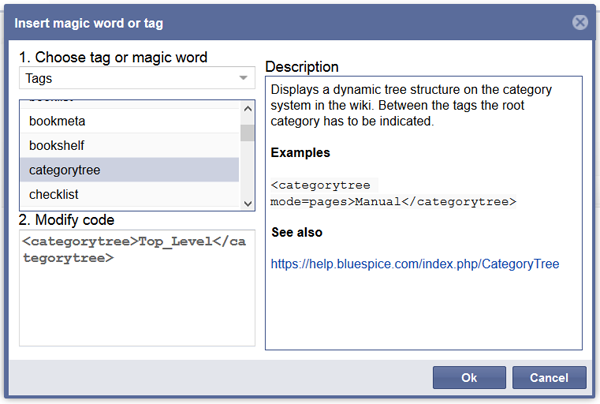BlueSpiceInsertMagic
-
- Last edited 7 years ago by Angelika
-
-
- No status information
Extension: BlueSpiceInsertMagic
| Overview | |||
|---|---|---|---|
| Description: | Helps integrating special wiki tags, behavior switches or magic words | ||
| State: | stable | Dependency: | MediaWiki, BlueSpice |
| Developer: | HalloWelt | License: | - |
| Type: | BlueSpice | Category: | Editor |
| Edition: | BlueSpiceFree"BlueSpiceFree" is not in the list (BlueSpice pro, BlueSpice free, BlueSpice Farm, BlueSpice Cloud, BlueSpice free (deactivated), BlueSpice pro (deactivated), BlueSpice Farm (deactivated), BlueSpice Cloud (deactivated)) of allowed values for the "BSExtensionInfoEdition" property., BlueSpicePro"BlueSpicePro" is not in the list (BlueSpice pro, BlueSpice free, BlueSpice Farm, BlueSpice Cloud, BlueSpice free (deactivated), BlueSpice pro (deactivated), BlueSpice Farm (deactivated), BlueSpice Cloud (deactivated)) of allowed values for the "BSExtensionInfoEdition" property. | ||
Features
The extension InsertMagic provides a dialogue for the edit mode (VisualEditor and classical view) to help you insert helpful tags and MagicWords (Behavior switches, variables, parser functions).
Technical background
For a better understanding of the terminology used, here a short glossary:
- MagicWord: WikiCode enclosed by double curly brackets (
{{magicword}}) will be processed by MediaWiki either as template or MagicWord. - Variable: A MagicWord normally returning a single value, either a number or a string.
- Behavior switch: A MagicWord influencing the behavior of the wiki (resp. the parser). Behavior switches cannot be programmed by oneself, but are part of the MediaWiki (parser) core. Contrary to other MagicWords they are enclosed by double underscores: __...__
- Parser function: A mechanism to implement logic within a wiki article. The respective MagicWord often begins with a hash key: {{#...}}
- Tag: An XML tag that may be parametrized at will, producing an output desired by the programmer.
Where do I find InsertMagic?
In both editors (visual or classic) you will find the button ![]() . Click on it to open the dialogue.
. Click on it to open the dialogue.
Functions of InsertMagic
In the combobox you can choose between the following categories:
- / Tags
- / Switches
- / Variables
To the right of the selection you can find a detailed description of the chosen MagicWord. Under the combobox you will see the respective code. Click on Ok to insert the code into the article.
Please note: InsertMagic only offers you a selection of the most important variables and MagicWords. But of course you can also use other tags in your article, provided they work with MediaWiki.